Docker環境にReact✖️Typescript✖️tailwindcssのアプリを作成する
はじめに
こちらに移行しました🙇
バックエンドにSpringBoot3(REST API)フロントエンドにReactを使用してSNS風のWebアプリケーションを作っていきます。
勉強も兼ねて記録に残したいと思いますので誰かの役に立てば嬉しいです😊
今パートの目標
前回はReactアプリを起動できDocker環境の構築をしました。
今回はその環境にReact✖️Typescript✖️tailwindcssのアプリを作成していきたいと思います。
環境について
- react 18.2.0
- Typescript 4.9.5
- Node.js 21
- tailwindcss 3.4.0
- macOS Sonoma 14.1.1
- Docker Desktop 4.18.0
Reactアプリを作成する
Dockerイメージを作成する
まずは、前回作成したDockerファイルを元にDockerイメージを作成します。
cd ~/develop/share-favplace-front
share-favplace-front % docker-compose build
DockerDesktopまたはCLIで一応確認しておきましょう。
share-favplace-front % docker image ls
REPOSITORYが{コンテナ名}-{サービス名}となっているものがあれば作成できています。
Reactアプリを作成する
Dockerイメージが作成できたらReactアプリを作成していきます。
share-favplace-front % docker-compose run --rm front npx create-react-app share-favplace-front --template typescript
コマンドの説明をしていきます
docker-compose run <サービス名> <コマンド>
Dockerコンテナを作成し、コンテナ内で引数に渡したコマンドを実行します。
今回でいえば以下コマンドです。
npx create-react-app share-favplace --template typescript
--rm
コマンドを実行した後コンテナを削除するというオプションです。
npx create-react-app <アプリ名> --template typescript
引数に渡したアプリ名でReactアプリを作成するコマンドです。
--template typescript
Typescriptを使用するアプリを作成する際のオプションです。
コマンドを実行すると以下のように聞かれるのでyを入力しEnterを押します。
Ok to proceed? (y)
以下メッセージが出力され、コマンド実行時に指定したフォルダ名のアプリが作成されていればOKです。
Creating a new React app in <アプリのフォルダパス>
Typescriptの設定をする。
以下に従って型定義をインストールします。
'''
share-favplace-front % docker-compose run --rm front npm install --save typescript @types/node @types/react @types/react-dom @types/jest
'''
Reactアプリを移動する
Reactアプリを作成できましたが、今回はDockerファイルなどを作成する際に先にアプリフォルダを作成してしまっているので「アプリフォルダ/アプリフォルダ」のような構成になってしまっているかと思います。
なので、以下コマンドで一つにまとめます。
# ファイル移動
share-favplace-front % mv アプリフォルダ/{*,.*} ./
# フォルダ削除
share-favplace-front % rmdir アプリフォルダ
Reactアプリを起動する
下記コマンドでコンテナを作成&Reactを起動します。
share-favplace-front % docker-compose up -d
しばらく待って、Reactが起動した後、Webブラウザでhttp://localhost:3000を開きます。
以下画面が表示されればOKです。

tailwindcssをインストールする
以下に載っている通りにtailwindcssをインストールします
- tailwindcssをインストールする
share-favplace-front % docker-compose run --rm front npm install -D tailwindcss
share-favplace-front % docker-compose run --rm front npx tailwindcss init
- tailwind.config.tsxを編集する
/** @type {import('tailwindcss').Config} */
module.exports = {
+ content: [
+ "./src/**/*.{js,jsx,ts,tsx}",
+ ],
theme: {
extend: {},
},
plugins: [],
}
- index.cssを編集する
+@tailwind base;
+@tailwind components;
+@tailwind utilities;
以上でインストール&設定完了です。
Reactアプリを起動し、確認する
まず、確認用にApp.tsxを編集します。
export default function App() {
return (
<h1 className="text-3xl font-bold underline">
Hello world!
</h1>
)
}
Webブラウザでhttp://localhost:3000を開きます。
以下画面のように表示され、font-boldなどのCSSが適用されていることが確認んできればOKです。
まとめ
今回はDocker環境にReact✖️Typescriptのアプリケーションを作成し、tailwindcssのインストールを行ないました。
次回はgithubにリポジトリを作成し、apiとfrontのソースコードをgit管理していきたいと思います。
Discussion