💾
Ubuntu ServerにHDDを増設する
概要
おうちのテレビ録画サーバー(Ubuntu 24.04)の容量が足りなくなってきました。
※6TBの外付けHDDを使い切った
今回はバイト代で思い切って16TBのHDDを買ったのでそれを付けていこうと思います。
購入
16TBの中で最も安いやつです。
東芝なので良さそうと思って旅行中にポチりました。
着弾
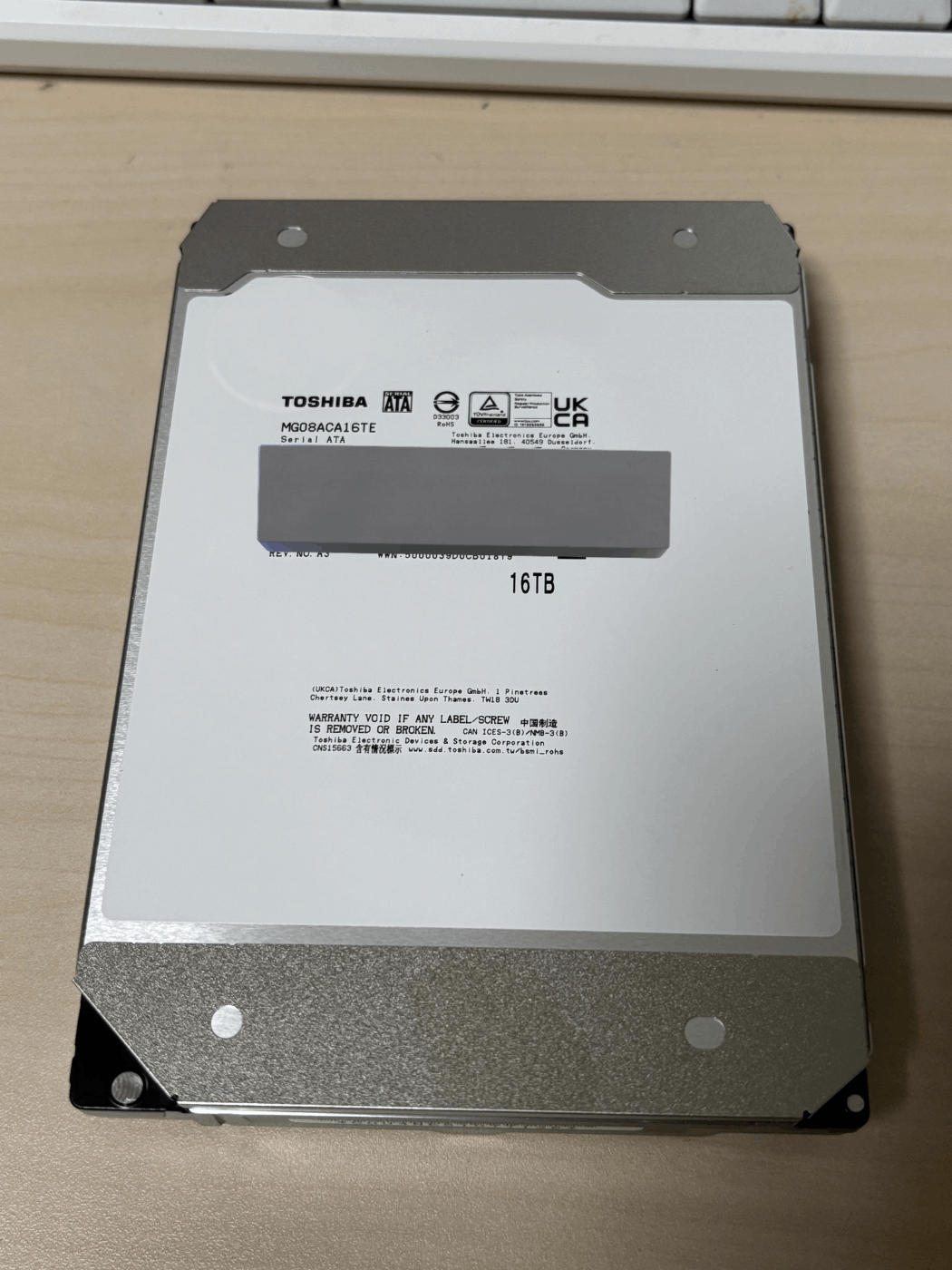
装着
サーバー用PC(デスクトップパソコン)を開けてSATA3の端子と電源を繋げました。
認識してるか
tomo@tomontu:~$ sudo lsblk -o NAME,FSTYPE,SIZE,MOUNTPOINT,LABEL
NAME FSTYPE SIZE MOUNTPOINT LABEL
sda 447.1G
└─sda3 LVM2_member 444.1G
└─ubuntu--vg-ubuntu--lv ext4 444.1G /
sdb 14.6T
ちゃんと認識してますね。
Partition Schemeを定義
それではパーティション作成をしていきましょう。
tomo@tomontu:~$ sudo fdisk -l
Disk /dev/sdb: 14.55 TiB, 16000900661248 bytes, 31251759104 sectors
Disk model: TOSHIBA MG08ACA1
Units: sectors of 1 * 512 = 512 bytes
Sector size (logical/physical): 512 bytes / 4096 bytes
I/O size (minimum/optimal): 4096 bytes / 4096 bytes
まず、fdiskコマンドで正しく認識されているか確認。
tomo@tomontu:~$ sudo fdisk /dev/sdb
Welcome to fdisk (util-linux 2.38.1).
Changes will remain in memory only, until you decide to write them.
Be careful before using the write command.
Device does not contain a recognized partition table.
The size of this disk is 14.6 TiB (16000900661248 bytes). DOS partition table format cannot be used on drives for volumes larger than 2199023255040 bytes for 512-byte sectors. Use GUID partition table format (GPT).
Created a new DOS (MBR) disklabel with disk identifier 0x3cf98a0c.
Command (m for help): g
Created a new GPT disklabel (GUID: 662C2CE2-XXXXXXXXXXXX).
Command (m for help): w
The partition table has been altered.
Calling ioctl() to re-read partition table.
Syncing disks.
容量がでかいのでDOS partition table formatは使えないとのことです。
gコマンドでGPT partition schemeを作成しましょう。
wコマンドで保存
パーティション作成
tomo@tomontu:~$ sudo fdisk /dev/sdb
Command (m for help): n
Partition number (1-128, default 1):
First sector (2048-31251759070, default 2048):
Last sector, +/-sectors or +/-size{K,M,G,T,P} (2048-31251759070, default 31251757055):
Created a new partition 1 of type 'Linux filesystem' and of size 14.6 TiB.
Command (m for help): p
Disk /dev/sdb: 14.55 TiB, 16000900661248 bytes, 31251759104 sectors
Disk model: TOSHIBA MG08ACA1
Units: sectors of 1 * 512 = 512 bytes
Sector size (logical/physical): 512 bytes / 4096 bytes
I/O size (minimum/optimal): 4096 bytes / 4096 bytes
Disklabel type: gpt
Disk identifier: 662C2CE2-XXXXXXXXXXXXXX
Device Start End Sectors Size Type
/dev/sdb1 2048 31251757055 31251755008 14.6T Linux filesystem
Command (m for help): w
The partition table has been altered.
Calling ioctl() to re-read partition table.
Syncing disks.
nコマンドでパーティションを作成、pコマンドでパーティションテーブルを確認
wコマンドで保存
tomo@tomontu:~$ sudo lsblk -p /dev/sdb1
NAME MAJ:MIN RM SIZE RO TYPE MOUNTPOINTS
/dev/sdb1 8:17 0 14.6T 0 part
しっかりできていますね。
パーティションをフォーマット
パーティションを作った後はフォーマットする必要があります。
以下のようにしてフォーマットしましょう。
tomo@tomontu:~$ sudo mkfs -t ext4 /dev/sdb1
mke2fs 1.47.0 (5-Feb-2023)
Creating filesystem with 3906469376 4k blocks and 488308736 inodes
Filesystem UUID: 91ed2590-XXXXXXXXXXXXXXX
Allocating group tables: done
Writing inode tables: done
Creating journal (262144 blocks):
done
Writing superblocks and filesystem accounting information: done
パーティションをマウント
マウントしないと使えないのでマウントしましょう。
適当にあだ名をつけておくのがおすすめ (HDD本体にもシールを貼るとよい)
tomo@tomontu:~$ sudo mkdir /storages/
tomo@tomontu:~$ sudo mkdir /storages/01_hdd_riristage
tomo@tomontu:~$ sudo mount /dev/sdb1 /storages/01_hdd_riristage
確認します。
tomo@tomontu:~$ sudo df -h
Filesystem Size Used Avail Use% Mounted on
/dev/sdb1 15T 2.1M 14T 1% /storages/01_hdd_riristage
マウントを永続化
このままだと再起動すると消えちゃうのでfstabに書いて永続化しましょう。
tomo@tomontu:~$ sudo nano /etc/fstab
tomo@tomontu:~$ sudo mount -a
↓書く内容
# Storage Mount Command For 01_HDD (riristage), added by tomo on 2024/08/22
/dev/sdb1 /storages/01_hdd_riristage ext4 defaults 0 0
最後に

Windowsだと結構勝手にやってくれるのでこうやって手作業でやると結構面倒ですよね。
ただ、何をしているのかが分かりやすいと思います。
今日はこれくらいにしておきます。
お疲れさまでした~
参考にさせていただいたサイト
Discussion