🚀
WSL2? VMware PlayerとかVirtualBoxじゃないの?
その昔、ESXiをいじいじしたり、さくらVPSで終わってしまっている私。
AWSなんか、仕事でバリバリなわけでやんすが、プライベートとなるとカキーンカキーンしそうでビビって使わないでいたんよね。反省。
目的がないとねぇ。そらやらんよねぇ。
とはいえ、さっとLinuxを動かしたい時にマシンがないのがつらたんなので、準備を始めよう。
WSL?なにそれ美味しいの?
- Windows Subsystem for Linuxって言うんですって
- Linuxのバイナリ実行ファイルをWindows 10およびWindows Server上でネイティブ実行するための互換レイヤーなんだってさ
- RHEL系は有償なのよね、ここはみんな大好きUbuntuでやってみましょか。
WSL2インストール要件
- Windows 10 version 2004 以降
- Windows 10 version 1903 & 1909
- KB4566116適用必須
インストール方法
- コマンドプロンプトを管理者モードで開く
- 下記のコマンドを実行
wsl --install
実行結果
C:\WINDOWS\system32>wsl --install
インストール中: 仮想マシン プラットフォーム
仮想マシン プラットフォーム はインストールされました。
インストール中: Linux 用 Windows サブシステム
Linux 用 Windows サブシステム はインストールされました。
ダウンロード中: WSL カーネル
インストール中: WSL カーネル
WSL カーネル はインストールされました。
ダウンロード中: Ubuntu
要求された操作は正常に終了しました。変更を有効にするには、システムを再起動する必要があります。
- OS再起動しましょうね
OS再起動後
- なんかわちゃわちゃ実行中
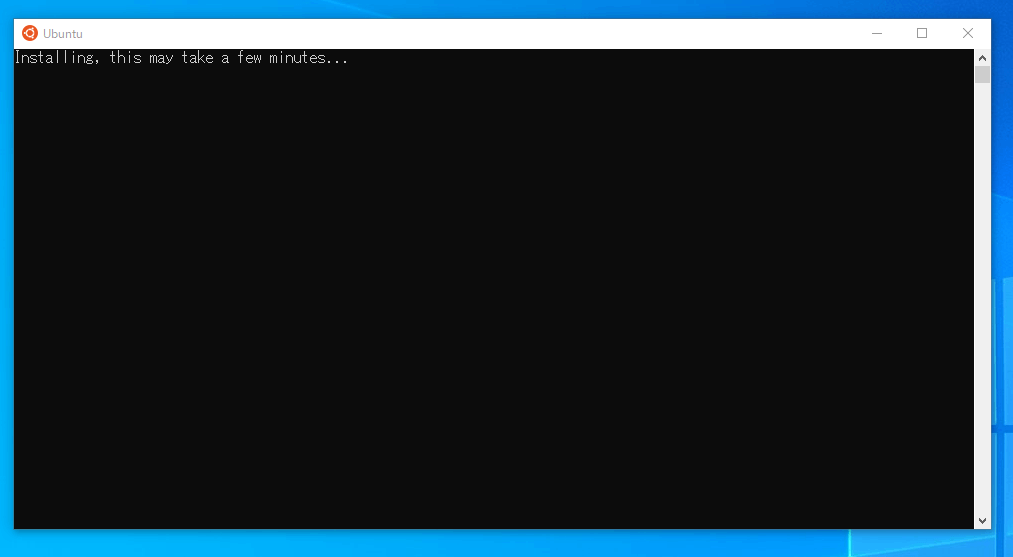
ユーザ作成
- 英語は感じるんじゃない、ちゃんと読むんだ。
- たぶん、UNIX用のユーザ作ってちょ。Windowsと同じじゃなくていいってよんとおっしゃているっぽい。
Installing, this may take a few minutes...
Please create a default UNIX user account. The username does not need to match your Windows username.
For more information visit: https://aka.ms/wslusers
Enter new UNIX username: kick
New password:
Retype new password:
passwd: password updated successfully
Installation successful!
To run a command as administrator (user "root"), use "sudo <command>".
See "man sudo_root" for details.
Welcome to Ubuntu 20.04 LTS (GNU/Linux 5.10.16.3-microsoft-standard-WSL2 x86_64)
* Documentation: https://help.ubuntu.com
* Management: https://landscape.canonical.com
* Support: https://ubuntu.com/advantage
System information as of Mon Apr 4 23:04:48 JST 2022
System load: 0.0 Processes: 8
Usage of /: 0.4% of 250.98GB Users logged in: 0
Memory usage: 0% IPv4 address for eth0: 172.17.XXX.YYY
Swap usage: 0%
0 updates can be installed immediately.
0 of these updates are security updates.
The list of available updates is more than a week old.
To check for new updates run: sudo apt update
This message is shown once once a day. To disable it please create the
/home/kick/.hushlogin file.
kick@XYZ:~$
- はいできあがり~。
- この環境をわちゃわちゃしてもいいが、どうせ実験用途なら、コンテナを使った方が後始末しやすいんで、次回はDockerあたりの記事にするかもね。





Discussion