🌤
KotlinとRetrofitを使った初めてのAndroidアプリ開発
Hack U KOSEN 2021 で Android アプリを作ることになったのでそれのチュートリアルとして作ったアプリの作り方的なところを備忘録として(超絶雑に)残しておく。
やること
- Kotlin を使って Android アプリ開発
- Open Weather Map の Current weather data から天気情報を GET して Activity に表示する
出来上がったリポジトリ
開発環境
- M1 Mac
- Android Studio Arctic Fox | 2020.3.1 Patch 3 arm64 Preview
- Kotlin 203-1.6.0-release-798-AS7717.8
- Gradle 7.0.2
- Android Studio Arctic Fox | 2020.3.1 Patch 3 arm64 Preview
- デバッグ端末
- Android Emulator - Pixel_3a_API_31_arm64-v8a
- Android 12
- SHARP AQUOS R2 Compact SH-M09
- Android 11
- Android Emulator - Pixel_3a_API_31_arm64-v8a
プロジェクトを作る
- New Project をクリック
- Empty Activity を選択し、次へをクリック
- プロジェクトの設定を適当に選択して Finish をクリック
- Name: WeatherAndroidApp
- Minimum SDK: API 24: Android 7.0 (Nougat)
(これは手持ちの Xperia XZ でもデバッグするかなと思ったためこのバージョンに)
開発準備
マニュフェストファイルにネットワークについて追記
- Open Weather Map API にアクセスするためはインターネットが必要なので
app/src/main/AndroidManifest.xmlにユーザーパーミッションについて追加する
app/src/main/AndroidManifest.xml
<manifest xmlns:android="http://schemas.android.com/apk/res/android"
package="com.id.packagename">
<uses-permission android:name="android.permission.INTERNET" /> <!-- これ -->
<application
android:allowBackup="false"
android:icon="@mipmap/ic_launcher"
android:label="@string/app_name"
android:roundIcon="@mipmap/ic_launcher_round" … >
API アクセスをするために Gradle で Retrofit を追加
-
app/build.gradleのdependenciesに Retrofit と Moshi を追加
app/build.gradle
dependencies {
…
androidTestImplementation 'androidx.test.espresso:espresso-core:3.4.0'
// 各 2021/11/23 時点の最新版
// Retrofit
def retrofit_version = '2.9.0'
implementation "com.squareup.retrofit2:retrofit:$retrofit_version"
implementation "com.squareup.retrofit2:converter-moshi:$retrofit_version"
// Moshi
def moshi_version = '1.12.0'
implementation "com.squareup.moshi:moshi:$moshi_version"
implementation "com.squareup.moshi:moshi-kotlin:$moshi_version"
}
いざ開発
API から JSON を受け取ったときにオブジェクト化するためのクラスを追加
- Open Weather Map API からは以下のようなフォーマットで天気データが送られてくる
Open Weather Map API のレスポンス
response
{
"coord": {
"lon": 134.5594,
"lat": 34.0658
},
"weather": [
{
"id": 803,
"main": "Clouds",
"description": "broken clouds",
"icon": "04n"
}
],
"base": "stations",
"main": {
"temp": 7.97,
"feels_like": 7.29,
"temp_min": 7.96,
"temp_max": 10.79,
"pressure": 1013,
"humidity": 66
},
"visibility": 10000,
"wind": {
"speed": 1.54,
"deg": 20
},
"clouds": {
"all": 75
},
"dt": 1637673400,
"sys": {
"type": 1,
"id": 8027,
"country": "JP",
"sunrise": 1637617309,
"sunset": 1637654083
},
"timezone": 32400,
"id": 1850158,
"name": "Tokushima",
"cod": 200
}
- これ用に data class を作成する
これって毎回必要になってくるんだろうか…
WeatherInfo.kt
package com.id.packagename
data class WeatherInfo(
val coord: Coord,
val weather: List<Weather>,
val base: String,
val main: Main,
val visibility: Int,
val wind: Wind,
val clouds: All,
val dt: Int,
val sys: Sys,
val timezone: Int,
val id: Int,
val name: String,
val cod: Int
)
data class Coord(
val lon: Double,
val lat: Double
)
data class Weather(
val id: Int,
val main: String,
val description: String,
val icon: String
)
data class Main(
val temp: Double,
val feels_like: Double,
val temp_min: Double,
val temp_max: Double,
val pressure: Int,
val humidity: Int
)
data class Wind(
val speed: Double,
val deg: Int
)
data class All(
val all: Int
)
data class Sys(
val type: Int,
val id: Int,
val country: String,
val sunrise: Int,
val sunset: Int
)
Refrofit で GET アクセスをするためにインターフェースを作成
- Open Weather Map の Current weather data API のアクセス URL は
api.openweathermap.org/data/2.5/weather?q={city name}&appid={API key} - ドメイン以下のパスを GET アノテーションの引数にわたすのでこの場合は
data/2.5/weather/を渡す- GET のパラメーターが必要な場合は
@Queryオプションで指定できる
- GET のパラメーターが必要な場合は
WeatherService.kt
package com.id.packagename
import retrofit2.Call
import retrofit2.http.GET
import retrofit2.http.Query
interface WeatherService {
@GET("data/2.5/weather/")
fun fetchWeather(
@Query("q") cityName: String,
@Query("appid") apiKey: String,
@Query("units") units: String
): Call<WeatherInfo>
}
Layout Editor で UI を作る
- City Name を入力してボタンを押すと温度が表示されるようにする。
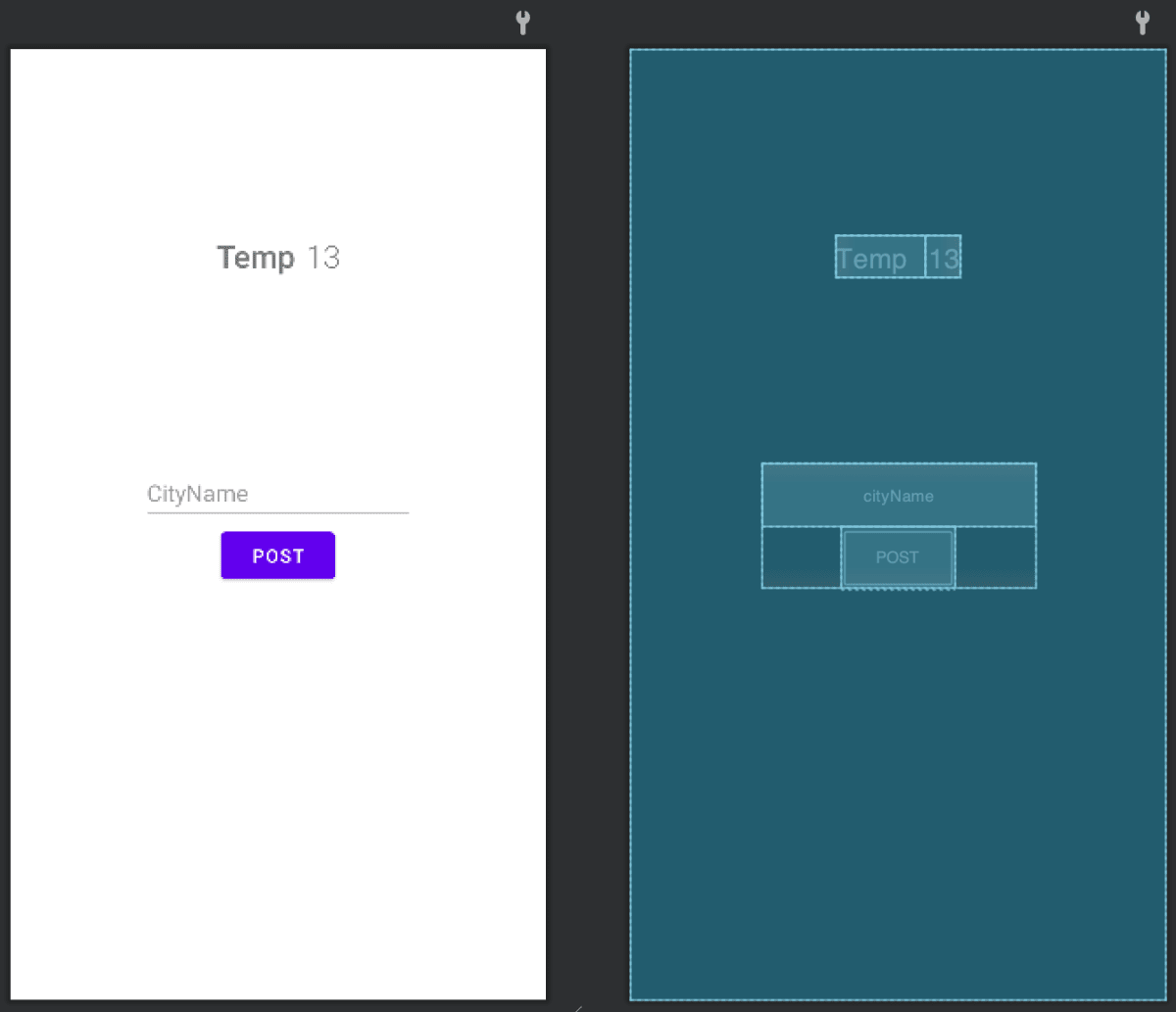
- ソース
activity_main.xml
<?xml version="1.0" encoding="utf-8"?>
<androidx.constraintlayout.widget.ConstraintLayout xmlns:android="http://schemas.android.com/apk/res/android"
xmlns:app="http://schemas.android.com/apk/res-auto"
xmlns:tools="http://schemas.android.com/tools"
android:layout_width="match_parent"
android:layout_height="match_parent"
tools:context=".MainActivity">
<LinearLayout
android:id="@+id/linearLayout"
android:layout_width="wrap_content"
android:layout_height="wrap_content"
android:gravity="center_horizontal"
android:orientation="vertical"
app:layout_constraintBottom_toBottomOf="parent"
app:layout_constraintEnd_toEndOf="parent"
app:layout_constraintStart_toStartOf="parent"
app:layout_constraintTop_toTopOf="parent">
<EditText
android:id="@+id/cityName"
android:layout_width="wrap_content"
android:layout_height="48dp"
android:autofillHints="no"
android:ems="10"
android:hint="@string/text_placeholder"
android:inputType="text"
tools:ignore="SpeakableTextPresentCheck,SpeakableTextPresentCheck,TextContrastCheck" />
<Button
android:id="@+id/postButton"
android:layout_width="wrap_content"
android:layout_height="wrap_content"
android:text="@string/post_button" />
</LinearLayout>
<LinearLayout
android:layout_width="wrap_content"
android:layout_height="wrap_content"
android:orientation="horizontal"
app:layout_constraintBottom_toTopOf="@+id/linearLayout"
app:layout_constraintEnd_toEndOf="parent"
app:layout_constraintStart_toStartOf="parent"
app:layout_constraintTop_toTopOf="parent">
<TextView
android:id="@+id/textView"
android:layout_width="wrap_content"
android:layout_height="wrap_content"
android:fontFamily="sans-serif-medium"
android:paddingStart="0dp"
android:paddingEnd="8dp"
android:text="@string/text_temp"
android:textAlignment="textStart"
android:textSize="24sp" />
<TextView
android:id="@+id/tempText"
android:layout_width="wrap_content"
android:layout_height="wrap_content"
android:fontFamily="sans-serif-light"
android:textAlignment="textEnd"
android:textSize="24sp"
tools:text="13" />
</LinearLayout>
</androidx.constraintlayout.widget.ConstraintLayout>
API キーを隠すために Secrets Gradle Plugin for Android を使う
- Open Weather Map の API キーを GitHub に push するわけにはいかないので Secrets Gradle Plugin for Android で隠せるようにする
- プロジェクトルートの
build.gradle(PackageName)のdependenciesに追記
build.gradle
dependencies {
…
classpath "com.google.android.libraries.mapsplatform.secrets-gradle-plugin:secrets-gradle-plugin:2.0.0"
}
- アプリレベルの
build.gradle(:app)のpluginsに追記
build.gradle
plugins {
…
id 'com.google.android.libraries.mapsplatform.secrets-gradle-plugin'
}
-
local.propertiesに値を追加する
local.properties
OWM_API_KEY=your_api_key
-
BuildConfig.OWM_API_KEYと書くことでソースからアクセスできる- 最初はエラーが出るが、ビルドしたら正常にうごく(はず)
API アクセスの用の記述を追加
- 今回は
MainActivityに追加 - Retrofit でアクセスするときはメインスレッドでやるとエラーが起こるので
threadで行う
MainActivity.kt
class MainActivity : AppCompatActivity() {
override fun onCreate(savedInstanceState: Bundle?) {
super.onCreate(savedInstanceState)
setContentView(R.layout.activity_main)
val editCityNameText = findViewById<EditText>(R.id.cityName)
val postButton = findViewById<Button>(R.id.postButton)
postButton.setOnClickListener {
fetchApi(editCityNameText.text.toString(), "metric")
}
}
private fun fetchApi(cityName: String, units: String) {
val moshi = Moshi.Builder()
.add(KotlinJsonAdapterFactory())
.build()
val retrofit = Retrofit.Builder()
.baseUrl("https://api.openweathermap.org/")
.addConverterFactory(MoshiConverterFactory.create(moshi))
.build()
val tempText = findViewById<TextView>(R.id.tempText)
thread {
try {
val service: WeatherService = retrofit.create(WeatherService::class.java)
val weatherApiResponse = service.fetchWeather(
cityName,
BuildConfig.OWM_API_KEY,
units
).execute().body()
?: throw IllegalStateException("bodyがnullだよ!")
Handler(Looper.getMainLooper()).post {
tempText.text = weatherApiResponse.main.temp.toString()
Log.d("response-weather", weatherApiResponse.toString())
}
} catch (e: Exception) {
Log.d("response-weather", "debug $e")
}
}
}
}
詰まったところ
Layout Editor で Rendering Problems が出て UI が表示されない
- こんな状態になった
-
Code表示にしてEditTextを確認する-
android:autofillHints="no"に変更したら UI が表示された
-
activity_main.xml
<EditText
…
android:autofillHints="no">
まとめ
超絶雑にまとめてみました。初めての Android アプリ開発でとりあえず API アクセスまで確認できてよかったです。
参考サイト
Discussion