📚
pythonを使ってcvatのデータを操作する
概要
pythonを使ってcvatのデータを操作する機会がありましたので、備忘録です。
セットアップ
今回はDockerを使って起動します。
git clone https://github.com/cvat-ai/cvat --depth 1
cd cvat
docker compose up -d
アカウントの作成
http://localhost:8080にアクセスして、アカウントを作成します。
Pythonによる操作
まず、以下のライブラリをインストールします。
pip install cvat-sdk
アカウントの情報を.envに記載します。
host=http://localhost:8080
username=<username>
password=<password>
インスタンスの作成
import os
from dotenv import load_dotenv
import json
from cvat_sdk.api_client import Configuration, ApiClient, models, apis, exceptions
from cvat_sdk.api_client.models import PatchedLabeledDataRequest
import requests
from io import BytesIO
load_dotenv(verbose=True)
host = os.environ.get("host")
username = os.environ.get("username")
password = os.environ.get("password")
configuration = Configuration(
host=host,
username=username,
password=password
)
api_client = ApiClient(configuration)
タスクの作成
task_spec = {
'name': '文字の検出',
"labels": [{
"name": "文字",
"color": "#ff00ff",
"attributes": [
{
"name": "score",
"mutable": True,
"input_type": "text",
"values": [""]
}
]
}],
}
try:
# Apis can be accessed as ApiClient class members
# We use different models for input and output data. For input data,
# models are typically called like "*Request". Output data models have
# no suffix.
(task, response) = api_client.tasks_api.create(task_spec)
except exceptions.ApiException as e:
# We can catch the basic exception type, or a derived type
print("Exception when trying to create a task: %s\n" % e)
print(task)
以下のような結果が得られます。
{'assignee': None,
'assignee_updated_date': None,
'bug_tracker': '',
'created_date': datetime.datetime(2024, 10, 3, 22, 50, 41, 980773, tzinfo=tzutc()),
'dimension': '2d',
'guide_id': None,
'id': 13,
'jobs': {'completed': 0,
'count': 0,
'url': 'http://localhost:8080/api/jobs?task_id=13',
'validation': 0},
'labels': {'url': 'http://localhost:8080/api/labels?task_id=13'},
'mode': '',
'name': '文字の検出',
'organization': None,
'overlap': None,
'owner': {'first_name': 'Satoru',
'id': 1,
'last_name': 'Nakamura',
'url': 'http://localhost:8080/api/users/1',
'username': 'nakamura'},
'project_id': None,
'segment_size': 0,
'source_storage': None,
'status': 'annotation',
'subset': '',
'target_storage': None,
'updated_date': datetime.datetime(2024, 10, 3, 22, 50, 41, 980798, tzinfo=tzutc()),
'url': 'http://localhost:8080/api/tasks/13'}
画像のアップロード
東京大学および京都大学所蔵の源氏物語の画像を利用しています。
# Function to download the image from a URL and return a BytesIO object
def get_image_from_url(image_url):
response = requests.get(image_url)
response.raise_for_status()
img = BytesIO(response.content)
img.name = image_url.split("/")[-1] # Manually set the name attribute
return img
image_urls = [
"https://huggingface.co/spaces/nakamura196/yolov5-char/resolve/main/%E3%80%8E%E6%BA%90%E6%B0%8F%E7%89%A9%E8%AA%9E%E3%80%8F(%E6%9D%B1%E4%BA%AC%E5%A4%A7%E5%AD%A6%E7%B7%8F%E5%90%88%E5%9B%B3%E6%9B%B8%E9%A4%A8%E6%89%80%E8%94%B5).jpg",
"https://huggingface.co/spaces/nakamura196/yolov5-char/resolve/main/%E3%80%8E%E6%BA%90%E6%B0%8F%E7%89%A9%E8%AA%9E%E3%80%8F(%E4%BA%AC%E9%83%BD%E5%A4%A7%E5%AD%A6%E6%89%80%E8%94%B5).jpg"
]
client_files = []
for image_url in image_urls:
client_files.append(get_image_from_url(image_url))
# Here we will use models instead of a dict
task_data = models.DataRequest(
image_quality=75,
client_files=client_files
)
# If we pass binary file objects, we need to specify content type.
(result, response) = api_client.tasks_api.create_data(task.id,
data_request=task_data,
_content_type="multipart/form-data",
# we can choose to check the response status manually
# and disable the response data parsing
# _check_status=False, _parse_response=False
)

ラベル情報の取得
labels_api_instance = apis.LabelsApi(api_client)
data, response = labels_api_instance.list(task_id=task.id)
print(data)
以下の結果が得られます。特に、labelのid(ここでは16)、attributes「score」のid(ここでは16)を確認します。
{'count': 1,
'next': None,
'previous': None,
'results': [{'attributes': [{'default_value': '',
'id': 16,
'input_type': 'text',
'mutable': True,
'name': 'score',
'values': ['']}],
'color': '#ff00ff',
'has_parent': False,
'id': 16,
'name': '文字',
'parent_id': None,
'sublabels': [],
'task_id': 13,
'type': 'any'}]}
アノテーションの登録
以下のようなファイルを用意します。以下を使用しています。
[
{
"input": "https://huggingface.co/spaces/nakamura196/yolov5-char/resolve/main/%E3%80%8E%E6%BA%90%E6%B0%8F%E7%89%A9%E8%AA%9E%E3%80%8F(%E4%BA%AC%E9%83%BD%E5%A4%A7%E5%AD%A6%E6%89%80%E8%94%B5).jpg",
"output": [
{
"xmin": 321.3383483887,
"ymin": 272.1787414551,
"xmax": 350.4551086426,
"ymax": 294.3336791992,
"confidence": 0.8533232212,
"class": 0,
"name": "item"
},
{
"xmin": 319.8204956055,
"ymin": 373.8805236816,
"xmax": 347.2329101562,
"ymax": 404.5750732422,
"confidence": 0.8523860574,
"class": 0,
"name": "item"
},
{
"xmin": 183.5310821533,
"ymin": 382.4324645996,
"xmax": 207.5614776611,
"ymax": 406.6483154297,
"confidence": 0.8470823765,
"class": 0,
"name": "item"
},
...
]
アノテーションを登録します。
with open("annotations.json") as f:
annotations = json.load(f)
label_id = data.results[0].id
score_attribute_id = data.results[0].attributes[0].id
shapes = []
for i in range(len(annotations)):
image = annotations[i]
image_url = image["input"]
frame = image_urls.index(image_url)
for item in image["output"]:
shape = models.LabeledShapeRequest(
type="rectangle",
frame=frame,
label_id=label_id,
points=[
item["xmin"],
item["ymin"],
item["xmax"],
item["ymax"]
],
attributes=[
models.AttributeValRequest(
spec_id=score_attribute_id,
value=str(item["confidence"])
)
]
)
shapes.append(shape)
tasks_api_instance = apis.TasksApi(api_client)
# annotations_api_instance = apis.AnnotationsApi(api_client)
try:
# Task ID to which you want to add annotations
task_id = task.id
patched_labeled_data_request = PatchedLabeledDataRequest(
shapes=shapes
)
# Upload the annotations using the correct parameter
response = tasks_api_instance.partial_update_annotations(
action="create",
id=task_id,
patched_labeled_data_request=patched_labeled_data_request # annotations_data
)
print(f"Annotations added successfully to task {task_id}.")
except exceptions.ApiException as e:
print(f"Exception when trying to add annotations: {e}\n")
結果、以下のようにアノテーションが反映されます。
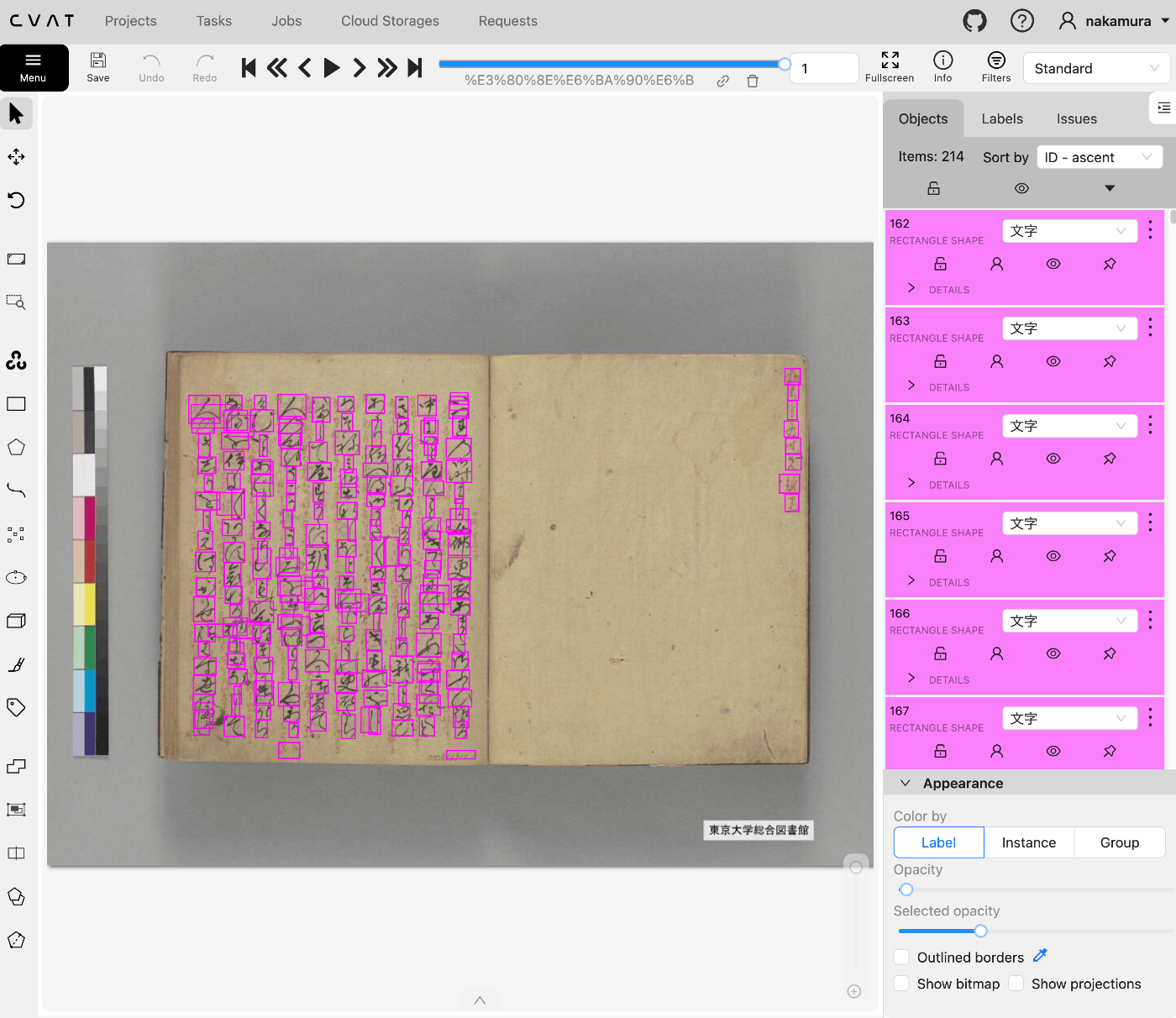
(参考)タスクの一括削除
タスクの一括削除は以下で行うことができました。
try:
# List tasks, you can specify filters if needed, like page size or ordering
tasks = tasks_api_instance.list()[0]
# Iterate through and print task details
for task in tasks["results"]:
# print(task)
print(f"Task ID: {task.id}, Name: {task.name}, Size: {task.size}, Status: {task.status}")
response = tasks_api_instance.destroy(task.id)
print(response)
except exceptions.ApiException as e:
print("Exception when trying to list tasks: %s\n" % e)
まとめ
pythonを使ってcvatのデータを操作する方法を記載しました。
一部の機能の利用に留まりますが、参考になりましたら幸いです。
Discussion