🚀
Device Preview for Flutter、githubaction,firebasehostringを使って爆速レビューを目指す
目的
複数に flutter を開発する際に、自分のローカルにコードを入れて画面を確認するため、手間と時間がかかってしまっていた。そこで Device Preview for Flutter を使い、web 上に画面に出力を行うことでローカルでの確認を省くことにした。また githubaction と firebase hostring を使うことで自動化を行い、時間の削減を行なった。
実際のコード
技術選定
今回は、vercel と firebasehostring どちらを利用するか迷ったらが、 vercel の方は、preview として作成した deploy を期間を決めて動かすことができる(基本 10 日)ため無駄なリソースを割かないで済むため firebasehostring を利用した。
使用技術
- cupertino_icons: ^1.0.6
- device_preview: ^1.1.0
事前準備
flutter の構築
パッケージのインストール
flutter pub add device_preview
main.dart の変更
変更箇所
- runApp の中に devicePreview の設定を追加
- wight の中に builder と locale を設定
import 'package:flutter/material.dart';
import 'package:device_preview/device_preview.dart';
void main() {
runApp(
DevicePreview(
enabled: true,
tools: const [
...DevicePreview.defaultTools,
],
builder: (context) => const MyApp(),
),
);
}
class MyApp extends StatelessWidget {
const MyApp({super.key});
// This widget is the root of your application.
@override
Widget build(BuildContext context) {
return MaterialApp(
title: 'Flutter Demo4',
theme: ThemeData(
colorScheme: ColorScheme.fromSeed(seedColor: Colors.deepPurple),
useMaterial3: true,
),
builder: DevicePreview.appBuilder,
locale: DevicePreview.locale(context),
home: const MyHomePage(title: 'Flutter Demo Home Page2'),
);
}
}
class MyHomePage extends StatefulWidget {
const MyHomePage({super.key, required this.title});
final String title;
@override
State<MyHomePage> createState() => _MyHomePageState();
}
class _MyHomePageState extends State<MyHomePage> {
int _counter = 0;
void _incrementCounter() {
setState(() {
_counter++;
});
}
@override
Widget build(BuildContext context) {
return Scaffold(
appBar: AppBar(
backgroundColor: Theme.of(context).colorScheme.inversePrimary,
// Here we take the value from the MyHomePage object that was created by
// the App.build method, and use it to set our appbar title.
title: Text(widget.title),
),
body: Center(
child: Column(
mainAxisAlignment: MainAxisAlignment.center,
children: <Widget>[
const Text(
'You have pushed the button this many times:',
),
Text(
'$_counter',
style: Theme.of(context).textTheme.headlineMedium,
),
],
),
),
floatingActionButton: FloatingActionButton(
onPressed: _incrementCounter,
tooltip: 'Increment',
child: const Icon(Icons.add),
), // This trailing comma makes auto-formatting nicer for build methods.
);
}
}
firebase hosting の設定
firebasehostring のプロジェクトの作成
プロジェクトの設定は、こちらを参考に行いました。
githubactions の設定
FIREBASE_TOKEN の取得
firebase login:ci
github の設定
1. setting を選択 2. Secrets and variables の中の action を選択 3. Repository secrets に New repository sercret で FIREBASE_TOKEN を作成
github 権限の変更
- settring を選択
- Action の generl を選択
- Workflow permissions を Read and write permissions にチェック
yml ファイルへの記述
- develop への pull request がされたタイミング
- develop への merge されたタイミング
この2つで実装を行いたいと思います。
develop への pull request がされたタイミングの yml ファイル
- トリガーを設定する(on の部分)。
- job の中の仮想マシンは、ubuntuu の最新を選択。
- step の順序としては、
- checkout(リポジトリをコピー)
- setup flutter (subosito/fultter-action のパッケージを使って環境を構築)
- build web (web 版として build)
- Deploy to Firebase Hosting Preview Channel(firebase に deploy)
- channelId live の時は本番環境(今回は、develop に設定)
- channnelId を設定しない場合は、開発環境(preview) (今回は,pullrequest)の時
name: Deploy to Firebase Hosting Preview Channel
on:
pull_request:
branches:
- develop
jobs:
build_and_deploy:
runs-on: ubuntu-latest
steps:
- name: Checkout Repo
uses: actions/checkout@v2
- name: Setup Flutter
uses: subosito/flutter-action@v1
with:
flutter-version: "3.x"
- name: Build Web
run: flutter build web
- name: Deploy to Firebase Hosting Preview Channel
uses: FirebaseExtended/action-hosting-deploy@v0
with:
repoToken: "${{ secrets.GITHUB_TOKEN }}"
firebaseServiceAccount: "${{ secrets.FIREBASE_TOKEN }}"
# channelId: live
projectId: fir-hosting-test-e202b
env:
FIREBASE_TOKEN: ${{ secrets.FIREBASE_TOKEN }}
name: Deploy to Firebase Hosting on Merge
on:
push:
branches:
- develop
jobs:
build_and_deploy:
runs-on: ubuntu-latest
steps:
- name: Checkout Repo
uses: actions/checkout@v2
- name: Setup Flutter
uses: subosito/flutter-action@v1
with:
flutter-version: "3.x"
- name: Build Web
run: flutter build web
- name: Deploy to Firebase Hosting
uses: FirebaseExtended/action-hosting-deploy@v0
with:
repoToken: "${{ secrets.GITHUB_TOKEN }}"
firebaseServiceAccount: "${{ secrets.FIREBASE_TOKEN }}"
channelId: live
projectId: fir-hosting-test-e202b # あなたのFirebaseプロジェクトIDに置き換えてください
env:
FIREBASE_TOKEN: ${{ secrets.FIREBASE_TOKEN }}
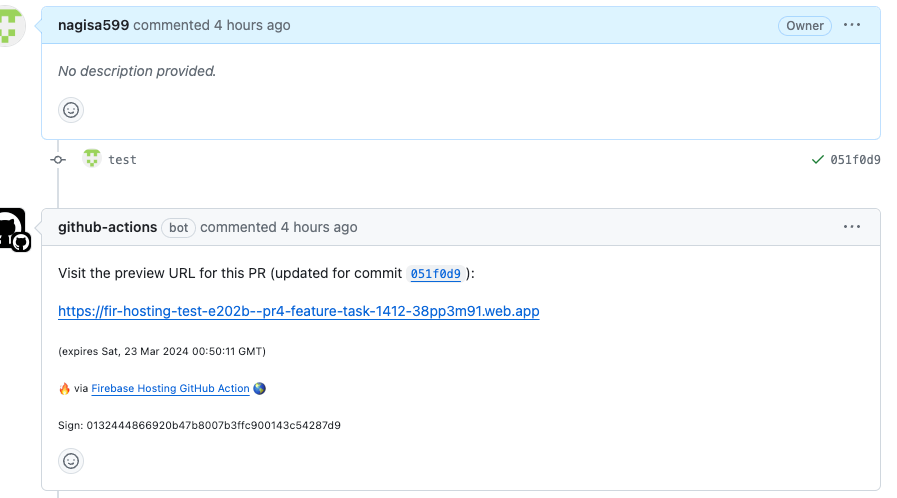
補足・参考
おわりに,これから
開発環境の CI/CD の構築は、完了したので次は、本番環境(ios,andoroid)への CI/CD の部分を作成していきたい。
Discussion