Closed3
Modifier修飾子を見る(3)
Modifier#draggable
単一方向のdrag中の位置情報を取れる。
ユースケース:コンポーネント内の何かをドラッグで移動したい
全方位のdragを考えている場合はpointerInputのdetectDragGesturesを利用する
サンプルコード
確かに移動した。
val max = 300.dp
val min = 0.dp
val (minPx, maxPx) = with(LocalDensity.current) { min.toPx() to max.toPx() }
val offsetPosition = remember { mutableFloatStateOf(0f) } // [1]現在の位置
Box(
modifier = Modifier
.width(max)
.draggable(
orientation = Orientation.Horizontal,
state = rememberDraggableState { delta -> // [2]dragで移動した距離
val newValue = offsetPosition.value + delta // [3]新しい位置を更新
offsetPosition.value = newValue.coerceIn(minPx, maxPx)
}
)
.background(Color.Black)
) {
Box(
Modifier
.offset { IntOffset(offsetPosition.value.roundToInt(), 0) }// [4]四角い箱が移動
.size(50.dp)
.background(Color.Red)
)
}
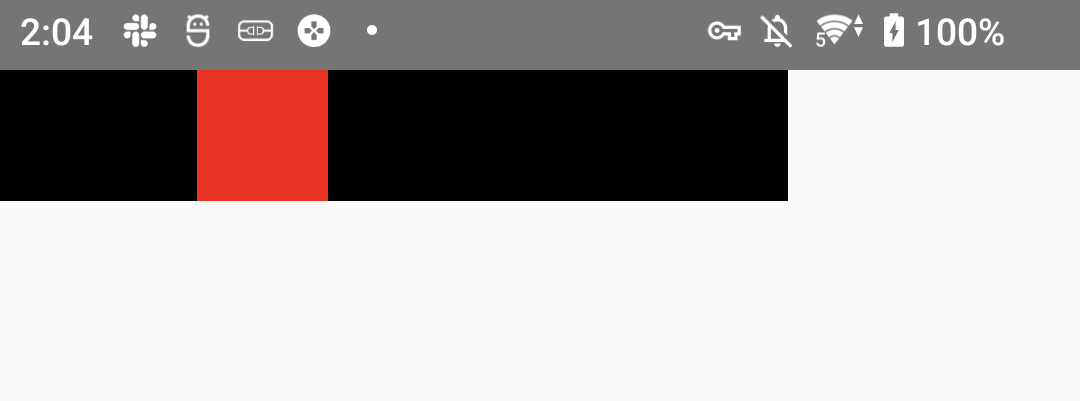
Modifier#pointerInput#detectDragGestures
横にも縦にも動くようなDragはpointerInputを使うということなのでそれも書いてみた。
val size = 300.dp
var offsetPosition by remember { mutableStateOf(IntOffset.Zero) }
Box(
modifier = Modifier
.size(size)
.pointerInput(Unit) {
detectDragGestures { _, dragAmount ->
offsetPosition += IntOffset(dragAmount.x.toInt(), dragAmount.y.toInt())
}
}
.background(Color.Black)
) {
Box(
Modifier
.offset { offsetPosition }
.size(50.dp)
.background(Color.Red)
)
}
動いた。
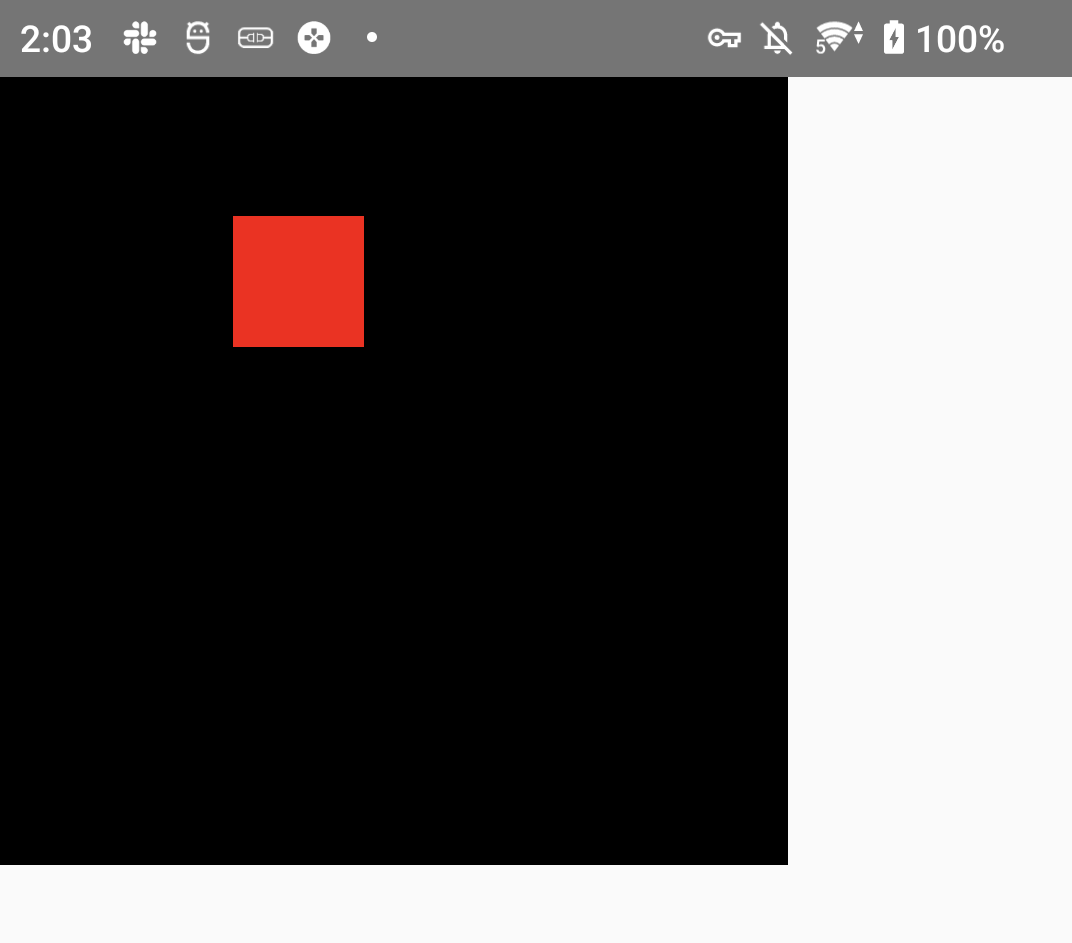
Modifier#indication
インタラクション(クリック等)が発生した際に、視覚的なエフェクトを表示することができる。
サンプルを動かしてみた。
AをクリックしたときにBにも視覚的なエフェクトが出た。
val interactionSource = remember { MutableInteractionSource() } // [2] インタラクションが検知される
Column {
Text(
text = "A", // [1] クリックする
modifier = Modifier
.clickable(
interactionSource = interactionSource,
indication = rememberRipple()
) {}
.padding(10.dp)
)
Spacer(Modifier.requiredHeight(10.dp))
Text(
text = "B",
modifier = Modifier
.indication(interactionSource, LocalIndication.current) // [3] リップルエフェクトが発生する
.padding(10.dp)
)
}
Modifier#graphicsLayer
- コンテンツのスケール、角度、不透明度、シャドウ、クリッピンを変化できる
- アニメーションで変化させてもReCompositionとReLayoutが走らないので良い。
var clicked by remember { mutableStateOf(false) }
val animatedRotation =
animateFloatAsState(
targetValue = if (clicked) 360f else 0f,
tween(),
label = "TextRotationAnimation"
)
SideEffect {
Log.d("@@@", "${animatedRotation.value}")
}
Box(contentAlignment = Alignment.Center, modifier = Modifier.fillMaxSize()) {
Text(
"Hello World",
Modifier
.graphicsLayer {
rotationX = animatedRotation.value
rotationY = animatedRotation.value
rotationZ = animatedRotation.value
}
.clickable {
clicked = clicked.not()
}
)
}
このスクラップは2023/10/02にクローズされました