Remix + Cloudflare pagesでGoogleログイン
はじめに
今回、Remix + Cloudflare pagesのアプリを作る中で、Googleログイン(よく見る下図のログイン)を使いたかったため、実現方法をこちらにまとめます。
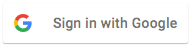
前提
前提は以下の通りとなります。
- Google Cloudのアカウントを所有している
- Cloudflareに登録済み(今回はFreeを想定)
- React / Remix を使用
手順
全体の流れは次の通りとなります。
- 前段 : 必要なライブラリのインストール、Google Cloudの設定
- 実装 : ライブラリの初期化→ログイン処理→アクセス制御
- デプロイ : Cloudflare pagesのデプロイおよび環境変数設定
前段(1) 必要なライブラリのインストール
remixアプリは次の形で作成したものを想定します。今回はCloudflare pages想定なのでdeployment targetにはCloudflare Pagesを指定しています。
npx create-remix@latest
? Where would you like to create your app? remix-google-auth-sample
? What type of app do you want to create? Just the basics
? Where do you want to deploy? Choose Remix App Server if you're unsure; it's
easy to change deployment targets. Cloudflare Pages
? TypeScript or JavaScript? TypeScript
? Do you want me to run `npm install`? Yes
google認証にはremix-auth-googleとremix-authを用います。
npm install remix-auth-google remix-auth
remix-authは認証のインタフェースを提供し、実際の認証処理はremix-auth-googleが行う形となっています(一度認証後はSessionStorageを介して、remix-authがよしなにやってくれます)
前段(2) Google Cloudの認証情報作成
以下の手順に従って、認証情報を作成します。
まずはローカルで動かすだけなので、承認済みのJavaScript生成元、承認済みのリダイレクトURI、共にlocalhostのアドレスを指定します。
- 承認済みのJavaScript生成元:
http://localhost:8788 - 承認済みのリダイレクトURI:
http://localhost:8788/google/callback
※承認済みのリダイレクトURIについては後ほど実装する認証処理のパスになります。
コードの実装
ここからはいよいよコードの実装に入っていきます。
フォルダ構成
フォルダ構成は以下のようなものを想定し、routes/app配下には、ログイン済みのユーザしかアクセスできないこととします。
app -
│ ├── routes
│ │ ├── index.tsx
│ │ ├── login.tsx
│ │ ├── logout.tsx
│ │ ├── app (この配下にはログイン済みユーザしかアクセスできないようにする)
│ │ │ └── index.tsx
│ │ ├── app.tsx
│ │ └── google
│ │ └── callback.tsx
│ └── utils
│ ├── session.server.ts
│ ├── googleStrategy.server.ts
│ └── auth.server.ts
├── server.ts
├── .env
└── ...
※今回メインで使用するファイルのみ抜粋
1. 初期化処理
ここからはremix-authの初期化部分から実装していきます。まず、認証情報を保持するsession storageを作成します。ここでは、@remix-run/cloudflareのcookie session storageを用います。
import { createCookieSessionStorage } from "@remix-run/cloudflare";
const { getSession, commitSession, destroySession } =
createCookieSessionStorage({
cookie: {
name: "remix-google-auth-sampl",
// 以下はOptional
httpOnly: true,
maxAge: 600,
path: "/",
sameSite: "lax",
secrets: ["s3cr3t"], // 今回は簡略のため直書き
secure: process.env.NODE_ENV === 'production', // localhostで動かす際にはsecure=falseでないと失敗する
},
});
export { getSession, commitSession, destroySession };
次に、上記sessionStorageを用いてauthenticatorを初期化します。
import { Authenticator } from "remix-auth";
import * as sessionStorage from "./session.server";
export type AuthUserType = { // 今回は簡易的に、googleの認証情報からこれらを取得する
id: string,
name: string,
email: string
}
const authenticator = new Authenticator<AuthUserType>(sessionStorage)
export default authenticator
このままだと、Googleログインを実際に行うStrategyが存在しない状態なので、GoogleログインのStrategyを設定する処理を作成します。
import { GoogleStrategy } from "remix-auth-google";
import authenticator from './auth.server'
import type { AuthUserType } from './auth.server'
let googleStrategy: GoogleStrategy<AuthUserType> | null = null
export const StrategyName = 'google'
const initGoogleAuthenticator = ({
clientID,
clientSecret,
callbackURL
}: {
clientID: string,
clientSecret: string,
callbackURL: string
}) => {
if (googleStrategy) {
return authenticator // リクエストのたびに呼び出されるので、初期化済みの場合はリターン
}
googleStrategy = new GoogleStrategy<AuthUserType>(
{
clientID,
clientSecret,
callbackURL,
},
// 認証成功後、GoogleProfileから任意のユーザ情報を返却するためのコールバック(このデータがSessionStorageに保存される)
async ({ profile }) => {
return {
name: profile.displayName,
email: profile.emails.length > 0 ? profile.emails[0].value : '',
id: profile.id,
}
}
);
authenticator.use(googleStrategy); // ここでStrategyを登録する
return authenticator
}
export default initGoogleAuthenticator
これをサーバー側のリクエスト処理の冒頭で呼び出すことで、authenticatorとstrategyを紐付けます。
import { createPagesFunctionHandler } from "@remix-run/cloudflare-pages";
import * as build from "@remix-run/dev/server-build";
import initGoogleAuthenticator from "~/utils/googleStrategy.server";
const handleRequest = createPagesFunctionHandler({
build,
mode: process.env.NODE_ENV,
getLoadContext: (context) => context.env,
});
export function onRequest(context: any) {
// 環境変数からGoogleのClient IDなどを取得し、authenticatorを初期化する
// 環境変数については後述
const {
GOOGLE_CLIENT_ID,
GOOGLE_CLIENT_SECRET,
GOOGLE_CALLBACK_URL
} = context.env
// authenticatorをgoogle strategyと紐付ける
initGoogleAuthenticator({
clientID: GOOGLE_CLIENT_ID,
clientSecret: GOOGLE_CLIENT_SECRET,
callbackURL: GOOGLE_CALLBACK_URL
})
return handleRequest(context);
}
Tips 環境変数の受け渡し方について
ここで、環境変数の受け渡し方について解説します。Cloudflare pagesは他のNode.jsアプリのようにprocess.env経由で環境変数を受け渡すことができません。そのため、まず以下のように.envファイルを作成し、
GOOGLE_CLIENT_ID='クライアント ID'
GOOGLE_CLIENT_SECRET='クライアント シークレット'
GOOGLE_CALLBACK_URL='http://localhost:8788/google/callback'
package.jsonのdev:wrangleの箇所を次のように修正します。
...
"dev:wrangler": "cross-env NODE_ENV=development wrangler pages dev ./public --binding $(cat .env)",
...
このように記述することで、context経由で環境変数が受け取れるようになります(以下参考)
※ただし、現在下記のようにpagesにおける環境変数の受け渡し方について、議論されており、今後何かしら別の手段で設定できるようになるかもしれません
2. ログイン処理
ここからは初期化したauthenticatorを用いて、実際のログイン処理を行うコードを実装していきます、ログインページでは、Formから/google/loginに対してPostするようにRouteを設定しておきます。
import type { LoaderFunction } from "@remix-run/cloudflare";
import { redirect, json } from "@remix-run/cloudflare";
import authenticator from '~/utils/auth.server'
import { Form } from "@remix-run/react";
export const loader: LoaderFunction = async ({ request }) => {
const user = await authenticator.isAuthenticated(request)
if (user) {
return redirect('/app') // 認証済みの場合、appページへリダイレクト
}
return json({})
};
export const LoginPage: React.FC = () => {
return (
<div>
<h1>Login Page</h1>
{/* routes/google/login.tsxのactionが呼び出される */}
<Form action="/google/login" method="post">
<button>login with google</button>
</Form>
</div>
)
}
export default LoginPage
/google/loginでは、action内にて認証(Googleログインにリダイレクトされる)処理を記述します。loaderも定義していますが、これは直接アクセス/google/loginにブラウザでアクセスした場合、/loginにリダイレクトするために設定しています。
import { redirect } from '@remix-run/cloudflare'
import type { ActionFunction, LoaderFunction } from '@remix-run/cloudflare'
import authenticator from '~/utils/auth.server'
import { StrategyName } from '~/utils/googleStrategy.server'
// 直接/google/loginにブラウザでアクセスした場合、`/login`にリダイレクトする
export let loader: LoaderFunction = () => redirect('/login')
export let action: ActionFunction = ({ request }) => {
return authenticator.authenticate(StrategyName, request)
}
authenticator.authenticateの処理によって、内部的にはhttps://accounts.google.com/o/oauth2/v2/auth に対してリダイレクトされ、画面上にGoogleのログイン画面が表示されます。
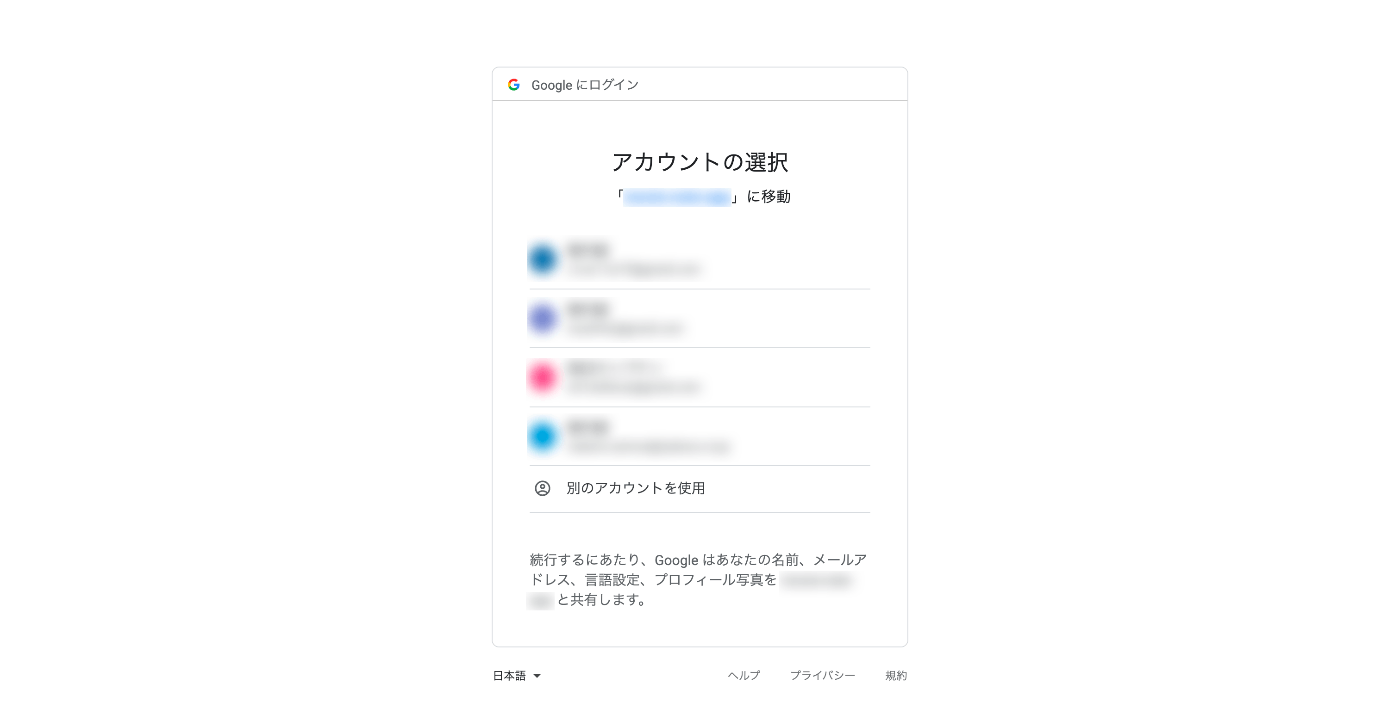
ログインが無事行えた場合、前段(2)で設定した承認済みのリダイレクトURI(/google/callback)にアクセストークン付きでリダイレクトされます。
import type { LoaderFunction } from '@remix-run/cloudflare'
import { redirect } from '@remix-run/cloudflare'
import authenticator from '~/utils/auth.server'
import { commitSession, getSession } from '~/utils/session.server'
import { StrategyName } from '~/utils/googleStrategy.server'
// ログイン成功後にリダイレクトされる
export let loader: LoaderFunction = async ({ request }) => {
// /google/loginの時と同じインタフェースだが、ここではリダイレクトされずにURLパラメータから必要な情報素抽出しユーザ情報に変換する
const user = await authenticator.authenticate(StrategyName, request)
if (!user) {
return redirect('/login')
}
let session = await getSession(request.headers.get("Cookie"));
// cookie session storageに認証情報を保存
session.set(authenticator.sessionKey, user);
session.set(authenticator.sessionStrategyKey || "strategy", StrategyName);
const cookie = await commitSession(session, {
expires: new Date(Date.now() + 600_000),
})
const rediretOption = {
headers: { "Set-Cookie": cookie },
}
return redirect('/app', rediretOption)
}
authenticator.authenticateでは、URLパラメータから必要な情報を抽出し、定義したユーザ情報(AuthUserType)に変換された上で返却されます。それを最後にSession情報にセットし/appにリダイレクトします。以降、Sessionがexpiredになるまでログイン状態を維持することができます。
3. 特定Routeをログイン済みのユーザにのみアクセスできるように制御
ここからは、app/以下のページがログイン済みのユーザにのみアクセスできるよう実装していきます。基本的には、Layout Routeであるapp.tsxのloaderにてセッション内容をチェックし、未ログインの場合はログインページにリダイレクトする内容となります。
import type { LoaderFunction } from "@remix-run/cloudflare";
import { redirect, json } from "@remix-run/cloudflare";
import { Form, Outlet, useLoaderData } from "@remix-run/react";
import UserContext from "~/UserContext";
import type { AuthUserType } from '~/utils/auth.server'
import authenticator from '~/utils/auth.server'
type LoaderData = {
user: AuthUserType
}
export const loader: LoaderFunction = async ({ request }) => {
const user = await authenticator.isAuthenticated(request)
if (!user) { // 未ログインのユーザはログインページにリダイレクト
return redirect('/login')
}
return json<LoaderData>({
user
})
};
export const App: React.FC = () => {
const { user } = useLoaderData() as LoaderData;
// コンテキスト等使うことで、user情報をapp配下の各コンポーネントで参照できるようになる
return (
<UserContext.Provider value={user}>
<Outlet />
<Form action='/logout' method='post'>
<button>Logout</button>
</Form>
</UserContext.Provider>
)
}
export default App
これにて、未ログインのユーザがapp/やapp/userなどのapp配下のrouteにアクセスしようとした際、上記のチェックが実施され、/loginにリダイレクトされるようになります。
Cloudflare pagesへのデプロイ
最後に、CloudflareのPagesにて、アプリをデプロイします。この時に、環境変数を次のように設定しておきます。
| 変数名 | 値 |
|---|---|
| GOOGLE_CLIENT_ID | クライアント ID |
| GOOGLE_CLIENT_ID | クライアント シークレット |
| GOOGLE_CLIENT_ID | https://{ドメイン}/google/callback |
また、前段(2)で設定した承認済みのJavaScript生成元、承認済みのリダイレクトURIに今回デプロイしたドメインを追加しておきます。
- 承認済みのJavaScript生成元:
https://{ドメイン} - 承認済みのリダイレクトURI:
https://{ドメイン}/google/callback
以上で、Cloudfare pagesのデプロイ先においてもGoogle認証が行えるようになります🎉
最後に
ここまで読んでいただきありがとうございます。今回のコードはこちらに公開しています。
Discussion