⏳
Googleカレンダーから時間合計を種類別にスプレッドシートに書き出すGoogleAppScript(GAS)
Googleカレンダーから時間合計を種類別にスプレッドシートに書き出すGoogleAppScriptをchatGPTにも助けてもらいながら、サクッと書いてみました。
サクッと書いて個人使用用なので、命名やコードの綺麗さはご勘弁を。
このスクリプトの仕様と注意
- 終日の予定は時間計算から除外
- 単位は、分ではなく時間
- 複数のカレンダーに対応
- 既に同じ日付のデータがシートにあれば、数値だけ更新するように。なければ最終行に追記。
- 昨日のデータは、結果として、今日のデータは計画の数値としてみる前提で実行関数を用意
- 一応一週間くらいまとめて、取得する関数も用意してますが、一気にデータ取得するように最適化されたAPIリクエストの書き方はしていないので、一気にデータを取る使い方にカスタマイズする場合は要注意。
使い方
- 1.スプレッドシートのメニュー拡張機能 > App Script を選択しエディタ画面を開く
- 2.次のスクリプトを貼り付け
- 3.コード内のcalendersの変数に自分のカレンダーIDなどに書き換え
- 4.メニューから、実行する関数を
todayTotal、yesterdayTotal、weekTotal好きなものを選択し、実行。 - 5.最初だけ、実行していいかの認証画面がでてくるので、案内に沿って許可する
- 6.
addMenuの関数も実行しておくと、スプレッドシート側にもスクリプト実行メニューが追加される。 - 7.エディタの左メニューからトリガーを選択。自動で、関数を実行する日時を指定しておくと、毎日自動で、記録していくことができる。
GoogleAppScript例
function weekTotal() {
const now = new Date();
const date = new Date();
[0,1,2,3,4,5,6].forEach(function(i){
date.setDate(now.getDate() - i);
selectCalendersTogal(date);
});
}
function yesterdayTotal() {
const date = new Date();
date.setDate(date.getDate() - 1);
selectCalendersTogal(date);
}
function todayTotal() {
selectCalendersTogal(new Date());
}
function dailyUpdate(){
yesterdayTotal();
todayTotal();
}
function selectCalendersTogal(date){
const calenders = [
{
id: "Googleカレンダーの設定画面にあるカレンダーID",
name: "カレンダー名",
category: "好きな分類名",
},
{
id: "Googleカレンダーの設定画面にあるカレンダーID",
name: "カレンダー名",
category: "好きな分類名",
},
];
calenders.forEach(function(cal) {
calculateDailyTotal(cal, date);
});
}
function calculateDailyTotal(cal, date) {
const sheet = SpreadsheetApp.getActiveSpreadsheet().getSheetByName('Logs');
const startDate = new Date(date.getFullYear(), date.getMonth(), date.getDate(), 0, 0, 0);
const endDate = new Date(date.getFullYear(), date.getMonth(), date.getDate(), 23, 59, 59);
const events = Calendar.Events.list(cal.id, {
timeMin: startDate.toISOString(),
timeMax: endDate.toISOString(),
singleEvents: true,
orderBy: 'startTime'
});
let totalDuration = 0;
events.items.forEach(function(event_item){
const start = new Date(event_item.start.dateTime || event_item.start.date);
const end = new Date(event_item.end.dateTime || event_item.end.date);
// 終日は除外
let isAllDay = start.length === end.length;
var oneDay = 24 * 60 * 60 * 1000;
isAllDay = Math.round((end - start) / oneDay) >= 1; // 連日のイベントも終日扱い
if (isAllDay){
return;
}
const duration = (end.getTime() - start.getTime()) / (1000 * 60); // duration in minutes
totalDuration += duration;
});
const totalDurationHour = Math.round((totalDuration / 60) * 100) / 100;
const lastRow = sheet.getLastRow();
const formattedDate = Utilities.formatDate(startDate, Session.getScriptTimeZone(), "yyyy/MM/dd");
const id = formattedDate + '_' + cal.name;
let idFound = false;
// update
for (let i = 1; i <= lastRow; i++) {
const currentId = sheet.getRange(i, 1).getValue();
if (currentId == id) {
sheet.getRange(i, 5).setValue(totalDurationHour);
idFound = true;
break;
}
}
// create
if (!idFound) {
const newRow = lastRow + 1;
sheet.getRange(newRow, 1).setValue(id); //id (重複を防ぐための日+カレンダー名)
sheet.getRange(newRow, 2).setValue(formattedDate); //日
sheet.getRange(newRow, 3).setValue('日月火水木金土'[startDate.getDay()]); //曜日
sheet.getRange(newRow, 4).setValue(cal.name); //カレンダー
sheet.getRange(newRow, 5).setValue(totalDurationHour); //時間合計
sheet.getRange(newRow, 6).setValue(cal.category); //カテゴリ
sheet.getRange(newRow, 7).setValue(new Date()); //記録日時
}
}
// スプレッドシートのメニューに関数を実行するメニューを追加
function addMenu() {
var spreadSheet = SpreadsheetApp.getActive();
var items = [
{name: 'todayTotal', functionName: 'todayTotal'},
{name: 'yesterdayTotal', functionName: 'yesterdayTotal'},
{name: 'weekTotal', functionName: 'weekTotal'},
];
spreadSheet.addMenu('ScriptAction', items);
}
// スプレッドシートを開いたときに実行
function onOpen(){
addMenu();
}
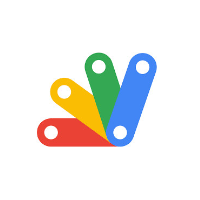
Discussion