【Next.js】Apollo ServerでGraphQLサーバを起動する
概要
- @apollo/server でGraphQLサーバーを起動
- prisma でDBリソースをモデル化
- @prisma/client でGraphQLリゾルバでORMを使えるように
- @graphql-codegen でGraphQL Documentsを自動生成
- @apollo/client でGraphQLを叩く
サンプルプロジェクト
今回の記事の内容を最小限の構成で構築したnext.jsのサンプルプロジェクト
パッケージインストール
# apollo周り
npm install graphql @apollo/client @apollo/server @as-integrations/next
# prisma 周り
npm install @prisma/client prisma
# graphql-codegen 周り
npm install -D @graphql-codegen/cli @graphql-codegen/typescript @graphql-codegen/typescript-operations @graphql-codegen/typescript-react-apollo
Prisma 設定
initコマンドを実行し、prisma/schema.prisma と .envファイル を生成
npx prisma init
.envファイル はデフォルトでこのように作られるため DBプロバイダ(mysqlやpostgresql)://ユーザー名@ホスト名:ポート番号/DB名 のフォーマットで適切な値を入力
DATABASE_URL="postgresql://johndoe:randompassword@localhost:5432/mydb?schema=public"
schema.prisma は provider の変更が必要な場合は更新
generator client {
provider = "prisma-client-js"
}
datasource db {
provider = "mysql" // 変更が必要な場合は postgresql 等に変更
url = env("DATABASE_URL")
}
package.json ファイルに、DBからスキーマを取得しPrismaスキーマを更新するコマンド(prisma db pull)と、Prismaスキーマを読み取りPrismaクライアントコードを更新するコマンド(prisma generate)を追加。
(⚠️ Prisma 3.0.0 以降から prisma introspect は非推奨となり prisma db pull に移行)
{
"scripts": {
"dev": "next dev",
"build": "next build",
"start": "next start",
"lint": "next lint",
"prisma-db-pull": "prisma db pull",
"prisma-generate": "prisma generate"
},
prisma db pull を実行し、DBスキーマをPrismaスキーマに反映
npm run prisma-db-pull 実行結果
% npm run prisma-db-pull
> nextjs-with-apollo-and-prisma@0.1.0 prisma-db-pull
> prisma db pull
Prisma schema loaded from prisma/schema.prisma
Environment variables loaded from .env
Datasource "db": MySQL database "***" at "localhost:3307"
✔ Introspected 1 model and wrote it into prisma/schema.prisma in 79ms
Run prisma generate to generate Prisma Client.
↓のように schema.prisma にDBスキーマの内容がモデル化されればOK
/// This model or at least one of its fields has comments in the database, and requires an additional setup for migrations: Read more: https://pris.ly/d/database-comments
model products {
id Int @id @default(autoincrement()) @db.UnsignedInt
brand_name String @default("") @db.VarChar(50)
product_name String @default("") @db.VarChar(100)
}
prisma-generate を実行しPrismaスキーマをPrismaクライアントコードに反映
npm run prisma-generate 実行結果
% npm run prisma-generate
> nextjs-with-apollo-and-prisma@0.1.0 prisma-generate
> prisma generate
Environment variables loaded from .env
Prisma schema loaded from prisma/schema.prisma
✔ Generated Prisma Client (v5.6.0) to ./node_modules/@prisma/client in 47ms
GraphQLスキーマ・クエリ・ミューテーション定義
src/graphql 配下にGraphQLスキーマとクエリ、ミューテーションの定義
type Product {
id: ID!
brand_name: String!
product_name: String!
}
input ProductInput {
brand_name: String!
product_name: String!
}
type Query {
products: [Product]
}
type Mutation {
createProduct(input: ProductInput): Product
}
query Products {
products {
id
brand_name
product_name
}
}
mutation createProduct($input: ProductInput!) {
createProduct(input: $input) {
brand_name
product_name
}
}
@apollo/server 設定
GraphQLサーバの起動には @as-integrations/next を利用する
(@apollo/server の公式ドキュメントでも紹介されているパッケージ)
src/pages/api/graphql.ts に @apollo/server 設定ファイルを作成
import { ApolloServer } from "@apollo/server";
import { startServerAndCreateNextHandler } from "@as-integrations/next";
import { PrismaClient } from "@prisma/client";
import { readFileSync } from "fs";
import path from "path";
const prisma = new PrismaClient();
const resolvers = {
Query: {
products: () => prisma.products.findMany(),
},
Mutation: {
createProduct: async (_: any, args: any) => prisma.products.create({ data: args.input }),
},
};
const schemaPath = path.join(process.cwd(), "src/graphql/schema.gql");
const typeDefs = readFileSync(schemaPath, { encoding: "utf-8" });
const server = new ApolloServer({
resolvers,
typeDefs,
});
export default startServerAndCreateNextHandler(server);
ポイント1: process.cwd()
ここでの注意ポイントはGraphQLスキーマの読み込み時に process.cwd() を使うこと。
ビルドされたファイルはVercel環境の別の場所に作られるため、指定したパスがずれてしまうため
process.cwd() でカレントディレクトリを取得し、ディレクトリ構造が変わっても対応できるようにする必要がある。(詳しくは↓)
ポイント2: readFileSync
readFileSync でのGraphQLスキーマファイル読み込みは @apollo/server 公式ドキュメント でも紹介している手法 & デフォルトでインストールされてる。
↓ 別の選択肢としては@graphql-tools/loadもある
import { loadSchemaSync } from '@graphql-tools/load'
import { GraphQLFileLoader } from '@graphql-tools/graphql-file-loader'
const typeDefs = loadSchemaSync(path.join(process.cwd(), "src/graphql/schema.gql"), {
loaders: [new GraphQLFileLoader()],
})
http://localhost:3000/api/graphql からPlaygroundを起動しGraphQLサーバーが起動していることを確認できる。ここからクエリを実行しDBリソースを取得することもできる。

@graphql-codegen 設定
プロジェクト直下に @graphql-codegen 設定ファイル codegen.ts を作成
import type { CodegenConfig } from "@graphql-codegen/cli";
const config: CodegenConfig = {
overwrite: true,
schema: "http://localhost:3000/api/graphql",
documents: "src/graphql/**/*.graphql",
generates: {
"src/graphql/generated.ts": {
plugins: ["typescript", "typescript-operations", "typescript-react-apollo"],
},
},
};
export default config;
解説1: 使用プラグイン
解説2: schema field
schema: "http://localhost:3000/api/graphql"
schemaフィードは、GraphQL起動パスを指定することでGraphQLスキーマを指定することが可能
解説3: documents field
documents: "src/graphql/**/*.graphql",
- documentsフィールドは、GraphQLドキュメント(query、mutation、subscription、fragment)を指す必要がある
- クライアントサイド用のコードを生成するプラグインを使用する場合のみ必要
解説4: 出力パス
generates: {
"src/graphql/generated.ts": {
生成される型定義ファイルを指定することができる
ここでは src/graphql/generated.ts に設定
graphql-codegen --config codegen.ts を実行し型定義ファイルを作成
--config を指定することで設定ファイルを適用することができる
(コマンドを毎回叩くのは面倒なので scripts に登録すると楽)
"scripts": {
// 省略
"codegen": "graphql-codegen --config codegen.ts",
},
npm run codegen 実行結果
% npm run codegen
> nextjs-with-apollo-and-prisma@0.1.0 codegen
> graphql-codegen --config codegen.ts
✔ Parse Configuration
✔ Generate outputs
生成される型定義ファイル例
import { gql } from '@apollo/client';
import * as Apollo from '@apollo/client';
export type Maybe<T> = T | null;
export type InputMaybe<T> = Maybe<T>;
export type Exact<T extends { [key: string]: unknown }> = { [K in keyof T]: T[K] };
export type MakeOptional<T, K extends keyof T> = Omit<T, K> & { [SubKey in K]?: Maybe<T[SubKey]> };
export type MakeMaybe<T, K extends keyof T> = Omit<T, K> & { [SubKey in K]: Maybe<T[SubKey]> };
export type MakeEmpty<T extends { [key: string]: unknown }, K extends keyof T> = { [_ in K]?: never };
export type Incremental<T> = T | { [P in keyof T]?: P extends ' $fragmentName' | '__typename' ? T[P] : never };
const defaultOptions = {} as const;
/** All built-in and custom scalars, mapped to their actual values */
export type Scalars = {
ID: { input: string; output: string; }
String: { input: string; output: string; }
Boolean: { input: boolean; output: boolean; }
Int: { input: number; output: number; }
Float: { input: number; output: number; }
};
export type Mutation = {
__typename?: 'Mutation';
createProduct?: Maybe<Product>;
};
export type MutationCreateProductArgs = {
input?: InputMaybe<ProductInput>;
};
export type Product = {
__typename?: 'Product';
brand_name: Scalars['String']['output'];
id: Scalars['ID']['output'];
product_name: Scalars['String']['output'];
};
export type ProductInput = {
brand_name: Scalars['String']['input'];
product_name: Scalars['String']['input'];
};
export type Query = {
__typename?: 'Query';
products?: Maybe<Array<Maybe<Product>>>;
};
export type CreateProductMutationVariables = Exact<{
input: ProductInput;
}>;
export type CreateProductMutation = { __typename?: 'Mutation', createProduct?: { __typename?: 'Product', brand_name: string, product_name: string } | null };
export type ProductsQueryVariables = Exact<{ [key: string]: never; }>;
export type ProductsQuery = { __typename?: 'Query', products?: Array<{ __typename?: 'Product', id: string, brand_name: string, product_name: string } | null> | null };
export const CreateProductDocument = gql`
mutation createProduct($input: ProductInput!) {
createProduct(input: $input) {
brand_name
product_name
}
}
`;
export type CreateProductMutationFn = Apollo.MutationFunction<CreateProductMutation, CreateProductMutationVariables>;
/**
* __useCreateProductMutation__
*
* To run a mutation, you first call `useCreateProductMutation` within a React component and pass it any options that fit your needs.
* When your component renders, `useCreateProductMutation` returns a tuple that includes:
* - A mutate function that you can call at any time to execute the mutation
* - An object with fields that represent the current status of the mutation's execution
*
* @param baseOptions options that will be passed into the mutation, supported options are listed on: https://www.apollographql.com/docs/react/api/react-hooks/#options-2;
*
* @example
* const [createProductMutation, { data, loading, error }] = useCreateProductMutation({
* variables: {
* input: // value for 'input'
* },
* });
*/
export function useCreateProductMutation(baseOptions?: Apollo.MutationHookOptions<CreateProductMutation, CreateProductMutationVariables>) {
const options = {...defaultOptions, ...baseOptions}
return Apollo.useMutation<CreateProductMutation, CreateProductMutationVariables>(CreateProductDocument, options);
}
export type CreateProductMutationHookResult = ReturnType<typeof useCreateProductMutation>;
export type CreateProductMutationResult = Apollo.MutationResult<CreateProductMutation>;
export type CreateProductMutationOptions = Apollo.BaseMutationOptions<CreateProductMutation, CreateProductMutationVariables>;
export const ProductsDocument = gql`
query Products {
products {
id
brand_name
product_name
}
}
`;
/**
* __useProductsQuery__
*
* To run a query within a React component, call `useProductsQuery` and pass it any options that fit your needs.
* When your component renders, `useProductsQuery` returns an object from Apollo Client that contains loading, error, and data properties
* you can use to render your UI.
*
* @param baseOptions options that will be passed into the query, supported options are listed on: https://www.apollographql.com/docs/react/api/react-hooks/#options;
*
* @example
* const { data, loading, error } = useProductsQuery({
* variables: {
* },
* });
*/
export function useProductsQuery(baseOptions?: Apollo.QueryHookOptions<ProductsQuery, ProductsQueryVariables>) {
const options = {...defaultOptions, ...baseOptions}
return Apollo.useQuery<ProductsQuery, ProductsQueryVariables>(ProductsDocument, options);
}
export function useProductsLazyQuery(baseOptions?: Apollo.LazyQueryHookOptions<ProductsQuery, ProductsQueryVariables>) {
const options = {...defaultOptions, ...baseOptions}
return Apollo.useLazyQuery<ProductsQuery, ProductsQueryVariables>(ProductsDocument, options);
}
export function useProductsSuspenseQuery(baseOptions?: Apollo.SuspenseQueryHookOptions<ProductsQuery, ProductsQueryVariables>) {
const options = {...defaultOptions, ...baseOptions}
return Apollo.useSuspenseQuery<ProductsQuery, ProductsQueryVariables>(ProductsDocument, options);
}
export type ProductsQueryHookResult = ReturnType<typeof useProductsQuery>;
export type ProductsLazyQueryHookResult = ReturnType<typeof useProductsLazyQuery>;
export type ProductsSuspenseQueryHookResult = ReturnType<typeof useProductsSuspenseQuery>;
export type ProductsQueryResult = Apollo.QueryResult<ProductsQuery, ProductsQueryVariables>;
ApolloClient 設定
src/pages/_app.tsx でApolloClientの初期設定をする (↓ 公式ドキュメントを参考)
import { ApolloClient, ApolloProvider, InMemoryCache } from "@apollo/client";
import { AppProps } from "next/app";
export const apolloClient = new ApolloClient({
uri: "/api/graphql",
cache: new InMemoryCache(),
});
const App = ({ Component, pageProps }: AppProps) => {
return (
<ApolloProvider client={apolloClient}>
<Component {...pageProps} />
</ApolloProvider>
);
};
export default App;
作成・一覧ページの実装
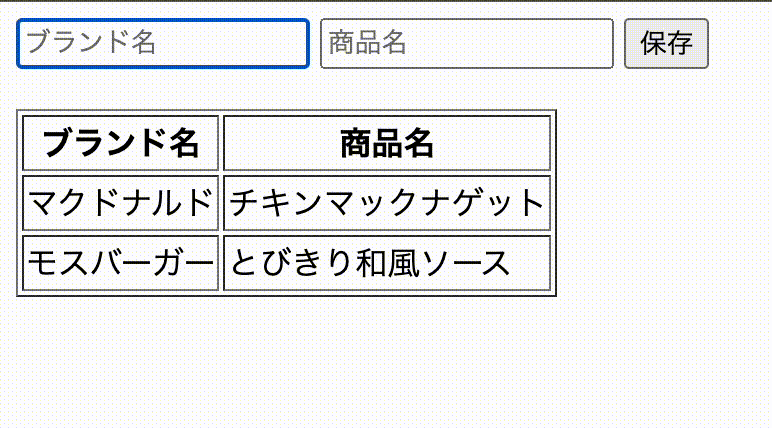
import * as React from "react";
import {apolloClient} from "@/pages/_app";
import {CreateProductDocument, Product, ProductsDocument} from "@/graphql/generated";
import {useMutation} from "@apollo/client";
const Index = () => {
const [createProduct] = useMutation(CreateProductDocument);
const [inputValue, setInputValue] = React.useState({
brandName: '',
productName: ''
});
const [products, setProducts] = React.useState<Product[]>([]);
React.useEffect(() => {
fetchProducts();
}, []);
const fetchProducts = () => {
apolloClient.cache.reset();
apolloClient.query({ query: ProductsDocument }).then((res) => {
setProducts(res.data.products);
});
}
const handleSubmit = () => {
if(!inputValue.brandName || !inputValue.productName) alert('無効な値です');
createProduct({
variables: {
input: {
brand_name: inputValue.brandName,
product_name: inputValue.productName,
},
},
}).then(() => {
fetchProducts();
setInputValue({brandName: '', productName: ''})
});
};
const handleChange = (event: React.ChangeEvent<HTMLInputElement>) => {
setInputValue({
...inputValue,
[event.target.name]: event.target.value
});
};
return (
<>
<div style={{display: "flex", gap: 5, marginBottom: 20}}>
<input name="brandName" value={inputValue.brandName} placeholder={"ブランド名"} onChange={handleChange} />
<input name="productName" value={inputValue.productName} placeholder={"商品名"} onChange={handleChange} />
<button onClick={handleSubmit}>保存</button>
</div>
<table border={1}>
<thead>
<tr>
<th>ブランド名</th>
<th>商品名</th>
</tr>
</thead>
<tbody>
{products.map((product, index) => (
<tr key={index}>
<td>{product.brand_name}</td>
<td>{product.product_name}</td>
</tr>
))}
</tbody>
</table>
</>
)
}
export default Index;
ポイント1: fetchProducts()
- データ作成後に再取得する際、キャッシュが有効になっていると更新されないため、取得前に毎回キャッシュを削除
-
apolloClient.queryで使うクエリは@graphql-codegenで生成したProductsDocumentを使用する
const [products, setProducts] = React.useState<Product[]>([]);
const fetchProducts = () => {
apolloClient.cache.reset();
apolloClient.query({ query: ProductsDocument }).then((res) => {
setProducts(res.data.products);
});
}
ポイント2: createProduct()
- ApolloClientのGraphQLデータを書き替えるフック
useMutationを使い@graphql-codegenで生成したCreateProductDocumentを渡す - 引数
variables.inputに入力値を渡す - データ作成後、
fetchProducts()でデータを再取得しsetInputValue({brandName: '', productName: ''})で入力フォームを初期化する
const [createProduct] = useMutation(CreateProductDocument);
const handleSubmit = () => {
if(!inputValue.brandName || !inputValue.productName) alert('無効な値です');
createProduct({
variables: {
input: {
brand_name: inputValue.brandName,
product_name: inputValue.productName,
},
},
}).then(() => {
fetchProducts();
setInputValue({brandName: '', productName: ''})
});
};

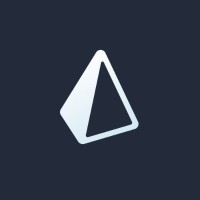
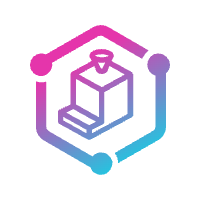

Discussion