EKSでk6 on k8sによる継続的な負荷テストを可視化する
キャパシティ計画と負荷試験の重要性
去年の11月ごろ、Taylor Swift (テイラー・スウィフト)のチケットの販売により前代未聞の需要があり、Ticketmaster(チケットマスター)が運営している販売サイトはシステム障害になった。
一方、 Stripe(ストライプ)はアメリカ最大のセール Black Friday (ブラックフライデー)の期間でシステム稼働率99.9999%に達した。
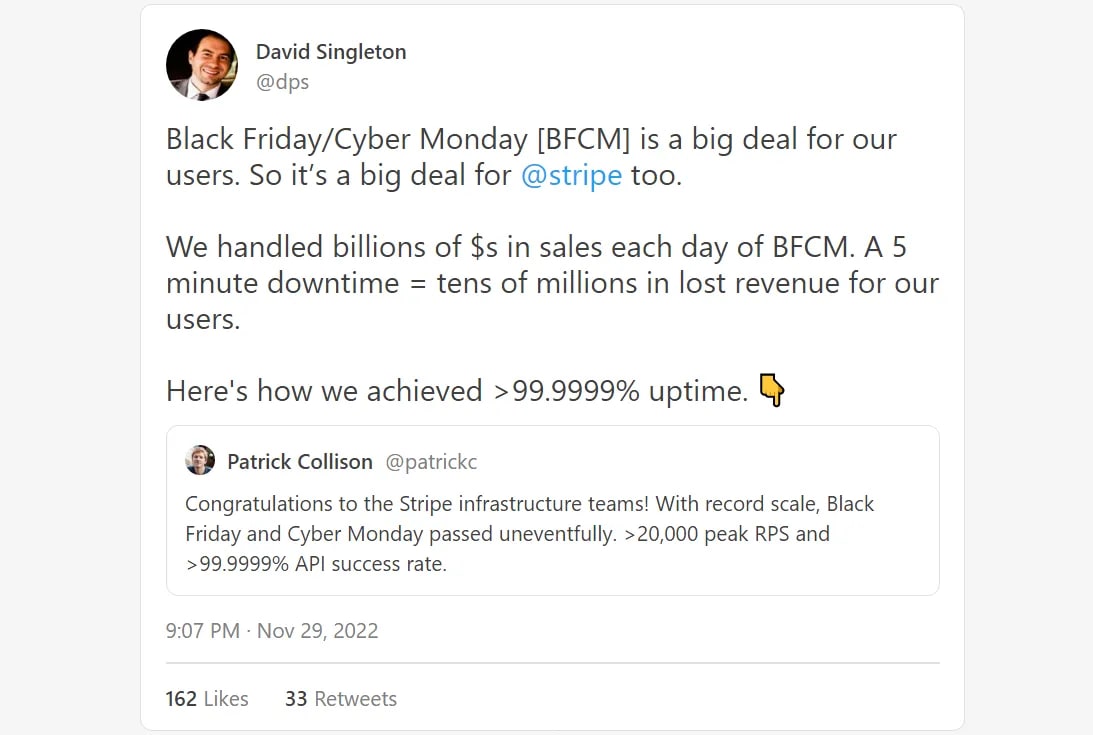
From: Designing Stripe for Black Friday: How to achieve 99.9999% uptime
負荷試験とは
負荷試験とは、ウェブアプリがどの程度の負荷に耐えられるかを検証するテストのこと。
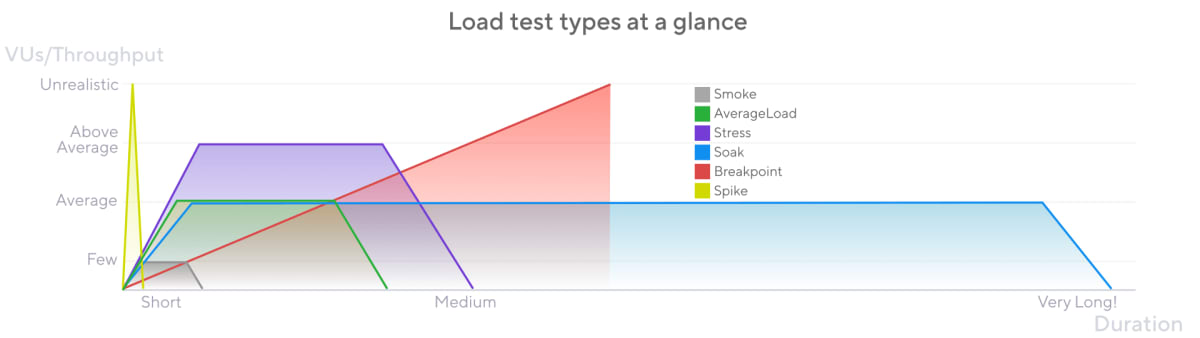
From: Understanding the different types of load tests
負荷試験と呼ばれる中で、いくつかの試験がある。まず、スモークテストは、システムが最低限の負荷をられるかのテスト。ストレステストは、通常よりやや大きい負荷があるテスト。スパイクテストは、最大予測負荷のテスト。
常に更新されているウェブアプリに対しては、リリースする前にきちんと負荷試験をするのが推奨される。それを自動化するため、継続的な負荷テストを行うシステムが生まれた。今回の記事は、EKSで自動的に負荷試験を実行させるプラットフォームを紹介する。
AWSのk8sサービス「EKS」で負荷試験ツールk6を導入する
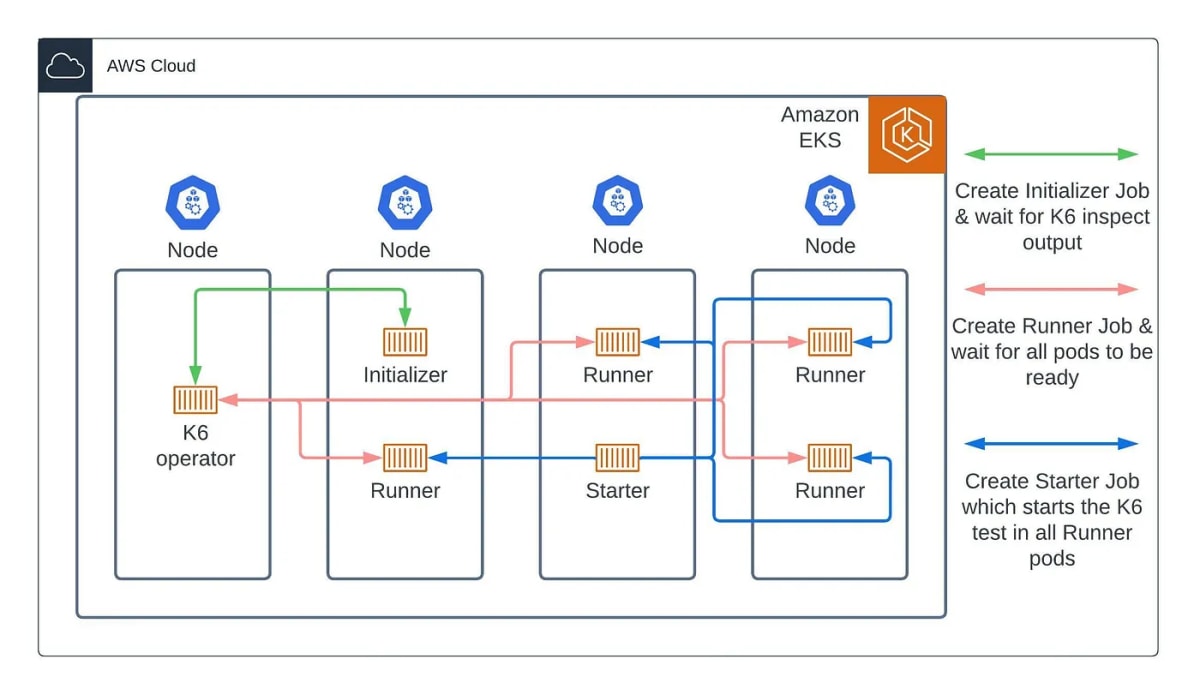
From: Your own K6 cloud in Amazon EKS—Easy Way Out
Kubernetesの環境でk6を実行すると、複数のクライアントからのリクエストを、複数のポッドでシミュレートできる。仮想インスタンスであるPodは隔離されているコンテナを持っているので、たとえ一つのノードでも複数のPodを同時に実行させるメリットがある。
負荷試験プラットフォームの構築
今回はEKSでk6 on eksを導入する。それには、Secrets ManagerとEBSそれぞれのDriverが必要になる。
- 環境変数はAWS Secrets Managerで一括管理。クラスタと接続するには
AWS Secrets CSI Driverが必要 - ストレージはノードごとAWS EBSに接続。EBSサービスをクラスタと接続するには
AWS EBS CSI driverが必要
EKS clusterを立ち上げる
下準備:
awscliをインストール
eksctlをインストール
以下のコマンドでawscliを設定する
aws configure
クラスタの設定をyamlファイルで定義する
# myapp-eks-cluster.yaml
apiVersion: eksctl.io/v1alpha5
kind: ClusterConfig
metadata:
name: myapp-eks-cluster
region: ap-northeast-1
iamIdentityMappings:
- arn: arn:aws:iam::12345678:role/admin # role for myapp-dev aws accounts
groups:
- system:masters
noDuplicateARNs: true # prevents shadowing of ARNs
nodeGroups:
- name: myapp-eks-ng-1
instanceType: t3.medium
desiredCapacity: 3
minSize: 3
maxSize: 10
iam:
withAddonPolicies:
autoScaler: true
albIngress: true
ssh:
allow: true # will use ~/.ssh/id_rsa.pub as the default ssh key
以下のコマンドを実行するとクラスタは生成される
eksctl create cluster -f myapp-eks-cluster.yaml
eksctlはCloudFormationを経由してクラスタ作成するので、CloudFormationでクラスタを確認できる
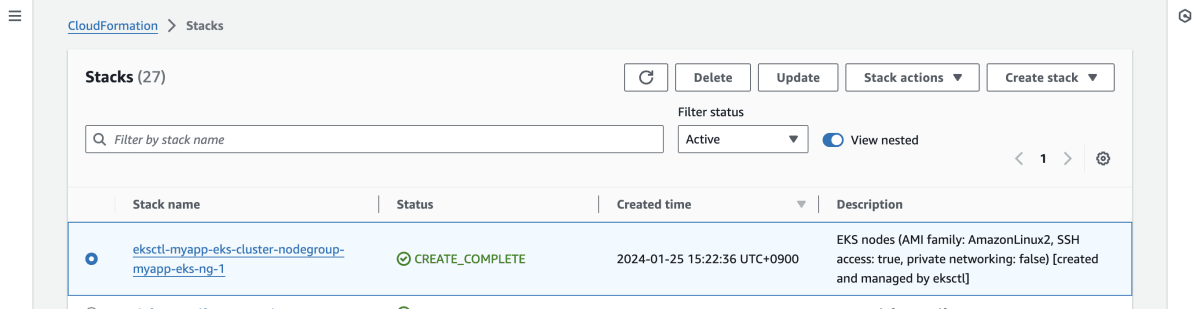
kubectlを用いてEKSクラスタと接続する
接続できたら新しいcontextが追加される。Contextデータはパソコンに保存されるので、一旦追加したら、次回からは以下のコマンドは実行する必要はない。
aws eks update-kubeconfig --region ap-northeast-1 --name myapp-eks-cluster
Context確認
$ kubectl config current-context
[AWS-account]@myapp-eks-cluster.ap-northeast-1.eksctl.io
ノード確認
$ kubectl get nodes
NAME STATUS ROLES AGE VERSION
ip-192-168-21-131.ap-northeast-1.compute.internal Ready <none> 57m v1.25.12-eks-8ccc7ba
ip-192-168-41-162.ap-northeast-1.compute.internal Ready <none> 57m v1.25.12-eks-8ccc7ba
ip-192-168-72-34.ap-northeast-1.compute.internal Ready <none> 57m v1.25.12-eks-8ccc7ba
負荷試験のためのnamespaceを作成
kubectl create namespace loadtest
他のクラスタに接続するためcontextを変更したら、以下のコマンドで元のcontextへ移す
kubectl config get-contexts # context一覧を表示する
kubectl config use-context [AWS-account]@myapp-eks-cluster.ap-northeast-1.eksctl.io
クラスタをAWS EBSと紐付ける
eksctl create iamserviceaccount \
--name ebs-csi-controller-sa \
--namespace kube-system \
--cluster myapp-eks-cluster \
--role-name AmazonEKS_EBS_CSI_DriverRole \
--role-only \
--attach-policy-arn arn:aws:iam::aws:policy/service-role/AmazonEBSCSIDriverPolicy \
--approve
eksctl create addon --name aws-ebs-csi-driver --cluster myapp-eks-cluster --service-account-role-arn arn:aws:iam::1234567:role/AmazonEKS_EBS_CSI_DriverRole --force
EBSのStorage Classを定義
# storageclass.yaml
apiVersion: storage.k8s.io/v1
kind: StorageClass
metadata:
name: ebs-sc
provisioner: ebs.csi.aws.com
volumeBindingMode: WaitForFirstConsumer
allowVolumeExpansion: true
クラスタをAWS Secrets Managerと紐付ける
AWS Secrets CSI Driverをインストール
helm repo add secrets-store-csi-driver \
https://kubernetes-sigs.github.io/secrets-store-csi-driver/charts
helm install -n kube-system csi-secrets-store secrets-store-csi-driver/secrets-store-csi-driver --set grpcSupportedProviders=”aws” --set syncSecret.enabled=true
シークレットを参照できるIAMポリシーを作成
POLICY_ARN=$(aws --region ap-northeast-1 --query Policy.Arn --output text iam create-policy --policy-name myapp-secrets-policy --policy-document '{
"Version": "2012-10-17",
"Statement": [ {
"Effect": "Allow",
"Action": ["secretsmanager:GetSecretValue", "secretsmanager:DescribeSecret"],
"Resource": ["arn:aws:secretsmanager:ap-northeast-1:1234567:secret:myapp-secrets-123"]
} ]
}')
IAMポリシーを持つServiceAccountを作成
eksctl create iamserviceaccount --name myapp-sa --region ap-northeast-1 --cluster myapp-eks-cluster --attach-policy-arn "$POLICY_ARN" --approve --override-existing-serviceaccounts
AWSのレポによるテンプレートでSecret ManagerのSA、CR、CRB、DSを作成
# secrets/aws-provider-installer.yaml
# https://github.com/aws/secrets-store-csi-driver-provider-aws/blob/main/deployment/aws-provider-installer.yaml
# https://kubernetes.io/docs/reference/access-authn-authz/rbac
apiVersion: v1
kind: ServiceAccount
metadata:
name: csi-secrets-store-provider-aws
namespace: kube-system
---
apiVersion: rbac.authorization.k8s.io/v1
kind: ClusterRole
metadata:
name: csi-secrets-store-provider-aws-cluster-role
rules:
- apiGroups: [""]
resources: ["serviceaccounts/token"]
verbs: ["create"]
- apiGroups: [""]
resources: ["serviceaccounts"]
verbs: ["get"]
- apiGroups: [""]
resources: ["pods"]
verbs: ["get"]
- apiGroups: [""]
resources: ["nodes"]
verbs: ["get"]
---
apiVersion: rbac.authorization.k8s.io/v1
kind: ClusterRoleBinding
metadata:
name: csi-secrets-store-provider-aws-cluster-rolebinding
roleRef:
apiGroup: rbac.authorization.k8s.io
kind: ClusterRole
name: csi-secrets-store-provider-aws-cluster-role
subjects:
- kind: ServiceAccount
name: csi-secrets-store-provider-aws
namespace: kube-system
---
apiVersion: apps/v1
kind: DaemonSet
metadata:
namespace: kube-system
name: csi-secrets-store-provider-aws
labels:
app: csi-secrets-store-provider-aws
spec:
updateStrategy:
type: RollingUpdate
selector:
matchLabels:
app: csi-secrets-store-provider-aws
template:
metadata:
labels:
app: csi-secrets-store-provider-aws
spec:
serviceAccountName: csi-secrets-store-provider-aws
hostNetwork: false
containers:
- name: provider-aws-installer
image: public.ecr.aws/aws-secrets-manager/secrets-store-csi-driver-provider-aws:1.0.r2-50-g5b4aca1-2023.06.09.21.19
imagePullPolicy: Always
args:
- --provider-volume=/etc/kubernetes/secrets-store-csi-providers
resources:
requests:
cpu: 50m
memory: 100Mi
limits:
cpu: 50m
memory: 100Mi
securityContext:
privileged: false
allowPrivilegeEscalation: false
volumeMounts:
- mountPath: "/etc/kubernetes/secrets-store-csi-providers"
name: providervol
- name: mountpoint-dir
mountPath: /var/lib/kubelet/pods
mountPropagation: HostToContainer
volumes:
- name: providervol
hostPath:
path: "/etc/kubernetes/secrets-store-csi-providers"
- name: mountpoint-dir
hostPath:
path: /var/lib/kubelet/pods
type: DirectoryOrCreate
nodeSelector:
kubernetes.io/os: linux
AWS Secrets Managerで環境変数をシークレットとして書き込む
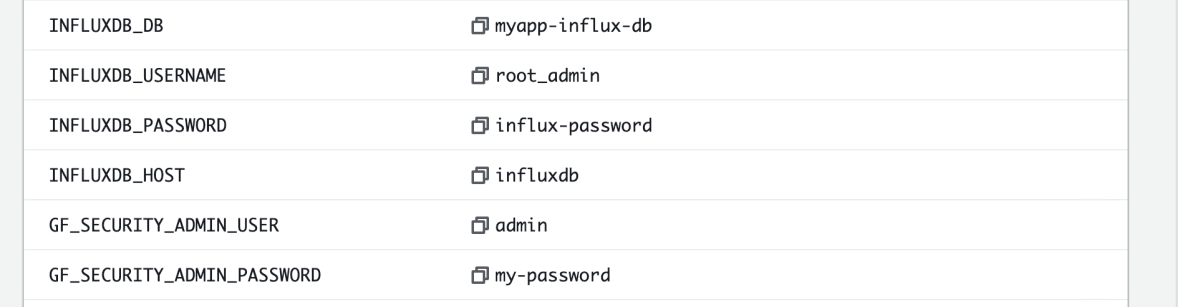
結果可視化ツールGrafanaを立ち上げる
loadtest
├── grafana
│ ├── grafana-deploy.yaml
│ ├── grafana-pvc.yaml
│ ├── grafana-secrets-provider.yaml
│ ├── grafana-service.yaml
Grafanaのデプロイオブジェクトを定義する
# grafana/grafana-deploy.yaml
apiVersion: apps/v1
kind: Deployment
metadata:
namespace: loadtest
labels:
app: grafana
name: grafana
spec:
replicas: 1 # can be more than 1
selector:
matchLabels:
app: grafana
template:
metadata:
labels:
app: grafana
spec:
serviceAccountName: myapp-loadtest-sa
containers:
- name: grafana
image: docker.io/grafana/grafana:7.3.3
env:
- name: GF_SECURITY_ADMIN_USER
valueFrom:
secretKeyRef:
name: grafana-settings
key: GF_SECURITY_ADMIN_USER
- name: GF_SECURITY_ADMIN_PASSWORD
valueFrom:
secretKeyRef:
name: grafana-settings
key: GF_SECURITY_ADMIN_PASSWORD
volumeMounts:
- name: secrets-store-inline
mountPath: "/mnt/secrets-store"
readOnly: true
- name: data-dir
mountPath: /var/lib/grafana/
securityContext:
fsGroup: 472
volumes:
- name: secrets-store-inline
csi:
driver: secrets-store.csi.k8s.io
readOnly: true
volumeAttributes:
secretProviderClass: "grafana-secrets-provider-class"
- name: data-dir
persistentVolumeClaim:
claimName: grafana-pvc
Grafanaのストレージ(バックエンドはEBS)を定義する
# grafana/grafana-pvc.yaml
apiVersion: v1
kind: PersistentVolumeClaim
metadata:
name: grafana-pvc
spec:
accessModes:
- ReadWriteOnce
resources:
requests:
storage: 1Gi
# grafana/grafana-secrets-provider.yaml
apiVersion: secrets-store.csi.x-k8s.io/v1
kind: SecretProviderClass
metadata:
name: grafana-secrets-provider-class
namespace: loadtest # ns for provider must match ns of pods that consume it
spec:
provider: aws
secretObjects:
- secretName: grafana-settings
type: Opaque
data:
- objectName: "GF_SECURITY_ADMIN_USER"
key: "GF_SECURITY_ADMIN_USER"
- objectName: "GF_SECURITY_ADMIN_PASSWORD"
key: "GF_SECURITY_ADMIN_PASSWORD"
parameters:
objects: |
- objectName: "arn:aws:secretsmanager:ap-northeast-1:510447560360:secret:myapp-secrets-RzDvXV"
objectAlias: "myapp-secrets"
jmesPath:
- path: "GF_SECURITY_ADMIN_USER"
objectAlias: "GF_SECURITY_ADMIN_USER"
- path: "GF_SECURITY_ADMIN_PASSWORD"
objectAlias: "GF_SECURITY_ADMIN_PASSWORD"
# grafana/grafana-service.yaml
apiVersion: v1
kind: Service
metadata:
labels:
app: grafana
name: grafana
namespace: loadtest
spec:
ports:
- protocol: TCP
port: 80
targetPort: 3000
selector:
app: grafana
type: LoadBalancer
以下のコマンドでGrafanaに必要なKubernetesオブジェクトをデプロイする
kubectl apply -f grafana/
時系列データを保存するInfluxDBを立ち上げる
loadtest
├── grafana
│ ├── ...
├── influxdb
│ ├── influxdb-deploy.yaml
│ ├── influxdb-pvc.yaml
│ ├── influxdb-secrets-provider.yaml
│ ├── influxdb-service.yaml
# influxdb/influxdb-deploy.yaml
apiVersion: apps/v1
kind: Deployment
metadata:
namespace: loadtest
labels:
app: influxdb
name: influxdb
spec:
replicas: 1
selector:
matchLabels:
app: influxdb
template:
metadata:
labels:
app: influxdb
spec:
serviceAccountName: myapp-loadtest-sa
containers:
- name: influxdb
image: docker.io/influxdb:1.8
env:
- name: INFLUXDB_DB
valueFrom:
secretKeyRef:
name: db-settings
key: INFLUXDB_DB
- name: INFLUXDB_USERNAME
valueFrom:
secretKeyRef:
name: db-settings
key: INFLUXDB_USERNAME
- name: INFLUXDB_PASSWORD
valueFrom:
secretKeyRef:
name: db-settings
key: INFLUXDB_PASSWORD
- name: INFLUXDB_HOST
valueFrom:
secretKeyRef:
name: db-settings
key: INFLUXDB_HOST
volumeMounts:
- name: secrets-store-inline
mountPath: "/mnt/secrets-store"
readOnly: true
- name: var-lib-influxdb
mountPath: /var/lib/influxdb
volumes:
- name: secrets-store-inline
csi:
driver: secrets-store.csi.k8s.io
readOnly: true
volumeAttributes:
secretProviderClass: "influxdb-secrets-provider-class"
- name: var-lib-influxdb
persistentVolumeClaim:
claimName: influxdb-pvc
# influxdb/influxdb-pvc.yaml
apiVersion: v1
kind: PersistentVolumeClaim
metadata:
namespace: loadtest
labels:
app: influxdb
name: influxdb-pvc
spec:
accessModes:
- ReadWriteOnce
resources:
requests:
storage: 5Gi
# influxdb/influxdb-secrets-provider.yaml
apiVersion: secrets-store.csi.x-k8s.io/v1
kind: SecretProviderClass
metadata:
name: influxdb-secrets-provider-class
namespace: loadtest # ns for provider must match ns of pods that consume it
spec:
provider: aws
secretObjects:
- secretName: db-settings
type: Opaque
data:
- objectName: "INFLUXDB_DB"
key: "INFLUXDB_DB"
- objectName: "INFLUXDB_USERNAME"
key: "INFLUXDB_USERNAME"
- objectName: "INFLUXDB_PASSWORD"
key: "INFLUXDB_PASSWORD"
- objectName: "INFLUXDB_HOST"
key: "INFLUXDB_HOST"
parameters:
objects: |
- objectName: "arn:aws:secretsmanager:ap-northeast-1:510447560360:secret:myapp-secrets-123"
objectAlias: "myapp-secrets"
jmesPath:
- path: "INFLUXDB_DB"
objectAlias: "INFLUXDB_DB"
- path: "INFLUXDB_USERNAME"
objectAlias: "INFLUXDB_USERNAME"
- path: "INFLUXDB_PASSWORD"
objectAlias: "INFLUXDB_PASSWORD"
- path: "INFLUXDB_HOST"
objectAlias: "INFLUXDB_HOST"
# influxdb/influxdb-service.yaml
apiVersion: v1
kind: Service
metadata:
labels:
app: influxdb
name: influxdb
namespace: loadtest
spec:
ports:
- port: 8086
protocol: TCP
targetPort: 8086
selector:
app: influxdb
type: LoadBalancer
以下のコマンドでInfluxdbに必要なKubernetesオブジェクトをデプロイする
kubectl apply -f influxdb/
GrafanaとInfluxDBを連携する
以下のコマンドでGrafanaサービスのIPを取得する
kubectl -n loadtest get services
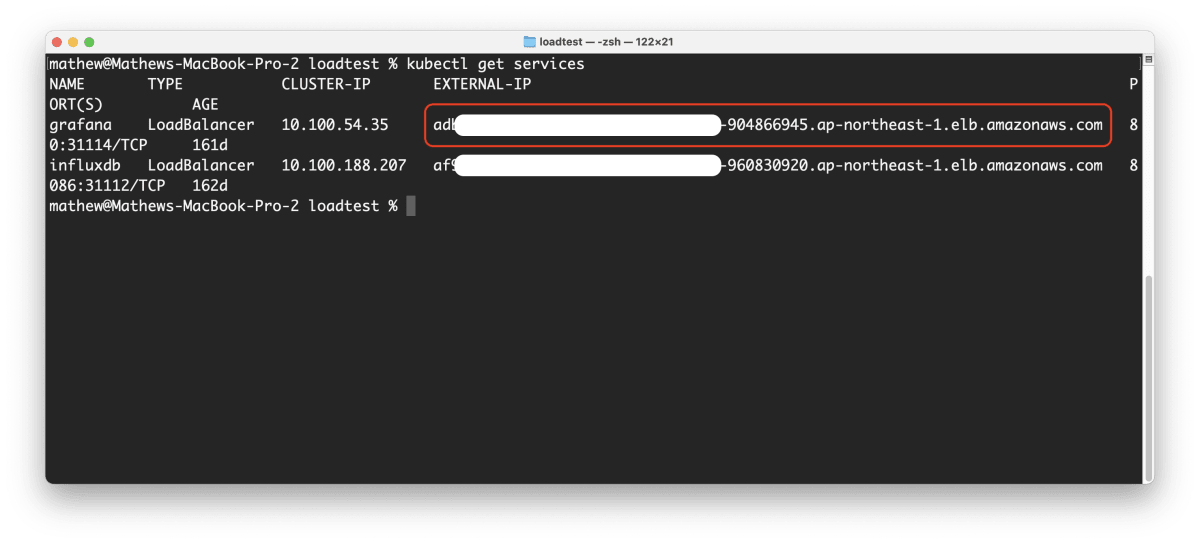
ブラウサでIPを入力すると直接アクセスできる
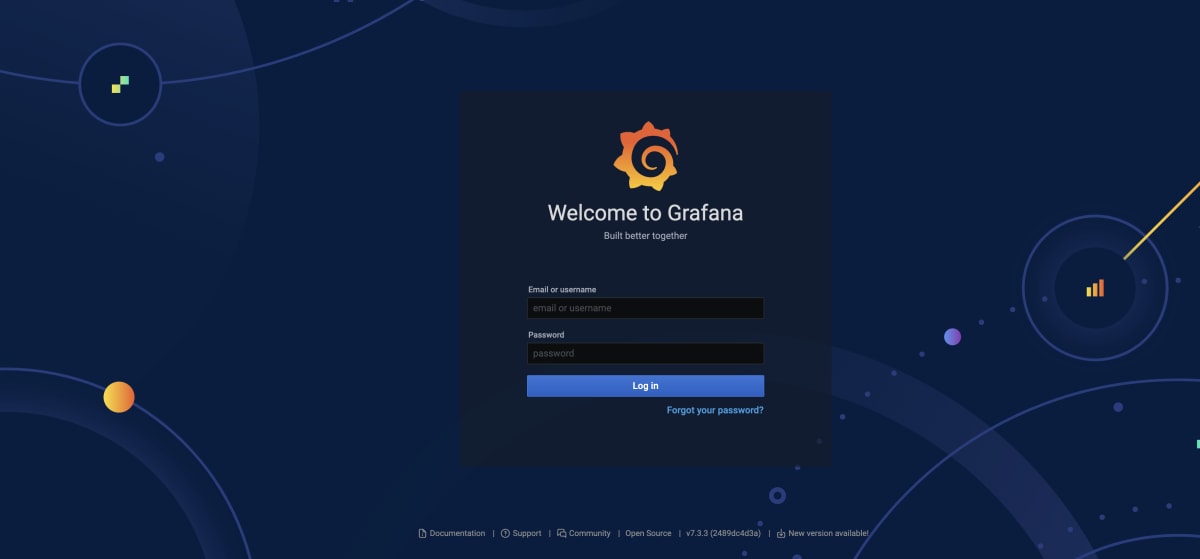
AWS Secrets Managerに入力した環境変数を使ってAdminとしてログインする。
- username:
GF_SECURITY_ADMIN_USER - password:
GF_SECURITY_ADMIN_PASSWORD
設定 > データソース > InfluxDBを追加する
URLにInfluxDBと接続するポートを入力
$ kubectl get services
influxdb .. 8086:31112/TCP // URL: http://influxdb:8086/
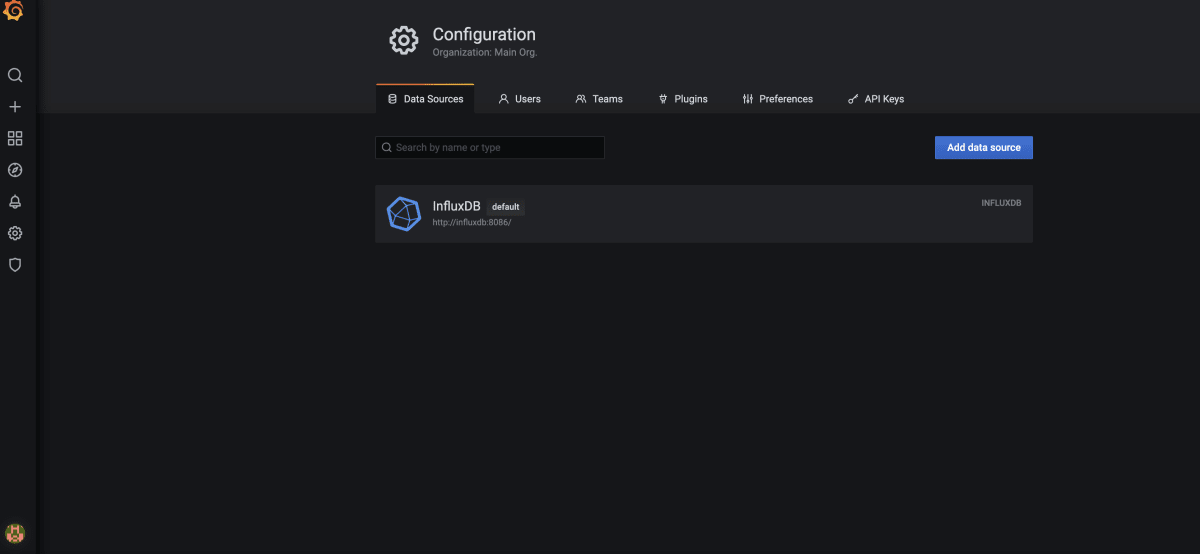
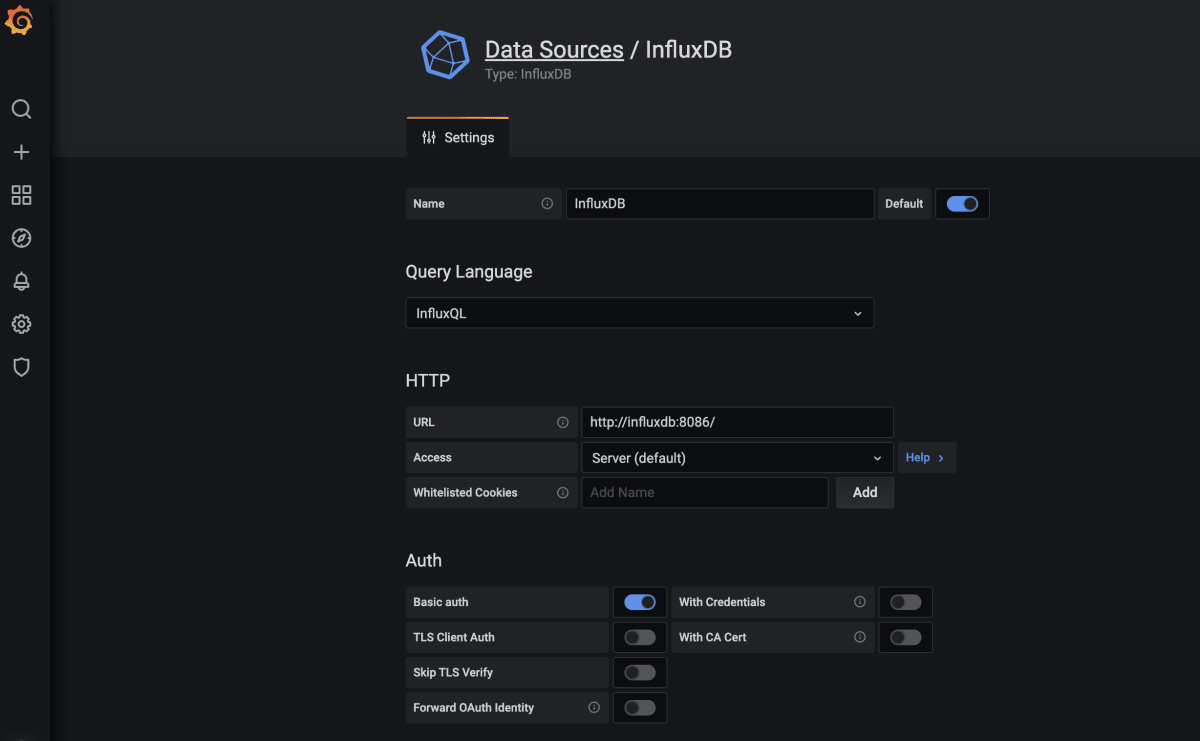
データベースへのアクセス情報を入力した後、コネクションをテストする
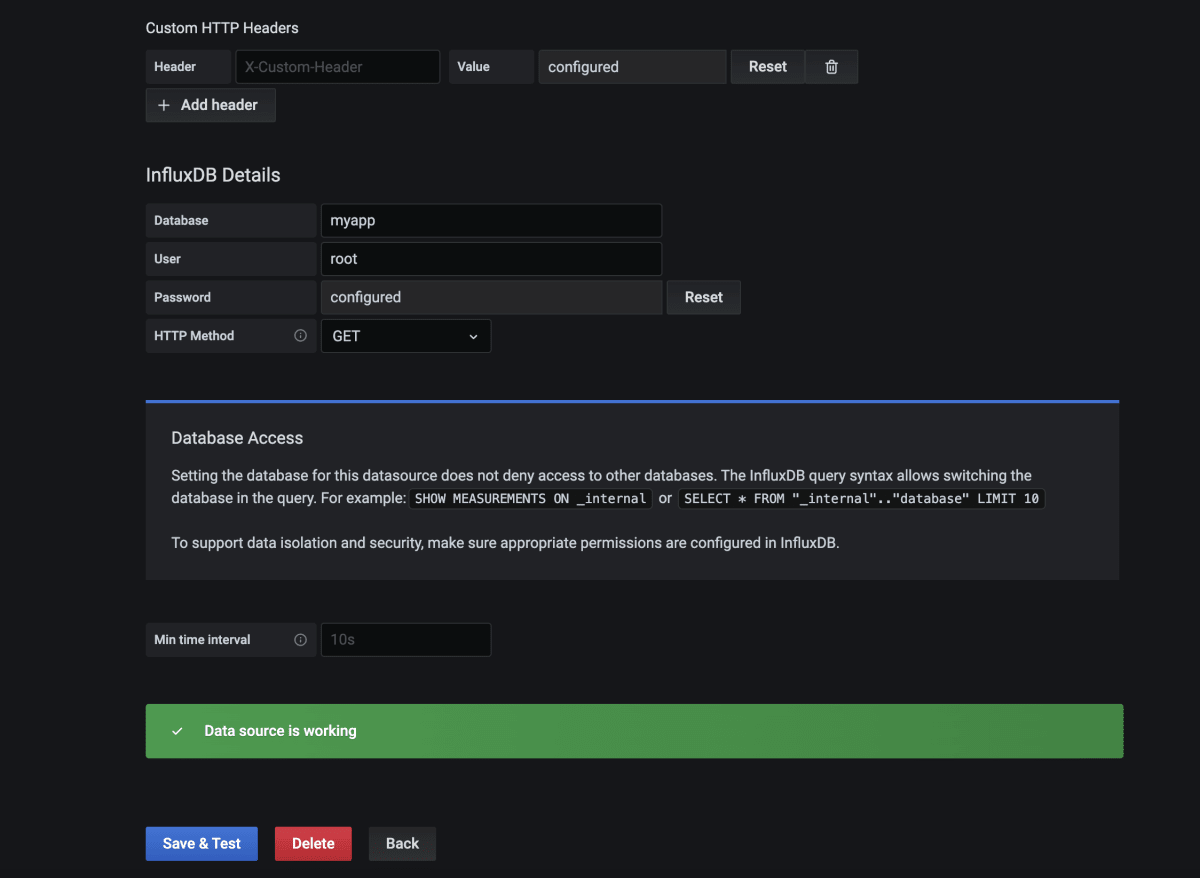
Create > DashboardでK6 Dashboardを追加する
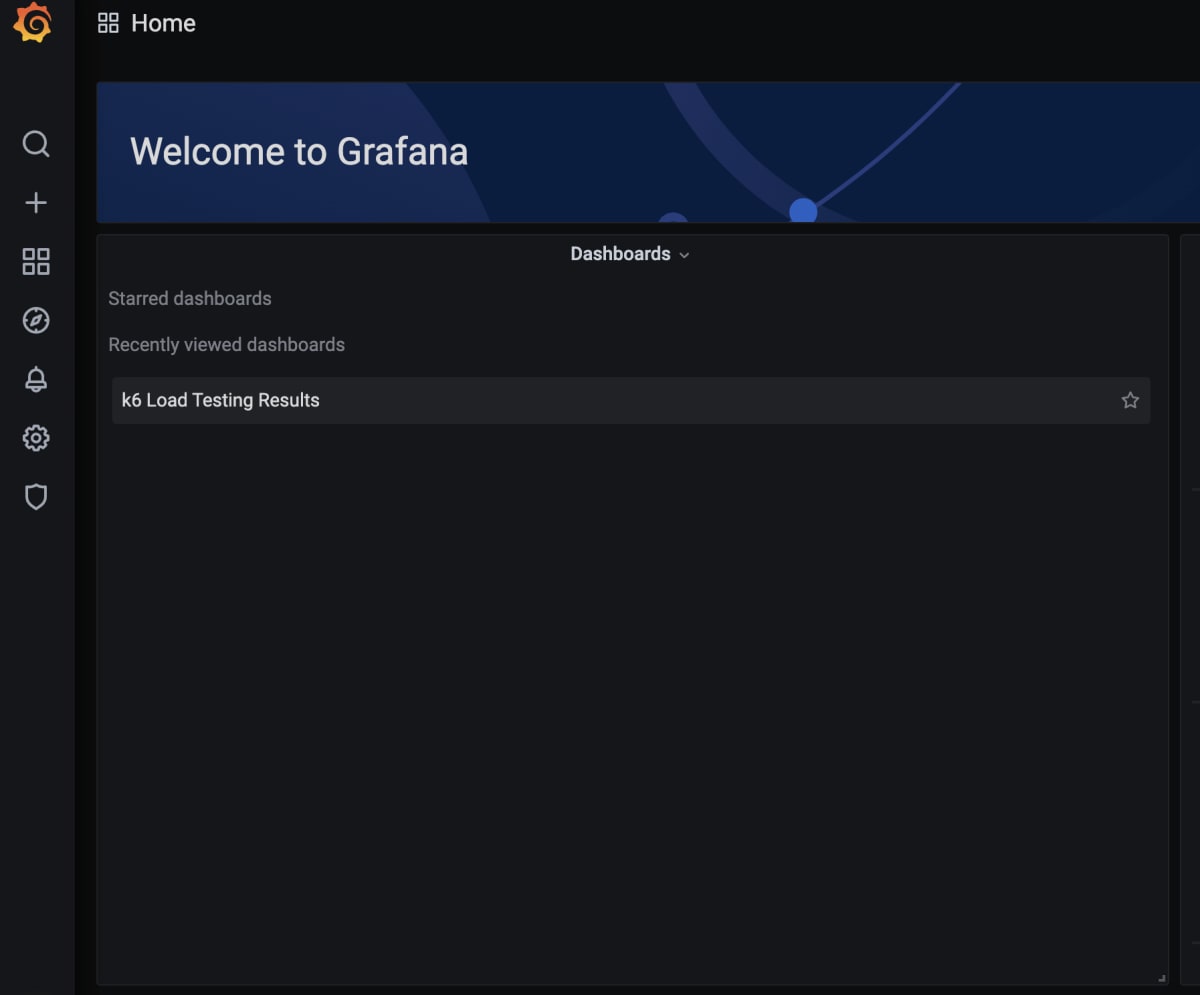
負荷テストを作成する
TypeScriptでK6テストのテンプレートをクローンする
git clone https://github.com/grafana/k6-template-typescript
cd k6-template-typescript
npm install
sample-test.tsを書く
# src/sample-test.ts
# https://k6.io/blog/running-distributed-tests-on-k8s/
import { sleep, check } from 'k6';
import { Options } from 'k6/options';
import http from 'k6/http';
export let options:Options = {
vus: 50,
duration: '10s'
};
export default () => {
const res = http.get('https://test-api.k6.io');
check(res, {
'status is 200': () => res.status === 200,
});
sleep(1);
};
以下のコマンドでdist/sample-test.jsにtranspileする
npm run start
ローカルでテストを実行してみる
k6 run dist/sample-test.js
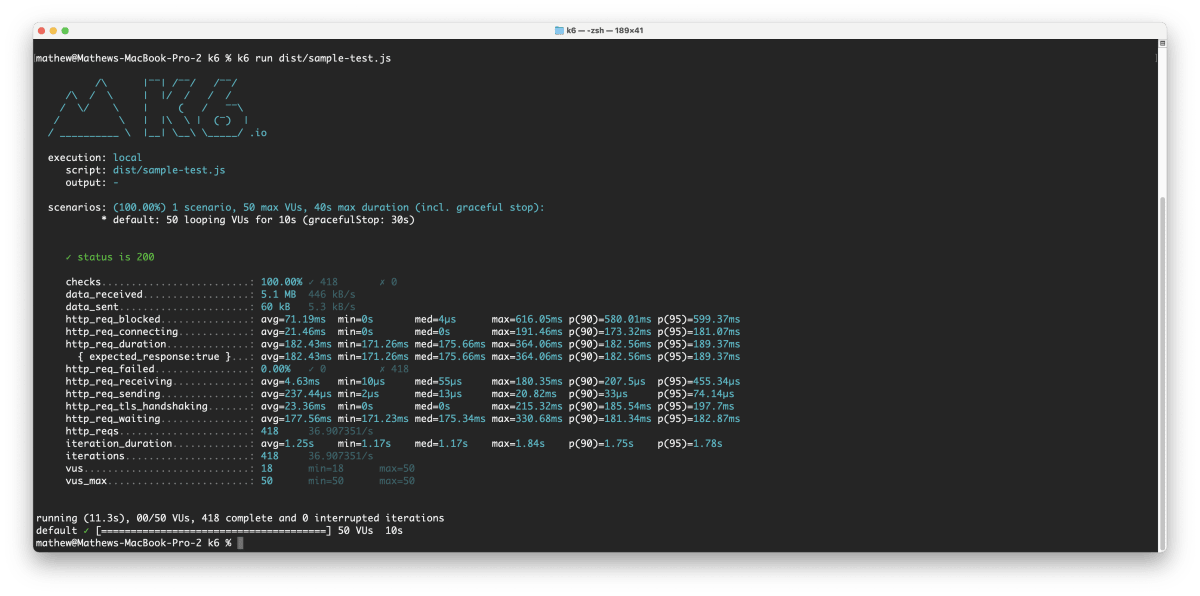
テストファイルをクラスタにConfigMapとしてアップロードする
$ kubectl create configmap myapp-loadtest-configmap --from-file dist/sample-test.js
configmap/myapp-loadtest-configmap created
# k6
apiVersion: k6.io/v1alpha1
kind: K6
metadata:
name: k6-sample
namespace: loadtest
spec:
parallelism: 4
script:
configMap:
name: myapp-loadtest-configmap
file: sample-test.js
arguments: --out influxdb=http://influxdb:8086/loadtest
runner:
serviceAccountName: myapp-loadtest-sa
$ kubectl apply -f k6-sample.yaml
k6.k6.io/k6-sample created
kubectl get pods
k logs [pod-name]
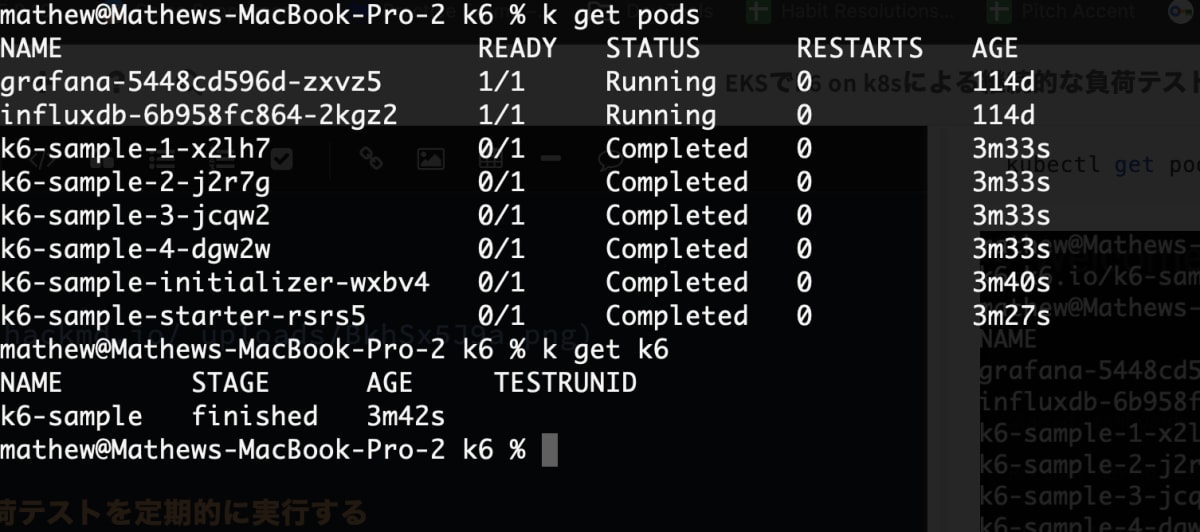
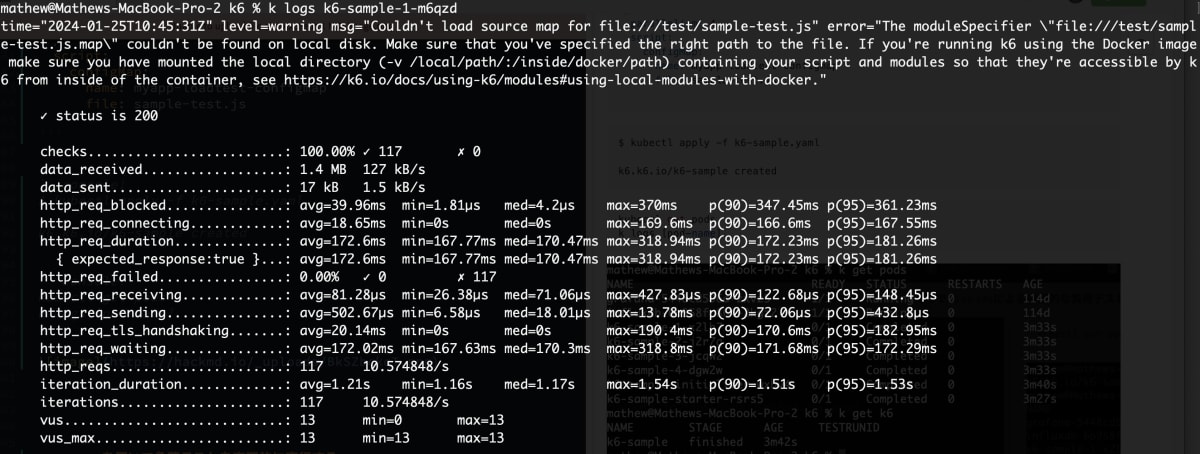
Grafanaで結果を確認する
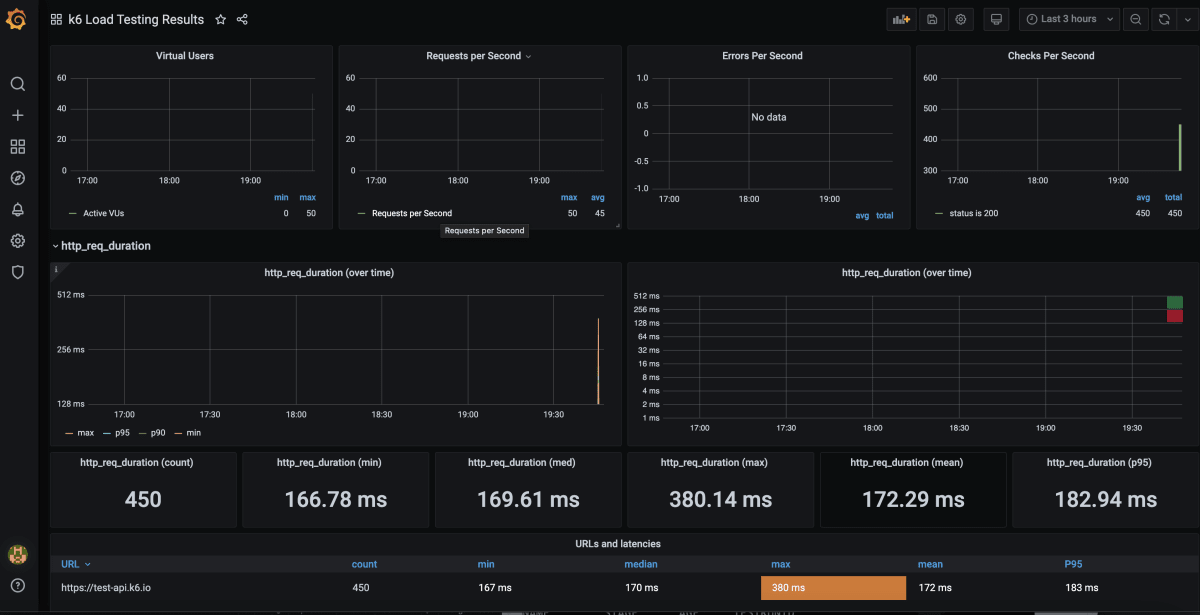
Cronを用いて負荷テストを定期的に実行する
継続的な負荷テストを作成するには、k8sのcron jobで定期的にK6スクリプトを実行させる。
# test-cronjob.yaml
apiVersion: batch/v1
kind: CronJob
metadata:
name: clockin-test-cronjob
namespace: loadtest
spec:
schedule: "0 7 * * *" # 7am every day
jobTemplate:
spec:
template:
spec:
serviceAccountName: myapp-loadtest-sa
volumes:
- name: scripts-vol
configMap:
name: myapp-loadtest-configmap
containers:
- name: k6
image: grafana/k6:0.46.0
volumeMounts:
- name: scripts-vol
mountPath: "/scripts"
readOnly: true
env:
- name: K6_OUT
value: influxdb=http://influxdb:8086/loadtest
args:
- run
- /scripts/sample-test.js
restartPolicy: OnFailure
コスト削減
毎日一回だけテストするなら、他の時間でNode Groupを削除すればEKSのコストを抑えられる。Event BridgeからEKS APIのUpdateNodegroupConfigを呼び出して、希望するノード数を決まった時に更新させる。
スケジュール
月曜日から金曜日の 9:00 に EC2 を起動させる場合
0 9 ? * 2-6 *
ターゲット
EKS の 「UpdateNodegroupConfig」 を選択する
{
"ClusterName": "myapp-eks-cluster",
"NodegroupName": "myapp-eks-ng-1",
"ScalingConfig": {
"MinSize": 0,
"MaxSize": 4,
"DesiredSize": 4
}
}
スケジュール
月曜日から金曜日の 19:00 に EC2 を削除させる場合
0 19 ? * 2-6 *
ターゲット
EKS の 「UpdateNodegroupConfig」 を選択する
{
"ClusterName": "myapp-eks-cluster",
"NodegroupName": "myapp-eks-ng-1",
"ScalingConfig": {
"MinSize": 0,
"MaxSize": 4,
"DesiredSize": 0
}
}
From: @montani - EKS Managed Node Group を EventBridge で毎日「起動/削除」する
ノード付きのEBSストレージは常にコストがかかるので、その点にはご留意ください。
文献
- https://learningdaily.dev/designing-stripe-for-black-friday-how-to-achieve-99-9999-uptime-cd720232c14
- https://www.educative.io/blog/taylor-swift-ticketmaster-meltdown
- https://k6.io/docs/test-types/load-test-types/
- https://k6.io/blog/running-distributed-tests-on-k8s/
- https://blog.devops.dev/your-own-k6-cloud-in-amazon-eks-easy-way-out-be36dd9ed633
- https://eksctl.io/getting-started/
- https://qiita.com/motani/items/b32f1607d34ae8e5bc00
Discussion