ObsidianのTodoリストを自動でGoogleカレンダーに登録したい
はじめに
私はObsidianを使って勉強や簡易的なタスク管理をしています.
実際のObsidanの画面が以下の画像です.
1番左のメニューがファイルメニューとカレンダー,見出しリストです.
真ん中のウィンドウでメインの勉強やメモができます.
1番右のウィンドウでTodoを簡単にまとめて,チェックボックスを用意してます.

今回はこのTodoを記述した際に自動でgoogle calendarにタスク登録してくれるプラグインを自作していこうと思います.
(今回の成果物はこちらのgithubから確認できます)
とりあえずChatGPTに相談
思いついたは良いものの,右も左も分からないのでとりあえずChatGPTに相談してみましょう.得られた情報は,
- Obsidian公式のサンプルプラグインのgitリポジトリがあるよ
- Google Calendar APIが使えるよ
- TypeScriptで実装できるよ
ふむふむ,とりあえずObsidianのサンプルプラグインをローカルにcloneします.
git clone https://github.com/obsidianmd/obsidian-sample-plugin.git
環境の確認
私はすでに環境構築してましたが,必要に応じて以下のコマンでnpmをインストールしましょう.
sudo npm install -g npm
以下のコードで無事にインストールできたか確認します
npm -V
ファイル構成確認
obsidianのサンプルプラグインにmain.tsというファイルがあります.細かい動作は省略しますが,以下のコードでこれをmain.jsとしてビルドするらしいです.
npm run dev
これでpackage.jsonで指定されたコードが実行されます.一旦cloneしたサンプルプラグインのディレクトリ構造を見てみます
プロジェクトファイル
├── node_modules/
├── .editorconfig
├── .eslintignore
├── .eslintrc
├── .gitignore
├── .npmrc
├── esbuild.config.mjs
├── main.js
├── main.ts
├── manifest.json
├── package-lock.json
├── package.json
├── README.md
├── styles.css
├── tsconfig.json
├── version-bump.mjs
└── versions.json
なるほど,,,としか言いようがないです.よくわからないので,実際に他のObsidianのプラグインがどういうファイル構成になってるか確認します.
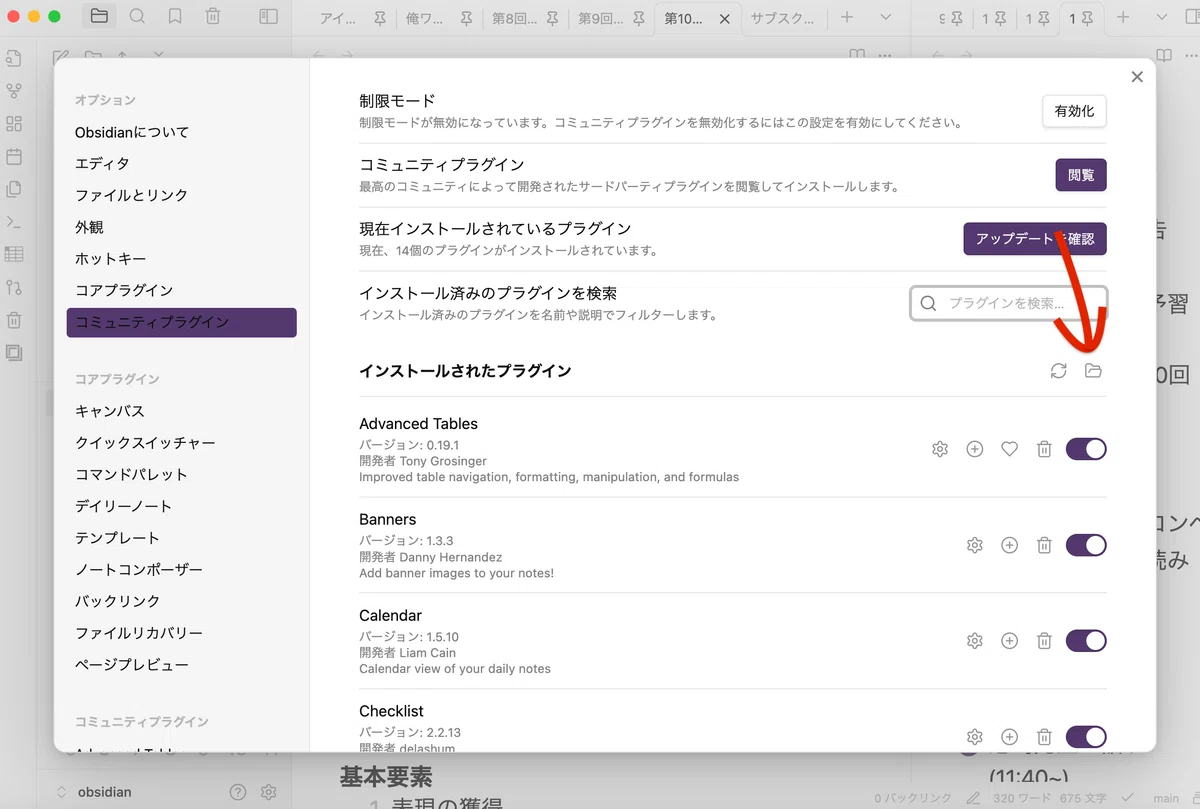
矢印のボタンから,Obsidianのpluginsディレクトリを開きます.今回はすでにインストールしてるCalendarプラグインを見てみます.隠しファイルになってるので,それを表示しましょう.
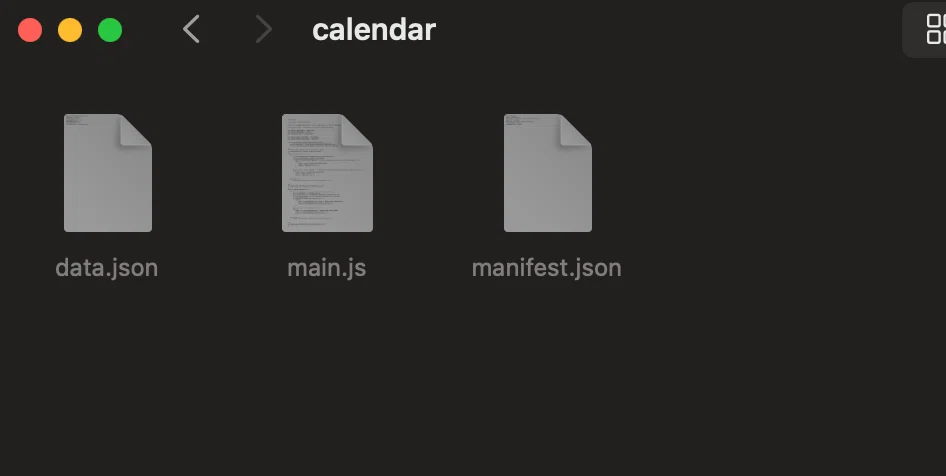
3つ…だけ?しかもメインのjsファイルは1つで,あとはjsonファイル2つです.意外にシンプルですね.
ということで,プラグイン作成に必要なファイル構成は何となく把握しました.プラグインによってはcssファイルも必要ですが,今回はフロントエンドをいじるみたいなことはないので不要でしょう.
要件定義(仮)
早速コーディングしていきたいところですが.主はTypeScript初心者どころか,触ったことすらがないので何から着手すればいいかわかりません...こういう時は一旦要件定義して,必要な機能を羅列します.
簡単にまとめると
目標
Obsidianに記載したTodoリストをGoogle Calendarに自動的に登録し,スケジュール管理を一元化することで,効率的なタスク管理を実現
機能要件
- Obsidianのディレクトリ構造から年と月を把握
- 把握したノートのTodoリストを解析
- 未完了のTodo (- [ ]で表されるやつ)をGoogle Calendarに登録
- Todoリストに(14:00~15:00)みたいな時間情報も取得
- 時間情報がなければ終日タスクとする
- 完了したタスク(- [×])のイベントはGoogle Calendarの完了タスクに変更
-
Google Calendar側で登録/削除した内容をObsidian側にも反映させる(できたら)この機能はコメントアウトしました.理由はObsidianに存在しないタスクはGoogle Calendar側でも削除したいことが多いからです.
ぐらいですかね,UIや非機能要件は作りながら考えることにします.
実装手順確認
さて,何を作ればいいかは大体分かりましたが,何をしたら良いんですかね.こういう時もChatGPTに相談しましょう.
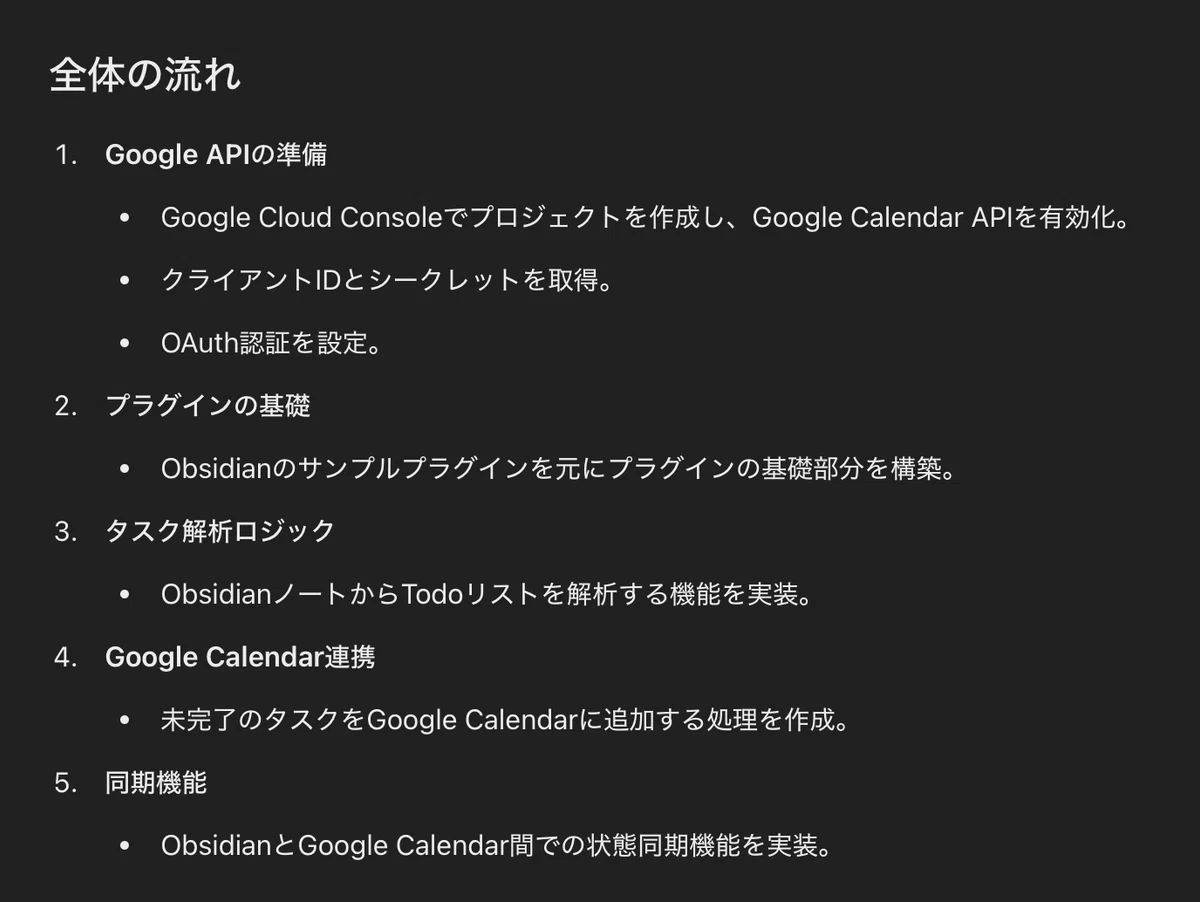
やはり持つべきは大規模データによる事前学習&FT&RLHF済みの推定パラメータ数兆超えの自己回帰型Transformerベース言語モデルですね.
しかしAPIはどう使うかわからないので,一旦プラグインの基礎から実装していきます.
実装
試行錯誤した結果,以下のようなコードになりました.非常に疲れたので,いつか余力がある時にでも解説追加したいと思います...最新版はgithubをご確認ください
import { Plugin, App, PluginSettingTab, Setting, TFile, TFolder, Modal } from "obsidian";
import { google } from "googleapis";
import { OAuth2Client } from "google-auth-library";
import * as fs from "fs";
import * as readline from "readline";
/**
* 指定された年度と月のノートを取得する
* @param app Obsidianアプリケーションインスタンス
* @param year 年度 (例: "2024")
* @param month 月 (例: "12")
* @returns ノートファイルのパス
*/
const getMonthlyTodoFile = (app: App, year: string, month: string): TFile | null => {
const vaultRoot = app.vault.getRoot();
// console.log("Vault Root:", vaultRoot);
const todoFolder = vaultRoot.children.find(
(child) => child instanceof TFolder && child.name === "Todo"
) as TFolder;
if (!todoFolder) {
// console.error("Todo folder not found in the vault root.");
return null;
}
// console.log("Todo Folder Found:", todoFolder.name);
const yearFolder = todoFolder.children.find(
(child) => child instanceof TFolder && child.name === year
) as TFolder;
if (!yearFolder) {
// console.error(`Year folder ${year} not found under Todo.`);
// console.log("Existing folders:", todoFolder.children.map((child) => child.name));
return null;
}
// console.log("Year Folder Found:", yearFolder.name);
const monthFile = yearFolder.children.find(
(child) => child instanceof TFile && child.name === `${month}月.md`
) as TFile;
if (!monthFile) {
// console.error(`Month file ${month}月.md not found in ${year} folder.`);
// console.log("Existing files:", yearFolder.children.map((child) => child.name));
return null;
}
// console.log("Month File Found:", monthFile.path);
return monthFile;
};
interface UserAuthSettings {
accessToken: string | null;
refreshToken: string | null;
calendarId: string | null;
}
const DEFAULT_AUTH_SETTINGS: UserAuthSettings = {
accessToken: null,
refreshToken: null,
calendarId: null,
};
interface PluginSettings {
clientId: string;
clientSecret: string;
targetYear: string; // ユーザーが指定する年度
targetMonth: string; // ユーザーが指定する月
}
const DEFAULT_SETTINGS: PluginSettings = {
clientId: "",
clientSecret: "",
targetYear: new Date().getFullYear().toString(), // デフォルトは現在の年度
targetMonth: (new Date().getMonth() + 1).toString().padStart(2, "0"), // デフォルトは現在の月
};
export default class TodoSyncPlugin extends Plugin {
private userAuth: UserAuthSettings = DEFAULT_AUTH_SETTINGS;
settings: PluginSettings;
async onload() {
console.log("TodoSync Plugin loaded");
await this.loadSettings();
this.addSettingTab(new TodoSyncSettingTab(this.app, this));
// クライアントIDとシークレットが未設定の場合、警告を表示
if (!this.settings.clientId || !this.settings.clientSecret) {
// console.error("Client ID and Client Secret are not configured. Please set them in the plugin settings.");
return;
}
this.app.workspace.onLayoutReady(async () => {
if (!this.userAuth.accessToken || !this.userAuth.calendarId) {
// console.log("Starting OAuth flow after layout is ready...");
await this.authenticateUser();
}
});
this.registerInterval(
window.setInterval(async () => {
console.log("Syncing tasks...");
const auth = this.getAuthClient();
await this.syncTasks(auth);
}, 10 * 60 * 1000) // 10分ごと
);
// 手動同期のコマンドを登録
this.addCommand({
id: "manual-sync-tasks", // コマンドID
name: "Sync Tasks with Google Calendar", // コマンド名
callback: async () => {
console.log("Manual sync triggered");
const auth = this.getAuthClient();
await this.syncTasks(auth);
},
});
}
async loadSettings() {
const data = await this.loadData();
this.settings = Object.assign({}, DEFAULT_SETTINGS, data?.settings);
this.userAuth = Object.assign({}, DEFAULT_AUTH_SETTINGS, data?.auth); // authフィールドをuserAuthに反映
}
async saveSettings() {
const existingData = await this.loadData(); // 既存データを取得
const updatedData = {
...existingData, // 既存データを保持
settings: this.settings, // 設定を更新
auth: {
...this.userAuth, // userAuthをauthに反映
},
};
// console.log("Saving updated data:", JSON.stringify(updatedData, null, 2));
await this.saveData(updatedData); // データを保存
// console.log("AccessToken:", this.userAuth.accessToken);
// console.log("RefreshToken:", this.userAuth.refreshToken);
// console.log("CalendarId:", this.userAuth.calendarId);
}
onunload() {
// console.log("TodoSync Plugin unloaded");
}
private getAuthClient(): OAuth2Client {
const client = createAuthClient(this);
// 現在の認証情報をセット
if (this.userAuth.accessToken) {
client.setCredentials({
access_token: this.userAuth.accessToken,
refresh_token: this.userAuth.refreshToken,
});
// console.log("OAuth2Client credentials set:", client.credentials);
} else {
// console.error("No access or refresh token available for OAuth2Client.");
}
return client;
}
private async authenticateUser() {
const auth = createAuthClient(this);
// トークンがすでに設定されている場合は認証をスキップ
if (this.userAuth.accessToken && this.userAuth.refreshToken) {
console.log("Access token and refresh token found. Skipping authentication.");
auth.setCredentials({
access_token: this.userAuth.accessToken,
refresh_token: this.userAuth.refreshToken,
});
try {
auth.setCredentials({
refresh_token: this.userAuth.refreshToken,
});
// トークンをリフレッシュ
const tokens = await auth.refreshAccessToken();
const newAccessToken = tokens.credentials.access_token;
if (newAccessToken) {
this.userAuth.accessToken = newAccessToken;
await this.saveSettings();
return; // 再認証不要
}
} catch (error) {
console.warn("Failed to refresh token, re-authenticating...", error);
}
}
// トークンが無効または存在しない場合、新たに認証を開始
const accessToken = await getAccessToken(auth);
this.userAuth.accessToken = accessToken;
this.userAuth.refreshToken = auth.credentials.refresh_token || null;
if (!this.userAuth.refreshToken) {
console.error("No refresh token available. Authentication might need to be reinitiated.");
}
const calendars = await fetchUserCalendars(auth);
const selectedCalendarId = await promptUserToSelectCalendar(this.app, calendars);
this.userAuth.calendarId = selectedCalendarId;
// 保存してログを確認
await this.saveSettings();
console.log("Authentication complete.");
}
private async syncTasks(auth: OAuth2Client) {
try {
const calendarId = this.userAuth.calendarId;
if (!calendarId) {
throw new Error("Calendar ID is not set. Please authenticate and select a calendar.");
}
// 年度と月を設定から取得
const year = this.settings.targetYear;
const month = this.settings.targetMonth;
// 指定された年度と月のノートを取得
const monthFile = getMonthlyTodoFile(this.app, year, month);
if (!monthFile) {
throw new Error(`Todo file for ${year}/${month}月.md not found.`);
}
// ファイルの内容を読み込む
const fileContent = await this.app.vault.read(monthFile);
// タスクを日付ごとに解析
const tasksByDate = parseTasksFromFile(fileContent);
// 未完了タスクをGoogle Calendarに同期
for (const [date, tasks] of Object.entries(tasksByDate)) {
const parsedDate = parseDate(date);
if (!parsedDate) {
// console.warn(`Skipping invalid date format: ${date}`);
continue;
}
for (const { task, completed, time } of tasks) {
if (!completed){
if (time) {
await addEventToCalendar(auth, calendarId, task, {
start: `${year}-${parsedDate.month}-${parsedDate.day}T${time.start}:00`,
end: time.end ? `${year}-${parsedDate.month}-${parsedDate.day}T${time.end}:00` : undefined,
});
} else {
// 時間がない場合は終日イベントとして登録
await addEventToCalendar(auth, calendarId, task, {
start: `${year}-${parsedDate.month}-${parsedDate.day}`,
});
// console.warn(`Added task as all-day event: ${task}`);
}
}
}
}
// Googleカレンダーからイベントを取得
const calendarEvents = await fetchEventsFromCalendar(auth, calendarId);
// 完了済みタスクを検出してGoogleカレンダーから削除
for (const event of calendarEvents) {
const taskDate = event.start.split("T")[0]; // イベントの開始日を取得
const tasksOnDate = tasksByDate[taskDate] || []; // 該当日のタスクを取得
// Googleカレンダーイベントに対応するタスクを検索
const matchingTask = tasksOnDate.find((task) => task.task === event.summary);
if (matchingTask && matchingTask.completed) {
// 完了済みタスクである場合、Googleカレンダーから削除
await deleteEventFromCalendar(auth, calendarId, event.id!);
// console.log(`Deleted completed event: ${event.summary}`);
} else if (!matchingTask) {
// Obsidianノートに存在しないタスクも削除
await deleteEventFromCalendar(auth, calendarId, event.id!);
// console.log(`Deleted removed event: ${event.summary}`);
}
}
// Google Calendarからイベントを取得してノートを更新
// const events = await fetchEventsFromCalendar(auth, calendarId);
// const updatedContent = updateObsidianNote(
// fileContent,
// events,
// this.settings.targetYear,
// this.settings.targetMonth
// );
// // ノートの内容を更新
// await this.app.vault.modify(monthFile, updatedContent);
// console.log(`Tasks for ${year}/${month}月.md synced successfully.`);
} catch (error) {
// console.error("Error syncing tasks:", error);
}
}
}
// ユーザーにカレンダーを選ばせるモーダル
const promptUserToSelectCalendar = async (app: App, calendars: { id: string; summary: string }[]) => {
// // console.log("Step 1: Opening modal for calendar selection with calendars:", calendars);
return new Promise<string>((resolve, reject) => {
class CalendarSelectModal extends Modal {
private calendars: { id: string; summary: string }[];
private onSelect: (id: string) => void;
constructor(app: App, calendars: { id: string; summary: string }[], onSelect: (id: string) => void) {
super(app);
this.calendars = calendars;
this.onSelect = onSelect;
}
onOpen() {
const { contentEl } = this;
// // console.log("Modal contentEl:", contentEl);
// モーダルタイトル
contentEl.createEl("h2", { text: "Select a Google Calendar" });
// // console.log("Heading added to modal");
// ワークスペースの親要素を取得
const parentContainer = this.app.workspace.containerEl;
// モーダルを親要素に追加
if (!parentContainer.querySelector(".modal-container")) {
// モーダルが生成されたか確認
// // console.log("Modal container element:", document.querySelector(".modal-container"));
// モーダルのスタイル確認
const modalContainer = document.querySelector(".modal-container");
if (modalContainer) {
// // console.log("Modal container styles:", window.getComputedStyle(modalContainer));
} else {
// // console.error("Modal container is not present in the DOM.");
}
}
// ボタン生成
this.calendars.forEach((calendar, index) => {
// // console.log(`Step 2.1: Adding button for calendar - ${calendar.summary} (ID: ${calendar.id})`);
const button = contentEl.createEl("button", {
text: `${calendar.summary} (ID: ${calendar.id})`,
});
// スタイル適用
button.style.margin = "10px";
button.style.padding = "10px 20px";
button.style.border = "1px solid #ccc";
button.style.borderRadius = "5px";
button.style.backgroundColor = "#f0f0f0";
button.style.cursor = "pointer";
button.addEventListener("click", () => {
// // console.log("Step 3: Calendar button clicked:", calendar.id);
this.onSelect(calendar.id);
this.close();
});
});
// モーダル全体のスタイル適用
const modalContainer = contentEl.closest(".modal-container") as HTMLElement;
if (modalContainer) {
modalContainer.style.display = "block";
modalContainer.style.visibility = "visible";
modalContainer.style.zIndex = "1000"; // フロントに表示
// // console.log("Modal is forced to display.");
} else {
// console.error("Modal container is not found.");
}
// モーダルにフォーカスを設定
const modalEl = document.querySelector(".modal") as HTMLElement;
if (modalEl) {
modalEl.focus();
}
// デバッグログ
// // console.log("Modal parent:", this.app.workspace.containerEl.querySelector(".modal-container"));
}
onClose() {
// // console.log("Step 4: Modal closed");
const { contentEl } = this;
contentEl.empty();
}
}
const modal = new CalendarSelectModal(app, calendars, (selectedId) => {
// // console.log("Step 5: Resolving selected calendar ID:", selectedId);
resolve(selectedId);
});
modal.open();
});
};
// ユーザーのGoogle Calendarリストを取得
const fetchUserCalendars = async (auth: OAuth2Client) => {
const res = await google.calendar("v3").calendarList.list({
auth,
});
const calendars = res.data.items || [];
return calendars.map((calendar) => ({
id: calendar.id!,
summary: calendar.summary!,
}));
};
// 日付文字列を解析する関数
const parseDate = (dateString: string): { month: string; day: string } | null => {
// 日付形式の正規表現: 例 "1/27", "01/27", "1月27日", "1-27", "2024/1/27"
const dateMatch = dateString.match(/^(?:\d{4}[\/\-])?(\d{1,2})[\/\-月](\d{1,2})日?$/);
if (dateMatch) {
const month = dateMatch[1].padStart(2, "0"); // 月を2桁に整形
const day = dateMatch[2].padStart(2, "0"); // 日を2桁に形
// console.log("Parsing date for section title:", dateString);
return { month, day };
}
// console.error(`Invalid date format: ${dateString}`);
return null; // 無効な形式の場合
};
// OAuth認証クライアント生成
const createAuthClient = (plugin: TodoSyncPlugin): OAuth2Client => {
if (!plugin.settings.clientId || !plugin.settings.clientSecret) {
throw new Error("Client ID and Client Secret are not configured.");
}
return new google.auth.OAuth2(
plugin.settings.clientId,
plugin.settings.clientSecret,
"http://localhost:3000" // Redirect URI
);
};
// ユーザー認証とトークン取得
const getAccessToken = async (client: OAuth2Client): Promise<string> => {
const authUrl = client.generateAuthUrl({
access_type: "offline",
prompt: "consent", // 初回ログイン時のみ確認を促す
scope: [
"https://www.googleapis.com/auth/calendar",
"https://www.googleapis.com/auth/calendar.readonly",
],
});
console.log("Authorize this app by visiting this URL:", authUrl);
await open(authUrl)
return new Promise((resolve, reject) => {
const server = require("http").createServer(async (req: any, res: any) => {
try {
const url = new URL(req.url, `http://localhost:3000`);
const code = url.searchParams.get("code");
// // console.log("Received code:", code); // デバッグ用
if (code) {
const { tokens } = await client.getToken(code);
// // console.log("Tokens received:", tokens);
client.setCredentials(tokens);
res.end("Authentication successful! You can close this window.");
server.close(() => {
// // console.log("Step 7: Server closed successfully.");
resolve(tokens.access_token!);
});
} else {
// console.log("Step 8: No code provided. Throwing error.");
throw new Error("No authorization code provided.");
}
} catch (err) {
// console.error("Authentication failed:", err);
res.end("Authentication failed. Please try again.");
server.close();
reject(err);
}
});
server.listen(3000, () => {
// console.log("Server listening on http://localhost:3000");
});
});
};
// タスクの内容と時間情報抽出
const extractTasksWithTime = (
lines: string[]
): { task: string; completed: boolean; time: { start: string | null; end: string | null } | null }[] => {
return lines
.filter((line) => line.startsWith("- [ ]") || line.startsWith("- [x]")) // 未完了または完了タスク
.map((line) => {
const completed = line.startsWith("- [x]"); // 完了済みタスクかどうか
const taskMatch = line.match(/- \[.\] (.+?)(?: \((.+?)\))?$/);
if (!taskMatch) {
// console.warn(`Failed to parse task line: ${line}`);
return null;
}
const task = taskMatch[1].trim(); // タスク名
const time = taskMatch[2] || null;
// 時間情報を解析
const timeMatch = time?.match(/(\d{1,2}(?::\d{2})?)\s*(?:~|-)\s*(\d{1,2}(?::\d{2})?)?/);
const start = timeMatch ? timeMatch[1] : null;
const end = timeMatch ? timeMatch[2] : null;
return { task, completed, time: start || end ? { start, end } : null };
})
.filter((result): result is { task: string; completed: boolean; time: { start: string | null; end: string | null } | null } => result !== null);
};
// カレンダーにイベントを追加
const addEventToCalendar = async (
auth: OAuth2Client,
calendarId: string,
task: string,
timeInfo: { start: string; end?: string }
) => {
const existingEvents = await fetchEventsFromCalendar(auth, calendarId);
const isDuplicate = existingEvents.some(
(event) =>
event.summary.trim() === task.trim() && // タスク名を比較(前後の空白を削除)
event.start.split("T")[0] === timeInfo.start.split("T")[0] // 同じ日付
);
if (isDuplicate) {
console.log(`Skipping duplicate event: ${task}`);
return;
}
const event: any = {
summary: task, // イベント名
start: {},
end: {},
};
if (timeInfo.start.includes("T")) {
// 時間付きタスク
event.start.dateTime = timeInfo.start;
event.end.dateTime = timeInfo.end || new Date(new Date(timeInfo.start).getTime() + 60 * 60 * 1000).toISOString(); // 1時間後をデフォルト
event.start.timeZone = "Asia/Tokyo";
event.end.timeZone = "Asia/Tokyo";
console.log(`Adding time-based event: ${task}`);
} else {
// 終日イベント(時間情報がない場合)
event.start.date = timeInfo.start; // 開始日
event.end.date = timeInfo.end || timeInfo.start; // 終了日は指定がない場合開始日と同じ
console.log(`Adding all-day event: ${task}`);
}
try {
await google.calendar("v3").events.insert({
auth,
calendarId,
requestBody: event,
});
// console.log(`Event added to Google Calendar: ${task}`);
} catch (error) {
console.error(`Failed to add event: ${task}`, error);
}
};
// Google Calendarのイベント削除機能の追加
const deleteEventFromCalendar = async (auth: OAuth2Client, calendarId: string, eventId: string) => {
try {
await google.calendar("v3").events.delete({
auth,
calendarId,
eventId,
});
console.log(`Deleted event with ID: ${eventId}`);
} catch (error) {
console.error(`Failed to delete event with ID: ${eventId}`, error);
}
};
// Obsidianノートを更新
const fetchEventsFromCalendar = async (auth: OAuth2Client, calendarId: string) => {
const res = await google.calendar("v3").events.list({
auth,
calendarId,
});
const events = res.data.items || [];
return events.map((event) => ({
id: event.id!, // イベントID
summary: event.summary!,
start: event.start?.dateTime || event.start?.date!,
end: event.end?.dateTime || event.end?.date!,
}));
};
// ======================================================
// GoogleカレンダーのイベントをObsidianに追加します
// ======================================================
// const updateObsidianNote = (noteContent: string, events: any[], year: string, month: string) => {
// const existingSections = splitByDates(noteContent);
// const targetMonth = `${year}-${month.padStart(2, "0")}`;
// const validEvents = events.filter((event) => event.start.startsWith(targetMonth));
// const unknownFormatEvents: string[] = [];
// validEvents.forEach((event) => {
// const eventDate = event.start.split("T")[0];
// const [_, eventMonth, eventDay] = eventDate.split("-");
// const obsidianDate = `${parseInt(eventMonth)}/${parseInt(eventDay)}`;
// const timeRange = event.start.includes("T")
// ? event.end
// ? `(${event.start.split("T")[1].slice(0, 5)} - ${event.end.split("T")[1].slice(0, 5)})`
// : `(${event.start.split("T")[1].slice(0, 5)}~)`
// : ""; // 終日イベントは時間なし
// const eventLine = `- [ ] ${event.summary} ${timeRange}`;
// if (existingSections[obsidianDate]) {
// const sectionLines = existingSections[obsidianDate];
// const eventAlreadyExists = sectionLines.some((line) =>
// line.includes(event.summary)
// );
// if (!eventAlreadyExists) {
// sectionLines.push(eventLine);
// existingSections[obsidianDate] = sectionLines;
// }
// } else if (obsidianDate) {
// existingSections[obsidianDate] = [eventLine];
// } else {
// unknownFormatEvents.push(eventLine);
// }
// });
// const sortedSections = Object.entries(existingSections)
// .filter(([date]) => /^\d{1,2}\/\d{1,2}$/.test(date))
// .sort(([dateA], [dateB]) => {
// const [monthA, dayA] = dateA.split("/").map(Number);
// const [monthB, dayB] = dateB.split("/").map(Number);
// return monthA === monthB ? dayA - dayB : monthA - monthB;
// });
// if (unknownFormatEvents.length > 0) {
// sortedSections.push(["Unknown", unknownFormatEvents]);
// }
// const updatedNote = sortedSections
// .map(([date, lines]) => `## ${date}\n${lines.join("\n")}`)
// .join("\n\n");
// // 不要な空白行を削除し、セクション間を常に1行にする
// return updatedNote.replace(/\n{3,}/g, "\n\n");
// };
// 日付ごとのセクションを分割するヘルパー関数
const splitByDates = (content: string): Record<string, string[]> => {
const sections: Record<string, string[]> = {};
const lines = content.split("\n");
let currentDate: string | null = null;
lines.forEach((line) => {
if (line.startsWith("## ")) {
currentDate = line.replace("## ", "").trim();
sections[currentDate] = [];
} else if (currentDate) {
sections[currentDate].push(line.trim());
} else {
// メモ書きなど、日付に属さない行を保持
if (!sections["Notes"]) {
sections["Notes"] = [];
}
sections["Notes"].push(line);
}
});
return sections;
};
// 全体のロジックを統合
const parseTasksFromFile = (
content: string
): Record<
string, // 日付
{ task: string; completed: boolean; time: { start: string | null; end: string | null } | null }[]
> => {
const sections = splitByDates(content);
const parsedTasks: Record<string, { task: string; completed: boolean; time: { start: string | null; end: string | null } | null }[]> = {};
for (const [date, lines] of Object.entries(sections)) {
const parsedDate = parseDate(date); // 日付解析
if (!parsedDate) {
console.warn(`Skipping invalid date section: ${date}`);
continue;
}
const year = new Date().getFullYear().toString(); // デフォルトで今年を使用
const monthDay = `${parsedDate.month}-${parsedDate.day}`;
const fullDate = `${year}-${monthDay}`; // 完全な日付形式に変換
// `extractTasksWithTime` の結果を直接追加
parsedTasks[fullDate] = extractTasksWithTime(lines);
}
return parsedTasks;
};
class TodoSyncSettingTab extends PluginSettingTab {
plugin: TodoSyncPlugin;
constructor(app: App, plugin: TodoSyncPlugin) {
super(app, plugin);
this.plugin = plugin;
}
display(): void {
const { containerEl } = this;
containerEl.empty();
containerEl.createEl("h2", { text: "TodoSync Plugin Settings" });
new Setting(containerEl)
.setName("Google Client ID")
.setDesc("Enter your Google API Client ID.")
.addText((text) =>
text
.setPlaceholder("Enter your Client ID")
.setValue(this.plugin.settings.clientId)
.onChange(async (value) => {
if (!value.match(/^\d+-[a-zA-Z0-9_-]+\.apps\.googleusercontent\.com$/)) {
// console.error("Invalid Client ID format.");
return;
}
this.plugin.settings.clientId = value;
await this.plugin.saveSettings();
})
);
new Setting(containerEl)
.setName("Google Client Secret")
.setDesc("Enter your Google API Client Secret.")
.addText((text) =>
text
.setPlaceholder("Enter your Client Secret")
.setValue(this.plugin.settings.clientSecret)
.onChange(async (value) => {
this.plugin.settings.clientSecret = value;
await this.plugin.saveSettings();
})
);
new Setting(containerEl)
.setName("Target Year")
.setDesc("Specify the year for the Todo file.")
.addText((text) =>
text
.setPlaceholder("e.g., 2024")
.setValue(this.plugin.settings.targetYear || "")
.onChange(async (value) => {
this.plugin.settings.targetYear = value;
await this.plugin.saveSettings();
})
);
new Setting(containerEl)
.setName("Target Month")
.setDesc("Specify the month for the Todo file.")
.addText((text) =>
text
.setPlaceholder("e.g., 12")
.setValue(this.plugin.settings.targetMonth || "")
.onChange(async (value) => {
this.plugin.settings.targetMonth = value;
await this.plugin.saveSettings();
})
);
}
}
本当にやっと終わった...初めてのTypeScriptを徹夜で仕上げたので拙いとは思います.ある程度試行錯誤した形跡が見えると思います,,,良いコード実装したらgithubにpull requestしてくれると嬉しです.mergeします.
次はpackage.jsonとmanifest.jsonを修正します.といってもここは署名のようなものです.
manifest.jsonはこんな感じ.基本的にプロジェクト情報のまとめですね.
{
"id": "todo-to-google-calendar",
"name": "Todo to Google Calendar",
"version": "1.1.0",
"minAppVersion": "0.15.0",
"description": "Sync your Todo files with Google Calendar",
"author": "Yutaro Kuchiki",
"authorUrl": "https://x.com/p_r_ogram",
"isDesktopOnly": false
}
package.jsonはこんな感じ.まあ同様です.
{
"name": "todo-to-google-calendar",
"version": "1.0.0",
"description": "Effortlessly sync your Obsidian Todo files with Google Calendar to stay organized and up-to-date.",
"main": "main.js",
"scripts": {
"dev": "node esbuild.config.mjs",
"build": "tsc -noEmit -skipLibCheck && node esbuild.config.mjs production",
"version": "node version-bump.mjs && git add manifest.json versions.json"
},
"keywords": [],
"author": "Yutaro Kuchiki <ykuchiki0827@gmail.com>",
"license": "MIT",
"devDependencies": {
"@types/node": "^16.11.6",
"@typescript-eslint/eslint-plugin": "5.29.0",
"@typescript-eslint/parser": "5.29.0",
"builtin-modules": "3.3.0",
"esbuild": "0.17.3",
"obsidian": "latest",
"tslib": "2.4.0",
"typescript": "4.7.4"
},
"dependencies": {
"google-auth-library": "^9.15.0",
"googleapis": "^144.0.0"
}
}
ビルドしてプラグイン追加
お疲れ様です.ようやくここまで来れました.ということで,次は念願のビルドを以下のコマンドで行いましょう.main.jsが作成されます.
sudo npm run build
そしたら次は上記で説明した方法と同じ要領でpluginsディレクトリを開いて「todo-to-google-calendar」という名前のディレクトリを作成してください.(カッコは外してください)
作成したディレクトリにmain.jsとpackage.json,manifest.jsonをコピペしたら完了です!!!!
IDとシークレットの取得と設定
Google Calendarとの連携に必要なクライアントIDとクライアント シークレットの取得はこちらから可能です.
- まずGoogle Cloud Platformコンソールにアクセスします.
- ログインしたら,コンソール画面上部のメニューからプロジェクトを選択をクリック
- 次に「新しいプロジェクト作成」をクリック
- 任意のプロジェクト名を入力し,プロジェクトを作成します
- GCPコンソールの上部検索バーに「Google Calendar API」と入力し,検索結果から選択します
- 「APIを有効にする」ボタンをクリックします(これにより,選択したプロジェクトでGoogle Calendar APIが有効化されます)
- GCPコンソールの左メニューから「APIとサービス」>「認証情報」を選択します
- 「認証情報を作成」ボタンをクリックし,「OAuth クライアントID」を選択します
表示される設定画面で以下を行います: - 同意画面の設定をクリックし,必要な情報(アプリケーション名,サポートメールアドレスなど)を入力し,保存します
- 同意画面の設定後,再び「認証情報を作成」>「OAuth クライアントID」を選択します
- 「アプリケーションの種類」で「デスクトップアプリケーション」を選択
- スコープの設定でhttps://www.googleapis.com/auth/calendarおよびhttps://www.googleapis.com/auth/calendar.readonlyを追加
- テストユーザとして自分のgoogleアカウントを追加
以上の手順が完了したらクライアントIDとシークレット表示され,またテストユーザに登録したアカウントで連携が可能となります.
Obsidian側の設定
次にコミュニティプラグインに表示されてる自作したプラグインの設定画面を開きます.
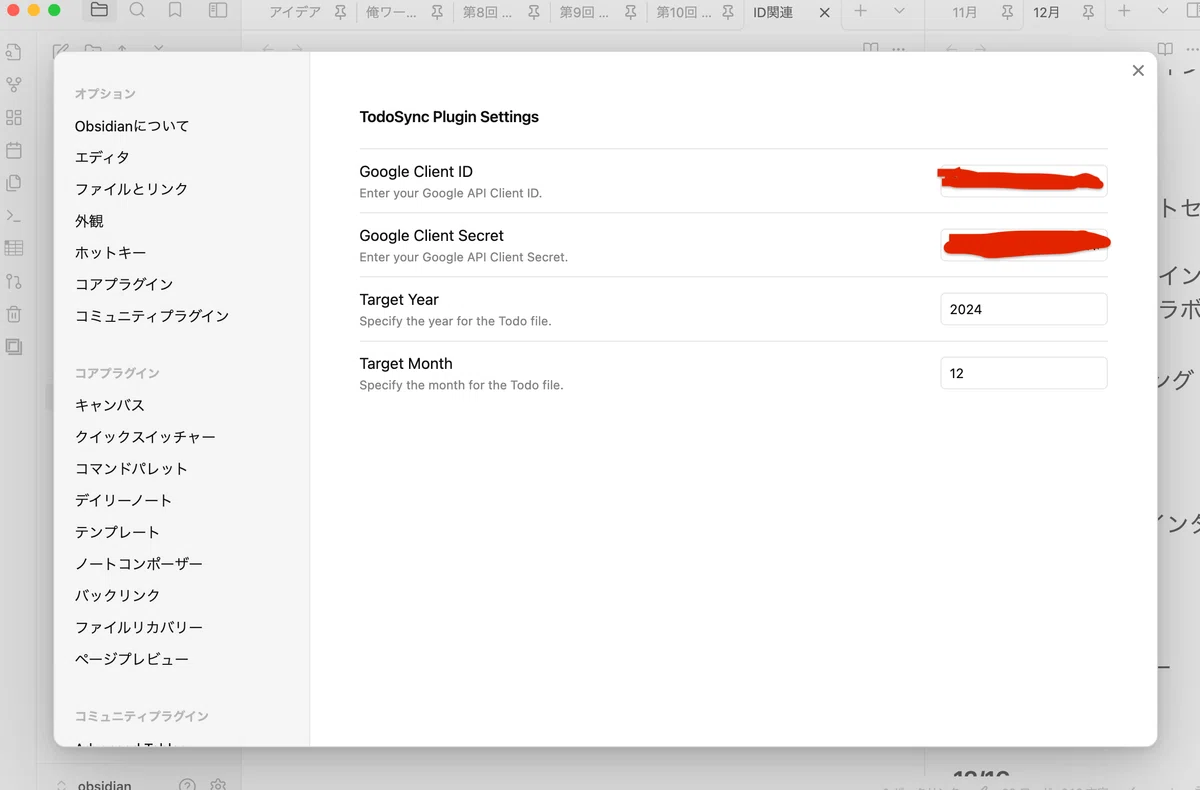
先ほど取得したクライアントIDとシークレットを入力します.※ もしかしたらクライアントIDが保存されないかもしれないので,その時はpluginsディレクトリ直下の自作プラグインディレクトリ下に作成されるdata.jsonに直接記入してくださいTarget YearなどはGoogle Calendarと連携したいObsidianのTodoファイルになります.
改めてディレクトリ構成は
Obsidian金庫
├──Todo
├──2024
├──1月.md
├──12月.md
となっていることが前提であることに注意してください.
ここで一度obsidianを再起動しましょう.そうしたら,gooleのログイン画面に遷移するはずですので,先ほど登録したらテストユーザのアカウントでログインしましょう.
"Authentication successful! You can close this window."という文字が確認できたら,Obsidianに戻ります.その次に連携を取りたいgoogleカレンダーを選択します.以下のようなモーダルが表示されますので,お好きなカレンダーを選択してください.
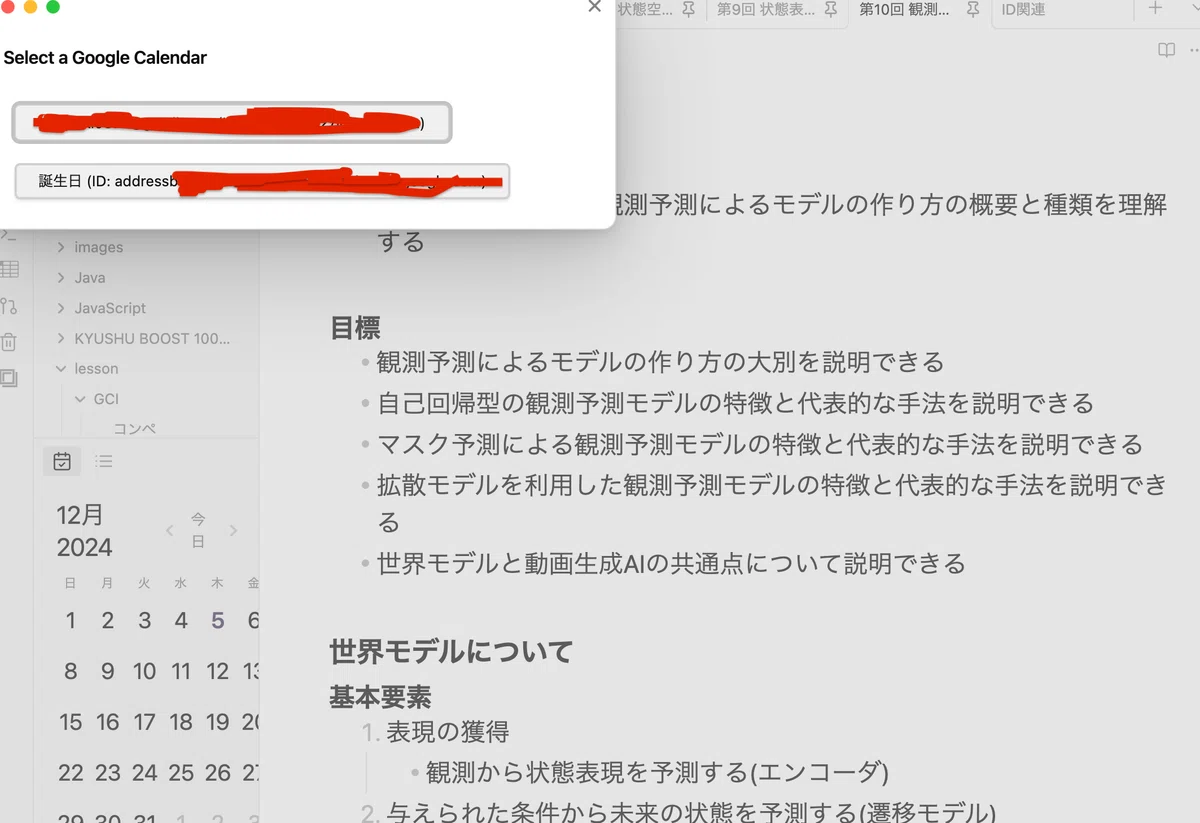
そしたら,10分ごとの同期を待ってもいいですが,コマンドパレットを開いて,1番上のコマンドを実行してください.

私はホットキーを割り当ててます.
終わりに
カレンダーにTodoリストがどんどん転送されていく様子は嬉しいとしか言いようがないですね...
今回の実装が少しでも参考になったのであれば幸いです.とにかく一晩で作ったので疲れました.今は朝の9時ですがこれから昼過ぎまで寝ようと思います.
余談ですが今回使用したGoogle Calendar APIは無料で利用できます.私は以前翻訳APIを従量課金制で使ってたら,同期頻度を0.5秒に1回で回してて,気づいたら十数万の請求が来たので,皆さんはAPI使う際の同期システム周りには十分お気をつけください.
今後細かい補足もやる気が出たらしたいと思います.良かったら眠たい私にコーヒー1杯奢ってもらえると嬉しいです.それはおやすみなさい…
Discussion