RemixでESLint,Prettier,Vitest,React Testing Libraryの環境を作る
修正履歴
- 2023/03/01
@vitejs/plugin-react@2.2.0のインストールをnpm install @vitejs/plugin-reactに修正
Remixのプロジェクトで以下の環境を整えてみました。
Remix Stack のもっとミニマルなものを作ってみました。
- Lint
- prettier
- vitest
- React Testing Library
-
Github Actions
- TypeScript による静的型チェック
- ESLint によるチェック
- prettier によるフォーマットチェック
- vitest と React Testing Library による Unit テスト
Remix プロジェクトの作成
Pemix プロジェクトを作成します。
npx create-remix@latest
以下の内容で作成しました。アプリ名は remix-minimal-stack にしていますが、なんでもよいです。
PS C:\workspace> npx create-remix@latest
? Where would you like to create your app? remix-minimal-stack
? What type of app do you want to create? Just the basics
? Where do you want to deploy? Choose Remix App Server if you're unsure; it's easy to change deployment targets. Remix App Server
? TypeScript or JavaScript? TypeScript
? Do you want me to run `npm install`? Yes
作成したプロジェクトに移動して、npm run devを入力して画面が表示されるか確認します。
セッティング
TypeScript
package.json の scripts に以下を追記します。
"scripts": {
"build": "remix build",
"dev": "remix dev",
"start": "remix-serve build",
+ "typecheck": "tsc -b"
},
ここでターミナルで以下のコマンドを入力します。
npm run typecheck
するとFound 2 errors.と表示されます。エラー内容を見てみると node_modules 内の*.d.tsに対しても型チェックを行っています。*.d.ts に対してチェックを行わないよう、tsconfig.json を修正します。
//
"paths": {
"~/*": ["./app/*"]
},
+ "skipLibCheck": true,
//
もう一度npm run typecheckを実行すると、チェックが通ります。
prettier
以下のコマンドを入力します。
npm install -D prettier
.prettierrc.jsonを tsconfig.json と同じ階層に作成し、以下のように記述します。詳しい設定については Prettier のOptionをご確認ください。
{
"arrowParens": "always",
"bracketSameLine": false,
"bracketSpacing": true,
"jsxSingleQuote": false,
"printWidth": 80,
"semi": true,
"singleQuote": false,
"trailingComma": "es5",
"tabWidth": 2,
"useTabs": false
}
package.json の scripts に以下を追記します。
"scripts": {
"build": "remix build",
"dev": "remix dev",
"start": "remix-serve build",
- "typecheck": "tsc -b"
+ "typecheck": "tsc -b",
+ "format": "prettier --check ./{app,tests}/**/*.{ts,tsx}",
+ "format-run": "npx prettier --write ./{app,tests}/**/*.{ts,tsx}"
},
ターミナルでコマンドを実行してみましょう。問題なければ以下のような文言が表示されます。
npm run format
> format
> prettier --check ./{app,tests}/**/*.{ts,tsx}
Checking formatting...
All matched files use Prettier code style!
warn や error が表示されたら、ファイルを開いて編集するか、先ほど設定したformat-runを実行します。app フォルダ配下のファイルがフォーマットされます。tests フォルダ配下のファイルもフォーマットされますが、今は tests フォルダがないのでフォーマットは行われません。
npm run format-run
app\entry.client.tsx 262ms
app\entry.server.tsx 57ms
app\root.tsx 15ms
app\routes\index.tsx 12ms
ESLint
以下のコマンドを入力します。
npm install -D eslint eslint-config-prettier eslint-config-standard @typescript-eslint/eslint-plugin
.eslintrc.jsonを tsconfig.json と同じ階層に作成し、以下のように記述します。
{
"extends": [
"@remix-run/eslint-config",
"@remix-run/eslint-config/node",
"eslint:recommended",
"plugin:@typescript-eslint/recommended",
"prettier"
],
"parser": "@typescript-eslint/parser",
"parserOptions": {
"project": "./tsconfig.json"
},
"plugins": [
"@typescript-eslint"
]
}
また、.eslintrc.jsというファイルがあるので、こちらは削除しておきます。
package.json の scripts に以下を追記します。
"scripts": {
"build": "remix build",
"dev": "remix dev",
"start": "remix-serve build",
"typecheck": "tsc -b",
"format": "prettier --check ./{app,tests}/**/*.{ts,tsx}",
- "format-run": "npx prettier --write ./{app,tests}/**/*.{ts,tsx}"
+ "format-run": "npx prettier --write ./{app,tests}/**/*.{ts,tsx}",
+ "lint": "eslint ./{app,tests}/**/*.{ts,tsx} --max-warnings=0",
+ "lint-run": "npx eslint --fix ./{app,tests}/**/*.{ts,tsx}"
},
warning が出ることを確認するために、app/routes/index.tsx に以下を追加します。
+ const warningTest = "warningTest";
export default function Index() {
//
ターミナルでコマンドを実行してみましょう。warningTest が定義されているが使われていないという旨の warning が表示されます。
npm run lint
> lint
> eslint ./{app,tests}/**/*.{ts,tsx} --max-warnings=0
1:7 warning 'warningTest' is assigned a value but never used @typescript-eslint/no-unused-vars
✖ 1 problem (0 errors, 1 warning)
ESLint found too many warnings (maximum: 0).
warningTest を消して、もう一度npm run lintを実行します。何も表示されないので、warning や error はありません。
npm run lint
> lint
> eslint ./{app,tests}/**/*.{ts,tsx} --max-warnings=0
Vitest
以下のコマンドを入力します。
npm install -D vitest
Vitest で React のアプリをテストする場合はプラグインが必要になるので、以下を入力します。
npm install @vitejs/plugin-react
2023/03/01 修正 (参照しないでください)
2022/12/10 現在、最新バージョンの 3.0.0 をインストールすると、vitest.config.ts 内のplugins: [react()],で TypeScript の型チェックに引っかかるので、2.2.0 をインストールしています。
npm install @vitejs/plugin-react@2.2.0
vitest.config.tsを作成します。作成する場所は package.json 等と同じ階層です。
import * as path from "path";
import * as VitestConfig from "vitest/config";
import react from "@vitejs/plugin-react";
export default VitestConfig.defineConfig({
test: {
environment: "jsdom",
globals: true,
includeSource: ["app/**/*.{ts,tsx}"],
exclude: ["node_modules", "e2e"],
},
resolve: {
alias: {
"~": path.resolve(__dirname, "app"),
},
},
plugins: [react()],
});
jsdomもインストールします。
npm install jsdom
テストの作成
app/routes/index.tsxのテストを作成します。testsフォルダを作成し、その中にroutesフォルダを作成します。/tests/routes/index.tsxを作成します。
import { expect, test } from "vitest";
test("test1", () => {
expect(1 + 2).toBe(3);
});
package.json に"test": "vitest"を追加します。
"scripts": {
"build": "remix build",
"dev": "remix dev",
"start": "remix-serve build",
"typecheck": "tsc -b",
"format": "prettier --check ./{app,tests}/**/*.{ts,tsx}",
"format-run": "npx prettier --write ./{app,tests}/**/*.{ts,tsx}",
"lint": "eslint ./{app,tests}/**/*.{ts,tsx} --max-warnings=0"
- "lint-run": "npx eslint --fix ./{app,tests}/**/*.{ts,tsx}"
+ "lint-run": "npx eslint --fix ./{app,tests}/**/*.{ts,tsx}",
+ "test": "vitest"
},
ターミナルでnpm run testを実行すると、テストが通ります。
React Testing Library
React Testing Libraryをインストールします。
npm install -D @testing-library/dom @testing-library/jest-dom @testing-library/react @testing-library/user-event
vitest.config.ts と同じ階層にsetup-test-env.tsを作成します。
import { installGlobals } from "@remix-run/node";
import "@testing-library/jest-dom/extend-expect";
installGlobals();
vitest.config.ts に以下を追加します。
//
environment: "jsdom",
globals: true,
+ setupFiles: ["./setup-test-env.ts"],
includeSource: ["app/**/*.{ts,tsx}"],
exclude: ["node_modules", "e2e"],
//
app/routes/index.tsxのテストを以下のように書き換えます。
import { expect, test } from "vitest";
import { render, screen } from "@testing-library/react";
import Index from "~/routes/index";
test("test1", () => {
render(<Index />);
expect(screen.getByText("Welcome to Remix")).toBeInTheDocument();
});
これは app/routes/index.tsx をレンダリングして getByText()で要素を取得します。toBeInTheDocument()でその要素がドキュメント内に存在するかを判定しています。
再度ターミナルでnpm run testを実行すると、テストが通ります。
npm run test
> test
> vitest
DEV v0.25.6 C:/workspace/remix-minimal-stack
✓ tests/routes/index.test.tsx (1)
Test Files 1 passed (1)
Tests 1 passed (1)
Start at 14:44:59
Duration 2.48s (transform 723ms, setup 307ms, collect 189ms, tests 36ms)
PASS Waiting for file changes...
press h to show help, press q to quit
GitHub Actions の設定
プルリクエスト時に以下の処理が行われるようにします。
- TypeScript の型チェック
- Lint によるチェック
- Prettier によるフォーマットチェック
- vitest による Unit テスト
まずは remix-minimal-stack を GitHub に publish しておきます。
ついでに develop ブランチも作成しましょう。
develop ブランチから適当なブランチを切って、その中で GitHub Actions の設定をしていきます。
今回は、develop ブランチからfeature/set-github-actionsブランチを切りました。
develop ブランチにプルリクエストされた時に GitHub Actions が動くように設定します。
app フォルダと同じ階層に.githubフォルダを作り、その中にworkflowsフォルダを作成します。さらにその中に action.yml を書いていきます。action の部分は任意で決めてよいです。
name: 🚀 GitHub Actions
on:
push:
branches:
- develop
pull_request: {}
jobs:
typecheck:
name: TypeScript
runs-on: ubuntu-latest
steps:
- name: Cancel Previous Runs
uses: styfle/cancel-workflow-action@0.11.0
- name: Checkout repo
uses: actions/checkout@v3
- name: Setup node
uses: actions/setup-node@v3
with:
node-version: 16
- name: Install packages
run: npm ci
- name: Run TypeScript Check
run: npm run typecheck
Lint:
name: Lint
runs-on: ubuntu-latest
steps:
- name: Cancel Previous Runs
uses: styfle/cancel-workflow-action@0.11.0
- name: Checkout repo
uses: actions/checkout@v3
- name: Setup node
uses: actions/setup-node@v3
with:
node-version: 16
- name: Install packages
run: npm ci
- name: Run Lint
run: npm run lint
Prettier:
name: Prettier
runs-on: ubuntu-latest
steps:
- name: Cancel Previous Runs
uses: styfle/cancel-workflow-action@0.11.0
- name: Checkout repo
uses: actions/checkout@v3
- name: Setup node
uses: actions/setup-node@v3
with:
node-version: 16
- name: Install packages
run: npm ci
- name: Run Prettier
run: npm run format
vitest:
name: Vitest
runs-on: ubuntu-latest
steps:
- name: Cancel Previous Runs
uses: styfle/cancel-workflow-action@0.11.0
- name: Checkout repo
uses: actions/checkout@v3
- name: Setup node
uses: actions/setup-node@v3
with:
node-version: 16
- name: Install packages
run: npm ci
- name: Run vitest
run: npm run test
作成したら、feature/set-github-actions ブランチから develop ブランチに対してプルリクエストを作成します。するとこのように GitHub Actions が開始されます。
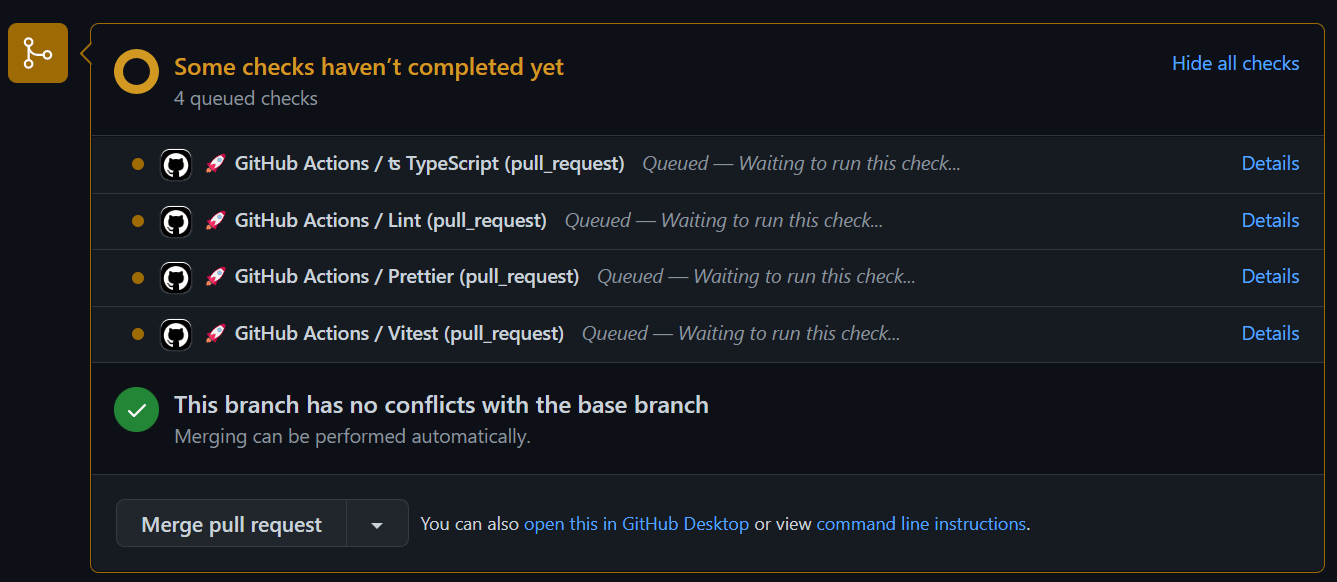
チェックが成功すると、以下の画像のようになります。
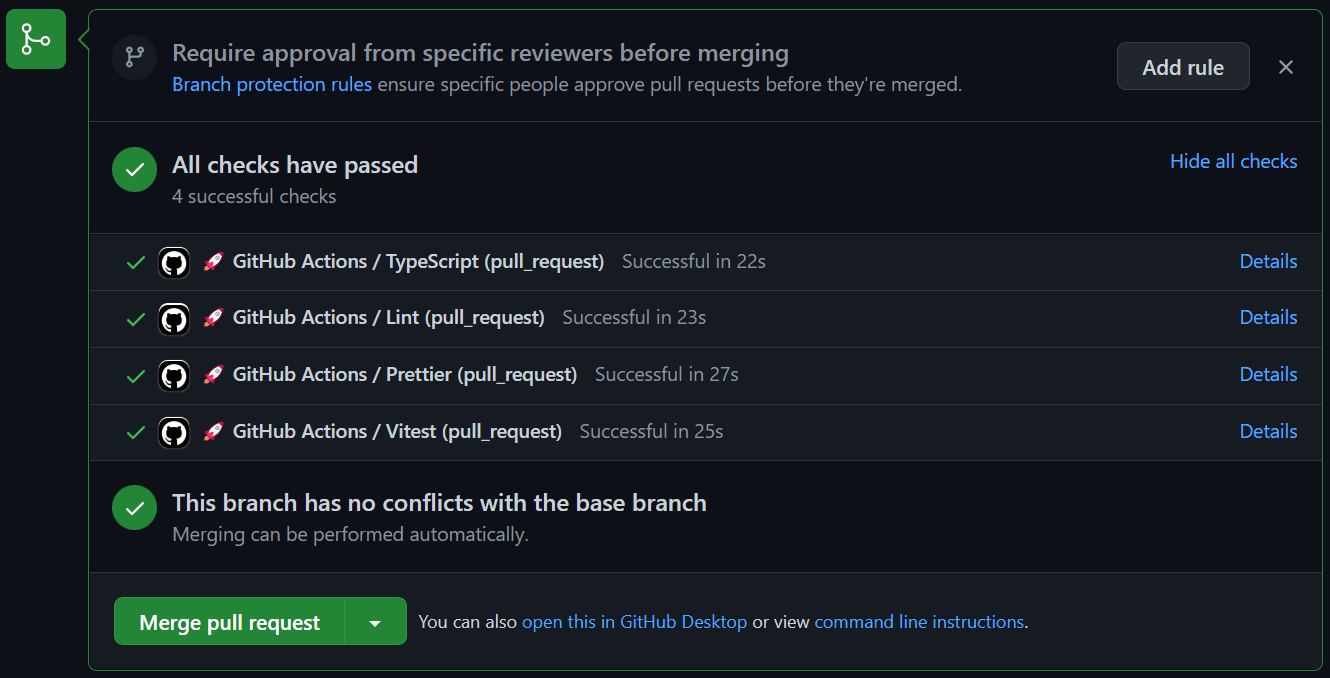
最後に
remix で ESLint と Prettier と Vitest と React TestingLibrary をインストールして GitHub Actions で実行してみました。
自分で諸々インストールしてセッティングしなくても、Remix の公式に 3 つのStackが用意されています。
でも自分でセッティングすることが大事だよね!
Discussion