😊
Deploy React on OCI Instance
以前にOCIインスタンス上にReact環境を構築して、グローバルIPアドレスからアクセスできないかを試したけど、ダメで挫折しましたが今回再チャレンジしました。
あらためて、OCIインスタンスを立ち上げた初期段階から始めてみました。
パッケージのアップデートを行う
sudo apt update -y
Reactのインストール
1. nodejsとnpmのインストール
OCIインスタンスのUbuntu 22.04 Minimalイメージを使うと、nodejsのバージョンは12.2が入っています。
sudo apt -y install nodejs npm
2. nodejsのバージョンアップ
バージョン管理コマンドであるnコマンドを使って安定版のnodejsをインストールします。
18系
n --stable
20系
n --latest
今回は18系をインストールします。sudo n stableコマンドでインストールし、hash -rコマンドでバージョン18に反映させます。
sudo n stable
hash -r
Reactアプリの作成
npxコマンドでReactアプリを作成し、起動させます。
npx create-react-app test-app
cd test-app/
npm start
起動後以下のようなログが表示されればOKです。
ローカル環境だと http://localhost:3000 にアクセスすればReactのデフォルトApp画面が表示されますが、
クラウド上のインスタンスなのでこのアドレスは使えません。。。
React起動ログ
You can now view test-app in the browser.
Local: http://localhost:3000
On Your Network: http://10.0.0.143:3000
Note that the development build is not optimized.
To create a production build, use npm run build.
webpack compiled successfully
なんですが!!!
nginxのリバースプロキシを使うことでアクセスが可能になります!!
と言うわけで、nginxをインストールしていきます。
nginxのインストール
sudo apt install nginx -y
ufwのインストール
sudo apt install ufw -y
sudo ufw app list コマンドで登録されたアプリケーションを確認します。
今回はNginxのHTTPを使います。
sudo ufw app list
Available applications:
Nginx Full
Nginx HTTP
Nginx HTTPS
OpenSSH
さらにiptablesでもポートを開けておきましょう。
sudo iptables -I INPUT -p TCP --dport 80 -j ACCEPT
続けて、リバースプロキシの設定を行います。
/etc/nginx/sites-available/default
server {
listen 80 default_server;
listen [::]:80 default_server;
root /var/www/html;
# Add index.php to the list if you are using PHP
index index.html index.htm index.nginx-debian.html;
server_name _;
location / {
# First attempt to serve request as file, then
# as directory, then fall back to displaying a 404.
#try_files $uri $uri/ =404; ★ここはコメントアウト
proxy_pass http://localhost:3000; ★ここを追加
}
nginxのサービス再起動を行います。
sudo systemctl restart nginx
再度Reactのtest-appを起動させ、外部からアクセスできるか確認する
cd test-app/
npm start
ブラウザで確認してみる。

以上で、完了です。

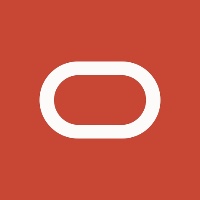
Discussion