俺的ElasticStackチュートリアル
俺的なElasticStackチュートリアル作ってみた
レベル1
コンソールで入力した文字列を受け付ける
input {
stdin { }
}
output {
stdout { codec => rubydebug }
}
実行してみる
logstashコマンドに作成したconfファイルを渡します。
いくつかWARNINGが出ていますが、お構いなく。。。
[opc@elastic ~]$ /usr/share/logstash/bin/logstash -f /etc/logstash/logstash.conf
Using bundled JDK: /usr/share/logstash/jdk
~略~
[INFO ] 2022-06-05 02:34:01.962 [Agent thread] agent - Pipelines running {:count=>1, :running_pipelines=>[:main], :non_running_pipelines=>[]}
aaa
{
"@timestamp" => 2022-06-05T02:34:05.399462Z,
"event" => {
"original" => "aaa"
},
"host" => {
"hostname" => "elastic-181174"
},
"message" => "aaa",
"@version" => "1"
}
test
{
"@timestamp" => 2022-06-05T02:34:37.075366Z,
"event" => {
"original" => "test"
},
"host" => {
"hostname" => "elastic-181174"
},
"message" => "test",
"@version" => "1"
}
レベル2
CSVファイルを読み取る
適当なCSVファイルを用意し、それを読み込みます。
input {
file {
path => ["/home/opc/test.csv"]
start_position => "beginning"
tags => "CSV"
}
}
output {
stdout { codec => rubydebug }
}
読み込ませてみる
[opc@elastic ~]$ sudo /usr/share/logstash/bin/logstash -f /etc/logstash/conf.d/first-pipeline.conf
Using bundled JDK: /usr/share/logstash/jdk
~略~
{
"@version" => "1",
"host" => "elastic",
"message" => "IK152942,平田 裕次郎,2019-01-01 00:25:33,ひらた ゆうじろう,hirata_yuujirou@example.com,M,29,1990/6/10,石川県",
"path" => "/home/opc/test.csv",
"@timestamp" => 2022-06-05T03:37:16.230Z,
"tags" => [
[0] "CSV"
]
}
{
"@version" => "1",
"host" => "elastic",
"message" => "AS834628,久野 由樹,2019-01-01 02:00:14,ひさの ゆき,hisano_yuki@example.com,F,63,1956/1/2,茨城県",
"path" => "/home/opc/test.csv",
"@timestamp" => 2022-06-05T03:37:16.231Z,
"tags" => [
[0] "CSV"
]
}
{
"@version" => "1",
"host" => "elastic",
"message" => "GD892565,大内 高史,2019-01-01 04:54:51,おおうち たかし,oouchi_takashi@example.com,M,54,1965/8/5,千葉県",
"path" => "/home/opc/test.csv",
"@timestamp" => 2022-06-05T03:37:16.232Z,
"tags" => [
[0] "CSV"
]
}
{
"@version" => "1",
"host" => "elastic",
"message" =1行"customer_id,customer_name,registration_date,customer_name_kana,email,gender,age,birth,pref",
"path" => "/home/opc/test.csv",
"@timestamp" => 2022-06-05T03:37:16.205Z,
"tags" => [
[0] "CSV"
]
}
レベル3
CSV形式のデータを分割する
先ほどの取り込み方だと、messageに1行すべてが入っています。
"message" => "AS345469,鶴岡 薫,2019-01-01 04:48:22,つるおか かおる,tsuruoka_kaoru@example.com,M,74,1945/3/25,東京都",
CSVのカラム毎に分割して取り込めるようにします。
first-pipeline.confの編集
今回新たに[filter]を追加し、"csv"プラグを使います。
input {
file {
path => ["/home/opc/test.csv"]
start_position => "beginning"
tags => "CSV"
}
}
filter {
csv { }
}
output {
stdout { codec => rubydebug }
}
CSV形式で取り込んでみた
実際に実行してみました。
{
"path" => "/home/opc/test.csv",
"column5" => "hirata_yuujirou@example.com",
"column9" => "石川県",
"@timestamp" => 2022-06-05T04:27:23.435Z,
"column6" => "M",
"host" => "elastic",
"column1" => "IK152942",
"column4" => "ひらた ゆうじろう",
"column8" => "1990/6/10",
"column2" => "平田 裕次郎",
"column7" => "29",
"message" => "IK152942,平田 裕次郎,2019-01-01 00:25:33,ひらた ゆうじろう,hirata_yuujirou@example.com,M,29,1990/6/10,石川県",
"tags" => [
[0] "CSV"
],
"@version" => "1",
"column3" => "2019-01-01 00:25:33"
}
レベル4
不要なカラムは取り込まないようにする
必要なカラムだけ取り込みます。
まずは不要なカラムを洗い出します。
["path","@timestamp","host","message"]
それではこのカラムのみ取り出すようfirst-pipeline.confを編集していきます。
input {
file {
path => ["/home/opc/test.csv"]
start_position => "beginning"
tags => "CSV"
}
}
filter {
csv {
remove_field => [ "path","@timestamp","host","message" ]
}
}
output {
stdout { codec => rubydebug }
}
ほしいカラムのみ収出してみた
{
"@version" => "1",
"column7" => "29",
"column3" => "2019-01-01 00:25:33",
"column2" => "平田 裕次郎",
"column5" => "hirata_yuujirou@example.com",
"column9" => "石川県",
"column4" => "ひらた ゆうじろう",
"column6" => "M",
"tags" => [
[0] "CSV"
],
"column8" => "1990/6/10",
"column1" => "IK152942"
}
{
"@version" => "1",
"column7" => "63",
"column3" => "2019-01-01 02:00:14",
"column2" => "久野 由樹",
"column5" => "hisano_yuki@example.com",
"column9" => "茨城県",
"column4" => "ひさの ゆき",
"column6" => "F",
"tags" => [
[0] "CSV"
],
"column8" => "1956/1/2",
"column1" => "AS834628"
}
おまけ
"@timestamp"に"column3"(データの日時)を反映させてみる
input {
file {
path => ["/home/opc/test.csv"]
start_position => "beginning"
sincedb_path => "/usr/share/logstash/data/plugins/inputs/file/sincedb"
tags => "CSV"
}
}
filter {
csv {
remove_field => [ "path","host","message" ]
}
date {
match => [ "column3","yyyy-MM-dd HH:mm:ss" ]
remove_field => [ "column3" ]
}
}
output {
stdout { codec => rubydebug }
}
{
"@version" => "1",
"column7" => "74",
"column3" => "2019-01-01 04:48:22",
"column2" => "鶴岡 薫",
"column5" => "tsuruoka_kaoru@example.com",
"column9" => "東京都",
"column4" => "つるおか かおる",
"column6" => "M",
"tags" => [
[0] "CSV"
],
"column8" => "1945/3/25",
"column1" => "AS345469"
}
{
"@timestamp" => 2019-01-01T04:48:22.000Z,
"column1" => "AS345469",
"column9" => "東京都",
"column4" => "つるおか かおる",
"tags" => [
[0] "CSV"
],
"column5" => "tsuruoka_kaoru@example.com",
"column8" => "1945/3/25",
"column6" => "M",
"column2" => "鶴岡 薫",
"@version" => "1",
"column7" => "74"
}
レベル5
カラム名をリネームする
"column7"や"column2"はぱっと見何を意味するのか分かりません。
なので、リネームしていきます。
元々のカラムの名前は下記のとおりです。
| customer_id | customer_name | registration_date | customer_name_kana | gender | age | birth | pref | |
|---|---|---|---|---|---|---|---|---|
| IK152942 | 平田 裕次郎 | 2019-01-01 00:25:33 | ひらた ゆうじろう | hirata_yuujirou@example.com | M | 29 | 1990/6/10 | 石川県 |
first-pipeline.confの編集
input {
file {
path => ["/home/opc/test.csv"]
start_position => "beginning"
sincedb_path => "/usr/share/logstash/data/plugins/inputs/file/sincedb"
tags => "CSV"
}
}
filter {
csv {
remove_field => [ "path","host","message" ]
}
date {
match => [ "column3","yyyy-MM-dd HH:mm:ss" ]
remove_field => [ "column3" ]
}
mutate {
rename => { "column1" => "customerid"}
rename => { "column2" => "customer_name" }
rename => { "@timestamp" => "registration_date"}
rename => { "column4" => "customer_name_kana" }
rename => { "column5" => "email"}
rename => { "column6" => "gender"}
rename => { "column7" => "age"}
rename => { "column8" => "birth"}
rename => { "column9" => "pref"}
}
}
output {
stdout { codec => rubydebug }
}
{
"email" => "tsuruoka_kaoru@example.com",
"gender" => "M",
"registration_date" => 2019-01-01T04:48:22.000Z,
"pref" => "東京都",
"customerid" => "AS345469",
"tags" => [
[0] "CSV"
],
"birth" => "1945/3/25",
"customer_name" => "鶴岡 薫",
"age" => "74",
"@version" => "1",
"customer_name_kana" => "つるおか かおる"
}
うまくリネームされています。
レベル6
データの型変換
いくつか型変換します。
こちらの型が文字列型なので、数値型に変換します。
["age"]
{
"email" => "tsuruoka_kaoru@example.com",
"gender" => "M",
"registration_date" => 2019-01-01T04:48:22.000Z,
"pref" => "東京都",
"customerid" => "AS345469",
"tags" => [
[0] "CSV"
],
"birth" => "1945/3/25",
"customer_name" => "鶴岡 薫",
"age" => "74",
"@version" => "1",
"customer_name_kana" => "つるおか かおる"
}
first-pipeline.confの編集
input {
file {
path => ["/home/opc/test.csv"]
start_position => "beginning"
sincedb_path => "/usr/share/logstash/data/plugins/inputs/file/sincedb"
tags => "CSV"
}
}
filter {
csv {
remove_field => [ "path","host","message" ]
}
date {
match => [ "column3","yyyy-MM-dd HH:mm:ss" ]
remove_field => [ "column3" ]
}
mutate {
rename => { "column1" => "customerid"}
rename => { "column2" => "customer_name" }
rename => { "@timestamp" => "registration_date"}
rename => { "column4" => "customer_name_kana" }
rename => { "column5" => "email"}
rename => { "column6" => "gender"}
rename => { "column7" => "age"}
rename => { "column8" => "birth"}
rename => { "column9" => "pref"}
convert => {
"age" => "integer"
}
}
}
output {
stdout { codec => rubydebug }
}
"age"が数値型に変換されていることが分かります。
年齢を括っていたダブルクォーテーションが消えたと思います。
{
"customer_name_kana" => "つるおか かおる",
"email" => "tsuruoka_kaoru@example.com",
"pref" => "東京都",
"birth" => "1945/3/25",
"age" => 74,
"@version" => "1",
"customer_name" => "鶴岡 薫",
"gender" => "M",
"customerid" => "AS345469",
"registration_date" => 2019-01-01T04:48:22.000Z,
"tags" => [
[0] "CSV"
]
}
レベル7
Elasticsearchにデータを送る
ようやく面白くなってきました。
これまではコンソール上での表示しかしてませんでしたが、ここでElasticsearchへ送りKibanaで確認してみます。
first-pipeline.confの編集
input {
file {
path => ["/home/opc/test.csv"]
start_position => "beginning"
sincedb_path => "/usr/share/logstash/data/plugins/inputs/file/sincedb"
tags => "CSV"
}
}
filter {
csv {
remove_field => [ "path","host","message" ]
}
date {
match => [ "column3","yyyy-MM-dd HH:mm:ss" ]
remove_field => [ "column3" ]
}
mutate {
rename => { "column1" => "customerid"}
rename => { "column2" => "customer_name" }
rename => { "@timestamp" => "registration_date"}
rename => { "column4" => "customer_name_kana" }
rename => { "column5" => "email"}
rename => { "column6" => "gender"}
rename => { "column7" => "age"}
rename => { "column8" => "birth"}
rename => { "column9" => "pref"}
convert => {
"age" => "integer"
}
}
}
output {
stdout { codec => rubydebug }
elasticsearch {
hosts => "http://localhost:9200/"
index => "python-100knocks-%{+YYYY.MM.DD}"
}
}
Kibanaで確認してみる
kibanaにログインします。http://{Server_IP_Address}:5601
画面左上のハンバーガーメニューから「Stack Management」をクリックします。
次に「Create index pattern」をクリックします。
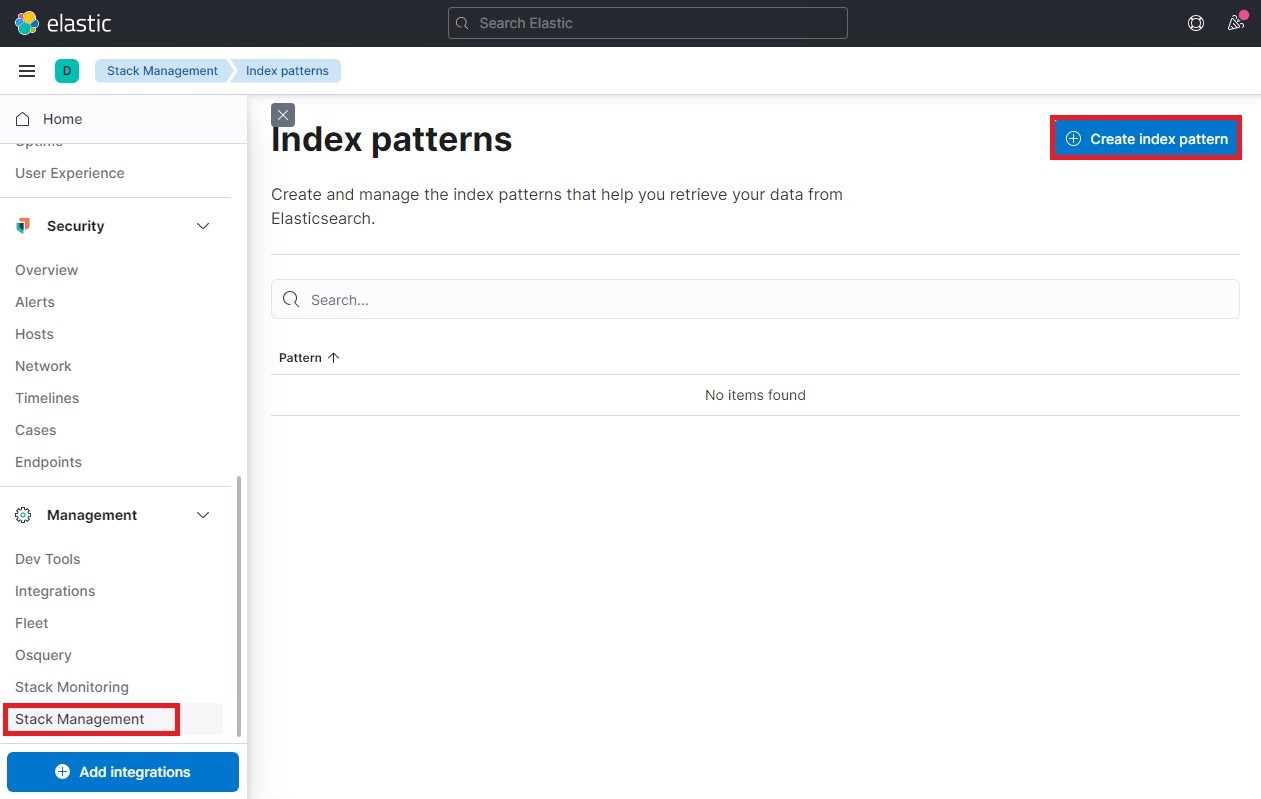
すると先ほどfirst-pipeline.confで定義したindex名が表示されています。
Name欄にIndexと同じ名前を入力し、「Create index pattern」をクリックします。
Timestamp field欄には「timestamp」を選択します。
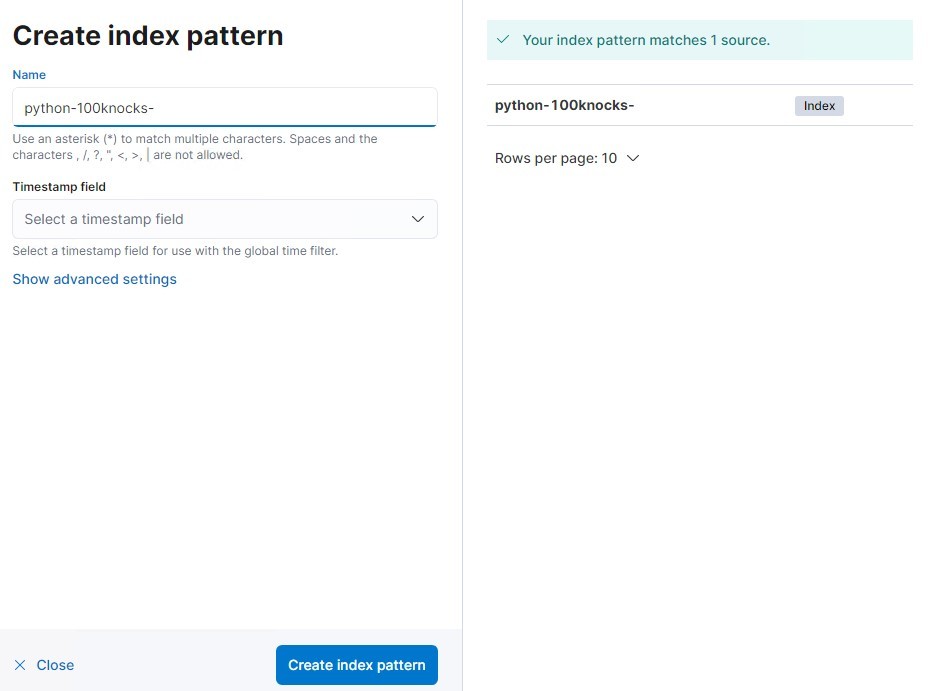
見覚えのあるカラム名が表示されています。
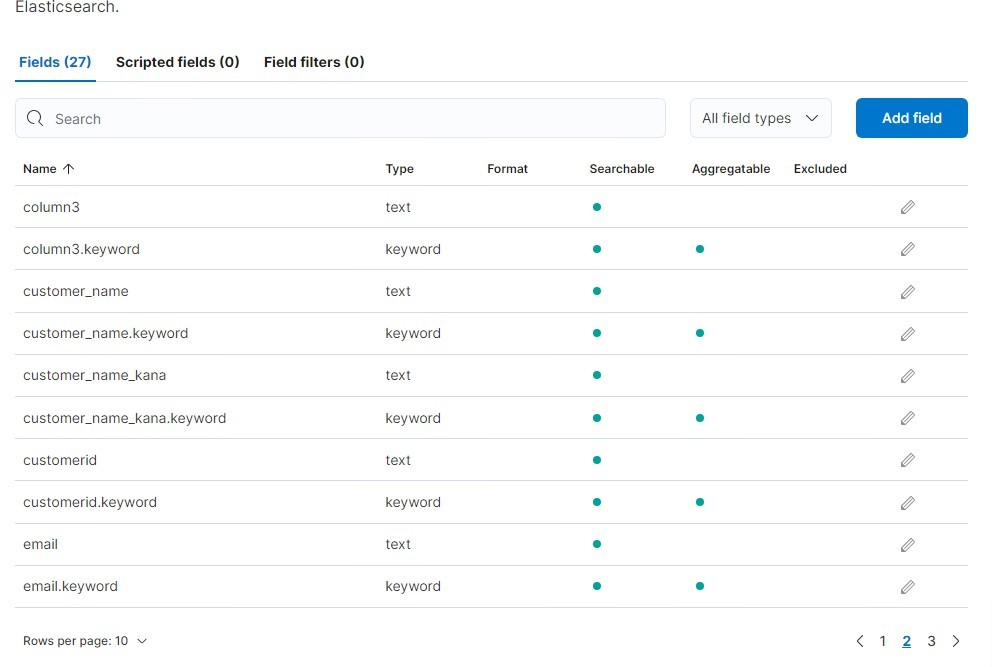
レベル8
Metricbeatを使ってインスタンスのCPU/Memory等の情報を収集する
インストール方法
sudo yum install metricbeat
Metricbeatの起動
sudo systemctl start metricbeat
これだけでkibanaにメトリックが送られます。
Discussion