💙
PowerShellでプロンプト表示を変える
はじめに
PowerShell のデフォルトのプロンプト表示が長すぎて、
階層が深いフォルダでの作業がわかりにくいことがあります。
対処法
プロンプト表示は、bashのPS1変数のようにカスタマイズができます。
これで、絶対パスの代わりに、直下のフォルダ名のみを表示できます。
function Prompt {
"PS " + $(Split-Path (Get-Location) -Leaf) + "> "
}
powershell 起動時に毎回この設定を利用したい場合は $PROFILE に書きましょう。
PS tmp> $PROFILE
C:\Users\xxx\Documents\WindowsPowerShell\Microsoft.PowerShell_profile.ps1
参考資料
About Prompts
The Prompt function determines the appearance of the PowerShell prompt. PowerShell comes with a built-in Prompt function, but you can override it by defining your own Prompt function.
About Profiles
You can create a PowerShell profile to customize your environment and to add session-specific elements to every PowerShell session that you start.
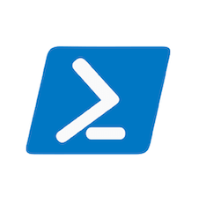
Discussion