🔍
JSON をプレビューしながら jq のフィルタを書くことができる「jnv」を試してみる
見かけて超便利そうだったので試してみました。
インストール
brew install でインストールできます。
$ brew install ynqa/tap/jnv
使い方
jnv --help
$ jnv --help
出力
JSON navigator and interactive filter leveraging jq
Usage: jnv [OPTIONS] [INPUT]
Examples:
- Read from a file:
jnv data.json
- Read from standard input:
cat data.json | jnv
Arguments:
[INPUT]
Optional path to a JSON file. If not provided or if "-" is specified, reads from standard input
Options:
-e, --edit-mode <EDIT_MODE>
Specifies the edit mode for the interface.
Acceptable values are "insert" or "overwrite".
- "insert" inserts a new input at the cursor's position.
- "overwrite" mode replaces existing characters with new input at the cursor's position.
[default: insert]
-i, --indent <INDENT>
Affect the formatting of the displayed JSON,
making it more readable by adjusting the indentation level.
[default: 2]
-n, --no-hint
When this option is enabled, it prevents the display of
hints that typically guide or offer suggestions to the user.
-d, --expand-depth <EXPAND_DEPTH>
Specifies the initial depth to which JSON nodes are expanded in the visualization.
Note: Increasing this depth can significantly slow down the display for large datasets.
[default: 3]
-l, --suggestion-list-length <SUGGESTION_LIST_LENGTH>
Controls the number of suggestions displayed in the list,
aiding users in making selections more efficiently.
[default: 3]
-h, --help
Print help (see a summary with '-h')
-V, --version
Print version
JSON データをファイルもしくは標準入力から jnv に読み込ませるだけです。
# ファイルから読み込む
$ jnv data.json
# 標準入力から読み込む
$ cat data.json | jnv
実行するとインタラクティブな UI が起動します。
試してみる
実際に試してみます。
今回は DummyJSON で生成したダミーデータを使用します。
今回使用する JSON データ
{
"users": [
{
"id": 1,
"firstName": "Terry",
"lastName": "Medhurst",
"maidenName": "Smitham",
"age": 50,
"gender": "male",
"email": "atuny0@sohu.com",
"phone": "+63 791 675 8914",
"username": "atuny0",
"password": "9uQFF1Lh",
"birthDate": "2000-12-25",
"image": "https://robohash.org/Terry.png?set=set4",
"bloodGroup": "A-",
"height": 189,
"weight": 75.4,
"eyeColor": "Green",
"hair": {
"color": "Black",
"type": "Strands"
},
"domain": "slashdot.org",
"ip": "117.29.86.254",
"address": {
"address": "1745 T Street Southeast",
"city": "Washington",
"coordinates": {
"lat": 38.867033,
"lng": -76.979235
},
"postalCode": "20020",
"state": "DC"
},
"macAddress": "13:69:BA:56:A3:74",
"university": "Capitol University",
"bank": {
"cardExpire": "06/22",
"cardNumber": "50380955204220685",
"cardType": "maestro",
"currency": "Peso",
"iban": "NO17 0695 2754 967"
},
"company": {
"address": {
"address": "629 Debbie Drive",
"city": "Nashville",
"coordinates": {
"lat": 36.208114,
"lng": -86.58621199999999
},
"postalCode": "37076",
"state": "TN"
},
"department": "Marketing",
"name": "Blanda-O'Keefe",
"title": "Help Desk Operator"
},
"ein": "20-9487066",
"ssn": "661-64-2976",
"userAgent": "Mozilla/5.0 (Windows NT 6.1) AppleWebKit/534.24 (KHTML, like Gecko) Chrome/12.0.702.0 Safari/534.24",
"crypto": {
"coin": "Bitcoin",
"wallet": "0xb9fc2fe63b2a6c003f1c324c3bfa53259162181a",
"network": "Ethereum (ERC20)"
}
},
{
"id": 2,
"firstName": "Sheldon",
"lastName": "Quigley",
"maidenName": "Cole",
"age": 28,
"gender": "male",
"email": "hbingley1@plala.or.jp",
"phone": "+7 813 117 7139",
"username": "hbingley1",
"password": "CQutx25i8r",
"birthDate": "2003-08-02",
"image": "https://robohash.org/Sheldon.png?set=set4",
"bloodGroup": "O+",
"height": 187,
"weight": 74,
"eyeColor": "Brown",
"hair": {
"color": "Blond",
"type": "Curly"
},
"domain": "51.la",
"ip": "253.240.20.181",
"address": {
"address": "6007 Applegate Lane",
"city": "Louisville",
"coordinates": {
"lat": 38.1343013,
"lng": -85.6498512
},
"postalCode": "40219",
"state": "KY"
},
"macAddress": "13:F1:00:DA:A4:12",
"university": "Stavropol State Technical University",
"bank": {
"cardExpire": "10/23",
"cardNumber": "5355920631952404",
"cardType": "mastercard",
"currency": "Ruble",
"iban": "MD63 L6YC 8YH4 QVQB XHIK MTML"
},
"company": {
"address": {
"address": "8821 West Myrtle Avenue",
"city": "Glendale",
"coordinates": {
"lat": 33.5404296,
"lng": -112.2488391
},
"postalCode": "85305",
"state": "AZ"
},
"department": "Services",
"name": "Aufderhar-Cronin",
"title": "Senior Cost Accountant"
},
"ein": "52-5262907",
"ssn": "447-08-9217",
"userAgent": "Mozilla/5.0 (X11; Linux x86_64) AppleWebKit/534.30 (KHTML, like Gecko) Ubuntu/11.04 Chromium/12.0.742.112 Chrome/12.0.742.112 Safari/534.30",
"crypto": {
"coin": "Bitcoin",
"wallet": "0xb9fc2fe63b2a6c003f1c324c3bfa53259162181a",
"network": "Ethereum (ERC20)"
}
},
// ...
],
"total": 100,
"skip": 0,
"limit": 30
}
実行するコマンド
$ curl -s https://dummyjson.com/users | jnv
簡単な例
こんな感じで、実際のデータをプレビューしながら jq のフィルタを書くことができます。
構文にエラーがある場合はエラーメッセージが表示されます。

パイプを使用する例
もちろんパイプ等を使用した複雑なフィルタも書けます。
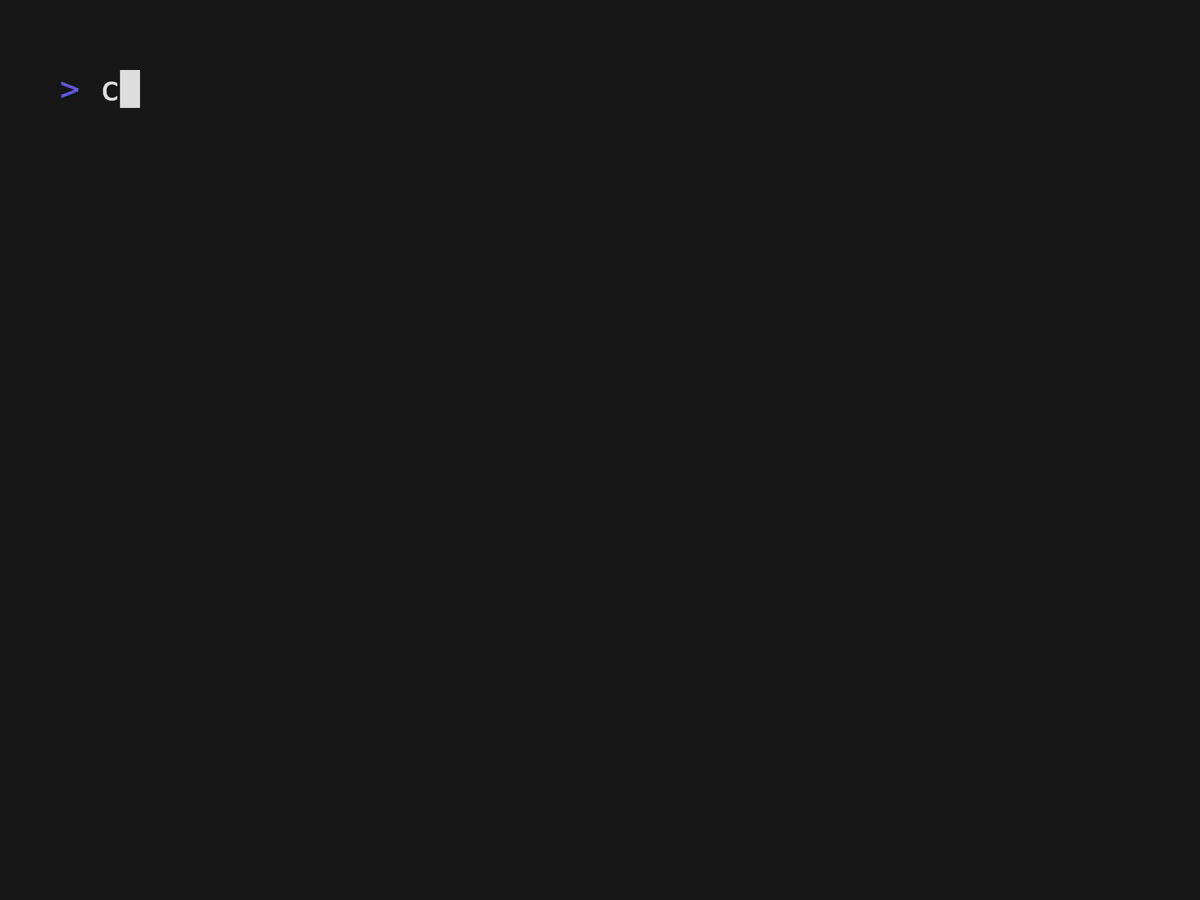
補完
Tab キーによる補完機能も実装されています。すごい。
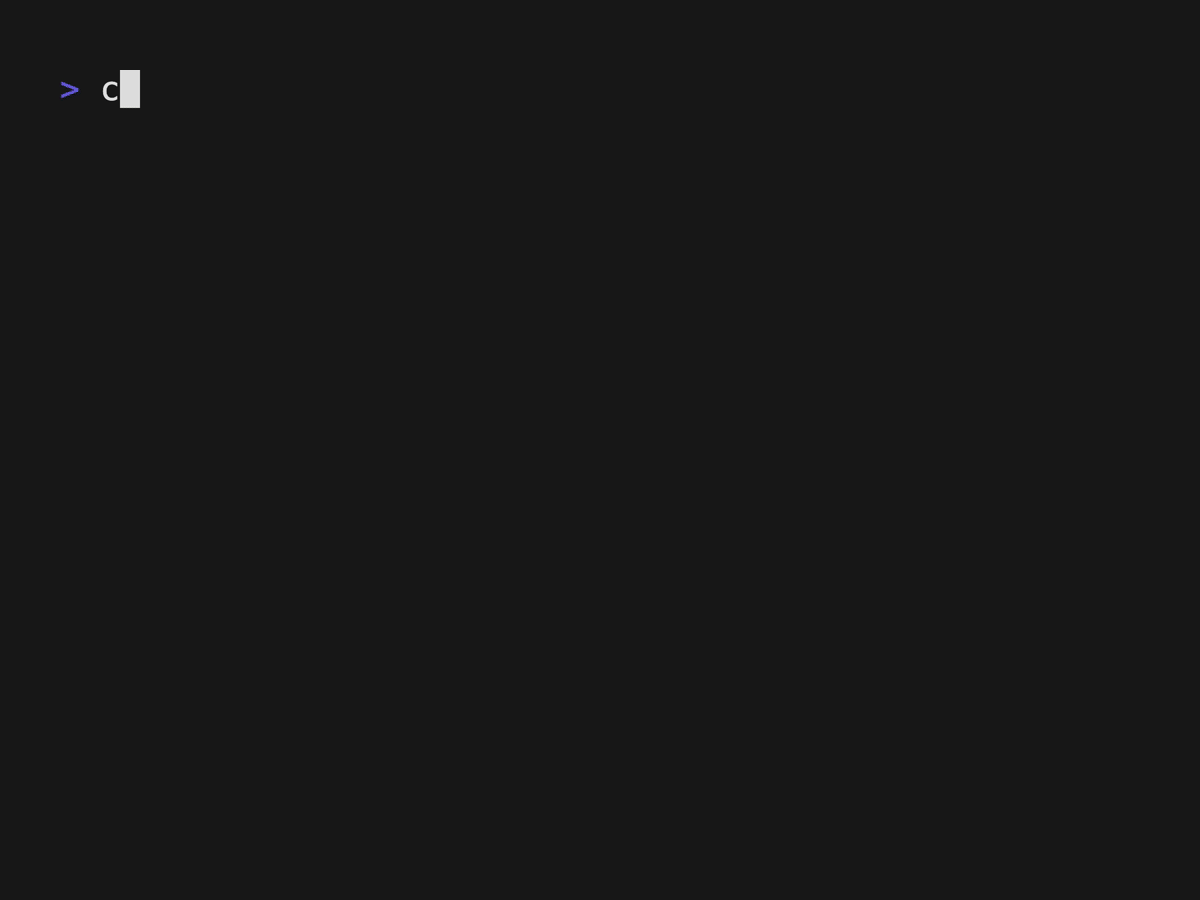
まとめ
jq のフィルタを書くときのつらみがかなり軽減されそうですね。超便利。
Discussion
tapで入れる例が紹介されていますが、
brew install jnvでもできるようです。