👆
AR.jsのオブジェクトタップ(クリック)によるイベント処理の実装
目的
AR.jsで、gltf model等のオブジェクトをタップ(クリック)した際に、イベント処理をできるようにします。
前提
AR.jsのA-Frame location basedを使用します。
サンプル
赤と黄のウォーターピッチャーがあり、それぞれタップするとテキストが表示されます。
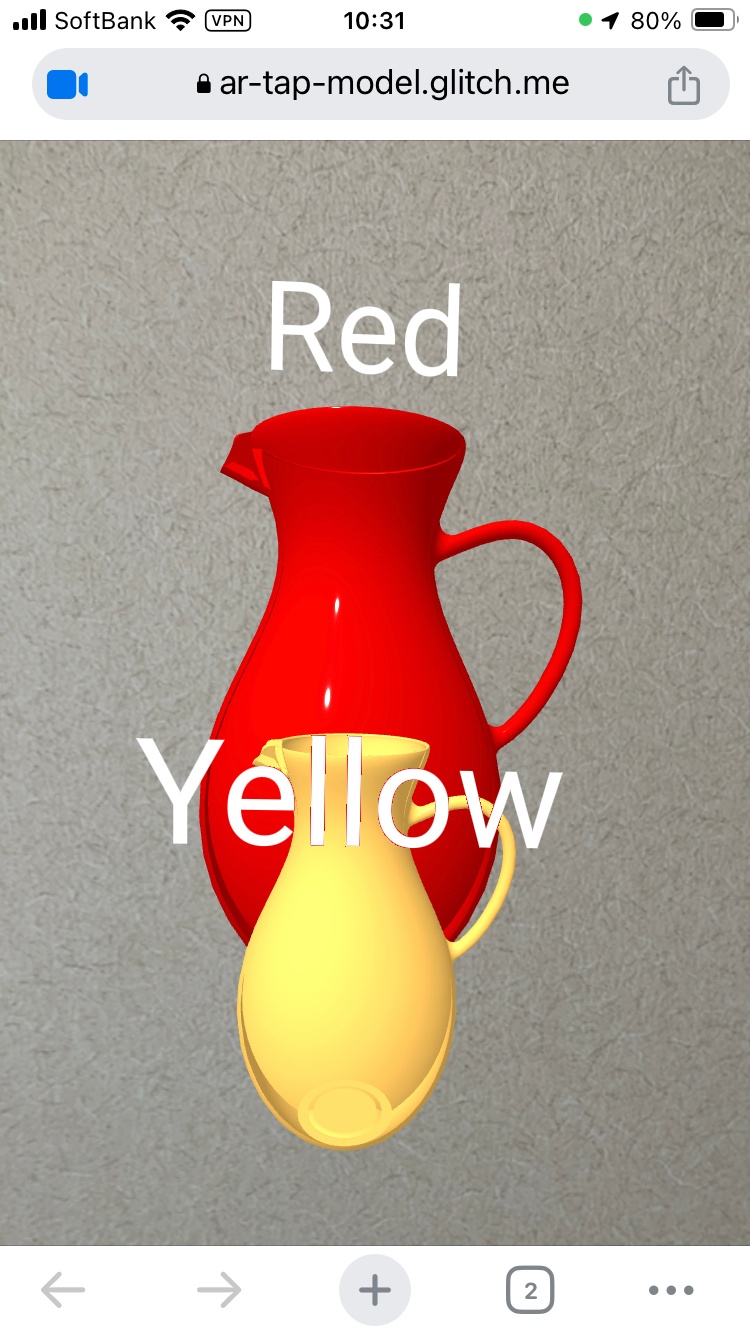
スマートフォンでご覧ください。
サンプル動作確認済み環境
AR.js 3.4.5、A-Frame 1.3.0、iOS 17.3、Chrome 113.0.5672.121
コード解説
AR.jsの Basic example をベースに、オブジェクトタップに必要なコードを追加します。ただし、本題とは直接関係のない<a-gltf-model>を動的に作成するための javascript を追加しており、オブジェクトタップに必要なコードは javascript に記述している箇所もあります。
HTML
<body>
<a-scene
vr-mode-ui="enabled: false"
arjs="sourceType: webcam; videoTexture: true; debugUIEnabled: false"
renderer="antialias: true; alpha: true"
>
<a-camera gps-new-camera="gpsMinDistance: 5"></a-camera>
<a-entity cursor="rayOrigin: mouse; fuse: false" raycaster="objects: .raycastable"></a-entity>
<a-assets>
<a-asset-item
id="model"
src="https://cdn.glitch.global/5fe87342-c8ef-49b0-ac98-21d3082649c3/1057_water_pitcher.glb?v=1706572627629"
></a-asset-item>
</a-assets>
</a-scene>
</body>
AR.jsの Basic example に、以下を追加します。
<a-entity cursor="rayOrigin: mouse; fuse: false" raycaster="objects: .raycastable"></a-entity>
raycaster="objects: .raycastable"とすることで、タップイベント対象にするオブジェクトに対しては、class="raycastable"の属性を追加します。
javascript
以降、<a-gltf-model>にオブジェクトタップに必要な属性、イベントリスナーを javascript にて実装します。
createGltfModel()
// gltf modelを作成する
function createGltfModel(e, lat, lon, height, scale, color) {
const gltf = document.createElement("a-gltf-model");
gltf.setAttribute("src", "#gltf");
gltf.setAttribute("gps-new-entity-place", {
latitude: e.detail.position.latitude + lat,
longitude: e.detail.position.longitude + lon,
});
gltf.setAttribute("class", "raycastable");
gltf.setAttribute('position', {x: 0, y: -100, z: 0});
gltf.setAttribute("mesh-color", {
scale: scale,
color: color,
height: height
});
return gltf;
}
<a-gltf-model>を動的に作成する関数に、class="raycastable"を追加します。
createObject()
// a-gltf-modelに、a-textとイベントリスナーを追加する
function createObject(e, lat, lon, height, scale, color, colorText) {
const gltf = createGltfModel(e, lat, lon, height, scale, color);
const text = createText(scale, colorText);
gltf.appendChild(text);
gltf.addEventListener("click", {
text: text,
handleEvent: this.onMenuButtonClick,
});
document.querySelector("a-scene").appendChild(gltf);
}
次に、<a-gltf-model>に、クリックイベントリスナーを追加します。
onMenuButtonClick()
// タップイベント処理(テキスト表示非表示)
function onMenuButtonClick(e) {
const visible = this.text.getAttribute("visible");
this.text.setAttribute("visible", !visible);
}
タップで、テキストを表示非表示させます。
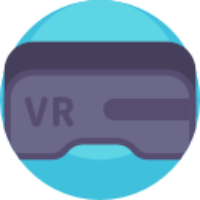

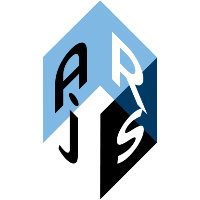
Discussion