Open2
n8n , AI エージェント 設定
概要
- n8n , AI Agent ノード設定メモになります。
- ダウンロード版 ローカル環境
[ 公開 2025/08/06 ]
環境
- n8n Version1.102.4
- docker
関連
-
LLM= gemini 使用の場合
-
Google AI Studioから、API KEYを、メモしておく、
- ノード種類 、右側の + ボタン、ノード検索する
- Chat Trigger
- AI Agent
- Google Gemini Chat Model

- AI Agent
- Prompt: 変更なし , {{ $json.chatInput }}
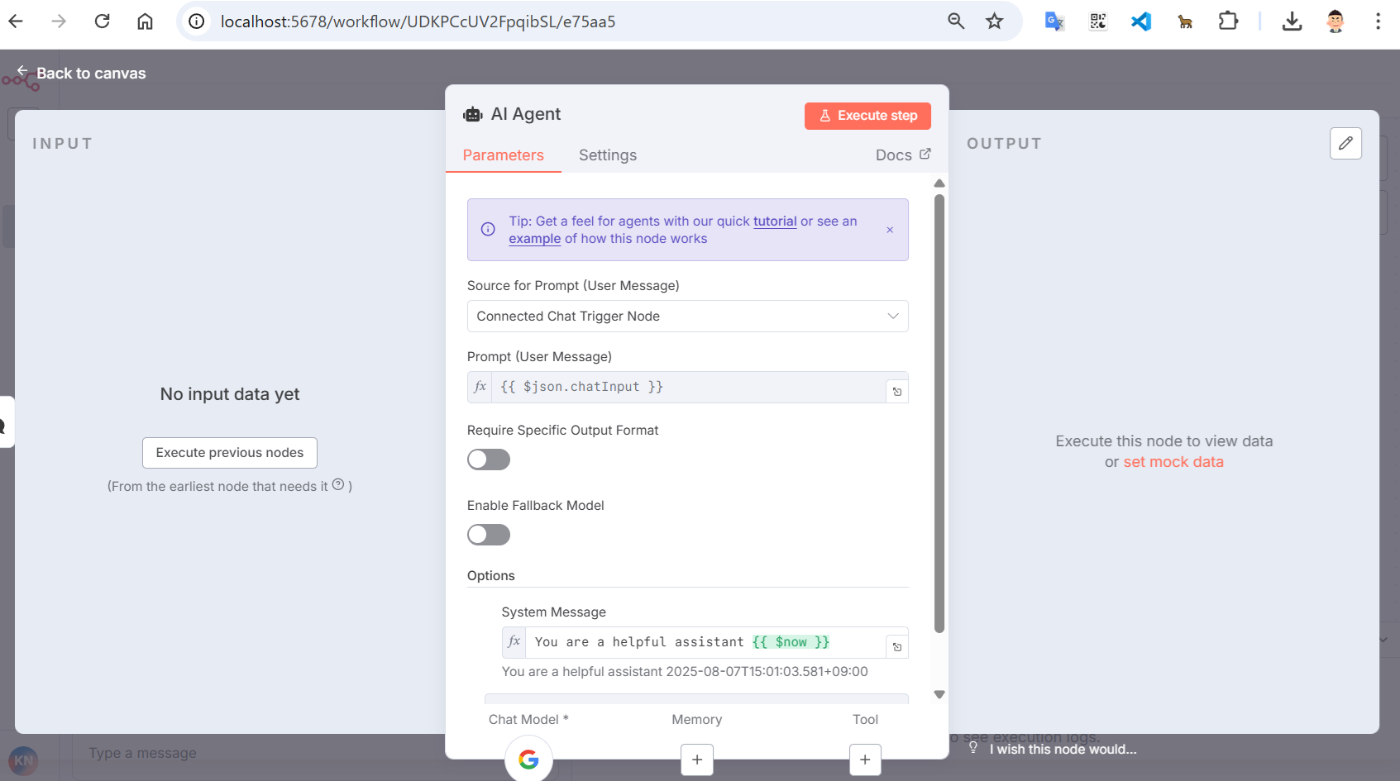
- Google Gemini Chat Model
- Credential to cnonnect with: Google Gemini(PaKM) Api acount
- 右の鉛筆: API KEY入力あり、 メモした Gemini key入力
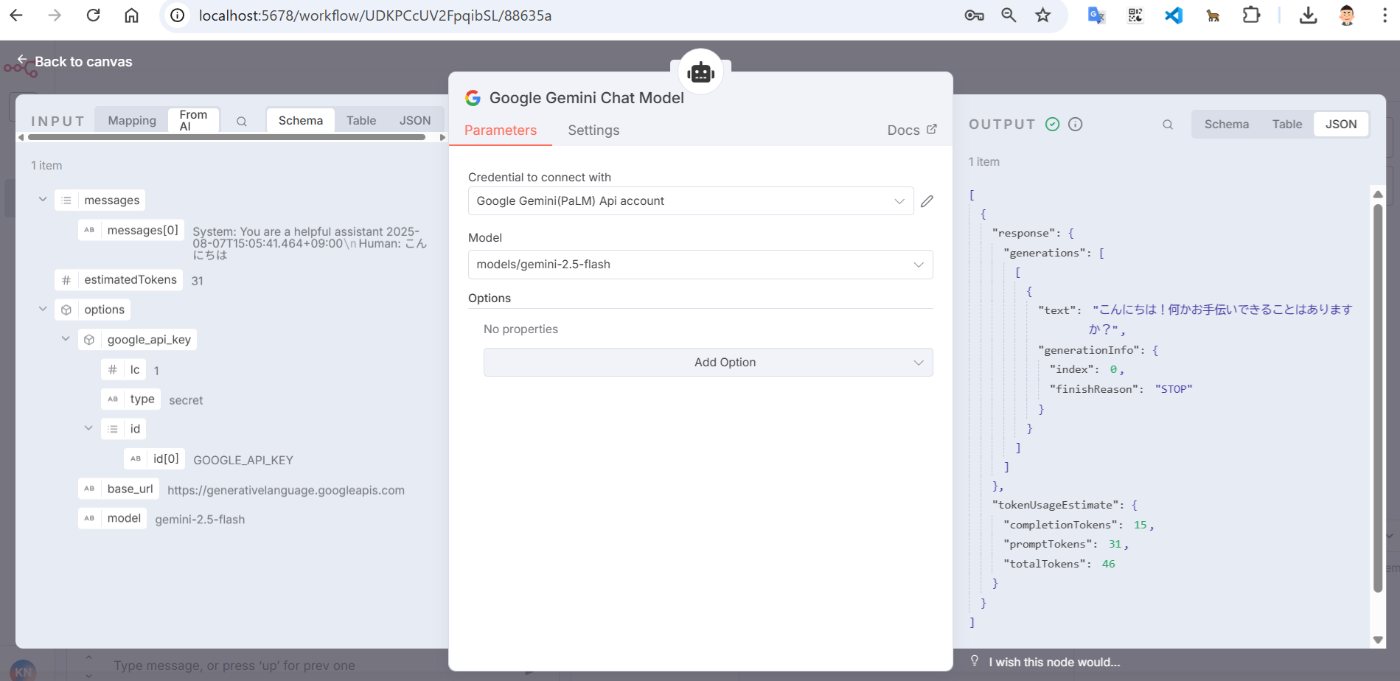
- chat 確認, 左下に chat枠表示される。
- 下テキスト欄に、プロンプト入力、実行
- AI chatできる。

Webhook から、AI エージェント 実行
- 前回の、discordと似ていますが。webhook使い API操作する
環境
- n8n Version1.102.4
- docker
- curl の実行参考
curl -X POST -H "Content-Type: application/json" \
-d '{"text": "hello"}' \
http://localhost:5678/webhook/40a618df-bce2-4083-8ad1-60703cccc87b
- ノード種類
- Webhook
- AI Agent
- Google Gemini Chat Model
- Structured Output Parser (LLM からのデータ出力)
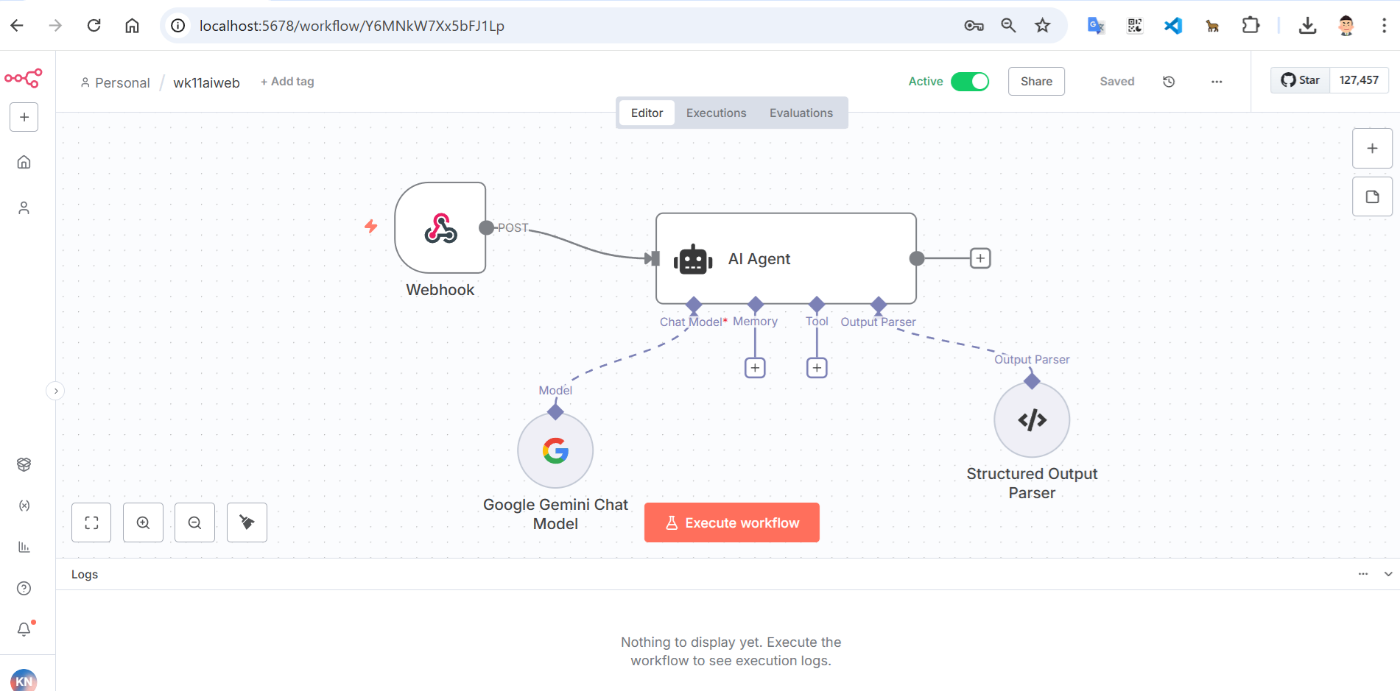
- Webhook
- Production URL: メモしておく
- HTTP Method: POST
- Respond: When Last Node Finishes
- Response Data: fisrt entity JSON
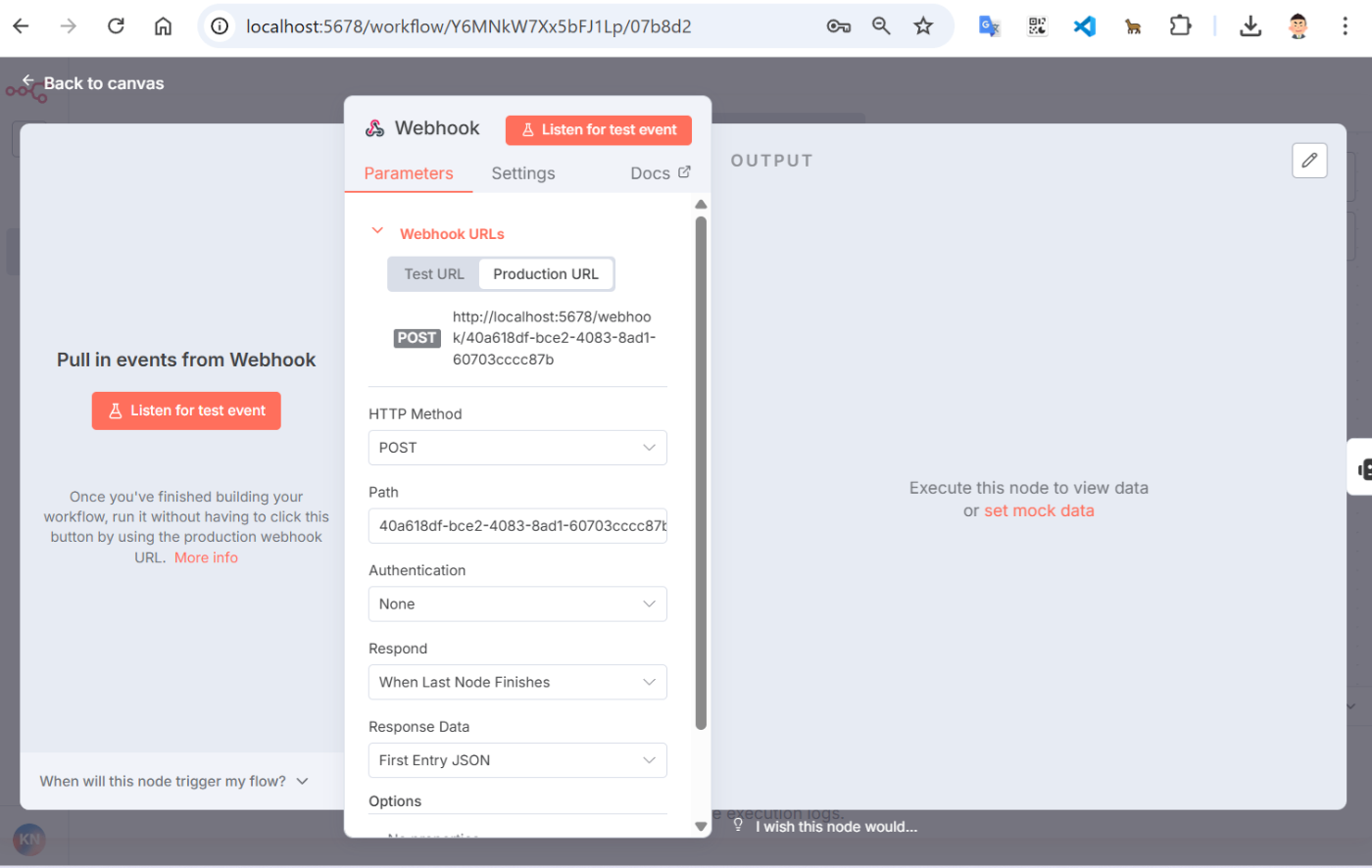
- AI Agent
- Prompt: {{ $json.body.text }}
- Require Specific output format: ON

- Google Gemini Chat Model , 前回と同じ
- Credential to cnonnect with: Google Gemini(PaKM) Api acount
- 右の鉛筆: API KEY入力あり、 メモした Gemini key入力

- Structured Output Parser
- 上記の AI Agent画面、output parser リンク
(Require specific output format の下) - parser 種類が表示される、
- Structured Output Parser 選択
- JSON Example: jsonレスポンス設定
{
"result": "出力内容"
}
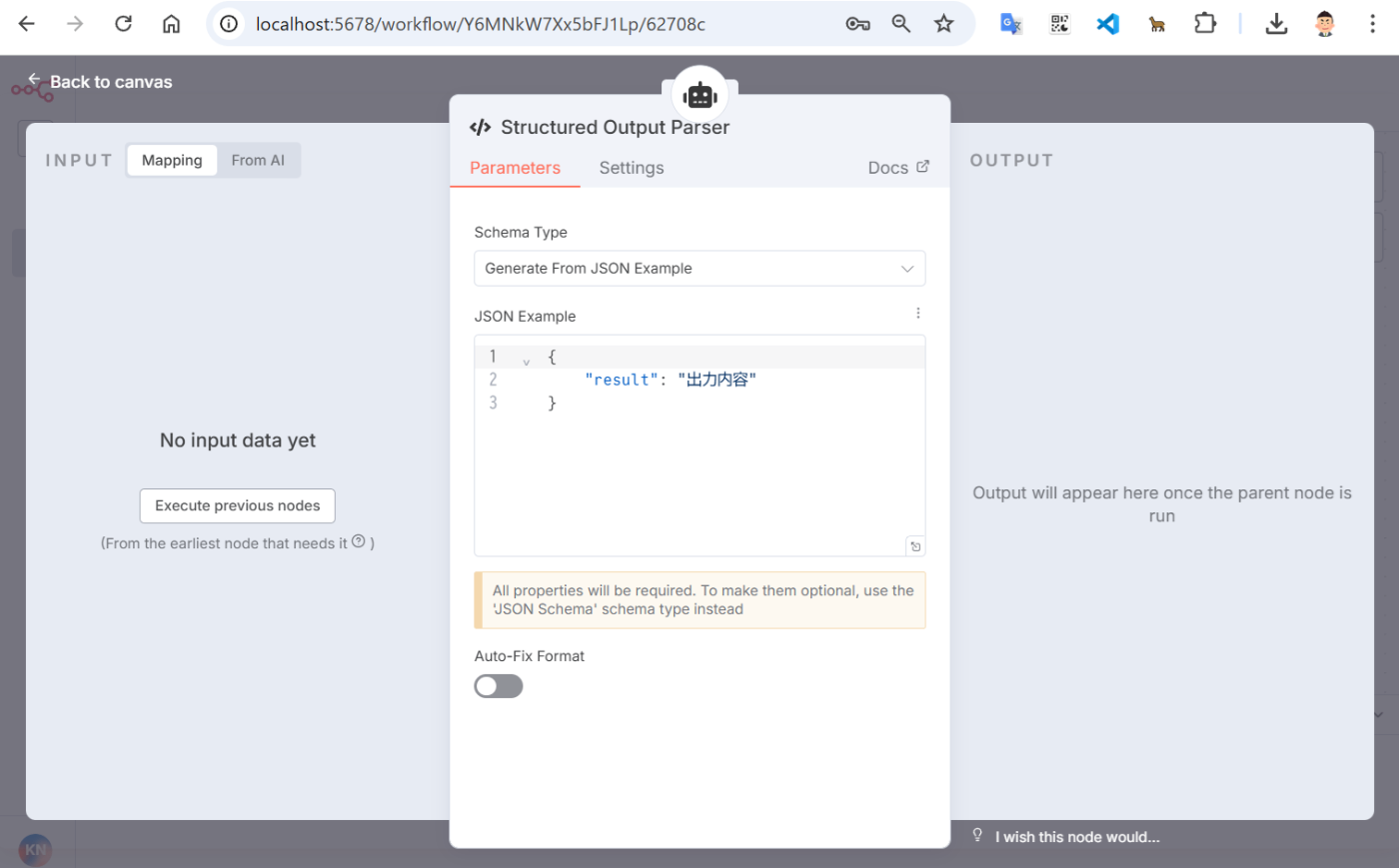
- curlテスト
- POST通信できました
$ curl -X POST -H "Content-Type: application/json" \
-d '{"text": "日本の、鎌倉時代わかります? 100文字以内で回答して欲しい。"}' \
http://localhost:5678/webhook/40a618df-bce2-4083-8ad1-60703cccc87b
{"output":{"result":"鎌倉時代は、源頼朝が鎌倉幕府を開いた1185年から1333年までの武士による政治の時代です。武士 の力が強まり、封建社会が確立しました。"}}