📷
【Android】Chaquopy で Python OpenCVを動かしてカメラ表示📷
はじめに
Chaquopyは、AndroidアプリにPythonを組み込めるようにする開発ツールです。
この投稿は、Chaquopy で Python OpenCV を動かして、カメラ画像を表示する作業のメモです。
また、今回作成したAndroid Studioのプロジェクトとソースコードは、以下のリポジトリにコミットしています。
動作イメージ
処理イメージ

作業メモ
1. Android Studio 設定
- New Project を押下
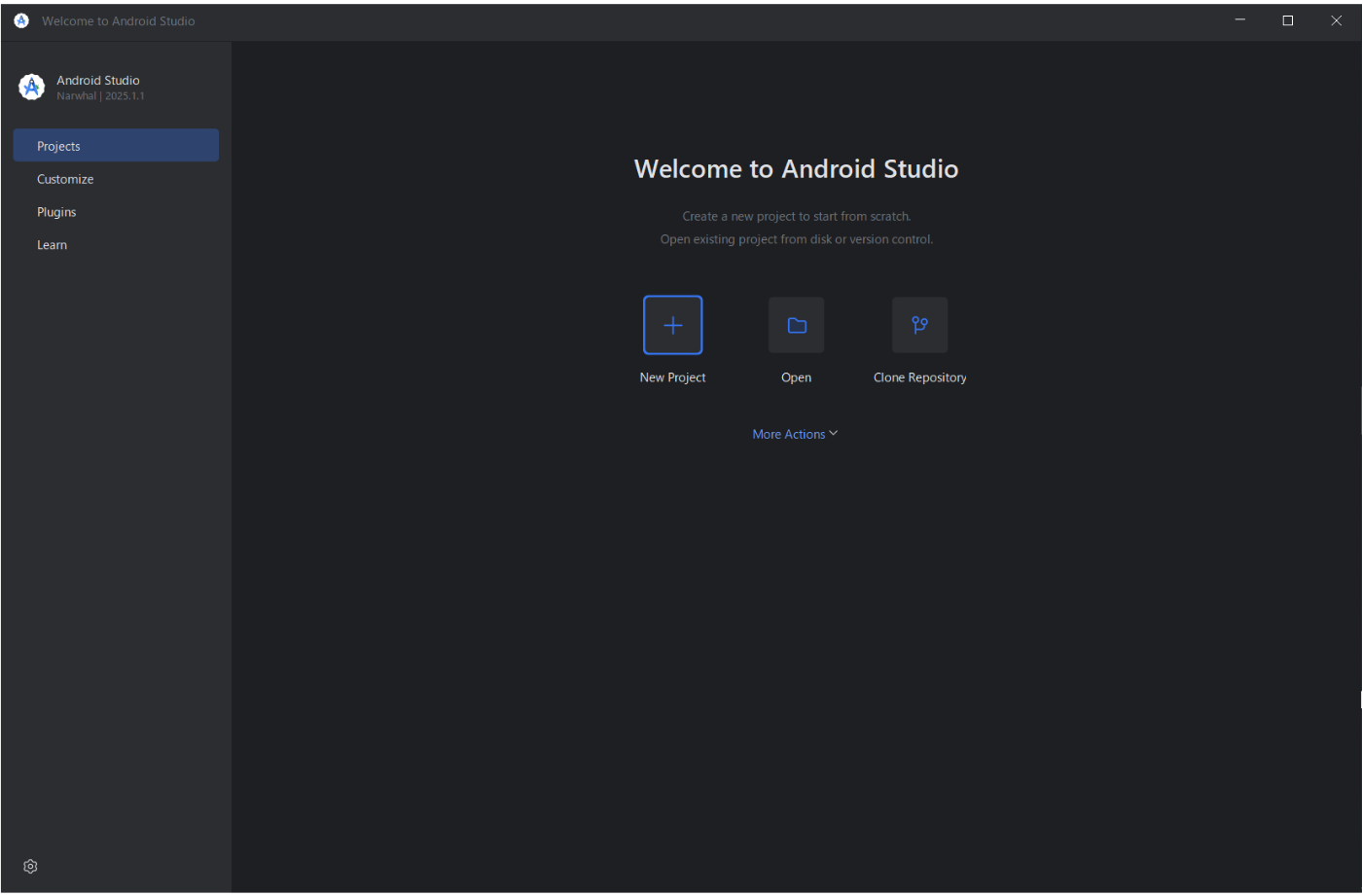
- Empty Activity を押下

- アプリ名やプロジェクト名を設定し、Finish押下下
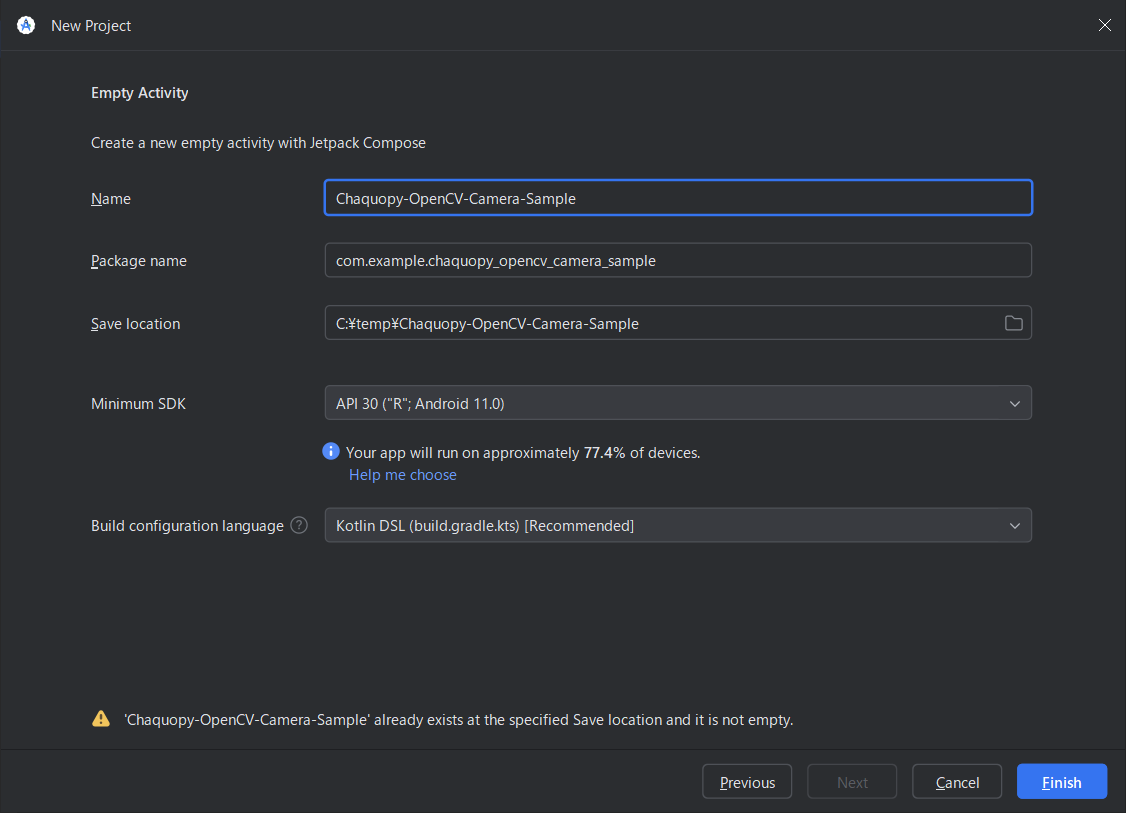
- しばらく待つ ※下部のプログレスバーのタスクが終了するまで


2. Gradleビルドスクリプト(プロジェクト設定、アプリ設定)
- プロジェクト設定
プロジェクト設定用のGradleビルドスクリプトに以下を追記
id("com.chaquo.python") version "16.1.0" apply false


- アプリ設定
アプリ設定用のGradleビルドスクリプトに以下を追記
追記後、Sync Nowを押下し待つ
plugins {
id("com.chaquo.python")
}
defaultConfig {
ndk {
abiFilters += listOf("armeabi-v7a", "arm64-v8a", "x86", "x86_64")
}
}
chaquopy {
defaultConfig {
pip {
install("numpy")
install("opencv-python-headless")
}
}
}
dependencies {
implementation("androidx.camera:camera-camera2:1.3.1")
implementation("androidx.camera:camera-lifecycle:1.3.1")
implementation("androidx.camera:camera-view:1.3.1")
implementation("androidx.camera:camera-core:1.3.1")
implementation("androidx.camera:camera-extensions:1.3.1")
}

3. Python
- ファイル作成
app/src/main/pythonディレクトリに任意のPythonスクリプトファイルを作成
※今回はopencv_test.pyで作成
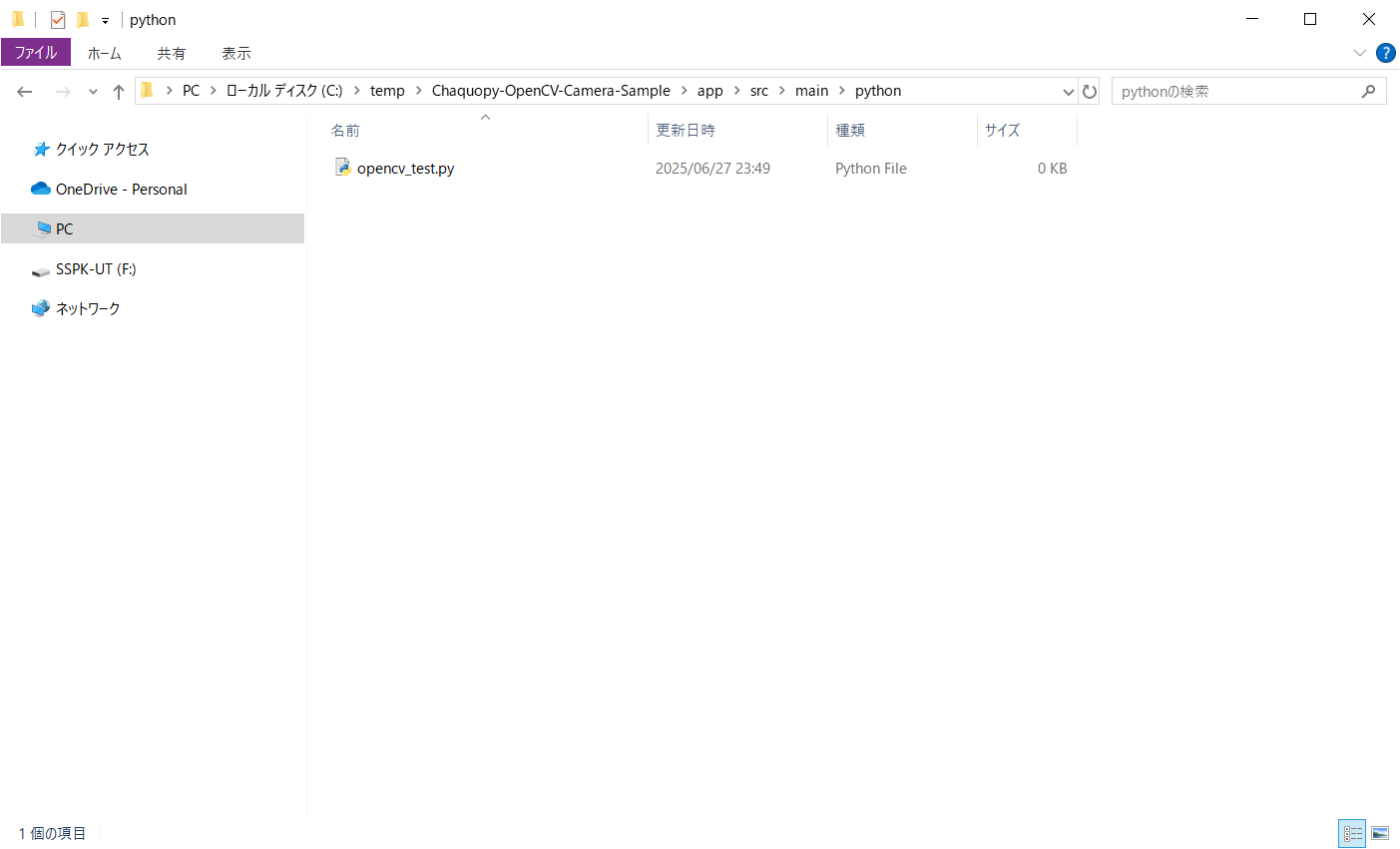
- ソースコード
import copy
import platform
import cv2
import numpy as np
def python_image_process(nv21_bytes: bytes, width: int, height: int) -> bytes:
# NV21 → BGR、左に90度回転(反時計回り)
yuv = np.frombuffer(nv21_bytes, dtype=np.uint8).reshape((height * 3) // 2, width)
bgr = cv2.cvtColor(yuv, cv2.COLOR_YUV2BGR_NV21)
bgr = cv2.rotate(bgr, cv2.ROTATE_90_CLOCKWISE)
# メイン処理
bgr = process_main(bgr)
# 右に90度回転(時計回り)、BGR → RGB
bgr = cv2.rotate(bgr, cv2.ROTATE_90_COUNTERCLOCKWISE)
rgb = cv2.cvtColor(bgr, cv2.COLOR_BGR2RGB)
return rgb.tobytes()
def process_main(image):
temp_image = copy.deepcopy(image)
width, height = image.shape[1], image.shape[0]
# 表示テキスト
info_lines = [
f"Resolution: {width}x{height}",
f"Python: {platform.python_version()}",
f"OpenCV: {cv2.__version__}",
f"Numpy: {np.__version__}",
]
# テキスト描画
for idx, line in enumerate(info_lines):
y = 30 + idx * 40
cv2.putText(
temp_image,
line,
(10, y),
cv2.FONT_HERSHEY_SIMPLEX,
1.0,
(0, 255, 0),
2,
cv2.LINE_AA,
)
return temp_image
# 動作確認用
if __name__ == "__main__":
cap = cv2.VideoCapture(0)
while True:
ret, frame = cap.read()
if not ret:
break
frame = process_main(frame)
key = cv2.waitKey(1)
if key == 27: # ESC
break
cv2.imshow("Test", frame)
cap.release()
cv2.destroyAllWindows()
4. Kotlin
AndroidManifest.xml と MainActivity.kt を修正
- AndroidManifest.xml (app/src/main/AndroidManifest.xml)
<?xml version="1.0" encoding="utf-8"?>
<manifest xmlns:android="http://schemas.android.com/apk/res/android"
xmlns:tools="http://schemas.android.com/tools">
<uses-feature
android:name="android.hardware.camera"
android:required="false" />
<uses-permission android:name="android.permission.CAMERA" />
<application
android:allowBackup="true"
android:dataExtractionRules="@xml/data_extraction_rules"
android:fullBackupContent="@xml/backup_rules"
android:icon="@mipmap/ic_launcher"
android:label="@string/app_name"
android:roundIcon="@mipmap/ic_launcher_round"
android:supportsRtl="true"
android:theme="@style/Theme.ChaquopyOpenCVCameraSample">
<activity
android:name=".MainActivity"
android:exported="true"
android:label="@string/app_name"
android:theme="@style/Theme.ChaquopyOpenCVCameraSample">
<intent-filter>
<action android:name="android.intent.action.MAIN" />
<category android:name="android.intent.category.LAUNCHER" />
</intent-filter>
</activity>
</application>
</manifest>
- MainActivity.kt (app/src/main/java/com/example/chaquopy_opencv_camera_sample/MainActivity.kt)
package com.example.chaquopy_opencv_camera_sample
import android.Manifest
import android.content.pm.PackageManager
import android.graphics.Bitmap
import android.graphics.BitmapFactory
import android.graphics.ImageFormat
import android.graphics.Matrix
import android.graphics.Rect
import android.graphics.YuvImage
import android.os.Bundle
import android.util.Log
import android.view.View
import android.view.ViewGroup.LayoutParams.MATCH_PARENT
import android.widget.FrameLayout
import android.widget.ImageView
import android.widget.TextView
import androidx.activity.ComponentActivity
import androidx.activity.result.contract.ActivityResultContracts
import androidx.camera.core.CameraSelector
import androidx.camera.core.ImageAnalysis
import androidx.camera.core.ImageProxy
import androidx.camera.lifecycle.ProcessCameraProvider
import androidx.core.content.ContextCompat
import com.chaquo.python.Python
import com.chaquo.python.android.AndroidPlatform
import java.io.ByteArrayOutputStream
class MainActivity : ComponentActivity() {
private lateinit var imageView: ImageView
private lateinit var fpsView: TextView
private lateinit var requestPermissionLauncher: androidx.activity.result.ActivityResultLauncher<String>
override fun onCreate(savedInstanceState: Bundle?) {
super.onCreate(savedInstanceState)
// フルスクリーン設定
window.decorView.systemUiVisibility = (
View.SYSTEM_UI_FLAG_FULLSCREEN or
View.SYSTEM_UI_FLAG_HIDE_NAVIGATION or
View.SYSTEM_UI_FLAG_IMMERSIVE_STICKY
)
if (!Python.isStarted()) {
Python.start(AndroidPlatform(this))
}
imageView = ImageView(this).apply {
layoutParams = FrameLayout.LayoutParams(MATCH_PARENT, MATCH_PARENT)
scaleType = ImageView.ScaleType.FIT_CENTER
}
fpsView = TextView(this).apply {
textSize = 16f
setTextColor(android.graphics.Color.GREEN)
setPadding(30, 30, 0, 0)
}
val frameLayout = FrameLayout(this).apply {
addView(imageView)
addView(fpsView)
}
setContentView(frameLayout)
requestPermissionLauncher =
registerForActivityResult(ActivityResultContracts.RequestPermission()) { isGranted ->
if (isGranted) {
startCamera()
} else {
fpsView.text = "カメラの使用を許可してください"
}
}
when {
ContextCompat.checkSelfPermission(
this,
Manifest.permission.CAMERA
) == PackageManager.PERMISSION_GRANTED -> {
startCamera()
}
shouldShowRequestPermissionRationale(Manifest.permission.CAMERA) -> {
requestPermissionLauncher.launch(Manifest.permission.CAMERA)
}
else -> {
requestPermissionLauncher.launch(Manifest.permission.CAMERA)
}
}
}
private fun startCamera() {
val cameraProviderFuture = ProcessCameraProvider.getInstance(this)
cameraProviderFuture.addListener({
val provider = cameraProviderFuture.get()
val imageAnalysis = ImageAnalysis.Builder().build().apply {
setAnalyzer(ContextCompat.getMainExecutor(this@MainActivity)) { imageProxy ->
processImage(imageProxy)
}
}
provider.unbindAll()
provider.bindToLifecycle(this, CameraSelector.DEFAULT_BACK_CAMERA, imageAnalysis)
}, ContextCompat.getMainExecutor(this))
}
private fun processImage(imageProxy: ImageProxy) {
val totalStart = System.currentTimeMillis()
// === 1. NV21抽出 ===
val extractStart = System.currentTimeMillis()
val nv21 = imageProxy.toNV21()
val width = imageProxy.width
val height = imageProxy.height
val rotationDegrees = imageProxy.imageInfo.rotationDegrees
imageProxy.close()
val extractEnd = System.currentTimeMillis()
// === 2. Python 呼び出し ===
val pythonStart = System.currentTimeMillis()
val py = Python.getInstance()
val module = py.getModule("opencv_test")
val result = module.callAttr("python_image_process", nv21, width, height)
val pythonEnd = System.currentTimeMillis()
// === 3. RGB ByteArray → IntArray (ARGB_8888) ===
val decodeStart = System.currentTimeMillis()
val rgbBytes = result.toJava(ByteArray::class.java)
val pixelCount = width * height
val pixels = IntArray(pixelCount)
for (i in 0 until pixelCount) {
val r = rgbBytes[i * 3].toInt() and 0xFF
val g = rgbBytes[i * 3 + 1].toInt() and 0xFF
val b = rgbBytes[i * 3 + 2].toInt() and 0xFF
pixels[i] = (0xFF shl 24) or (r shl 16) or (g shl 8) or b // ARGB
}
val rgbBitmap = Bitmap.createBitmap(width, height, Bitmap.Config.ARGB_8888)
rgbBitmap.setPixels(pixels, 0, width, 0, 0, width, height)
val decodeEnd = System.currentTimeMillis()
// === 4. 回転適用 ===
val rotateStart = System.currentTimeMillis()
val matrix = Matrix().apply { postRotate(rotationDegrees.toFloat()) }
val rotated = Bitmap.createBitmap(rgbBitmap, 0, 0, width, height, matrix, true)
val rotateEnd = System.currentTimeMillis()
// === 5. 表示とFPS ===
val displayStart = System.currentTimeMillis()
imageView.setImageBitmap(rotated)
val displayEnd = System.currentTimeMillis()
val totalElapsed = System.currentTimeMillis() - totalStart
val fps = if (totalElapsed > 0) (1000 / totalElapsed).coerceAtMost(60) else 0
fpsView.text = "FPS: $fps"
// === 6. ログ ===
Log.d("ChaquopyTiming", "toNV21 : ${extractEnd - extractStart} ms")
Log.d("ChaquopyTiming", "Python call : ${pythonEnd - pythonStart} ms")
Log.d("ChaquopyTiming", "RGB→ARGB_8888 : ${decodeEnd - decodeStart} ms")
Log.d("ChaquopyTiming", "Rotate : ${rotateEnd - rotateStart} ms")
Log.d("ChaquopyTiming", "Display : ${displayEnd - displayStart} ms")
Log.d("ChaquopyTiming", "TOTAL : ${totalElapsed} ms")
}
private fun nv21ToBitmap(nv21: ByteArray, width: Int, height: Int): Bitmap {
val yuvImage = YuvImage(nv21, ImageFormat.NV21, width, height, null)
val out = ByteArrayOutputStream()
yuvImage.compressToJpeg(Rect(0, 0, width, height), 100, out)
val jpegBytes = out.toByteArray()
return BitmapFactory.decodeByteArray(jpegBytes, 0, jpegBytes.size)
}
private fun ImageProxy.toNV21(): ByteArray {
val yPlane = planes[0]
val uPlane = planes[1]
val vPlane = planes[2]
val ySize = yPlane.buffer.remaining()
val uSize = uPlane.buffer.remaining()
val vSize = vPlane.buffer.remaining()
// ⚠️ CameraXのフォーマットがNV21と異なる場合があるため、
// データサイズを width * height * 3 / 2 に明示的に揃える
val nv21 = ByteArray(width * height * 3 / 2)
yPlane.buffer.get(nv21, 0, ySize)
// NV21 では VU 順なので、v→u の順で格納する
vPlane.buffer.get(nv21, ySize, vSize.coerceAtMost(nv21.size - ySize))
uPlane.buffer.get(nv21, ySize + vSize, uSize.coerceAtMost(nv21.size - ySize - vSize))
return nv21
}
}
5. Run 'App'
Androidの「開発者向けオプション」の「USBデバッグ」を有効にして、Run 'App'を実行。

以上。
Discussion