FlutterFire UI使ってみた!
コードを少し書くだけで認証機能を作ってくれる😇
今回はこちらのチュートリアル動画を参考にFlutterFire UIに入門してみました
公式ドキュメント
動画の通りに進めていけば環境構築はできます。
pubspec.yaml
name: fire_ui_app
description: A new Flutter project.
# The following line prevents the package from being accidentally published to
# pub.dev using `flutter pub publish`. This is preferred for private packages.
publish_to: 'none' # Remove this line if you wish to publish to pub.dev
# The following defines the version and build number for your application.
# A version number is three numbers separated by dots, like 1.2.43
# followed by an optional build number separated by a +.
# Both the version and the builder number may be overridden in flutter
# build by specifying --build-name and --build-number, respectively.
# In Android, build-name is used as versionName while build-number used as versionCode.
# Read more about Android versioning at https://developer.android.com/studio/publish/versioning
# In iOS, build-name is used as CFBundleShortVersionString while build-number used as CFBundleVersion.
# Read more about iOS versioning at
# https://developer.apple.com/library/archive/documentation/General/Reference/InfoPlistKeyReference/Articles/CoreFoundationKeys.html
version: 1.0.0+1
environment:
sdk: ">=2.17.3 <3.0.0"
# Dependencies specify other packages that your package needs in order to work.
# To automatically upgrade your package dependencies to the latest versions
# consider running `flutter pub upgrade --major-versions`. Alternatively,
# dependencies can be manually updated by changing the version numbers below to
# the latest version available on pub.dev. To see which dependencies have newer
# versions available, run `flutter pub outdated`.
dependencies:
flutter:
sdk: flutter
# The following adds the Cupertino Icons font to your application.
# Use with the CupertinoIcons class for iOS style icons.
cupertino_icons: ^1.0.2
firebase_auth: ^3.4.2
flutterfire_ui: ^0.4.2+3
firebase_core: ^1.19.2
dev_dependencies:
flutter_test:
sdk: flutter
# The "flutter_lints" package below contains a set of recommended lints to
# encourage good coding practices. The lint set provided by the package is
# activated in the `analysis_options.yaml` file located at the root of your
# package. See that file for information about deactivating specific lint
# rules and activating additional ones.
flutter_lints: ^2.0.0
# For information on the generic Dart part of this file, see the
# following page: https://dart.dev/tools/pub/pubspec
# The following section is specific to Flutter packages.
flutter:
# The following line ensures that the Material Icons font is
# included with your application, so that you can use the icons in
# the material Icons class.
uses-material-design: true
# To add assets to your application, add an assets section, like this:
# assets:
# - images/a_dot_burr.jpeg
# - images/a_dot_ham.jpeg
# An image asset can refer to one or more resolution-specific "variants", see
# https://flutter.dev/assets-and-images/#resolution-aware
# For details regarding adding assets from package dependencies, see
# https://flutter.dev/assets-and-images/#from-packages
# To add custom fonts to your application, add a fonts section here,
# in this "flutter" section. Each entry in this list should have a
# "family" key with the font family name, and a "fonts" key with a
# list giving the asset and other descriptors for the font. For
# example:
# fonts:
# - family: Schyler
# fonts:
# - asset: fonts/Schyler-Regular.ttf
# - asset: fonts/Schyler-Italic.ttf
# style: italic
# - family: Trajan Pro
# fonts:
# - asset: fonts/TrajanPro.ttf
# - asset: fonts/TrajanPro_Bold.ttf
# weight: 700
#
# For details regarding fonts from package dependencies,
# see https://flutter.dev/custom-fonts/#from-packages
main.dart
import 'package:fire_ui_app/auth_gate.dart';
import 'package:fire_ui_app/firebase_options.dart';
import 'package:firebase_core/firebase_core.dart';
import 'package:flutter/material.dart';
void main() async {
WidgetsFlutterBinding.ensureInitialized();
await Firebase.initializeApp(
options: DefaultFirebaseOptions.currentPlatform,
);
runApp(MyApp());
}
class MyApp extends StatelessWidget {
const MyApp({Key? key}) : super(key: key);
// This widget is the root of your application.
Widget build(BuildContext context) {
return const MaterialApp(
title: 'FlutterFire UI - Auth',
home: AuthGate(),
);
}
}
auth_gate.dart
import 'package:firebase_auth/firebase_auth.dart';
import 'package:flutter/material.dart';
import 'package:flutter/src/foundation/key.dart';
import 'package:flutter/src/widgets/framework.dart';
import 'package:flutterfire_ui/auth.dart';
class AuthGate extends StatelessWidget {
const AuthGate({Key? key}) : super(key: key);
Widget build(BuildContext context) {
return StreamBuilder<User?>(
stream: FirebaseAuth.instance.authStateChanges(),
builder: (context, snapshot) {
if (!snapshot.hasData) {
return SignInScreen(providerConfigs: [
EmailProviderConfiguration(),
]);
}
return Scaffold(
appBar: AppBar(
title: const Text('FlutterFire UI Auth'),
),
body: const SignOutButton(),
);
});
}
}
今のところ、ログアウトボタンのページを表示できている。でも仮のページなので、ファイル新たに作成して、画面遷移先のページ作成します。
home_screen.dart
import 'package:firebase_auth/firebase_auth.dart';
import 'package:flutter/material.dart';
import 'package:flutter/src/foundation/key.dart';
import 'package:flutter/src/widgets/framework.dart';
import 'package:flutterfire_ui/auth.dart';
class HomeScreen extends StatelessWidget {
const HomeScreen({
Key? key,
required this.user,
}) : super(key: key);
final User user;
Widget build(BuildContext context) {
print(user); // userのデータをデバッグ
return Scaffold(
appBar: AppBar(
title: const Text('FlutterFire UI Auth'),
),
body: SizedBox(
width: double.infinity,
child: Column(
children: [
Text(
user.email!,
style: TextStyle(
fontSize: 24,
fontWeight: FontWeight.bold
),
),
const SignOutButton()
],
),
),
);
}
}
コードを書き変えて、パラメーターを渡せるようにする。
auth_gate.dart
import 'package:fire_ui_app/home_screen.dart';
import 'package:firebase_auth/firebase_auth.dart';
import 'package:flutter/material.dart';
import 'package:flutter/src/foundation/key.dart';
import 'package:flutter/src/widgets/framework.dart';
import 'package:flutterfire_ui/auth.dart';
class AuthGate extends StatelessWidget {
const AuthGate({Key? key}) : super(key: key);
Widget build(BuildContext context) {
return StreamBuilder<User?>(
stream: FirebaseAuth.instance.authStateChanges(),
builder: (context, snapshot) {
if (!snapshot.hasData) {
return SignInScreen(providerConfigs: [
EmailProviderConfiguration(),
]);
}
return HomeScreen(user: snapshot.data!);
});
}
}
これで、見た目はダサいが、画面にユーザーのメールアドレスを表示する機能がついている。
Google Sign Inを追加
Dartのパッケージを追加します
pubspec.yaml
name: fire_ui_app
description: A new Flutter project.
# The following line prevents the package from being accidentally published to
# pub.dev using `flutter pub publish`. This is preferred for private packages.
publish_to: 'none' # Remove this line if you wish to publish to pub.dev
# The following defines the version and build number for your application.
# A version number is three numbers separated by dots, like 1.2.43
# followed by an optional build number separated by a +.
# Both the version and the builder number may be overridden in flutter
# build by specifying --build-name and --build-number, respectively.
# In Android, build-name is used as versionName while build-number used as versionCode.
# Read more about Android versioning at https://developer.android.com/studio/publish/versioning
# In iOS, build-name is used as CFBundleShortVersionString while build-number used as CFBundleVersion.
# Read more about iOS versioning at
# https://developer.apple.com/library/archive/documentation/General/Reference/InfoPlistKeyReference/Articles/CoreFoundationKeys.html
version: 1.0.0+1
environment:
sdk: ">=2.17.3 <3.0.0"
# Dependencies specify other packages that your package needs in order to work.
# To automatically upgrade your package dependencies to the latest versions
# consider running `flutter pub upgrade --major-versions`. Alternatively,
# dependencies can be manually updated by changing the version numbers below to
# the latest version available on pub.dev. To see which dependencies have newer
# versions available, run `flutter pub outdated`.
dependencies:
flutter:
sdk: flutter
# The following adds the Cupertino Icons font to your application.
# Use with the CupertinoIcons class for iOS style icons.
cupertino_icons: ^1.0.2
firebase_auth: ^3.4.2
flutterfire_ui: ^0.4.2+3
firebase_core: ^1.19.2
google_sign_in: ^5.4.0
dev_dependencies:
flutter_test:
sdk: flutter
# The "flutter_lints" package below contains a set of recommended lints to
# encourage good coding practices. The lint set provided by the package is
# activated in the `analysis_options.yaml` file located at the root of your
# package. See that file for information about deactivating specific lint
# rules and activating additional ones.
flutter_lints: ^2.0.0
# For information on the generic Dart part of this file, see the
# following page: https://dart.dev/tools/pub/pubspec
# The following section is specific to Flutter packages.
flutter:
# The following line ensures that the Material Icons font is
# included with your application, so that you can use the icons in
# the material Icons class.
uses-material-design: true
# To add assets to your application, add an assets section, like this:
# assets:
# - images/a_dot_burr.jpeg
# - images/a_dot_ham.jpeg
# An image asset can refer to one or more resolution-specific "variants", see
# https://flutter.dev/assets-and-images/#resolution-aware
# For details regarding adding assets from package dependencies, see
# https://flutter.dev/assets-and-images/#from-packages
# To add custom fonts to your application, add a fonts section here,
# in this "flutter" section. Each entry in this list should have a
# "family" key with the font family name, and a "fonts" key with a
# list giving the asset and other descriptors for the font. For
# example:
# fonts:
# - family: Schyler
# fonts:
# - asset: fonts/Schyler-Regular.ttf
# - asset: fonts/Schyler-Italic.ttf
# style: italic
# - family: Trajan Pro
# fonts:
# - asset: fonts/TrajanPro.ttf
# - asset: fonts/TrajanPro_Bold.ttf
# weight: 700
#
# For details regarding fonts from package dependencies,
# see https://flutter.dev/custom-fonts/#from-packages
Firebaseから、Google-Service-info.pilistをダウンロードして追加する。Firebase CLI使う必要あるのか😅
動画の通りにやってもios buildできない?
info.pilistのコードがバージョンによって違うみたいですね😇
Flutter3.0.3の場合は、
ios/Runner/info.pilist
<?xml version="1.0" encoding="UTF-8"?>
<!DOCTYPE plist PUBLIC "-//Apple//DTD PLIST 1.0//EN" "http://www.apple.com/DTDs/PropertyList-1.0.dtd">
<plist version="1.0">
<dict>
<key>CFBundleDevelopmentRegion</key>
<string>$(DEVELOPMENT_LANGUAGE)</string>
<key>CFBundleDisplayName</key>
<string>Fire Ui App</string>
<key>CFBundleExecutable</key>
<string>$(EXECUTABLE_NAME)</string>
<key>CFBundleIdentifier</key>
<string>$(PRODUCT_BUNDLE_IDENTIFIER)</string>
<key>CFBundleInfoDictionaryVersion</key>
<string>6.0</string>
<key>CFBundleName</key>
<string>fire_ui_app</string>
<key>CFBundlePackageType</key>
<string>APPL</string>
<key>CFBundleShortVersionString</key>
<string>$(FLUTTER_BUILD_NAME)</string>
<key>CFBundleSignature</key>
<string>????</string>
<key>CFBundleVersion</key>
<string>$(FLUTTER_BUILD_NUMBER)</string>
<key>LSRequiresIPhoneOS</key>
<true/>
<key>UILaunchStoryboardName</key>
<string>LaunchScreen</string>
<key>UIMainStoryboardFile</key>
<string>Main</string>
<key>UISupportedInterfaceOrientations</key>
<array>
<string>UIInterfaceOrientationPortrait</string>
<string>UIInterfaceOrientationLandscapeLeft</string>
<string>UIInterfaceOrientationLandscapeRight</string>
</array>
<key>UISupportedInterfaceOrientations~ipad</key>
<array>
<string>UIInterfaceOrientationPortrait</string>
<string>UIInterfaceOrientationPortraitUpsideDown</string>
<string>UIInterfaceOrientationLandscapeLeft</string>
<string>UIInterfaceOrientationLandscapeRight</string>
</array>
<key>UIViewControllerBasedStatusBarAppearance</key>
<false/>
<key>CADisableMinimumFrameDurationOnPhone</key>
<true/>
<!-- この下にドキュメントのコードを貼り付ける -->
<!-- Put me in the [my_project]/ios/Runner/Info.plist file -->
<!-- Google Sign-in Section -->
<key>CFBundleURLTypes</key>
<array>
<dict>
<key>CFBundleTypeRole</key>
<string>Editor</string>
<key>CFBundleURLSchemes</key>
<array>
<!-- TODO Replace this value: -->
<!-- Copied from GoogleService-Info.plist key REVERSED_CLIENT_ID -->
<!-- この下にcom.googleusercountent.apps.~を貼り付ける -->
<string>com.googleusercontent.apps.921169842014-b6j085hcljlcvkf2uoqo648hbe7ukebf</string>
</array>
</dict>
</array>
<!-- End of the Google Sign-in Section -->
</dict>
</plist>
コードを編集して、ログイン画面をかっこよくします。
auth_gate.dart
import 'package:fire_ui_app/home_screen.dart';
import 'package:firebase_auth/firebase_auth.dart';
import 'package:flutter/material.dart';
import 'package:flutter/src/foundation/key.dart';
import 'package:flutter/src/widgets/framework.dart';
import 'package:flutterfire_ui/auth.dart';
class AuthGate extends StatelessWidget {
const AuthGate({Key? key}) : super(key: key);
Widget build(BuildContext context) {
return StreamBuilder<User?>(
stream: FirebaseAuth.instance.authStateChanges(),
builder: (context, snapshot) {
if (!snapshot.hasData) {
return SignInScreen(
providerConfigs: const [
EmailProviderConfiguration(),
GoogleProviderConfiguration(
clientId:
'921169842014-b6j085hcljlcvkf2uoqo648hbe7ukebf.apps.googleusercontent.com')
],
headerBuilder: (context, constraints, _) {
return const CircleAvatar(
radius: 75,
// images.unsplash.comの画像のパスを貼り付ける
backgroundImage: NetworkImage(
'https://images.unsplash.com/photo-1658033014478-cc3b36e31a5e?ixlib=rb-1.2.1&ixid=MnwxMjA3fDB8MHxlZGl0b3JpYWwtZmVlZHwxMDR8fHxlbnwwfHx8fA%3D%3D&auto=format&fit=crop&w=800&q=60'),
);
},
subtitleBuilder: (context, action) {
// 署名画面にいるかを確認するには、アクションパラメーターを使用できる
return Padding(
padding: const EdgeInsets.all(8.0),
child: Text(action == AuthAction.signIn
? "FlutterFire UI - Sign In"
: "FlutterFire UI - Sign Up"),
);
},
// footerBuilderを使えば下部にメッセージを表示できる
footerBuilder: (context, actions) {
return const Text(
'By signing in, you agree to our terms and conditicons',
textAlign: TextAlign.center,
style: TextStyle(color: Colors.grey),
);
});
}
return HomeScreen(user: snapshot.data!);
});
}
}
home_screen.dart
import 'package:firebase_auth/firebase_auth.dart';
import 'package:flutter/material.dart';
import 'package:flutter/src/foundation/key.dart';
import 'package:flutter/src/widgets/framework.dart';
import 'package:flutterfire_ui/auth.dart';
class HomeScreen extends StatelessWidget {
const HomeScreen({
Key? key,
required this.user,
}) : super(key: key);
final User user;
Widget build(BuildContext context) {
print(user); // userのデータをデバッグ
return Scaffold(
appBar: AppBar(
title: const Text('FlutterFire UI Auth'),
),
body: SizedBox(
width: double.infinity,
child: Column(
children: [
CircleAvatar(radius: 30, backgroundImage: NetworkImage(user.photoURL!),),
Text(
user.displayName!,
style: TextStyle(
fontSize: 18,
fontWeight: FontWeight.bold
),
),
SizedBox(height: 10),
Text(
user.email!,
style: TextStyle(
fontSize: 14,
fontWeight: FontWeight.bold
),
),
SizedBox(height: 10),
const SignOutButton()
],
),
),
);
}
}
スクリーンショット
Google Sign Inしてみる😇

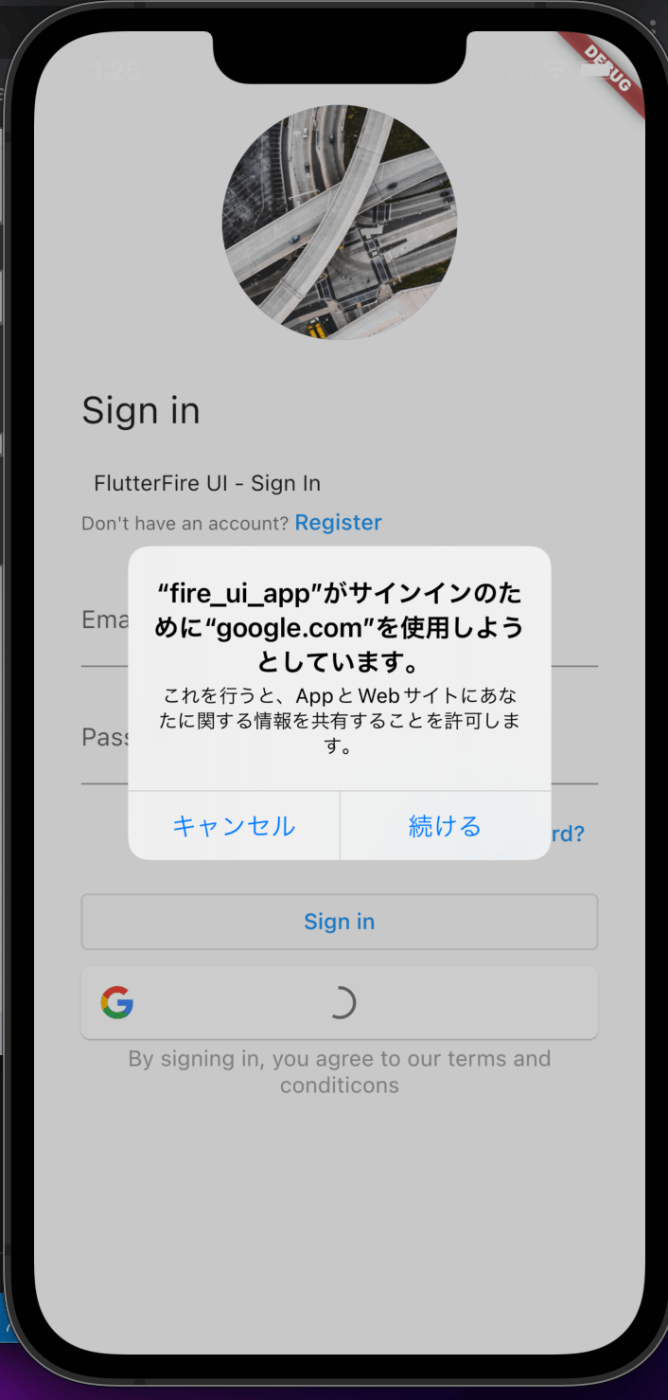

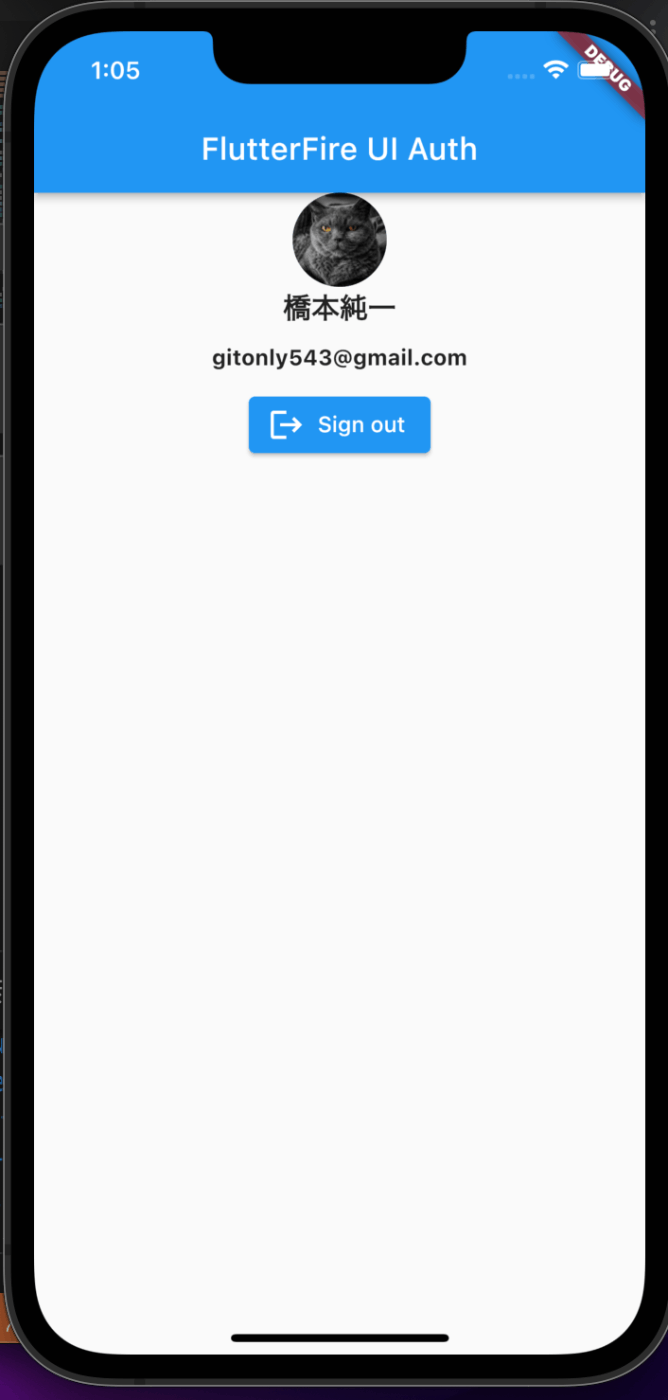
できた!、昔iOSで、Google Sign In実装できなかったのですが、今回はうまく行きましたね。
info.pilistの設定が良くなかったんでしょうね。
注意点!
NetworkImageを配置して、Google Sign Inしたときに、プロフィール画像を表示できるようになりましたが、email、passwordログインでは、プロフィール画像が存在しないので、ログインすると、画面が赤くなって、nullのエラーが出てしまいますね😱
プロフィール画像を表示しなければエラーは出ないです😅
Androidで、Google Sign Inやってみたのですが、うまくいかなかったですね🤔
google-service.jsonをFirebase側のAndroidの設定をする画面で、SHA1 KEYを貼り付けて、新たにダウンロードして、自動生成されているものを上書きしたのですが、ダメでしたね😇
AndroidってGoogle Sign Inのエラーが多い気がする?
Firebase CLIを使わない方がいいのかもしれない?
私、個人的にGoogle Sign In嫌いなので、使いたくないです〜😇
FlutterWebでも試そうと思ったが、さっき「もういいや〜と」プロジェクトを消してたのを忘れてた😅
Google Sign Inだけは、試していたのだが、エラー出てましたね🤔
Githubのリポジトリに、完成したサンプルを公開しております。参考までにどうぞ😅
最後に
認証機能ですが、メールアドレスとパスワードのログインの方が使いやすいと個人的には思いますね。
Social Authenticationは、iOSでは使えるのに、Androidでは、使えないという厄介な問題が起きることが、あるので、個人的にはお勧めしませんね😇
私の場合だと、Flutter始めた頃は、iOSに、Social Authenticationを組み込むのが難しかったです。
プロフィール画像が全ての認証機能で使えるように、設計しておかないと、Google Sign Inでしか使えなくて他の認証機能で、ログインすると赤い画面のエラーに悩まされることになる😱
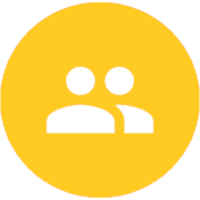
Discussion