🔑
uidとドキュメントidを一致させる方法
ユーザー登録した時に、uidとドキュメントを一致させる方法がわからなかった🤔
uidをFireStoreのコレクションのドキュメントidと一致させる方法を探していたのですが、中々見つからなかった....
そんな時に、強強エンジニアのtokkun5552さんの過去の記事を参考にしたら実現できたみたいです!
参考にした記事
先ずは、プロジェクトを作成する
flutter create user_add
必要なパッケージをインストールする
pubspec.yaml
name: user_add
description: A new Flutter project.
# The following line prevents the package from being accidentally published to
# pub.dev using `flutter pub publish`. This is preferred for private packages.
publish_to: 'none' # Remove this line if you wish to publish to pub.dev
# The following defines the version and build number for your application.
# A version number is three numbers separated by dots, like 1.2.43
# followed by an optional build number separated by a +.
# Both the version and the builder number may be overridden in flutter
# build by specifying --build-name and --build-number, respectively.
# In Android, build-name is used as versionName while build-number used as versionCode.
# Read more about Android versioning at https://developer.android.com/studio/publish/versioning
# In iOS, build-name is used as CFBundleShortVersionString while build-number used as CFBundleVersion.
# Read more about iOS versioning at
# https://developer.apple.com/library/archive/documentation/General/Reference/InfoPlistKeyReference/Articles/CoreFoundationKeys.html
version: 1.0.0+1
environment:
sdk: ">=2.17.3 <3.0.0"
# Dependencies specify other packages that your package needs in order to work.
# To automatically upgrade your package dependencies to the latest versions
# consider running `flutter pub upgrade --major-versions`. Alternatively,
# dependencies can be manually updated by changing the version numbers below to
# the latest version available on pub.dev. To see which dependencies have newer
# versions available, run `flutter pub outdated`.
dependencies:
flutter:
sdk: flutter
# The following adds the Cupertino Icons font to your application.
# Use with the CupertinoIcons class for iOS style icons.
cupertino_icons: ^1.0.2
firebase_core: ^1.19.2
cloud_firestore: ^3.3.0
firebase_auth: ^3.4.2
dev_dependencies:
flutter_test:
sdk: flutter
# The "flutter_lints" package below contains a set of recommended lints to
# encourage good coding practices. The lint set provided by the package is
# activated in the `analysis_options.yaml` file located at the root of your
# package. See that file for information about deactivating specific lint
# rules and activating additional ones.
flutter_lints: ^2.0.0
# For information on the generic Dart part of this file, see the
# following page: https://dart.dev/tools/pub/pubspec
# The following section is specific to Flutter packages.
flutter:
# The following line ensures that the Material Icons font is
# included with your application, so that you can use the icons in
# the material Icons class.
uses-material-design: true
# To add assets to your application, add an assets section, like this:
# assets:
# - images/a_dot_burr.jpeg
# - images/a_dot_ham.jpeg
# An image asset can refer to one or more resolution-specific "variants", see
# https://flutter.dev/assets-and-images/#resolution-aware
# For details regarding adding assets from package dependencies, see
# https://flutter.dev/assets-and-images/#from-packages
# To add custom fonts to your application, add a fonts section here,
# in this "flutter" section. Each entry in this list should have a
# "family" key with the font family name, and a "fonts" key with a
# list giving the asset and other descriptors for the font. For
# example:
# fonts:
# - family: Schyler
# fonts:
# - asset: fonts/Schyler-Regular.ttf
# - asset: fonts/Schyler-Italic.ttf
# style: italic
# - family: Trajan Pro
# fonts:
# - asset: fonts/TrajanPro.ttf
# - asset: fonts/TrajanPro_Bold.ttf
# weight: 700
#
# For details regarding fonts from package dependencies,
# see https://flutter.dev/custom-fonts/#from-packages
最近流行りのFirebase CLIを使用して、サクッと環境構築
iOSだけ、設定をいじってます。FireStoreへの接続を高速化してくれる便利なものがあるのですが、使えないことがあるような?、エラーのログにその時に適切なバージョンが表示されるので、解決できるはず😅
こちらのGithubが公式ドキュメントのようです
Firebase CLIは便利ですが、iOSだけ自動で設定してくれないみたいです😇
先ずは、x-codeを設定する。
iOSの最小バージョンを13に設定する
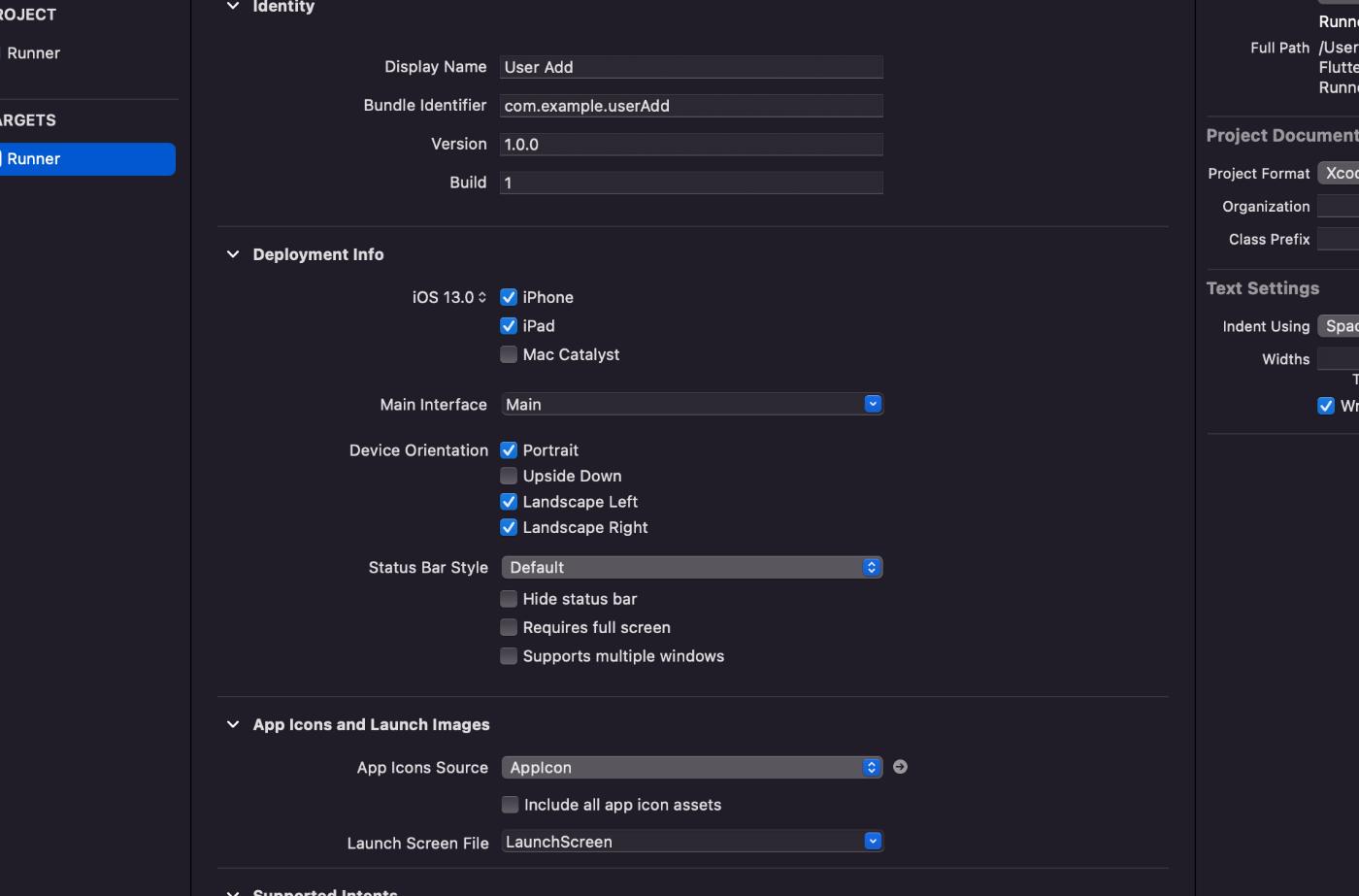
次に、Podfileを設定する
Podfile
# Uncomment this line to define a global platform for your project
platform :ios, '13.0'
# CocoaPods analytics sends network stats synchronously affecting flutter build latency.
ENV['COCOAPODS_DISABLE_STATS'] = 'true'
project 'Runner', {
'Debug' => :debug,
'Profile' => :release,
'Release' => :release,
}
def flutter_root
generated_xcode_build_settings_path = File.expand_path(File.join('..', 'Flutter', 'Generated.xcconfig'), __FILE__)
unless File.exist?(generated_xcode_build_settings_path)
raise "#{generated_xcode_build_settings_path} must exist. If you're running pod install manually, make sure flutter pub get is executed first"
end
File.foreach(generated_xcode_build_settings_path) do |line|
matches = line.match(/FLUTTER_ROOT\=(.*)/)
return matches[1].strip if matches
end
raise "FLUTTER_ROOT not found in #{generated_xcode_build_settings_path}. Try deleting Generated.xcconfig, then run flutter pub get"
end
require File.expand_path(File.join('packages', 'flutter_tools', 'bin', 'podhelper'), flutter_root)
flutter_ios_podfile_setup
target 'Runner' do
# FireStoreへの接続を高速化!
# 今のバージョンだと9.3.0でないと依存関係を解決できない!
# 9.3.0以下だとエラーが出てくる!
pod 'FirebaseFirestore', :git => 'https://github.com/invertase/firestore-ios-sdk-frameworks.git', :tag => '9.3.0'
use_frameworks!
use_modular_headers!
flutter_install_all_ios_pods File.dirname(File.realpath(__FILE__))
end
post_install do |installer|
installer.pods_project.targets.each do |target|
flutter_additional_ios_build_settings(target)
end
end
Flutterのサンプルコード
main.dart
import 'package:cloud_firestore/cloud_firestore.dart';
import 'package:firebase_auth/firebase_auth.dart';
import 'package:firebase_core/firebase_core.dart';
import 'package:flutter/material.dart';
import 'package:user_add/firebase_options.dart';
void main() async {
WidgetsFlutterBinding.ensureInitialized();
await Firebase.initializeApp(
options: DefaultFirebaseOptions.currentPlatform,
);
runApp(MyApp());
}
class MyApp extends StatelessWidget {
const MyApp({Key? key}) : super(key: key);
// This widget is the root of your application.
Widget build(BuildContext context) {
return MaterialApp(
title: 'Flutter Demo',
theme: ThemeData(
primarySwatch: Colors.blue,
),
home: MyAuthPage(),
);
}
}
class MyAuthPage extends StatefulWidget {
_MyAuthPageState createState() => _MyAuthPageState();
}
class _MyAuthPageState extends State<MyAuthPage> {
// 入力されたユーザーの名前
String newUser = "";
// 入力されたメールアドレス
String newUserEmail = "";
// 入力されたパスワード
String newUserPassword = "";
// ユーザー情報を登録する関数を定義
Future<void> createAuth() async {
// FirebaseAuthが用意しているメールアドレスとパスワードを登録する関数を定義
final FirebaseAuth auth = FirebaseAuth.instance;
UserCredential result = await auth.createUserWithEmailAndPassword(
email: newUserEmail,
password: newUserPassword,
);
// 上のFirebaseAuthから、uidを取得する変数を定義
final user = result.user;
final uuid = user?.uid;
// usersコレクションを作成して、uidとドキュメントidを一致させるプログラムを定義
final users = FirebaseFirestore.instance.collection('users').doc(uuid).set({
'uid': uuid,
'name': newUser,
'email': newUserEmail,
});
}
Widget build(BuildContext context) {
return Scaffold(
appBar: AppBar(
title: const Text('ユーザー登録'),
),
// キーボードで隠れて、黄色エラーが出るので
// SingleChildScrollViewで、Centerウイジットをラップする
body: SingleChildScrollView(
child: Center(
child: Container(
padding: EdgeInsets.all(32),
child: Column(
mainAxisAlignment: MainAxisAlignment.center,
children: <Widget>[
// かっこよくしたいので、画像を配置した!
const CircleAvatar(
radius: 75,
// images.unsplash.comの画像のパスを貼り付ける
backgroundImage: NetworkImage(
'https://images.unsplash.com/photo-1658033014478-cc3b36e31a5e?ixlib=rb-1.2.1&ixid=MnwxMjA3fDB8MHxlZGl0b3JpYWwtZmVlZHwxMDR8fHxlbnwwfHx8fA%3D%3D&auto=format&fit=crop&w=800&q=60'),
),
const SizedBox(height: 40),
TextFormField(
// テキスト入力のラベルを設定
decoration: InputDecoration(labelText: "ユーザー名"),
onChanged: (String value) {
setState(() {
newUser = value;
});
},
),
const SizedBox(height: 8),
TextFormField(
// テキスト入力のラベルを設定
decoration: InputDecoration(labelText: "メールアドレス"),
onChanged: (String value) {
setState(() {
newUserEmail = value;
});
},
),
const SizedBox(height: 8),
TextFormField(
decoration: InputDecoration(labelText: "パスワード(6文字以上)"),
// パスワードが見えないようにする
obscureText: true,
onChanged: (String value) {
setState(() {
newUserPassword = value;
});
},
),
const SizedBox(height: 8),
ElevatedButton(
onPressed: () async {
try {
// 作成した関数を実行する
createAuth();
} catch (e) {
print('登録に失敗しました!: $e');
}
},
child: Text("ユーザー登録"),
),
],
),
),
),
),
);
}
}
buildしてみる
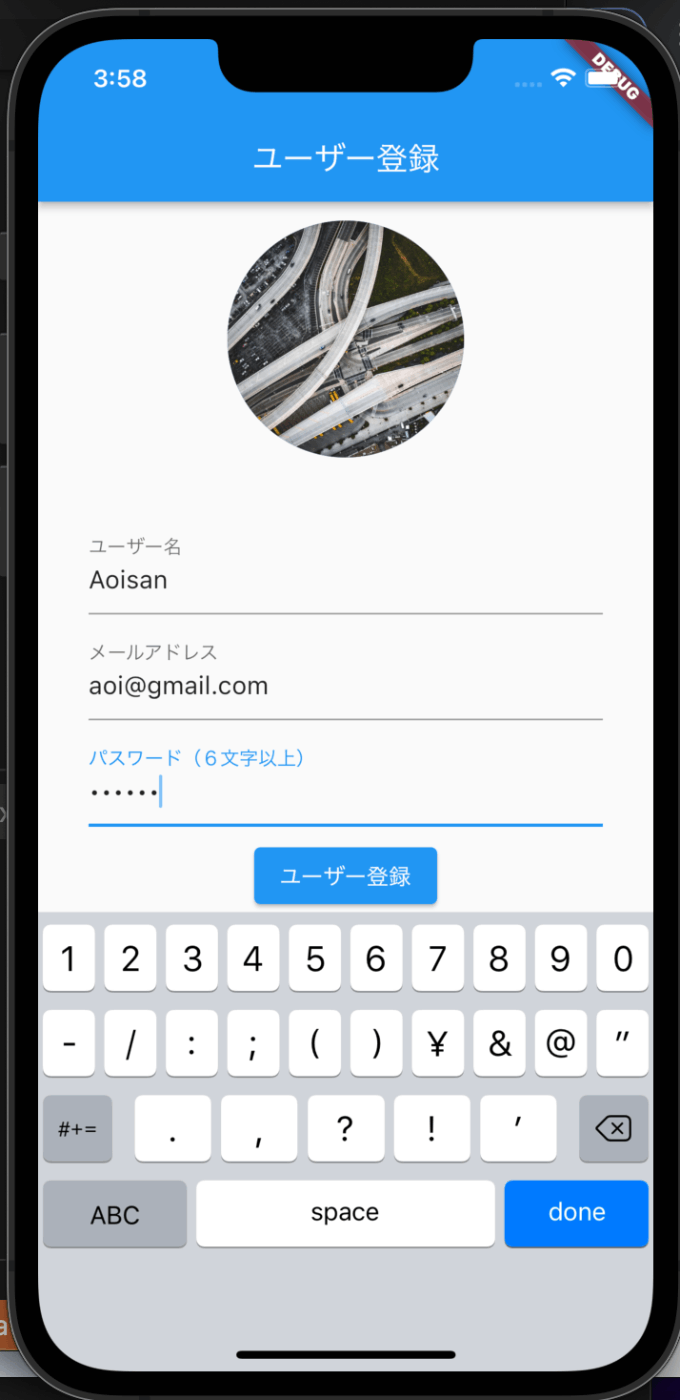
Authenticationに、メールアドレスとパスワードが登録されました!
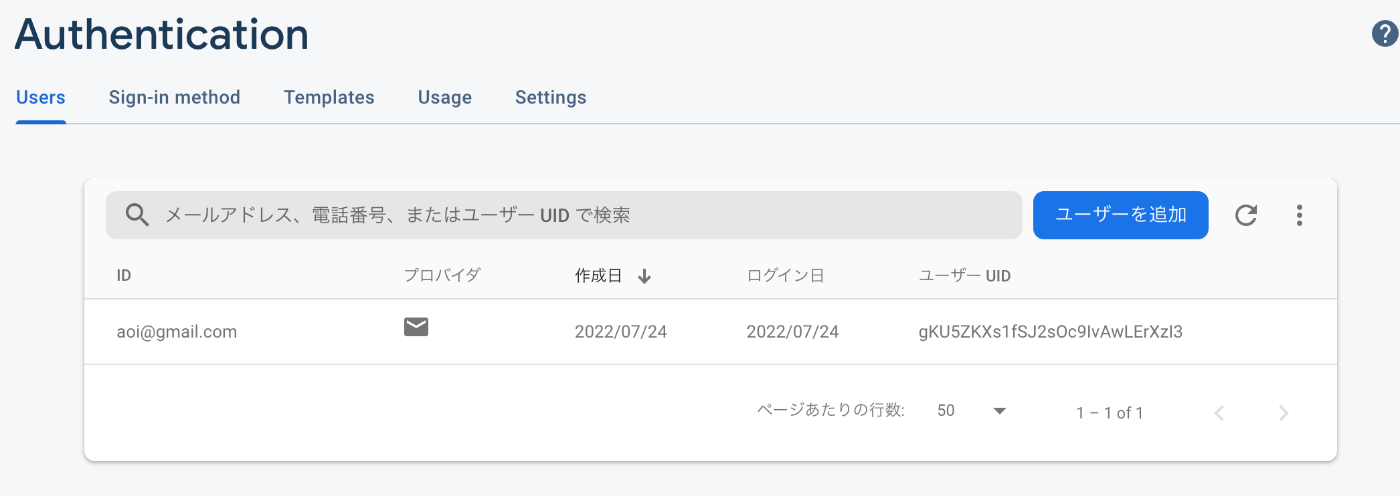
FireStoreにも情報が保存されています。uidとドキュメントidが一致しているようです。パスワードはこちらに保存すると不味いので、名前とメールアドレスだけしか保存しません。
パスワードの保存はAuthenticatonの方だけにします!
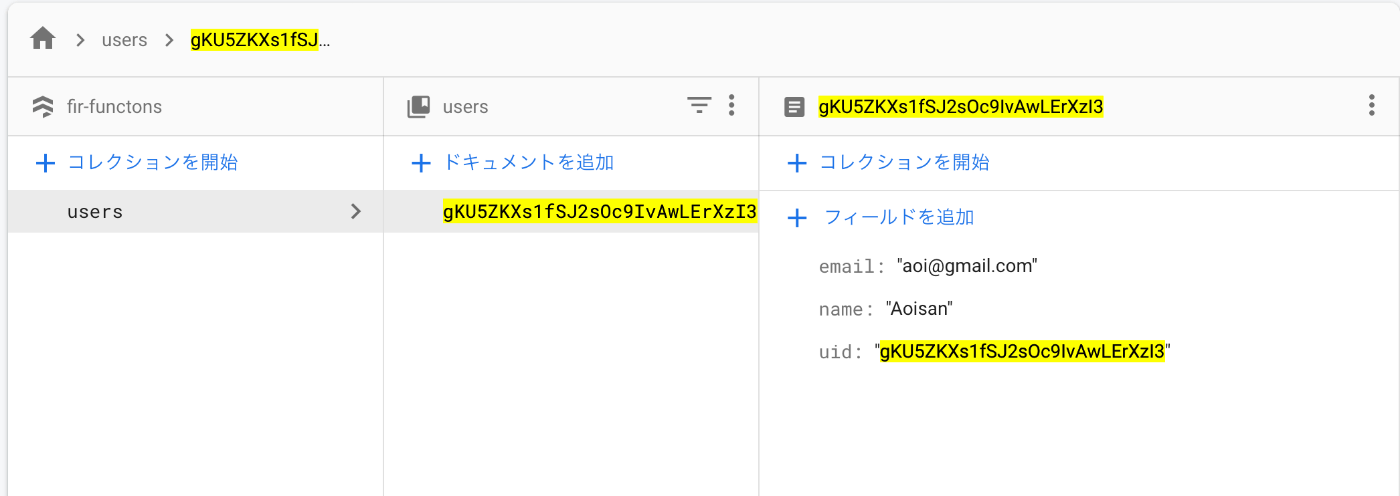
AndroidとFlutter Webも使ってみました!
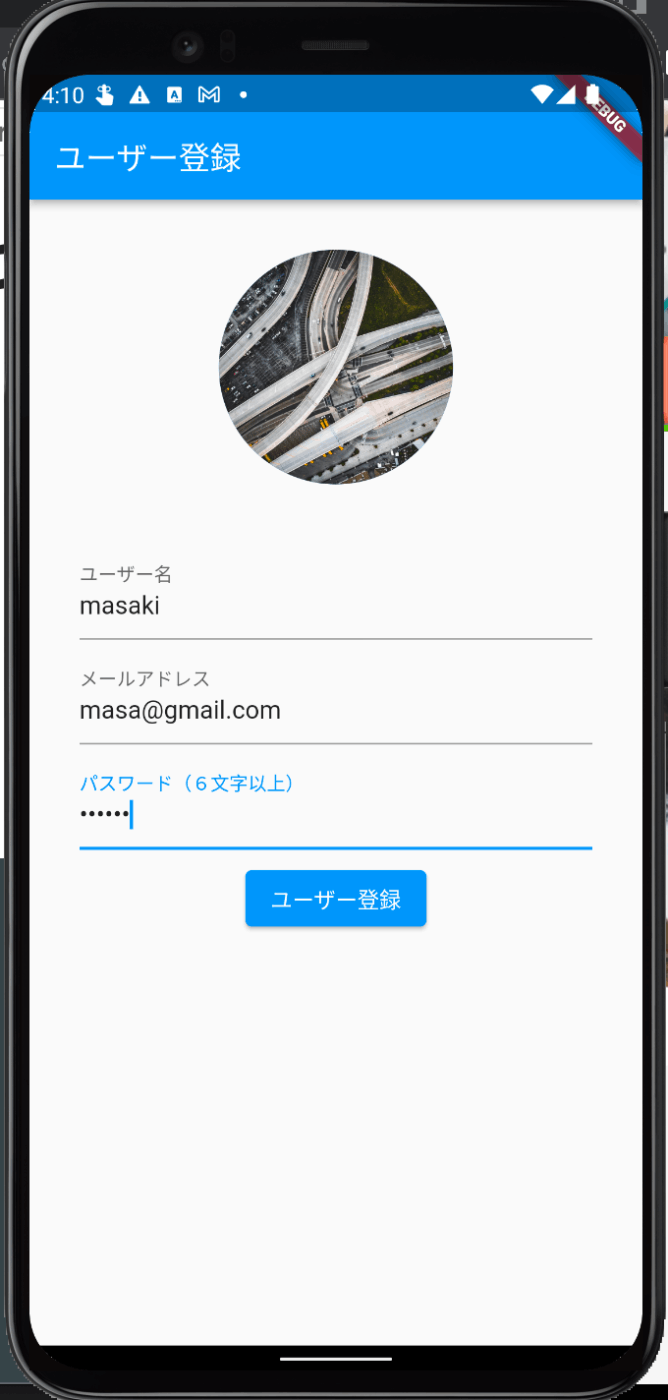
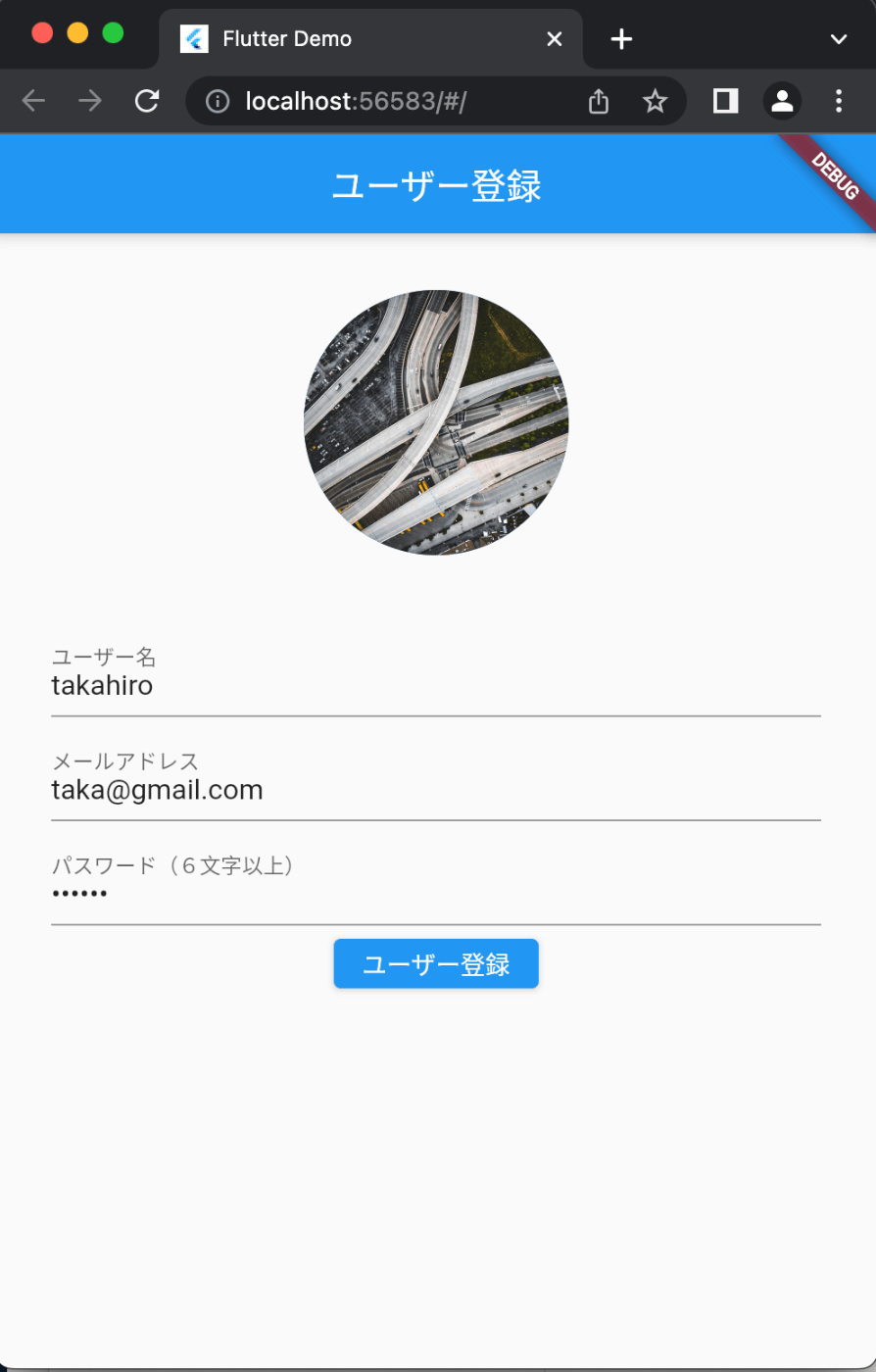
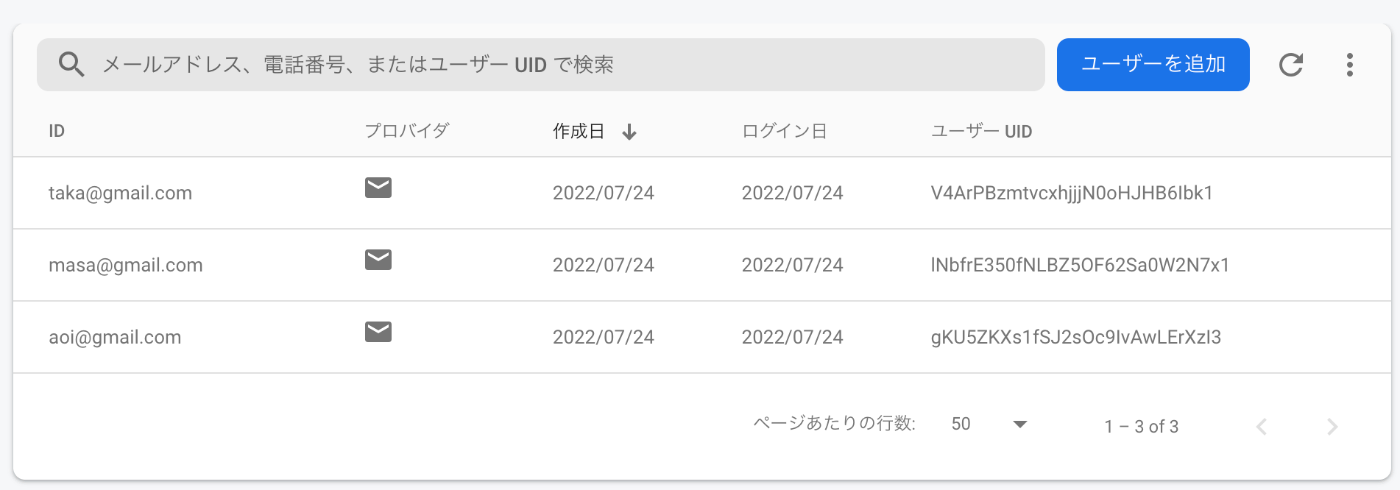
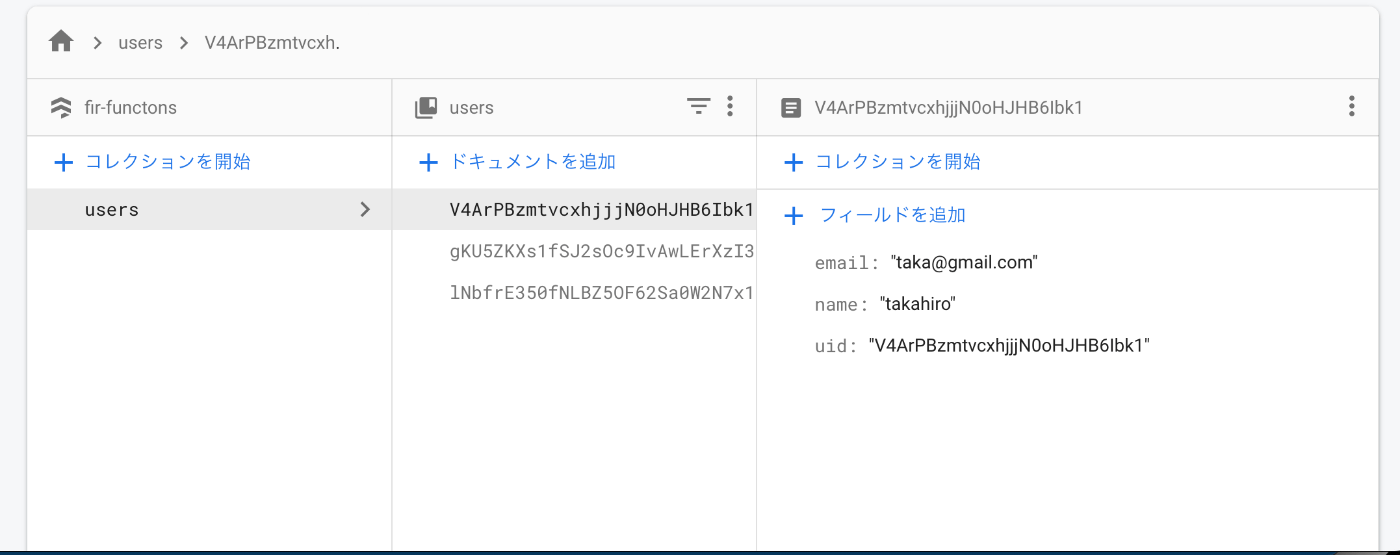
最後に
このプログラムを書いて学んだことは、過去に書かれていた記事や新しい記事を見て、どうやって自分の書いているコードに落とし込むかでした。
先ずは、ブログとか見るよりは、公式ドキュメントを見てそれから人が書いたコードを動かしてみたり、参考にするのが良いですね。
コピペしただけだと動きませんので😅
Discussion