🚵
ReactのuseReducerを使ってみる
対象読者
- React初心者.
- この記事は普段DartとたまにTS書いてるエンジニアが書いてます.
紹介すること/紹介しないこと(やること/やらないこと)
- useReducerをなんとなく理解する.
- useStateの場合どう書くのか.
- 知識の深掘りはしない.
- 使えるようになるのを目指す.
対象プロダクトを使ってみる
まずはカウンターからやってみましょう。
useStateを使った例:
よくあるボタンを押すとstateを更新して数字を増減するロジックですね。
import { useState } from "react";
function CountHooks() {
const [count, setCount] = useState<number>(0);
function increment(): void {
setCount(count + 1);
}
function decrement(): void {
setCount(count - 1);
}
return (
<div>
<p>{count}</p>
{/* ボタンを押してsetCountを実行する */}
<button onClick={increment}>+</button>
<button onClick={decrement}>-</button>
</div>
);
}
export default CountHooks;
useReducerを使った例:
これがuseReducerになるとこんな感じでstateの管理をします。typeを使って、Stateでデータ型を定義して、Actionで増やすか減らすかの型を定義します。Reducerというジェネリティクスを使って型を指定して、数値と増減する値を渡してるイメージですね。
import { useReducer, Reducer } from "react";
// useReducerのStateの型を定義
type State = {
count: number;
};
// useReducerのActionの型を定義
type Action = {
type: "increment" | "decrement";// Actionのtypeはincrementかdecrementのみ
};
// useReducerのReducerの型を定義
const reducer: Reducer<State, Action> = (state, action) => {
// Actionのtypeによってstateを変更
switch (action.type) {
// Actionのtypeがincrementの場合数値を+1
case "increment":
return { count: state.count + 1 };
// Actionのtypeがdecrementの場合数値を-1
case "decrement":
return { count: state.count - 1 };
// 上記以外の場合はstateをそのまま返す
default:
return state;
}
};
// useReducerを使ってカウントアップ・ダウンを実装
function CountHooks() {
// useReducerを使ってstateとdispatchを定義
const [state, dispatch] = useReducer(reducer, { count: 0 });
// カウントアップ・ダウンの関数を定義
function increment(): void {
dispatch({ type: "increment" });
console.log(state.count);
}
// カウントアップ・ダウンの関数を定義
function decrement(): void {
dispatch({ type: "decrement" });
console.log(state.count);
}
return (
<div>
<p>{state.count}</p>
<button onClick={increment}>+</button>
<button onClick={decrement}>-</button>
</div>
);
}
export default CountHooks;
こちらをApp.tsxでimportしてあげるとカウンターを使うことができます。両方試してみてください。
App.tsx
import CountHooks from "./pages/count"
interface User {
name: string;
age: number;
}
const users: User = {
name: "Jboyさん",
age: 34,
};
function App() {
return (
<>
<p>{users.name}</p>
<p>{users.age}</p>
<CountHooks />
</>
)
}
export default App
実行結果:
美しくなくて申し訳ないです🙇
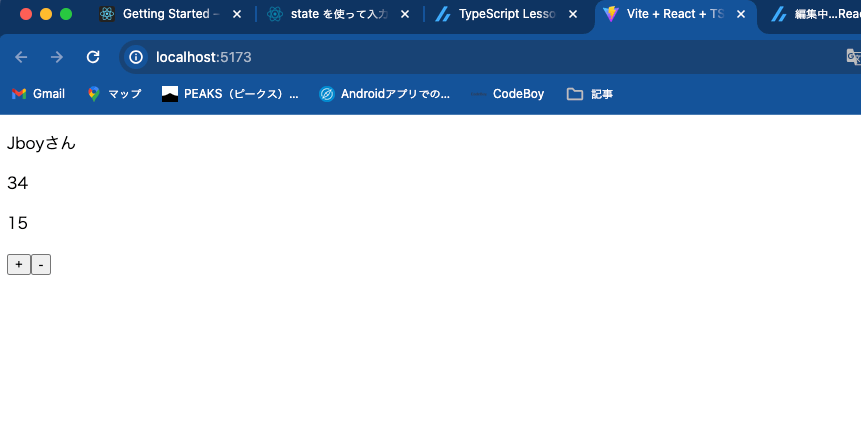
応用編
カウンターだと面白くないので、dropdownボタンを作ってみましょう。普段はTSとかでUI作らないので、挑戦してみました!
string型のObjectを定義してこれを多次元配列のデータ型に使います。stateの管理はuseStateでおこなっています。
useStateの例:
import { useState } from "react";
function DropdownHook() {
// 予約のstateを定義
const [meal, setMeal] = useState<string>("");
// mealsの型を定義
type Meals = {
value: string;
label: string;
};
// 予約の選択肢を定義
const meals: Meals[] = [
{ value: "朝食", label: "朝食" },
{ value: "ランチ", label: "ランチ" },
{ value: "ディナー", label: "ディナー" },
{ value: "ティータイム", label: "ティータイム" },
];
const handleChange = (event: React.ChangeEvent<HTMLSelectElement>) => {
setMeal(event.target.value);
};
return (
<div>
<select value={meal} onChange={handleChange}>
<option value="">-- 予約を選択 --</option>
{meals.map((meal) => (
<option key={meal.value} value={meal.value}>
{meal.label}
</option>
))}
</select>
{meal && <p>選択された予約: {meal}</p>}
</div>
);
}
export default DropdownHook;
useReducerを使った例:
先ほどと同じように、データの型を定義して、Stateが変数の型で、Actionがロジックの型ですね。やってることは単縦で、dropdownの選択された値を変更して画面を更新してるだけです。これだけでも難しいですけどね😅
import { useReducer, Reducer } from "react";
type State = {
meal: string;
};
type Action = {
type: "SET_MEAL";
payload: string;
};
const reducer: Reducer<State, Action> = (state, action) => {
switch (action.type) {
case "SET_MEAL":
return { meal: action.payload };
default:
return state;
}
};
function DropdownHook() {
const [state, dispatch] = useReducer(reducer, { meal: "" });
type Meals = {
value: string;
label: string;
};
const meals: Meals[] = [
{ value: "朝食", label: "朝食" },
{ value: "ランチ", label: "ランチ" },
{ value: "ディナー", label: "ディナー" },
{ value: "ティータイム", label: "ティータイム" },
];
const handleChange = (event: React.ChangeEvent<HTMLSelectElement>) => {
dispatch({ type: "SET_MEAL", payload: event.target.value });
};
return (
<div>
<select value={state.meal} onChange={handleChange}>
<option value="">-- 予約を選択 --</option>
{meals.map((meal) => (
<option key={meal.value} value={meal.value}>
{meal.label}
</option>
))}
</select>
{state.meal && <p>選択された予約: {state.meal}</p>}
</div>
);
}
export default DropdownHook;
App.tsxでimportして実行しましょう。
import CountHooks from "./pages/count"
import DropdownHook from "./pages/dropdown";
interface User {
name: string;
age: number;
}
const users: User = {
name: "Jboyさん",
age: 34,
};
function App() {
return (
<>
<p>{users.name}</p>
<p>{users.age}</p>
<CountHooks />
<DropdownHook />
</>
)
}
export default App
実行結果:
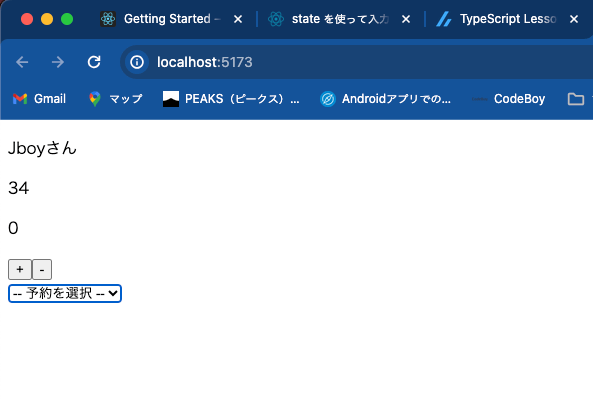
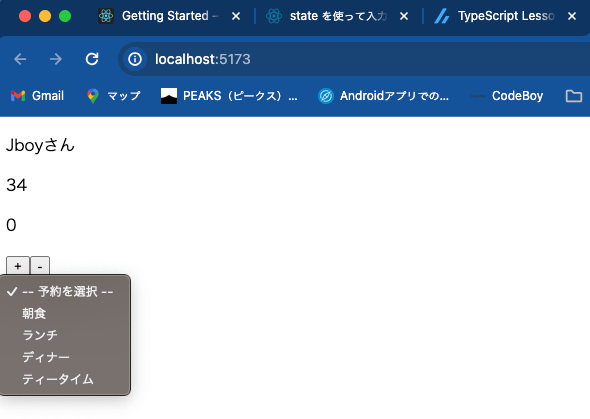


まとめ
なんとなく状態管理の仕方が理解できたかなと思います。Reactのライフサイクルは、画面を更新するためのものかな〜と...
FlutterのuseStateみたいな感じですね。Reactが本家なんでしょうけどね。
📕完成品:
Discussion