REDEMEってどう読むの?
よく聞くドキュメントに書いてあるを教えて😂
私Flutterエンジニアなので、Dartのパッケージで解説をしていきます🙇♂️
でどこを見ればいいのさ?
今回はこちらを参考にしましょう!
今、棒グラフの作り方を勉強してます。最近のプログラミング言語はライブラリと呼ばれる誰かが作った機能を使って自作しなくても、地図を作ったり、カメラ機能を使えたりと便利な時代になりました。
先人たちに感謝です。
どうやってサンプルコードを見つけるのか?
まずpub.devでこちらを検索する。
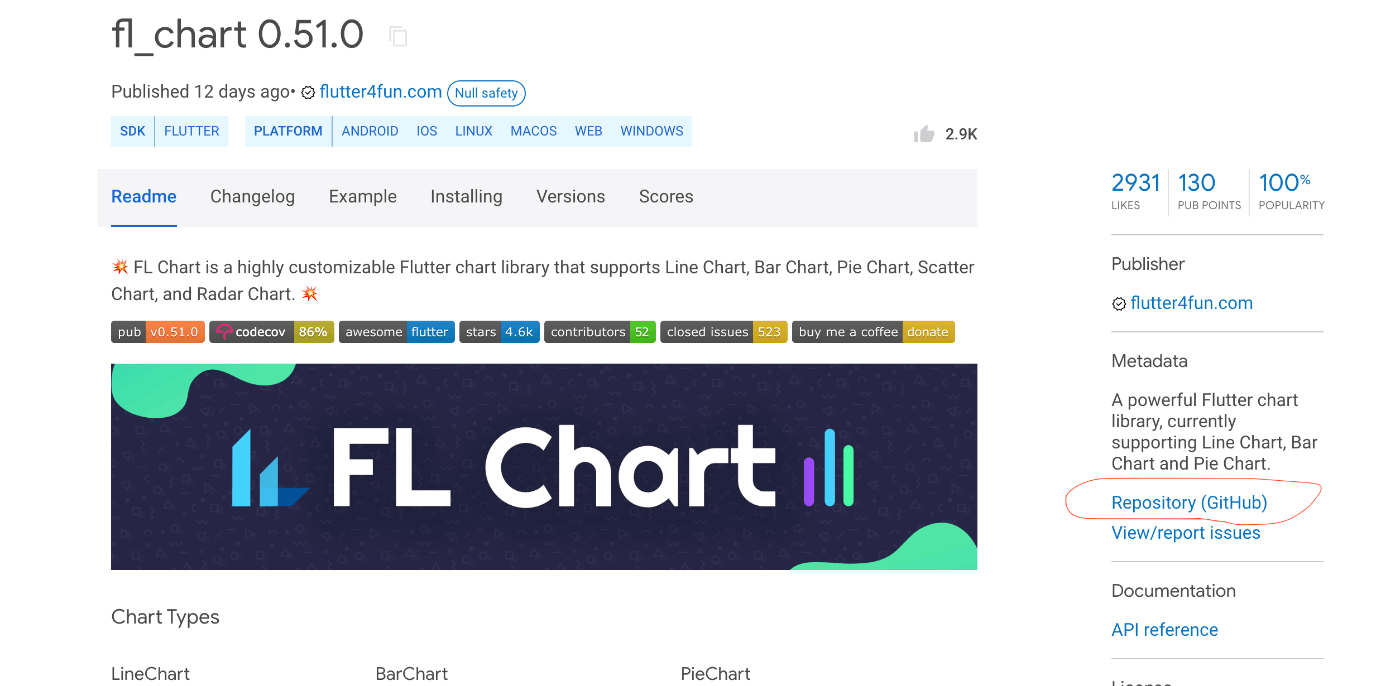
赤い線で顔んでいるところから、Githubのリンクへ行けます。
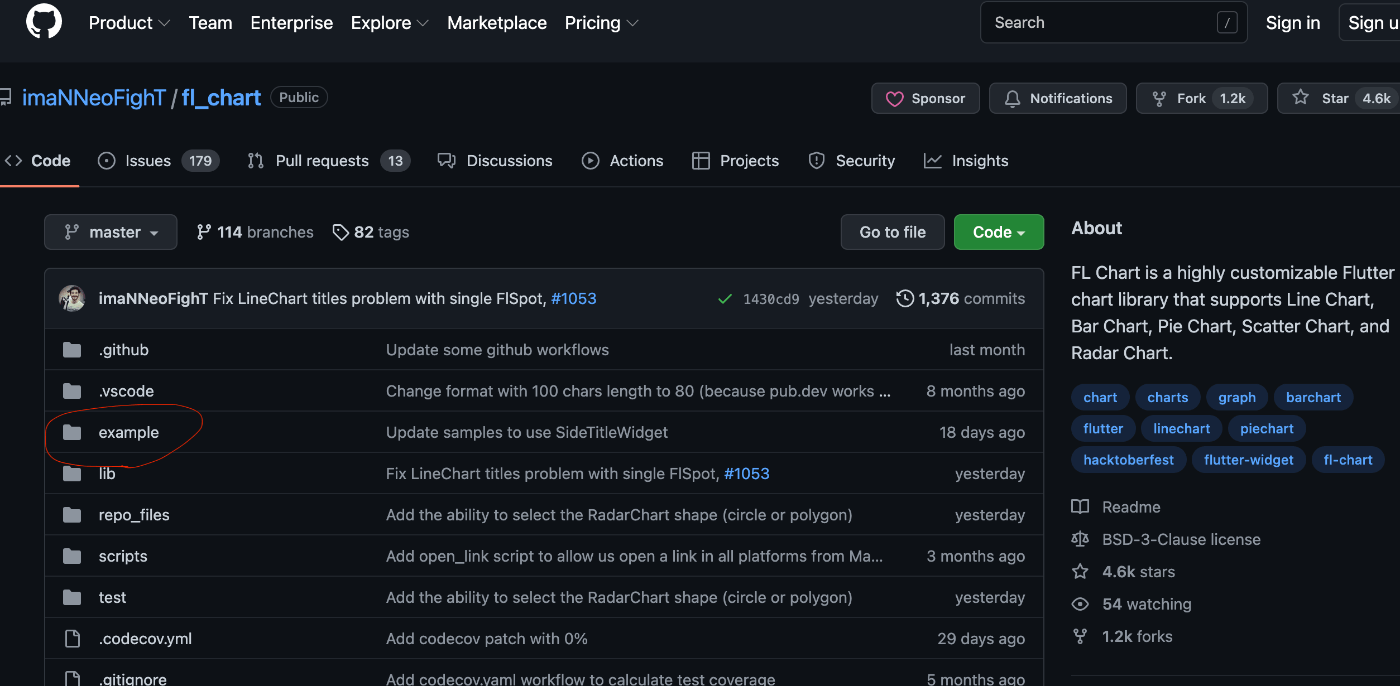
exampleのフォルダにサンプルコードが入ってます。
でもどれを使えばいいのかわからない😵💫
REMEDE.mdってファイルが、Githubのソースコードにありますよね!
ここは、説明を書くところなんですよね。
今回は棒グラフを作ってみたい!、サンプルを紹介しているところがあった!
下へスクロールして赤い丸で囲んでいるところをクリックするとサンプルのページへ行けます。
Read More(続きを読むという意味)
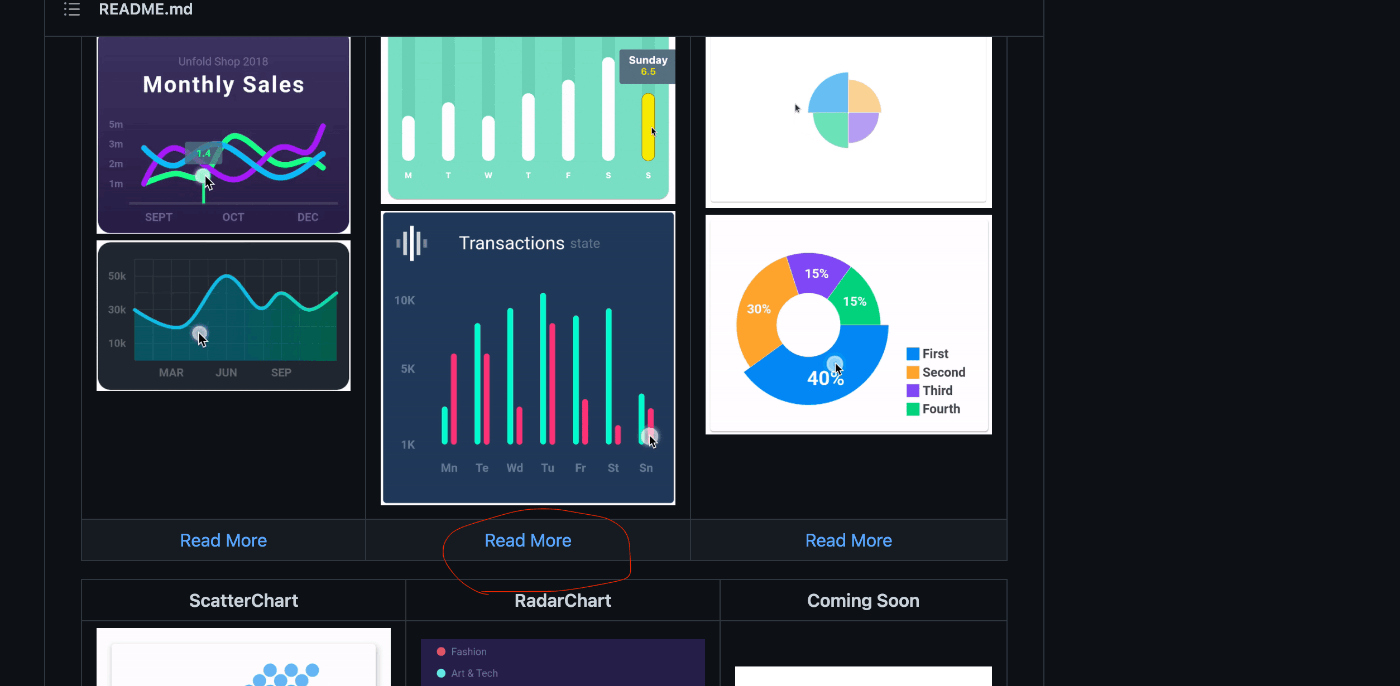
下にスクロールするとソースコードが書いてる場所が書いてある!
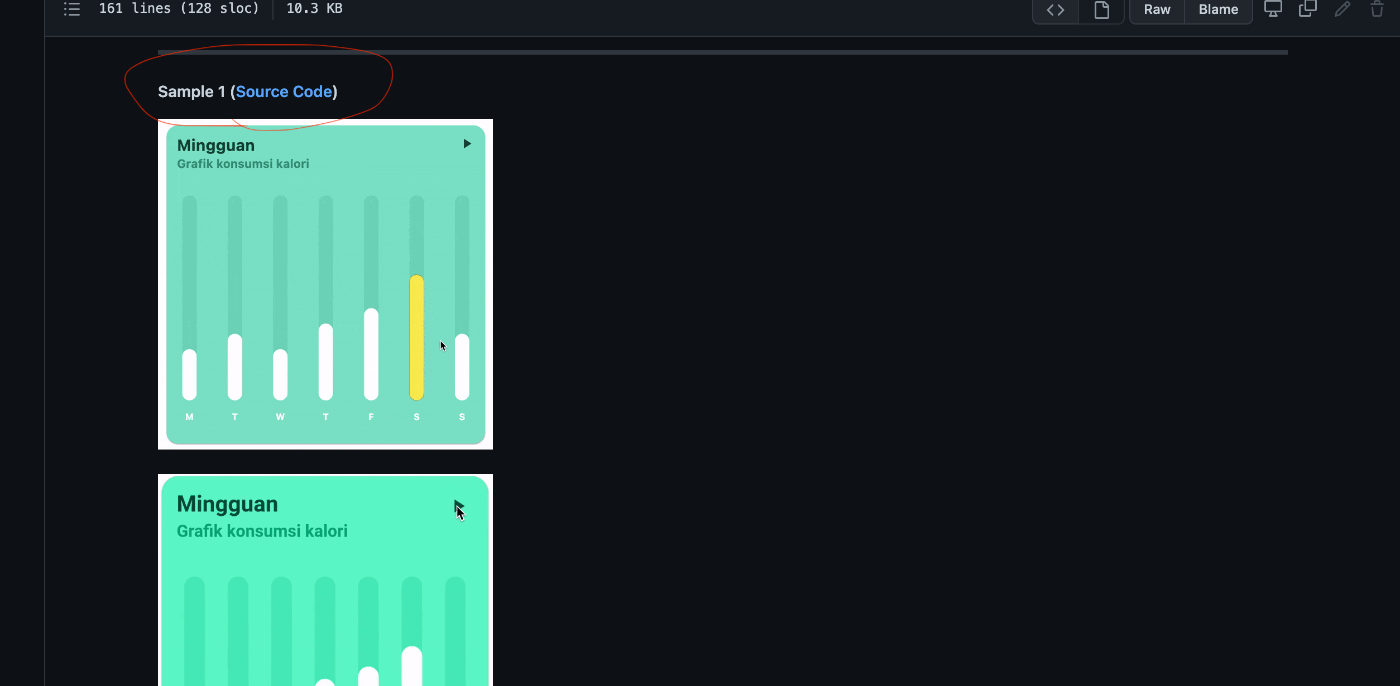
リンク先は、棒グラフのサンプルのフォルダなので、上の階層へ戻れば違うパターンが描かれているファイルがあります。
動くか実験してみる
pubspec.yamlにDartパッケージをインストールします。
pubspec.yaml
name: bar_chart_sample
description: A new Flutter project.
# The following line prevents the package from being accidentally published to
# pub.dev using `flutter pub publish`. This is preferred for private packages.
publish_to: 'none' # Remove this line if you wish to publish to pub.dev
# The following defines the version and build number for your application.
# A version number is three numbers separated by dots, like 1.2.43
# followed by an optional build number separated by a +.
# Both the version and the builder number may be overridden in flutter
# build by specifying --build-name and --build-number, respectively.
# In Android, build-name is used as versionName while build-number used as versionCode.
# Read more about Android versioning at https://developer.android.com/studio/publish/versioning
# In iOS, build-name is used as CFBundleShortVersionString while build-number used as CFBundleVersion.
# Read more about iOS versioning at
# https://developer.apple.com/library/archive/documentation/General/Reference/InfoPlistKeyReference/Articles/CoreFoundationKeys.html
version: 1.0.0+1
environment:
sdk: ">=2.17.1 <3.0.0"
# Dependencies specify other packages that your package needs in order to work.
# To automatically upgrade your package dependencies to the latest versions
# consider running `flutter pub upgrade --major-versions`. Alternatively,
# dependencies can be manually updated by changing the version numbers below to
# the latest version available on pub.dev. To see which dependencies have newer
# versions available, run `flutter pub outdated`.
dependencies:
flutter:
sdk: flutter
# The following adds the Cupertino Icons font to your application.
# Use with the CupertinoIcons class for iOS style icons.
cupertino_icons: ^1.0.2
fl_chart: ^0.51.0 # 追加してPub getする
dev_dependencies:
flutter_test:
sdk: flutter
# The "flutter_lints" package below contains a set of recommended lints to
# encourage good coding practices. The lint set provided by the package is
# activated in the `analysis_options.yaml` file located at the root of your
# package. See that file for information about deactivating specific lint
# rules and activating additional ones.
flutter_lints: ^2.0.0
# For information on the generic Dart part of this file, see the
# following page: https://dart.dev/tools/pub/pubspec
# The following section is specific to Flutter packages.
flutter:
# The following line ensures that the Material Icons font is
# included with your application, so that you can use the icons in
# the material Icons class.
uses-material-design: true
# To add assets to your application, add an assets section, like this:
# assets:
# - images/a_dot_burr.jpeg
# - images/a_dot_ham.jpeg
# An image asset can refer to one or more resolution-specific "variants", see
# https://flutter.dev/assets-and-images/#resolution-aware
# For details regarding adding assets from package dependencies, see
# https://flutter.dev/assets-and-images/#from-packages
# To add custom fonts to your application, add a fonts section here,
# in this "flutter" section. Each entry in this list should have a
# "family" key with the font family name, and a "fonts" key with a
# list giving the asset and other descriptors for the font. For
# example:
# fonts:
# - family: Schyler
# fonts:
# - asset: fonts/Schyler-Regular.ttf
# - asset: fonts/Schyler-Italic.ttf
# style: italic
# - family: Trajan Pro
# fonts:
# - asset: fonts/TrajanPro.ttf
# - asset: fonts/TrajanPro_Bold.ttf
# weight: 700
#
# For details regarding fonts from package dependencies,
# see https://flutter.dev/custom-fonts/#from-packages
bar_chart.dart
import 'dart:async';
import 'dart:math';
import 'package:fl_chart/fl_chart.dart';
import 'package:flutter/material.dart';
class BarChartSample1 extends StatefulWidget {
final List<Color> availableColors = const [
Colors.purpleAccent,
Colors.yellow,
Colors.lightBlue,
Colors.orange,
Colors.pink,
Colors.redAccent,
];
const BarChartSample1({Key? key}) : super(key: key);
State<StatefulWidget> createState() => BarChartSample1State();
}
class BarChartSample1State extends State<BarChartSample1> {
final Color barBackgroundColor = const Color(0xff72d8bf);
final Duration animDuration = const Duration(milliseconds: 250);
int touchedIndex = -1;
bool isPlaying = false;
Widget build(BuildContext context) {
return AspectRatio(
aspectRatio: 1,
child: Card(
shape: RoundedRectangleBorder(borderRadius: BorderRadius.circular(18)),
color: const Color(0xff81e5cd),
child: Stack(
children: <Widget>[
Padding(
padding: const EdgeInsets.all(16),
child: Column(
crossAxisAlignment: CrossAxisAlignment.stretch,
mainAxisAlignment: MainAxisAlignment.start,
mainAxisSize: MainAxisSize.max,
children: <Widget>[
const Text(
'Mingguan',
style: TextStyle(
color: Color(0xff0f4a3c),
fontSize: 24,
fontWeight: FontWeight.bold),
),
const SizedBox(
height: 4,
),
const Text(
'Grafik konsumsi kalori',
style: TextStyle(
color: Color(0xff379982),
fontSize: 18,
fontWeight: FontWeight.bold),
),
const SizedBox(
height: 38,
),
Expanded(
child: Padding(
padding: const EdgeInsets.symmetric(horizontal: 8.0),
child: BarChart(
isPlaying ? randomData() : mainBarData(),
swapAnimationDuration: animDuration,
),
),
),
const SizedBox(
height: 12,
),
],
),
),
Padding(
padding: const EdgeInsets.all(8.0),
child: Align(
alignment: Alignment.topRight,
child: IconButton(
icon: Icon(
isPlaying ? Icons.pause : Icons.play_arrow,
color: const Color(0xff0f4a3c),
),
onPressed: () {
setState(() {
isPlaying = !isPlaying;
if (isPlaying) {
refreshState();
}
});
},
),
),
)
],
),
),
);
}
BarChartGroupData makeGroupData(
int x,
double y, {
bool isTouched = false,
Color barColor = Colors.white,
double width = 22,
List<int> showTooltips = const [],
}) {
return BarChartGroupData(
x: x,
barRods: [
BarChartRodData(
toY: isTouched ? y + 1 : y,
color: isTouched ? Colors.yellow : barColor,
width: width,
borderSide: isTouched
? BorderSide(color: Colors.yellow, width: 1)
: const BorderSide(color: Colors.white, width: 0),
backDrawRodData: BackgroundBarChartRodData(
show: true,
toY: 20,
color: barBackgroundColor,
),
),
],
showingTooltipIndicators: showTooltips,
);
}
List<BarChartGroupData> showingGroups() => List.generate(7, (i) {
switch (i) {
case 0:
return makeGroupData(0, 5, isTouched: i == touchedIndex);
case 1:
return makeGroupData(1, 6.5, isTouched: i == touchedIndex);
case 2:
return makeGroupData(2, 5, isTouched: i == touchedIndex);
case 3:
return makeGroupData(3, 7.5, isTouched: i == touchedIndex);
case 4:
return makeGroupData(4, 9, isTouched: i == touchedIndex);
case 5:
return makeGroupData(5, 11.5, isTouched: i == touchedIndex);
case 6:
return makeGroupData(6, 6.5, isTouched: i == touchedIndex);
default:
return throw Error();
}
});
BarChartData mainBarData() {
return BarChartData(
barTouchData: BarTouchData(
touchTooltipData: BarTouchTooltipData(
tooltipBgColor: Colors.blueGrey,
getTooltipItem: (group, groupIndex, rod, rodIndex) {
String weekDay;
switch (group.x.toInt()) {
case 0:
weekDay = 'Monday';
break;
case 1:
weekDay = 'Tuesday';
break;
case 2:
weekDay = 'Wednesday';
break;
case 3:
weekDay = 'Thursday';
break;
case 4:
weekDay = 'Friday';
break;
case 5:
weekDay = 'Saturday';
break;
case 6:
weekDay = 'Sunday';
break;
default:
throw Error();
}
return BarTooltipItem(
weekDay + '\n',
const TextStyle(
color: Colors.white,
fontWeight: FontWeight.bold,
fontSize: 18,
),
children: <TextSpan>[
TextSpan(
text: (rod.toY - 1).toString(),
style: const TextStyle(
color: Colors.yellow,
fontSize: 16,
fontWeight: FontWeight.w500,
),
),
],
);
}),
touchCallback: (FlTouchEvent event, barTouchResponse) {
setState(() {
if (!event.isInterestedForInteractions ||
barTouchResponse == null ||
barTouchResponse.spot == null) {
touchedIndex = -1;
return;
}
touchedIndex = barTouchResponse.spot!.touchedBarGroupIndex;
});
},
),
titlesData: FlTitlesData(
show: true,
rightTitles: AxisTitles(
sideTitles: SideTitles(showTitles: false),
),
topTitles: AxisTitles(
sideTitles: SideTitles(showTitles: false),
),
bottomTitles: AxisTitles(
sideTitles: SideTitles(
showTitles: true,
getTitlesWidget: getTitles,
reservedSize: 38,
),
),
leftTitles: AxisTitles(
sideTitles: SideTitles(
showTitles: false,
),
),
),
borderData: FlBorderData(
show: false,
),
barGroups: showingGroups(),
gridData: FlGridData(show: false),
);
}
Widget getTitles(double value, TitleMeta meta) {
const style = TextStyle(
color: Colors.white,
fontWeight: FontWeight.bold,
fontSize: 14,
);
Widget text;
switch (value.toInt()) {
case 0:
text = const Text('M', style: style);
break;
case 1:
text = const Text('T', style: style);
break;
case 2:
text = const Text('W', style: style);
break;
case 3:
text = const Text('T', style: style);
break;
case 4:
text = const Text('F', style: style);
break;
case 5:
text = const Text('S', style: style);
break;
case 6:
text = const Text('S', style: style);
break;
default:
text = const Text('', style: style);
break;
}
return SideTitleWidget(
axisSide: meta.axisSide,
space: 16,
child: text,
);
}
BarChartData randomData() {
return BarChartData(
barTouchData: BarTouchData(
enabled: false,
),
titlesData: FlTitlesData(
show: true,
bottomTitles: AxisTitles(
sideTitles: SideTitles(
showTitles: true,
getTitlesWidget: getTitles,
reservedSize: 38,
),
),
leftTitles: AxisTitles(
sideTitles: SideTitles(
showTitles: false,
),
),
topTitles: AxisTitles(
sideTitles: SideTitles(
showTitles: false,
),
),
rightTitles: AxisTitles(
sideTitles: SideTitles(
showTitles: false,
),
),
),
borderData: FlBorderData(
show: false,
),
barGroups: List.generate(7, (i) {
switch (i) {
case 0:
return makeGroupData(0, Random().nextInt(15).toDouble() + 6,
barColor: widget.availableColors[
Random().nextInt(widget.availableColors.length)]);
case 1:
return makeGroupData(1, Random().nextInt(15).toDouble() + 6,
barColor: widget.availableColors[
Random().nextInt(widget.availableColors.length)]);
case 2:
return makeGroupData(2, Random().nextInt(15).toDouble() + 6,
barColor: widget.availableColors[
Random().nextInt(widget.availableColors.length)]);
case 3:
return makeGroupData(3, Random().nextInt(15).toDouble() + 6,
barColor: widget.availableColors[
Random().nextInt(widget.availableColors.length)]);
case 4:
return makeGroupData(4, Random().nextInt(15).toDouble() + 6,
barColor: widget.availableColors[
Random().nextInt(widget.availableColors.length)]);
case 5:
return makeGroupData(5, Random().nextInt(15).toDouble() + 6,
barColor: widget.availableColors[
Random().nextInt(widget.availableColors.length)]);
case 6:
return makeGroupData(6, Random().nextInt(15).toDouble() + 6,
barColor: widget.availableColors[
Random().nextInt(widget.availableColors.length)]);
default:
return throw Error();
}
}),
gridData: FlGridData(show: false),
);
}
Future<dynamic> refreshState() async {
setState(() {});
await Future<dynamic>.delayed(
animDuration + const Duration(milliseconds: 50));
if (isPlaying) {
await refreshState();
}
}
}
main.dart
import 'package:flutter/material.dart';
import 'bar_chart.dart';
void main() {
runApp(const MyApp());
}
class MyApp extends StatelessWidget {
const MyApp({Key? key}) : super(key: key);
// This widget is the root of your application.
Widget build(BuildContext context) {
return MaterialApp(
title: 'Flutter Demo',
theme: ThemeData(
// This is the theme of your application.
//
// Try running your application with "flutter run". You'll see the
// application has a blue toolbar. Then, without quitting the app, try
// changing the primarySwatch below to Colors.green and then invoke
// "hot reload" (press "r" in the console where you ran "flutter run",
// or simply save your changes to "hot reload" in a Flutter IDE).
// Notice that the counter didn't reset back to zero; the application
// is not restarted.
primarySwatch: Colors.blue,
),
home: BarChartSample1(),
);
}
}
今こんな画面になっております。
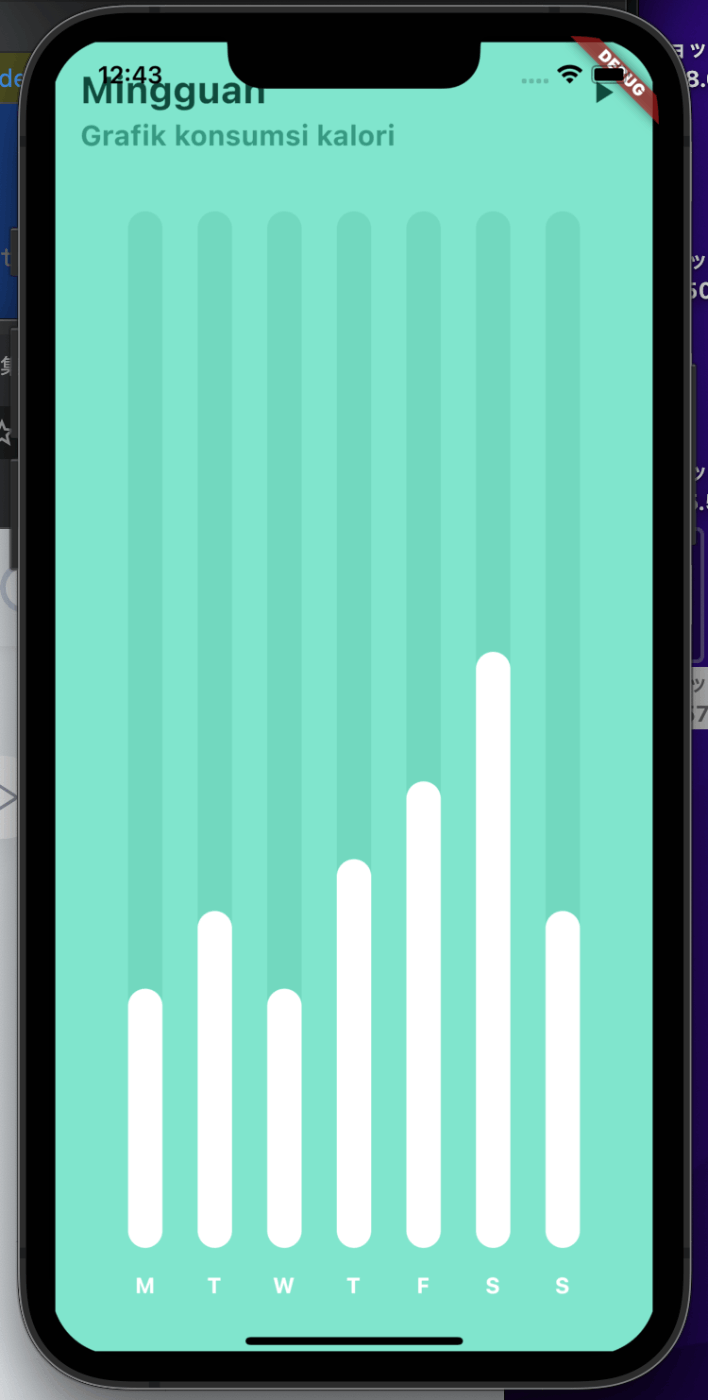
次の画面作ったのだが、Scaffold書かないと画面が真っ暗になる😱
コードを修正しました🧑💻
bar_chart_sample3.dart
import 'package:fl_chart/fl_chart.dart';
import 'package:flutter/material.dart';
// 親のクラスを作る
class BarChart2Page extends StatelessWidget {
const BarChart2Page({Key? key}) : super(key: key);
Widget build(BuildContext context) {
return Scaffold(
appBar: AppBar(
title: Text("Chart2"),
),
// 子供のクラスを読み込む
body: BarChart2(),
);
}
}
// _BarChartだと読み込めない?、書き換えた!
class BarChart2 extends StatelessWidget {
const BarChart2({Key? key}) : super(key: key);
Widget build(BuildContext context) {
return BarChart(
BarChartData(
barTouchData: barTouchData,
titlesData: titlesData,
borderData: borderData,
barGroups: barGroups,
gridData: FlGridData(show: false),
alignment: BarChartAlignment.spaceAround,
maxY: 20,
),
);
}
BarTouchData get barTouchData => BarTouchData(
enabled: false,
touchTooltipData: BarTouchTooltipData(
tooltipBgColor: Colors.transparent,
tooltipPadding: const EdgeInsets.all(0),
tooltipMargin: 8,
getTooltipItem: (
BarChartGroupData group,
int groupIndex,
BarChartRodData rod,
int rodIndex,
) {
return BarTooltipItem(
rod.toY.round().toString(),
const TextStyle(
color: Colors.white,
fontWeight: FontWeight.bold,
),
);
},
),
);
Widget getTitles(double value, TitleMeta meta) {
const style = TextStyle(
color: Color(0xff7589a2),
fontWeight: FontWeight.bold,
fontSize: 14,
);
String text;
switch (value.toInt()) {
case 0:
text = 'Mn';
break;
case 1:
text = 'Te';
break;
case 2:
text = 'Wd';
break;
case 3:
text = 'Tu';
break;
case 4:
text = 'Fr';
break;
case 5:
text = 'St';
break;
case 6:
text = 'Sn';
break;
default:
text = '';
break;
}
return SideTitleWidget(
axisSide: meta.axisSide,
space: 4.0,
child: Text(text, style: style),
);
}
FlTitlesData get titlesData => FlTitlesData(
show: true,
bottomTitles: AxisTitles(
sideTitles: SideTitles(
showTitles: true,
reservedSize: 30,
getTitlesWidget: getTitles,
),
),
leftTitles: AxisTitles(
sideTitles: SideTitles(showTitles: false),
),
topTitles: AxisTitles(
sideTitles: SideTitles(showTitles: false),
),
rightTitles: AxisTitles(
sideTitles: SideTitles(showTitles: false),
),
);
FlBorderData get borderData => FlBorderData(
show: false,
);
final _barsGradient = const LinearGradient(
colors: [
Colors.lightBlueAccent,
Colors.greenAccent,
],
begin: Alignment.bottomCenter,
end: Alignment.topCenter,
);
List<BarChartGroupData> get barGroups => [
BarChartGroupData(
x: 0,
barRods: [
BarChartRodData(
toY: 8,
gradient: _barsGradient,
)
],
showingTooltipIndicators: [0],
),
BarChartGroupData(
x: 1,
barRods: [
BarChartRodData(
toY: 10,
gradient: _barsGradient,
)
],
showingTooltipIndicators: [0],
),
BarChartGroupData(
x: 2,
barRods: [
BarChartRodData(
toY: 14,
gradient: _barsGradient,
)
],
showingTooltipIndicators: [0],
),
BarChartGroupData(
x: 3,
barRods: [
BarChartRodData(
toY: 15,
gradient: _barsGradient,
)
],
showingTooltipIndicators: [0],
),
BarChartGroupData(
x: 3,
barRods: [
BarChartRodData(
toY: 13,
gradient: _barsGradient,
)
],
showingTooltipIndicators: [0],
),
BarChartGroupData(
x: 3,
barRods: [
BarChartRodData(
toY: 10,
gradient: _barsGradient,
)
],
showingTooltipIndicators: [0],
),
];
}
class BarChartSample3 extends StatefulWidget {
const BarChartSample3({Key? key}) : super(key: key);
State<StatefulWidget> createState() => BarChartSample3State();
}
class BarChartSample3State extends State<BarChartSample3> {
Widget build(BuildContext context) {
return AspectRatio(
aspectRatio: 1.7,
child: Card(
elevation: 0,
shape: RoundedRectangleBorder(borderRadius: BorderRadius.circular(4)),
color: const Color(0xff2c4260),
child: const BarChart2(),
),
);
}
}
main.dart
import 'package:bar_chart_sample/bar_chart_sample3.dart';
import 'package:flutter/material.dart';
// import 'bar_chart_sample4.dart';
void main() {
runApp(const MyApp());
}
class MyApp extends StatelessWidget {
const MyApp({Key? key}) : super(key: key);
// This widget is the root of your application.
Widget build(BuildContext context) {
return MaterialApp(
title: 'Flutter Demo',
theme: ThemeData(
// This is the theme of your application.
//
// Try running your application with "flutter run". You'll see the
// application has a blue toolbar. Then, without quitting the app, try
// changing the primarySwatch below to Colors.green and then invoke
// "hot reload" (press "r" in the console where you ran "flutter run",
// or simply save your changes to "hot reload" in a Flutter IDE).
// Notice that the counter didn't reset back to zero; the application
// is not restarted.
primarySwatch: Colors.blue,
),
// home: BarChartSample1(),
home: BarChart2Page(),
);
}
}
変更後の画面(少しましになったでしょ😅)
これを参考にすれば多分綺麗な画面を作れる?
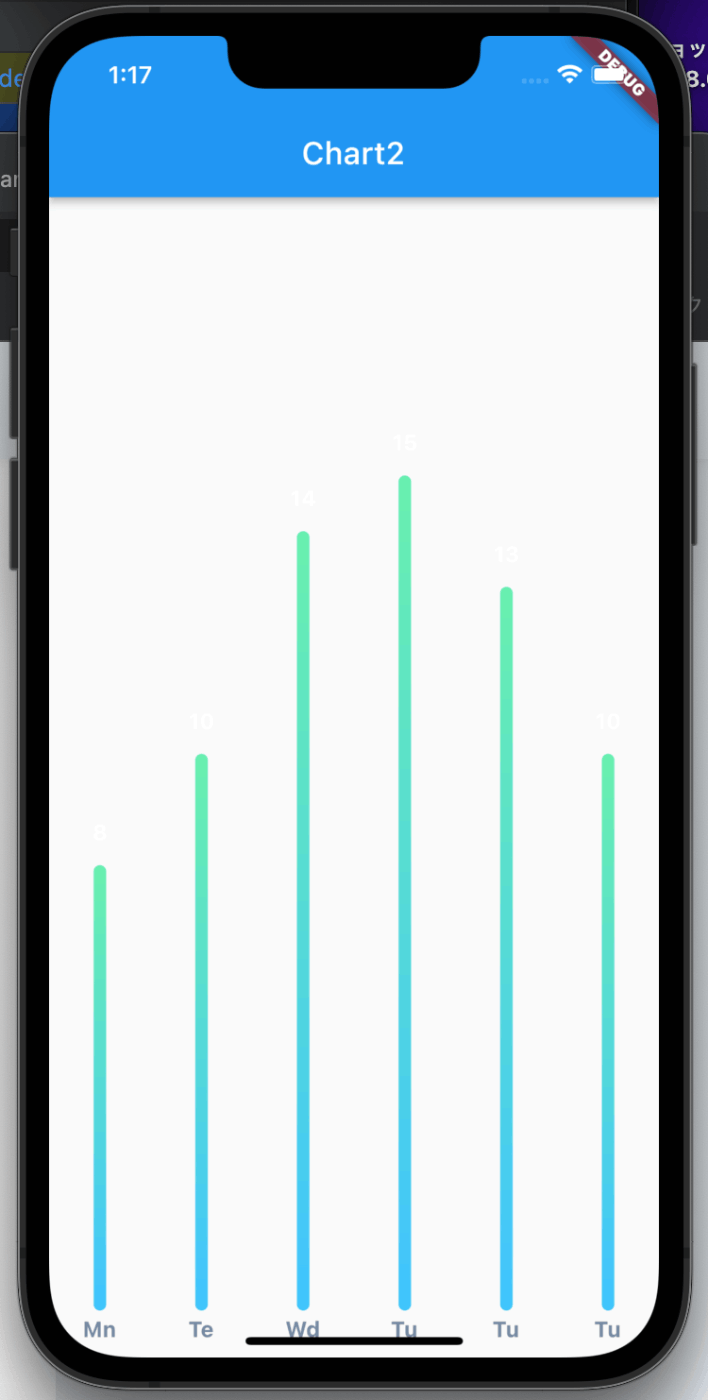
最後に
ドキュメント読んでくださいとか、ドキュメントに書かれますと、よく言われてたことがある😅
確かに書いてあった!
このことに気づくには、Widgetの基礎、Dartの基礎(まだないけど...)が必要でしたね。
わからないことはその時に調べることの繰り返しですね。
Discussion