🕋
shared_preferencesについて学ぶ🤔
入力したデータを保存する
shared_preferencesは、カウンターアプリしかサンプルがなくて、理解ができなくて海外の人が作ったNull Safetyに対応していないコードをNull Safety対応にして動くものを作って勉強してみた🧑💻
shared_preferencesとは?
単純なデータのためのプラットフォーム固有の永続的ストレージをラップします (iOS と macOS の NSUserDefaults、Android の SharedPreferences など)。データは非同期にディスクに永続化される可能性があり、復帰後にディスクに書き込みが永続化される保証はないため、このプラグインは重要なデータの保存に使用してはならない。
サポートするデータ型は,int, double, bool, String, List<String> です.
一時的にデータを保存する使い方のみ推奨されていて、永続的にデータを保存するなら、SqfLiteかHive他にもあるようですが、ローカルDBを使うことが推奨されています。
サンプルコード
home/home_page.dart
import 'package:flutter/material.dart';
import 'package:shared_preferences/shared_preferences.dart';
class Home extends StatefulWidget {
const Home({Key? key}) : super(key: key);
_HomeState createState() => _HomeState();
}
class _HomeState extends State<Home> {
// 初期値を表示するための変数
String textInit = "初期値";
// 値を入力するための変数
final TextEditingController _nameController = TextEditingController();
// ドキュメント通りに、prefs.setStringで、String型のデータを保存
_saveData() async {
// _nameControllerを代入する
String nameValue = _nameController.text;
final prefs = await SharedPreferences.getInstance();
// nameValueを"name"がキーのprefs.setStringで使う。
await prefs.setString("name", nameValue);
}
// ドキュメント通りに、prefs.getStringでString型のデータを取得
_getData() async {
final prefs = await SharedPreferences.getInstance();
setState(() {
textInit = prefs.getString("name") ?? "値が入っていない!";
});
}
// ドキュメント通りに、prefs.remove("keyの名前")で、ローカルのデータを削除
// 今回だと、("name")がkeyのデータを削除する
_removeData() async {
final prefs = await SharedPreferences.getInstance();
prefs.remove("name");
setState(() {
textInit = "";
});
}
Widget build(BuildContext context) {
return Scaffold(
appBar: AppBar(
backgroundColor: Colors.blueGrey,
title: Text("ローカルにデータを保存"),
),
body: Container(
padding: EdgeInsets.all(32),
child: Column(
children: [
Text(
textInit,
style: TextStyle(
fontSize: 20,
),
),
TextField(
keyboardType: TextInputType.text,
decoration: InputDecoration(labelText: "お名前を入力してください"),
controller: _nameController,
),
Row(
children: [
const SizedBox(width: 30),
ElevatedButton(
style: ElevatedButton.styleFrom(
primary: Colors.blue, // background
onPrimary: Colors.white, // foreground
),
onPressed: _saveData,
child: Text('保存'),
),
const SizedBox(width: 30),
ElevatedButton(
style: ElevatedButton.styleFrom(
primary: Colors.green, // background
onPrimary: Colors.white, // foreground
),
onPressed: _getData,
child: Text('表示'),
),
const SizedBox(width: 30),
ElevatedButton(
style: ElevatedButton.styleFrom(
primary: Colors.red, // background
onPrimary: Colors.white, // foreground
),
onPressed: _removeData,
child: Text('削除'),
),
],
),
],
),
),
);
}
}
main.dart
import 'package:flutter/material.dart';
import 'package:local_save/screen/home_page.dart';
void main() {
runApp(const MyApp());
// runApp(ProviderScope(child: const MyApp()));
}
class MyApp extends StatelessWidget {
const MyApp({Key? key}) : super(key: key);
Widget build(BuildContext context) {
return const MaterialApp(
title: 'SharedPreferences Demo',
home: Home(),
);
}
}
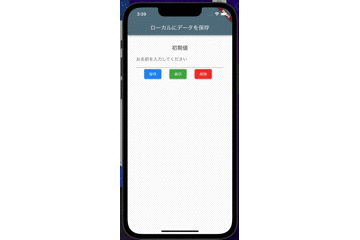
最後に
今回は、ドキュメントだけだと分かりずらかったので、動くものを使ってどんな仕組みなのか勉強しました。
Discussion