SwiftUI カスタムしたアラートを条件によって出し分ける
やりたいこと
データを保存したり何かしらアクションしたときにカスタムしたアラートを表示したい
頻出するのにパっとコードとデータの流れが思いつかなかったりしたので,自分なりに実装内容を整理してみました.

データの流れを可視化する
SwiftUIはデータが複数のView間でやり取りされることが多いため,すぐにコードに落とし込むことが難しかったりします.
そこで便利なのがMiro!
UML書くのはしんどいけど,軽くメモシたいというときに便利です
今回は,ユーザーが入力をした内容に応じてデータを出し分けるという実装をしたいと思います
処理の流れ
===
① AccountViewでボタンをタップ
② ViewModelで入力内容を判定
③ 判定に応じてAlert構造体を返す
④ 判定結果のAlertをAlertViewにわたす
⑤ Alertの内容に応じて表示内容を変更してOKタップをするとAccountViewを表示する
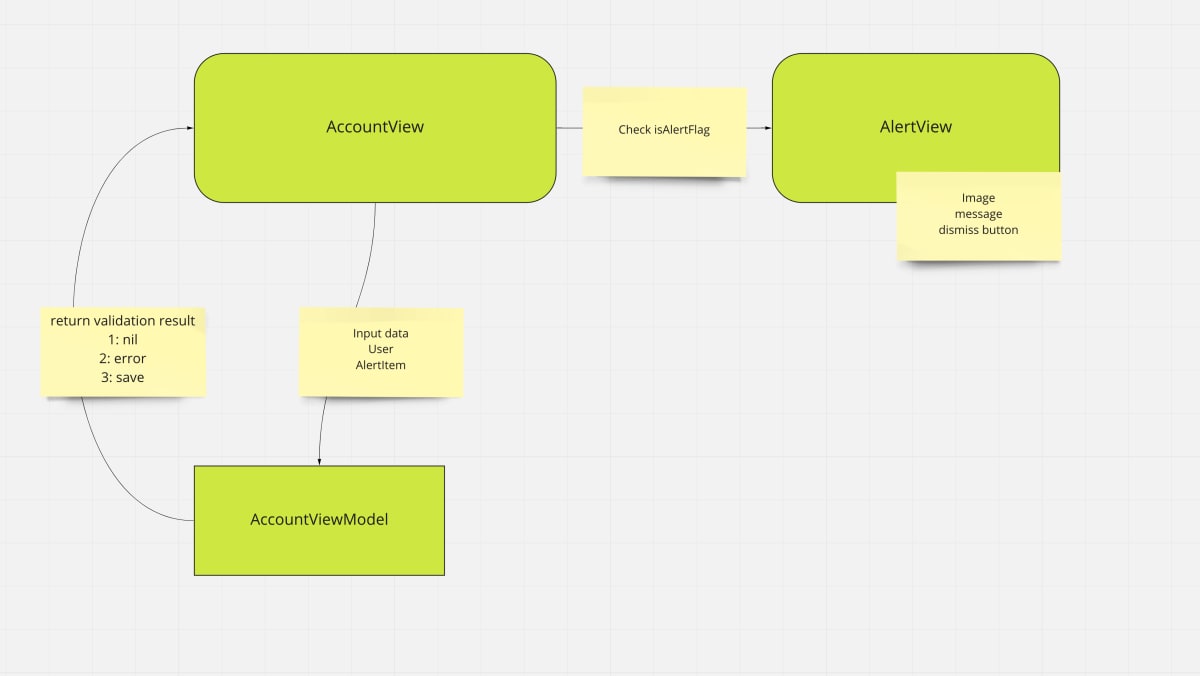
実装していく
Viewの実装
1. AccountView
ここでは,入力を受け取るテキストフィールドと保存を行うボタンを定義しておきます.
AlertViewの表示はshownで管理し,VSTACKの上にoverlayで表示することにします.
struct AccountView: View {
@StateObject var viewModel = ViewModel()
var body: some View {
ZStack {
VStack {
VStack {
Form {
Section {
TextField("おれが悟空でお前が", text: $viewModel.input)
}
HStack {
Spacer()
Button("Save") { // Button title
// Button action
viewModel.save()
}
Spacer()
}//: HSTACK
}//: FORM
}//: VSTACK
}//: VSTACK
.overlay {
if viewModel.shown {
CutomAlertView(shown: $viewModel.shown, alert: viewModel.alert!) // AlertView intialize with shown property
}
}//: Overlay
}//: ZSTACK
}
}
2. AlertView
Alertの完成形は画像のようになります.成功時と失敗時でテキスト,画像,色の3つを変えるようにします
今回はAlertを介して表示内容を決定するという形にしました.
また,shownはOKボタンをタップするとfalseになりAlertが消えます
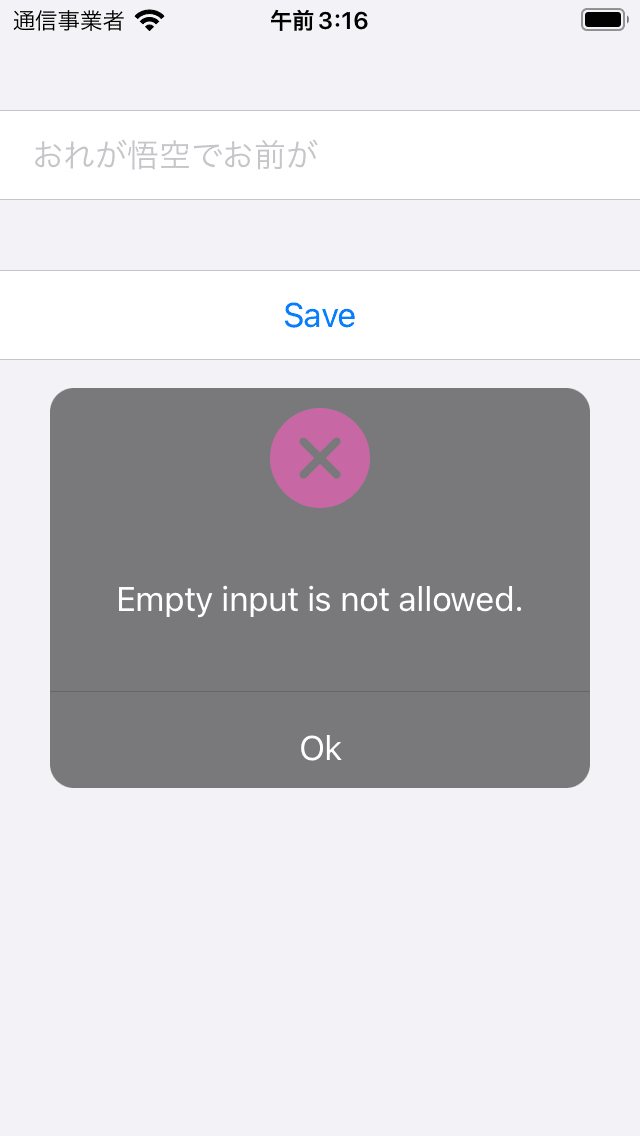
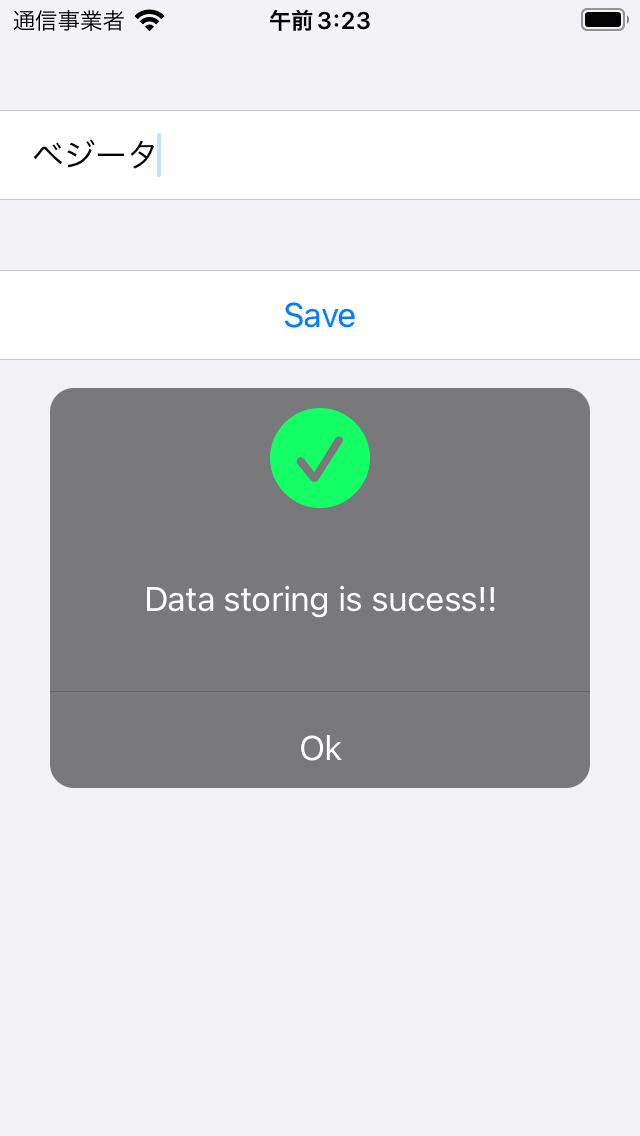
struct CutomAlertView: View {
@Binding var shown: Bool
var alert: Alert
var body: some View {
VStack {
Image(systemName: alert.imageName)
.resizable().frame(width: 50, height: 50)
.padding(.top, /*@START_MENU_TOKEN@*/10/*@END_MENU_TOKEN@*/)
.foregroundColor(Color(alert.title))
Spacer()
Text(alert.message).foregroundColor(Color.white)
Spacer()
Divider()
HStack {
Button("Ok") {
shown.toggle()
}//: BUTTON
.frame(width: UIScreen.main.bounds.width, height: 40)
.foregroundColor(.white)
}//: HSTACK
}//: VSTAC
.frame(width: UIScreen.main.bounds.width-50, height: 200)
.background(Color.black.opacity(0.5))
.cornerRadius(12)
.clipped()
}
}
Alertオブジェクトの定義
AlertViewの表示内容を定義したAlertオブジェクトを定義します
AlertContextに各ケース別の条件を設定しておくことにしました.
struct Alert {
var color: String
var message: String
var imageName: String
}
struct AlertContext {
static let sucess = Alert(color: "Sucess", message: "Data storing is sucess!!", imageName: SFSymbolString.sucess.rawValue)
static let empty = Alert(color: "Failer", message: "Empty input is not allowed.", imageName: SFSymbolString.failer.rawValue)
static let invalidData = Alert(color: "Failer", message: "Something went wrong.", imageName: SFSymbolString.failer.rawValue)
}
enum SFSymbolString: String {
case sucess = "checkmark.circle.fill"
case failer = "xmark.circle.fill"
}
ViewModelの実装
ボタンがタップされるとまずsaveメソッドが実行されます
今回はisValidInputというpropertyで条件に応じてAlertContextを渡すようにしています.
メソッド内でshownをtrueにすることでAlertが表示されます
class ViewModel: ObservableObject {
@Published var shown = false // trigger
@Published var input = ""
@Published var alert: Alert?
// store data
func save() {
guard isValidInput else { return }
alert = AlertContext.sucess
shown = true
}
// validation input data
var isValidInput: Bool {
if input.isEmpty {
alert = AlertContext.empty
return false
} else if !(input == "ベジータ") {
alert = AlertContext.invalidData
return false
}
return true
}
}
まとめ
ベストプラクティスとまでは行かないかもしれないですが,カスタムしたアラートを使いたいという方の参考になれば幸いです!
下記にサンプルのプロジェクトがあるのでお試しあれ!
Discussion