🪶
Mapkit 矢印のボタンを押すと元の位置に戻る
🧭マップアプリならついてますよね
マップアプリを使っていると、矢印のボタンありませんか?
矢印のボタンを押すと元の位置に戻ってくれるというありがたい機能があります。今回は、過去に作ったマップアプリにその機能を追加しました。
アプリ起動時に最初に表示されるページを設定しておく
let initialRegion = MKCoordinateRegion(
center: CLLocationCoordinate2D(latitude: 35.6812, longitude: 139.7671),
span: MKCoordinateSpan(latitudeDelta: 0.1, longitudeDelta: 0.1)
)
ボタンを押すと、元の位置に戻れます。
Button(action: {
withAnimation {
region = initialRegion
}
}) {
Image(systemName: "location.north.fill")
.foregroundColor(.blue)
.font(.system(size: 25))
.padding()
.background(Color.white)
.clipShape(Circle())
.shadow(radius: 5)
}
.padding(.bottom)
全体のコードはこちら
import SwiftUI
import MapKit
struct Station: Identifiable {
let id = UUID()
let name: String
let coordinate: CLLocationCoordinate2D
}
struct ContentView: View {
@State private var searchText = ""
@State private var selectedStation: Station?
@State private var region = MKCoordinateRegion(
center: CLLocationCoordinate2D(latitude: 35.6812, longitude: 139.7671),
span: MKCoordinateSpan(latitudeDelta: 0.1, longitudeDelta: 0.1)
)
@State private var showingSearchSheet = false
let initialRegion = MKCoordinateRegion(
center: CLLocationCoordinate2D(latitude: 35.6812, longitude: 139.7671),
span: MKCoordinateSpan(latitudeDelta: 0.1, longitudeDelta: 0.1)
)
let stations = [
Station(name: "渋谷駅", coordinate: CLLocationCoordinate2D(latitude: 35.6580, longitude: 139.7016)),
Station(name: "新宿駅", coordinate: CLLocationCoordinate2D(latitude: 35.6896, longitude: 139.7006)),
Station(name: "中野駅", coordinate: CLLocationCoordinate2D(latitude: 35.7056, longitude: 139.6659)),
Station(name: "東京駅", coordinate: CLLocationCoordinate2D(latitude: 35.6812, longitude: 139.7671)),
Station(name: "池袋駅", coordinate: CLLocationCoordinate2D(latitude: 35.7295, longitude: 139.7109)),
Station(name: "上野駅", coordinate: CLLocationCoordinate2D(latitude: 35.7141, longitude: 139.7774)),
Station(name: "品川駅", coordinate: CLLocationCoordinate2D(latitude: 35.6284, longitude: 139.7387)),
Station(name: "秋葉原駅", coordinate: CLLocationCoordinate2D(latitude: 35.6984, longitude: 139.7731)),
Station(name: "六本木駅", coordinate: CLLocationCoordinate2D(latitude: 35.6641, longitude: 139.7315)),
Station(name: "目黒駅", coordinate: CLLocationCoordinate2D(latitude: 35.6333, longitude: 139.7155)),
Station(name: "恵比寿駅", coordinate: CLLocationCoordinate2D(latitude: 35.6462, longitude: 139.7103)),
Station(name: "三軒茶屋駅", coordinate: CLLocationCoordinate2D(latitude: 35.6436, longitude: 139.6698)),
Station(name: "原宿駅", coordinate: CLLocationCoordinate2D(latitude: 35.6710, longitude: 139.7025)),
Station(name: "北千住駅", coordinate: CLLocationCoordinate2D(latitude: 35.7490, longitude: 139.8048)),
Station(name: "大塚駅", coordinate: CLLocationCoordinate2D(latitude: 35.7315, longitude: 139.7285)),
Station(name: "巣鴨駅", coordinate: CLLocationCoordinate2D(latitude: 35.7335, longitude: 139.7390)),
Station(name: "代々木駅", coordinate: CLLocationCoordinate2D(latitude: 35.6836, longitude: 139.7020)),
Station(name: "神田駅", coordinate: CLLocationCoordinate2D(latitude: 35.6918, longitude: 139.7709)),
Station(name: "新橋駅", coordinate: CLLocationCoordinate2D(latitude: 35.6662, longitude: 139.7583)),
Station(name: "飯田橋駅", coordinate: CLLocationCoordinate2D(latitude: 35.7022, longitude: 139.7519))
]
var filteredStations: [Station] {
if searchText.isEmpty {
return stations
} else {
return stations.filter { $0.name.contains(searchText) }
}
}
var body: some View {
ZStack {
Map(coordinateRegion: $region, annotationItems: stations) { station in
MapMarker(coordinate: station.coordinate)
}
.edgesIgnoringSafeArea(.all)
VStack {
Spacer()
TextField("駅を検索", text: .constant(""))
.textFieldStyle(RoundedBorderTextFieldStyle())
.padding()
.background(Color.white)
.cornerRadius(10)
.shadow(radius: 5)
.disabled(true)
.onTapGesture {
showingSearchSheet = true
}
.padding(.horizontal)
.padding(.bottom)
Button(action: {
withAnimation {
region = initialRegion
}
}) {
Image(systemName: "location.north.fill")
.foregroundColor(.blue)
.font(.system(size: 25))
.padding()
.background(Color.white)
.clipShape(Circle())
.shadow(radius: 5)
}
.padding(.bottom)
}
}
.sheet(isPresented: $showingSearchSheet) {
SearchSheetView(searchText: $searchText, filteredStations: filteredStations, selectedStation: $selectedStation, region: $region, isPresented: $showingSearchSheet)
}
}
}
struct SearchSheetView: View {
@Binding var searchText: String
let filteredStations: [Station]
@Binding var selectedStation: Station?
@Binding var region: MKCoordinateRegion
@Binding var isPresented: Bool
var body: some View {
NavigationStack {
VStack {
TextField("駅名を入力", text: $searchText)
.textFieldStyle(RoundedBorderTextFieldStyle())
.padding()
List(filteredStations) { station in
Button(action: {
selectedStation = station
region = MKCoordinateRegion(
center: station.coordinate,
span: MKCoordinateSpan(latitudeDelta: 0.01, longitudeDelta: 0.01)
)
isPresented = false
}) {
Text(station.name)
}
}
}
.navigationTitle("駅を検索")
.navigationBarItems(trailing: Button("閉じる") {
isPresented = false
})
}
}
}
#Preview {
ContentView()
}


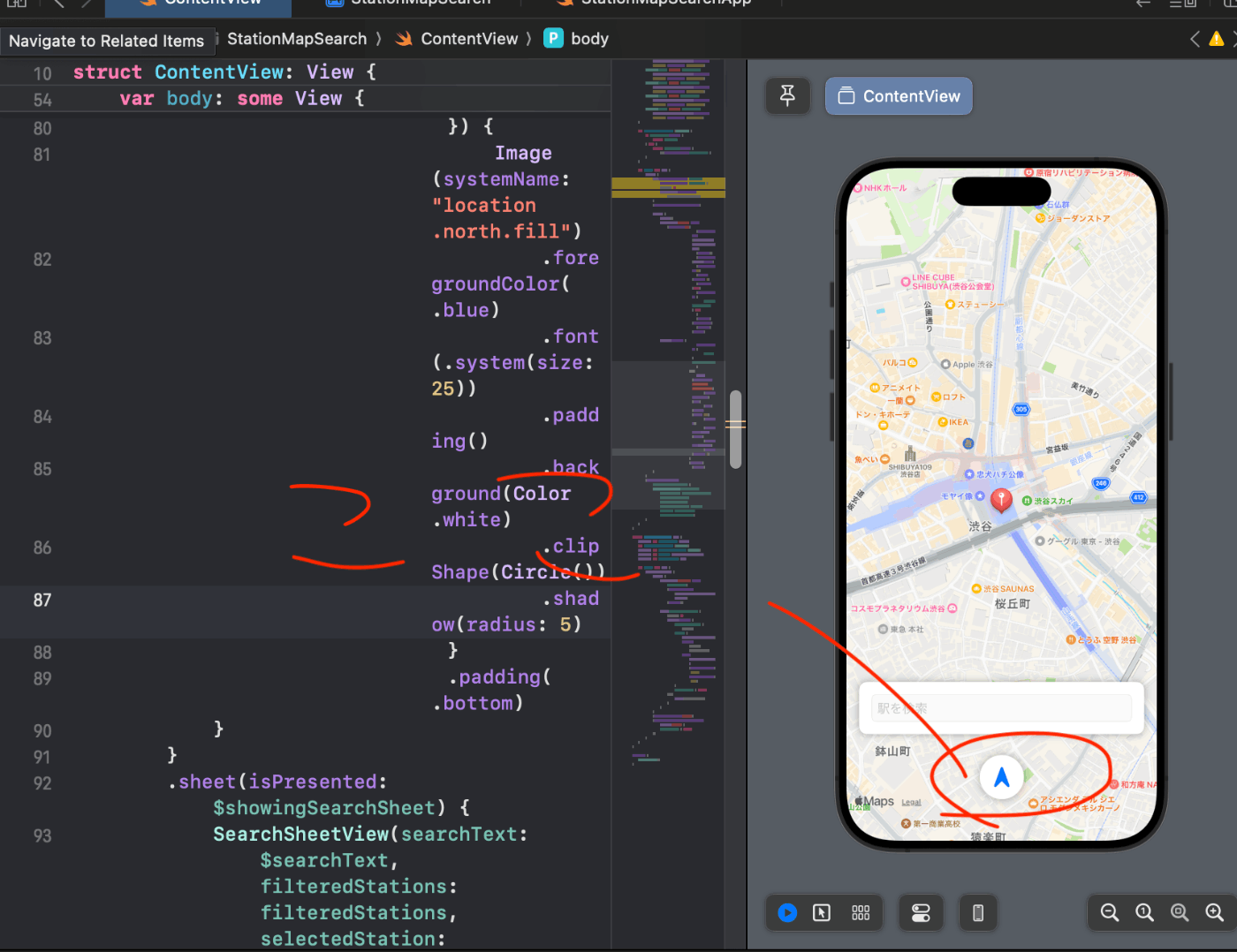
まとめ
調べても元の位置に戻る方法が出てこなかった気がするので、記事にしました。Appleのドキュメントがもっとみやすかったら、ありがたいですね💦



Discussion