FlutterでSplash Screenを使う
Overview
アプリを起動したときに表示されるスクリーンを表示したい。
パッケージを使えば簡単にできます。
過去に仕事で使ってたときに、スプラッシュスクリーンに使った画像が削除する方法がわからないので、ハマったので消すコマンドも書いておきます。
必要なもの
CanvaかPhotoShopで加工して作った縦横のサイズが1152pxのpng画像
私の場合はこんな画像を作りました↓

summary
今回やることは、加工した画像が用意できたら、📁assetsフォルダを作成してpubspec.yamlに決まった設定をするだけですね。

正しい場所に配置すればOK!
name: splash_scrren_app
description: A new Flutter project.
# The following line prevents the package from being accidentally published to
# pub.dev using `flutter pub publish`. This is preferred for private packages.
publish_to: "none" # Remove this line if you wish to publish to pub.dev
# The following defines the version and build number for your application.
# A version number is three numbers separated by dots, like 1.2.43
# followed by an optional build number separated by a +.
# Both the version and the builder number may be overridden in flutter
# build by specifying --build-name and --build-number, respectively.
# In Android, build-name is used as versionName while build-number used as versionCode.
# Read more about Android versioning at https://developer.android.com/studio/publish/versioning
# In iOS, build-name is used as CFBundleShortVersionString while build-number is used as CFBundleVersion.
# Read more about iOS versioning at
# https://developer.apple.com/library/archive/documentation/General/Reference/InfoPlistKeyReference/Articles/CoreFoundationKeys.html
# In Windows, build-name is used as the major, minor, and patch parts
# of the product and file versions while build-number is used as the build suffix.
version: 1.0.0+1
environment:
sdk: ">=3.1.0 <4.0.0"
# Dependencies specify other packages that your package needs in order to work.
# To automatically upgrade your package dependencies to the latest versions
# consider running `flutter pub upgrade --major-versions`. Alternatively,
# dependencies can be manually updated by changing the version numbers below to
# the latest version available on pub.dev. To see which dependencies have newer
# versions available, run `flutter pub outdated`.
dependencies:
flutter:
sdk: flutter
flutter_native_splash: ^2.3.2 # スプラッシュ画面を表示するためのパッケージ
# The following adds the Cupertino Icons font to your application.
# Use with the CupertinoIcons class for iOS style icons.
cupertino_icons: ^1.0.2
# この位置にスプラッシュ画面の設定を追加
flutter_native_splash: # 追加
image: "assets/splash.png" # 追加
color: "#343232" # 画面全体の背景色を16進数で指定
fill: false # 画面全体を背景色で塗りつぶすかどうか指定
dev_dependencies:
flutter_test:
sdk: flutter
# The "flutter_lints" package below contains a set of recommended lints to
# encourage good coding practices. The lint set provided by the package is
# activated in the `analysis_options.yaml` file located at the root of your
# package. See that file for information about deactivating specific lint
# rules and activating additional ones.
flutter_lints: ^2.0.0
# For information on the generic Dart part of this file, see the
# following page: https://dart.dev/tools/pub/pubspec
# The following section is specific to Flutter packages.
flutter:
# The following line ensures that the Material Icons font is
# included with your application, so that you can use the icons in
# the material Icons class.
uses-material-design: true
# To add assets to your application, add an assets section, like this:
# assets:
# - images/a_dot_burr.jpeg
# - images/a_dot_ham.jpeg
# An image asset can refer to one or more resolution-specific "variants", see
# https://flutter.dev/assets-and-images/#resolution-aware
# For details regarding adding assets from package dependencies, see
# https://flutter.dev/assets-and-images/#from-packages
# To add custom fonts to your application, add a fonts section here,
# in this "flutter" section. Each entry in this list should have a
# "family" key with the font family name, and a "fonts" key with a
# list giving the asset and other descriptors for the font. For
# example:
# fonts:
# - family: Schyler
# fonts:
# - asset: fonts/Schyler-Regular.ttf
# - asset: fonts/Schyler-Italic.ttf
# style: italic
# - family: Trajan Pro
# fonts:
# - asset: fonts/TrajanPro.ttf
# - asset: fonts/TrajanPro_Bold.ttf
# weight: 700
#
# For details regarding fonts from package dependencies,
# see https://flutter.dev/custom-fonts/#from-packages
コマンドの使い方
スプラッシュスクリーンの画像を生成するコマンドはこれを実行する
flutter pub pub run flutter_native_splash:create
もし失敗したときは、こちらのスプラッシュスクリーンの画像を削除するコマンドを実行する
flutter pub run flutter_native_splash:remove
後は、デフォルトのカウンターアプリをビルドするだけ。
Gif画像なのでキレイではないです!
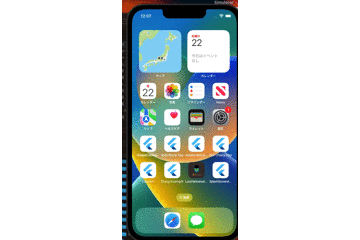
2024/07/22
久しぶりに設定して使ってみたのですが、yamlファイルの設定でこんな風に書かないと、コマンドが実行できませんでした😱
800 × 483 のサイズだと画像が大きすぎず、小さすぎずいい感じで表示できました。

と思ってましたが1000 × 1000が良いみたいです。AppStoreConnectにipaファイルをArchiveするときにエラーの原因になるようです。zipファイルをuploadする作業のことですね。
yaml file
name: native_splash_app
description: "A new Flutter project."
publish_to: 'none'
version: 1.0.0+1
environment:
sdk: '>=3.4.1 <4.0.0'
dependencies:
flutter:
sdk: flutter
flutter_native_splash: ^2.4.1
cupertino_icons: ^1.0.6
# この位置にスプラッシュ画面の設定を追加
flutter_native_splash:
image: "assets/splash.png" # assetsフォルダに配置したスプラッシュ画面のファイル名を指定
# 背景白
color: "#ffffff"
# ローディングアニメーションの色
android: true
ios: true
dev_dependencies:
flutter_test:
sdk: flutter
flutter_lints: ^3.0.0
flutter:
uses-material-design: true
# To add assets to your application, add an assets section, like this:
# assets:
# - images/a_dot_burr.jpeg
# - images/a_dot_ham.jpeg
androidだけ表示されない?
android12以降は、アイコンをスプラッシュとするようになったので、設定が必要。
add: package:
flutter pub add flutter_launcher_icons
android sdkの設定を追加
defaultConfig {
// TODO: Specify your own unique Application ID (https://developer.android.com/studio/build/application-id.html).
applicationId = "com.jboycode.native_splash_app"
// You can update the following values to match your application needs.
// For more information, see: https://docs.flutter.dev/deployment/android#reviewing-the-gradle-build-configuration.
minSdk = 23
targetSdk = 34
versionCode = flutterVersionCode.toInteger()
versionName = flutterVersionName
}
yaml file
name: native_splash_app
description: "A new Flutter project."
publish_to: 'none'
version: 1.0.0+1
environment:
sdk: '>=3.4.1 <4.0.0'
dependencies:
flutter:
sdk: flutter
flutter_native_splash: ^2.4.1
cupertino_icons: ^1.0.6
# この位置にスプラッシュ画面の設定を追加
flutter_native_splash:
image: "assets/splash.png" # assetsフォルダに配置したスプラッシュ画面のファイル名を指定
# 背景白
color: "#ffffff"
# ローディングアニメーションの色
android: true
ios: true
dev_dependencies:
flutter_test:
sdk: flutter
flutter_launcher_icons: ^0.13.1 # アイコンの設定を追加
flutter_icons: # アイコンの設定
android: true
ios: true
image_path: "assets/splash.png"
flutter_lints: ^3.0.0
flutter:
uses-material-design: true
# To add assets to your application, add an assets section, like this:
assets:
- assets/splash.png
# - images/a_dot_burr.jpeg
# - images/a_dot_ham.jpeg
crete icon:
flutter pub run flutter_launcher_icons:main
thoughts
いかがでしたか、これで最近見かけるアプリのUIらしくなったかなと思います。
みなさんも使ってみてください。
参考にした記事
こちらが今回作った完成品です。全体がどうなっているか確認したい場合は見てみてください。



Discussion