📆
React 19×shadcn uiで日時入力可能なカレンダーコンポーネントを作る
1.はじめに
今回はReact 19 × shadcn uiで日時入力可能なカレンダーコンポーネントを作成してみました。
イメージは以下の通り、クリックすると日時入力が選択できるようなコンポーネントです。

■ 経緯:react-day-picker(8.10.1)がReact 19に対応してない
React 19 × shadcn uiでカレンダーのコンポーネントを使おうと思い
公式ドキュメント通りに「react-day-picker」のインストールを試みたところ以下エラーが出ました。
どうやら、react-day-pickerの8.10.1がReact 19に対応していないそうです。(2025/6時点)
$ npm install react-day-picker@8.10.1 date-fns
npm error code ERESOLVE
npm error ERESOLVE unable to resolve dependency tree
npm error While resolving: react-tutorial@0.1.0
npm error Found: react@19.1.0
npm error node_modules/react
npm error react@"^19.0.0" from the root project
npm error Could not resolve dependency:
npm error peer react@"^16.8.0 || ^17.0.0 || ^18.0.0" from react-day-picker@8.10.1
npm error node_modules/react-day-picker
npm error react-day-picker@"8.10.1" from the root project
npm error Fix the upstream dependency conflict, or retry
npm error this command with --force or --legacy-peer-deps
npm error to accept an incorrect (and potentially broken) dependency resolution.
■ 手順
前述の経緯のため、以下手順で日時入力可能なカレンダーコンポーネントを作ることになりました。
- React 19に対応している「react-day-picker」を入れる
- 上記「react-day-picker」をshadcnのCalendarコンポーネントに対応させる(=日付入力まで)
- 日時が入力できるようにカスタマイズ
2.React 19に対応した「react-day-picker」を導入する
どうやら同じ現象に悩まされている人がいるみたいで、
React 19に対応している「react-day-picker」のバージョンは「9.6.7」ということが分かりました。
ということでインストール。(npmの場合)
npm install react-day-picker@9.6.7 date-fns
3.「react-day-picker@9.6.7」をshadcn uiに対応させる
公式ドキュメント通りに、「components/ui/calender.tsx」を作成していきます。
そのままコピペすると、以下のように見た目が崩れます。(2025/06時点)
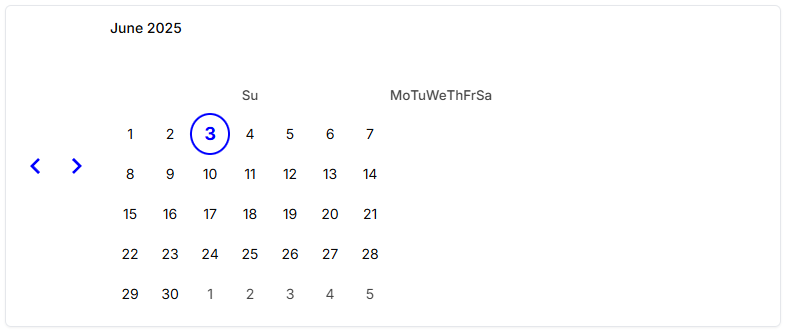
なので、以下のように修正します。
components/ui/calender.tsx
全体のコード
import * as React from "react";
import { DayPicker, getDefaultClassNames } from "react-day-picker";
import { cn } from "@/lib/utils";
import { buttonVariants } from "./button";
function Calendar({
className,
classNames,
showOutsideDays = true,
...props
}: React.ComponentProps<typeof DayPicker>) {
const defaultClassNames = getDefaultClassNames();
return (
<DayPicker
showOutsideDays={showOutsideDays}
className={cn("p-3", className)}
classNames={{
months: `relative flex ${defaultClassNames.month}`,
month_caption: `relative mx-10 flex h-7 items-center justify-center ${defaultClassNames.month_caption}`,
weekdays: cn("flex flex-row", classNames?.weekdays),
weekday: cn(
"w-8 text-sm font-normal text-muted-foreground",
classNames?.weekday
),
month: cn("w-full", classNames?.month),
caption_label: cn(
"truncate text-sm font-medium",
classNames?.caption_label
),
button_next: cn(
buttonVariants({ variant: "outline" }),
"h-7 w-7 bg-transparent p-0 opacity-50 hover:opacity-100 absolute right-1 [&_svg]:fill-foreground",
classNames?.button_next
),
button_previous: cn(
buttonVariants({ variant: "outline" }),
"h-7 w-7 bg-transparent p-0 opacity-50 hover:opacity-100 absolute left-1 [&_svg]:fill-foreground",
classNames?.button_previous
),
nav: cn("flex items-start", classNames?.nav),
month_grid: cn("mx-auto mt-4", classNames?.month_grid),
week: cn("mt-2 flex w-max items-start", classNames?.week),
day: cn(
"flex size-8 flex-1 items-center justify-center p-0 text-sm",
classNames?.day
),
day_button: cn(
"size-8 rounded-md p-0 font-normal transition-none aria-selected:opacity-100",
classNames?.day_button
),
range_start: cn(
"bg-accent [&>button]:bg-primary [&>button]:text-primary-foreground [&>button]:hover:bg-primary [&>button]:hover:text-primary-foreground day-range-start rounded-s-md",
classNames?.range_start
),
range_middle: cn(
"bg-accent !text-foreground [&>button]:bg-transparent [&>button]:!text-foreground [&>button]:hover:bg-transparent [&>button]:hover:!text-foreground",
classNames?.range_middle
),
range_end: cn(
"bg-accent [&>button]:bg-primary [&>button]:text-primary-foreground [&>button]:hover:bg-primary [&>button]:hover:text-primary-foreground day-range-end rounded-e-md",
classNames?.range_end
),
selected: cn(
"[&>button]:bg-primary [&>button]:text-primary-foreground [&>button]:hover:bg-primary [&>button]:hover:text-primary-foreground",
classNames?.selected
),
today: cn(
"[&>button]:bg-accent [&>button]:text-accent-foreground",
classNames?.today
),
outside: cn(
"day-outside text-muted-foreground opacity-50 aria-selected:bg-accent/50 aria-selected:text-muted-foreground aria-selected:opacity-30",
classNames?.outside
),
disabled: cn("text-muted-foreground opacity-50", classNames?.disabled),
hidden: cn("invisible flex-1", classNames?.hidden),
...classNames,
}}
{...props}
/>
);
}
Calendar.displayName = "Calendar";
export { Calendar };
上記のように修正すると以下の形で利用できるかと思います。
<Calendar
mode="single"
selected={date}
onSelect={setDate}
className="rounded-md border shadow-sm"
/>

4.日時入力可能なコンポーネントを作成する
作成した「Calender」コンポーネントと他のshadcnコンポーネントを組み合わせて、日時入力可能なコンポーネントを作成します。
components/ui/date-time-picker.tsx
全体のコード
"use client";
import { Button } from "@/components/ui/button";
import { Calendar } from "@/components/ui/calender";
import {
Popover,
PopoverContent,
PopoverTrigger,
} from "@/components/ui/popover";
import { cn } from "@/lib/utils";
import { format } from "date-fns";
import { CalendarIcon } from "lucide-react";
import * as React from "react";
export function DatetimePicker({
value,
onChange,
className,
}: {
value: Date | undefined;
onChange: (date: Date) => void;
className?: string;
}) {
const [open, setOpen] = React.useState(false);
return (
<div className={cn("flex flex-col space-y-1", className)}>
<Popover open={open} onOpenChange={setOpen}>
<PopoverTrigger asChild>
<Button
variant="outline"
className={cn(
"justify-start text-left font-normal",
!value && "text-muted-foreground"
)}
>
<CalendarIcon className="mr-2 h-4 w-4" />
{value ? format(value, "yyyy/MM/dd HH:mm") : "yyyy/mm/dd --:--"}
</Button>
</PopoverTrigger>
<PopoverContent className="w-auto p-0">
<Calendar
mode="single"
selected={value}
onSelect={(date) => {
if (date) {
const current = value ?? new Date();
const newDate = new Date(
date.getFullYear(),
date.getMonth(),
date.getDate(),
current.getHours(),
current.getMinutes()
);
onChange(newDate);
setOpen(false);
}
}}
showOutsideDays
/>
<div className="p-4 flex items-center space-x-2 border-t">
<input
type="time"
className="border rounded px-2 py-1 text-sm"
value={value ? format(value, "HH:mm") : ""}
onChange={(e) => {
if (value) {
const [h, m] = e.target.value.split(":").map(Number);
const updated = new Date(value);
updated.setHours(h);
updated.setMinutes(m);
onChange(updated);
}
}}
/>
</div>
</PopoverContent>
</Popover>
</div>
);
}
上記作成すると以下の形で利用できます。
<DatetimePicker
value={start}
onChange={setStart}
/>
見た目は最初に紹介したものになります。

Discussion