🪬
SwiftUIでハートボタンタップ時のアニメーションつくってみた
はじめに

こういうハートのエフェクトを作りたくなりました。
できるもの
こういうのができます。
サンプルリポジトリ
SwiftUIを使って、以下の流れで実装していきました。
1.ハートボタンを作成する(最低限の実装)
2.ハートボタンをタップしたら、ハートのアニメーションが1つ出るようにする
3.ハートのアニメーションがタップした数だけ出るようにする
1. ハートボタンを作成する
import SwiftUI
struct ContentView: View {
var body: some View {
// タップ可能なハートボタン
Button(action: {
// ボタンをタップしたときのアクション(現時点では何もしない)
}) {
Image(systemName: "heart.fill")
.resizable()
.foregroundColor(.red)
.frame(width: 50, height: 50)
}
}
}
#Preview {
ContentView()
}
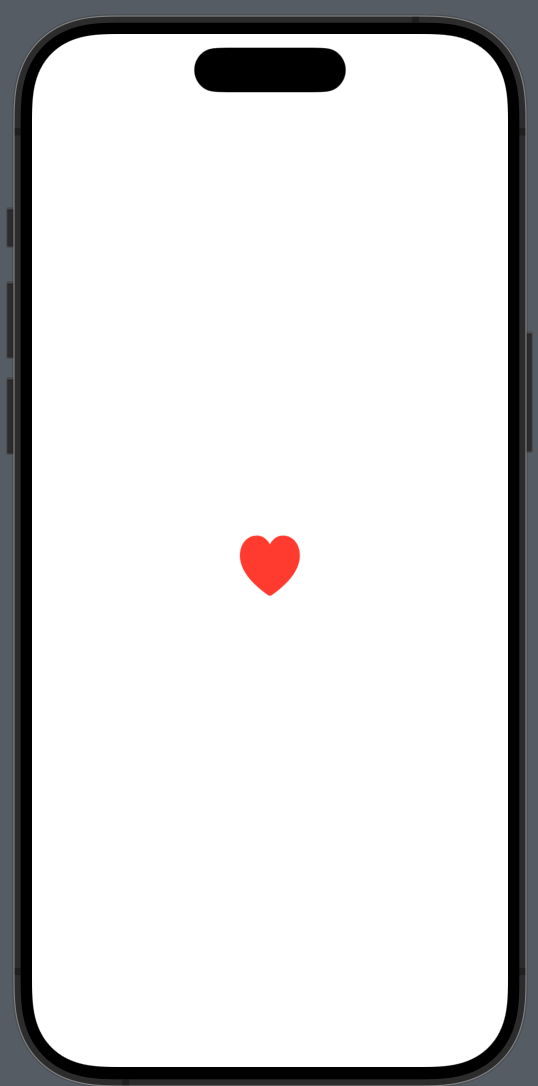
タップできるハートボタンができました!
2.ハートボタンをタップしたら、ハートのアニメーションが1つ出るようにする
ボタンをタップしたときにハートが上に移動しながらフェードアウトするアニメーションを追加します。
import SwiftUI
struct ContentView: View {
@State private var showHeart = false
var body: some View {
ZStack {
// タップ可能なハートボタン
Button(action: {
showHeart = true
}) {
Image(systemName: "heart.fill")
.resizable()
.foregroundColor(.red)
.frame(width: 50, height: 50)
}
// ハートのアニメーション
if showHeart {
HeartAnimationView {
// アニメーションが終わったらフラグをオフにする
showHeart = false
}
}
}
}
}
struct HeartAnimationView: View {
@State private var yOffset: CGFloat = 0
@State private var opacity: Double = 1
var onAnimationEnd: () -> Void
var body: some View {
Image(systemName: "heart.fill")
.resizable()
.foregroundColor(.pink)
.frame(width: 30, height: 30)
.offset(y: yOffset)
.opacity(opacity)
.onAppear {
startAnimation()
}
.onDisappear {
onAnimationEnd()
}
}
func startAnimation() {
// ハートが上に移動しながらフェードアウトするアニメーション
withAnimation(.easeOut(duration: 2)) {
yOffset = -200
opacity = 0
}
}
}
#Preview {
ContentView()
}
3.ハートのアニメーションがタップした数だけ出るようにする
UUIDの配列を@Stateプロパティとして追加
@State private var heartAnimations = [UUID]()
addHeartAnimation()関数を作成し、ボタンをタップするたびに新しいUUIDをheartAnimations配列に追加
func addHeartAnimation() {
heartAnimations.append(UUID())
}
removeHeartAnimation(id: UUID)関数を作成し、アニメーションが終了したハートを配列から削除
func removeHeartAnimation(id: UUID) {
if let index = heartAnimations.firstIndex(of: id) {
heartAnimations.remove(at: index)
}
}
ForEachを使用して、heartAnimations配列内の各UUIDに対してHeartAnimationViewを生成するように追加したコード
import SwiftUI
struct ContentView: View {
@State private var heartAnimations = [UUID]()
var body: some View {
ZStack {
// タップ可能なハートボタン
Button(action: {
addHeartAnimation()
}) {
Image(systemName: "heart.fill")
.resizable()
.foregroundColor(.red)
.frame(width: 50, height: 50)
}
// ハートアニメーション
ForEach(heartAnimations, id: \.self) { id in
HeartAnimationView {
removeHeartAnimation(id: id)
}
}
}
}
func addHeartAnimation() {
heartAnimations.append(UUID())
}
func removeHeartAnimation(id: UUID) {
if let index = heartAnimations.firstIndex(of: id) {
heartAnimations.remove(at: index)
}
}
}
struct HeartAnimationView: View {
@State private var yOffset: CGFloat = 0
@State private var opacity: Double = 1
var onAnimationEnd: () -> Void
var body: some View {
Image(systemName: "heart.fill")
.resizable()
.foregroundColor(.pink)
.frame(width: 30, height: 30)
.offset(y: yOffset)
.opacity(opacity)
.onAppear {
startAnimation()
}
.onDisappear {
onAnimationEnd()
}
}
func startAnimation() {
withAnimation(.easeOut(duration: 2)) {
yOffset = -200
opacity = 0
}
}
}
#Preview {
ContentView()
}
連続でタップできます!

完成したコード
あとはxOffsetとrotationを追加して、ハートがランダムな横方向の位置と回転角度でアニメーションするようにしたり、sizeとcolorをランダムに設定し、ハートの大きさと色に変化を持たせたりした。
import SwiftUI
struct ContentView: View {
@State private var heartAnimations = [UUID]()
var body: some View {
ZStack {
// タップ可能なハートボタン
Button(action: {
addHeartAnimation()
}) {
Image(systemName: "heart.fill")
.resizable()
.foregroundColor(.red)
.frame(width: 50, height: 50)
}
// ハートのアニメーション
ForEach(heartAnimations, id: \.self) { id in
HeartAnimationView {
// アニメーションが終わったらUUIDを削除
removeHeartAnimation(id: id)
}
}
}
}
func addHeartAnimation() {
heartAnimations.append(UUID())
}
func removeHeartAnimation(id: UUID) {
if let index = heartAnimations.firstIndex(of: id) {
heartAnimations.remove(at: index)
}
}
}
struct HeartAnimationView: View {
@State private var xOffset: CGFloat = 0
@State private var yOffset: CGFloat = 0
@State private var opacity: Double = 1
@State private var scale: CGFloat = 1
@State private var rotation: Double = 0
@State private var size: CGFloat = CGFloat.random(in: 20...40)
@State private var color: Color = [.yellow, .pink, .orange].randomElement()!
var onAnimationEnd: () -> Void
var body: some View {
Image(systemName: "heart.fill")
.resizable()
.foregroundColor(color)
.frame(width: size, height: size)
.offset(x: xOffset, y: yOffset)
.opacity(opacity)
.scaleEffect(scale)
.rotationEffect(Angle(degrees: rotation))
.onAppear {
startAnimation()
}
.onDisappear {
onAnimationEnd()
}
}
func startAnimation() {
let animationDuration: Double = 2
xOffset = CGFloat.random(in: -100...100)
withAnimation(.easeOut(duration: animationDuration)) {
yOffset = -300
opacity = 0
scale = 1.5
rotation = Double.random(in: -45...45)
}
}
}
#Preview {
ContentView()
}
参考
Discussion