My Tips
クラスメソッドとスタティックメソッドの違い
クラスのインスタンスを必要とせず、共にクラス自身に紐付くメソッドではあるが、両者にはオーバーライド可能か否かという点で違いがある。クラスメソッドはオーバーライド可能、スタティックメソッドはオーバーライド不可である。
class Child {
class func morningGreeting() {
print("Good morning.")
}
static func nightGreeting() {
print("Good evening.")
}
}
class Parent: Child {
// オーバーライド可能
class override func morningGreeting() {
print("Good morning!!!")
}
// オーバーライド不可(エラー発生)
override static func nightGreeting() {
print("Good evening!!!")
}
}
クラスと構造体の一意性について
クラスは明示的にIdentifiableに準拠させることで、自動的にidプロパティを持つ。ヒープ領域を使用する参照型の特徴によるものか。
class C: Identifiable {}
let c1 = C()
let c2 = C()
print(c1.id) // ObjectIdentifier(0x0000600000014550)
print(c2.id) // ObjectIdentifier(0x00006000000143a0)
構造体の場合、一意性を保証するにはHashableなidを持たせる必要がある。これによりIdentifiableプロトコルに準拠する。
struct S: Identifiable {
let id = UUID()
}
let s1 = S()
let s2 = S()
print(s1) // S(id: 6865FA7D-AE99-4C20-951B-6664635F781B)
print(s2) // S(id: BF19C9D6-59B1-48DD-A06B-BD5D2A9307EC)
The CFBundleVersion of an app extension ('1') must match that of its containing parent app ('2').
ウィジェットに対する警告。アプリターゲットのビルド番号とウィジェットターゲットのビルド番号が異なる際に表示される。
ウィジェットターゲットの「Build Settings > Versioning > Current Project Version」をアプリターゲットと同じ番号に設定する。
※ 念の為、アプリターゲットのバージョン番号とウィジェットのマーティング番号も揃える。
NSLayoutConstraintによる警告の回避
UIConstraintBasedLayoutLogUnsatisfiableをfalseに設定する。
@main
struct TestApp: App {
var body: some Scene {
WindowGroup {
ContentView()
.onAppear {
#if DEBUG
UserDefaults.standard.set(true, forKey: "_UIConstraintBasedLayoutLogUnsatisfiable")
#endif
}
}
}
}
対症療法のような気もするが、なぜか下記のようなシンプルなものにも警告が出てくる。
TextField("Placeholder", text: $text)
.toolbar {
ToolbarItemGroup(placement: .keyboard) {
Button("Button", action: {})
Button("Button", action: {})
Button("Button", action: {})
}
}
Apple Services Marketing Tools Apple Design Resources Product Bezels
Swift Packageの作成から使用まで
- GitHubでリモートリポジトリを作成
- 任意のディレクトリにクローン
- パッケージ作成:swift package init --type library -- name パッケージ名 (Xcodeで作成すると階層がめんどい。やってみりゃわかる。)
- Packageのイニシャライザの引数platformsに[SupportedPlatform.iOS(.v16), SupportedPlatform.macOS(.v13)]を指定(たぶんミニマムバージョン)。引数platformsはnameの次に記入。
- パッケージ名.swiftにシンボル(クラスや関数)を記入 ※ イニシャライザにもpublicをつけることを忘れずに!
- commitを済ませた後にGitHubにpush
- GitHubにてReleaseを作成 「github.com/username/repositoryname」に「tag」ってのがある。そこで作成する。Releaseはタグに対してつけるタグ?みたいな感じで、タグがなきゃつけられない模様。
- 適当なプロジェクトを作成する
- 「Project > Package Dependencies」の「+」を押下し、GitHubのリポジトリURLを入力し、パッケージを追加
- ライブラリをインポートして使用する
参考 色々知れそう
@StateObjectと@ObservedObjectの初期化
struct ContentView: View {
@StateObject private var viewModel: ContentViewModel
init() {
self._viewModel = StateObject(wrappedValue: ContentViewModel())
}
var body: some View {
Text("Sample")
}
}
await MainActor.run {
doSomething()
}
// 既にメインスレッドである場合は即時実行される。
Task { @MainActor in
doSomething()
}
// 次のRunLoop
printChanges
Viewのbodyが再計算されたときに、どのプロパティが変更されたのかをコンソールに出力
import SwiftUI
struct ContentView: View {
@State private var num = 10000
var body: some View {
let _ = Self._printChanges()
Button {
num = Int.random(in: 10000...99999)
} label: {
Text(String(num))
}
.buttonStyle(.borderedProminent)
}
}
#Preview {
ContentView()
}
// 出力
// ContentView: @self, @identity, _num changed.
// ContentView: _num changed.
// ContentView: _num changed.
// ContentView: _num changed.
XCodeのPreviewがクラッシュした場合の対処
- Previewで.environmentObject忘れの確認
- 表示するViewのイニシャライザの確認
- どこかしらに「.infinety」がある
NavigationPathを使用する際の注意点
NavigationLinkの引数valueにnavigationDestination(for:destination:)で設定されていない型があってもコンパイルエラーが出ない
struct ContentView: View {
var body: some View {
NavigationStack {
List {
NavigationLink("1", value: 1)
NavigationLink("2", value: "2") // String
}
.navigationDestination(for: Int.self) { num in
Text(num.description)
}
}
}
}
単純な変換をmapを用いて行う場合は以下の書き方が便利。Optional, Result, Arrayでも以下の書き方は使える。
func convertToKanji(from num: Int) -> String {
return switch num {
case 1: "一"
case 2: "二"
case 3: "三"
default: "不明"
}
}
let subject = PassthroughSubject<Int, Never>()
let subscription = subject
.map(convertToKanji(from:))
// .map({ num in
// convertToKanji(from: num)
// })
.sink { str in
print(str)
}
subject.send(1)
subject.send(2)
subject.send(3)
subject.send(4)
Modifier: toolbarTitleMenu
おそらくタイトルのディスプレイモードをインラインに指定しなければ機能しない。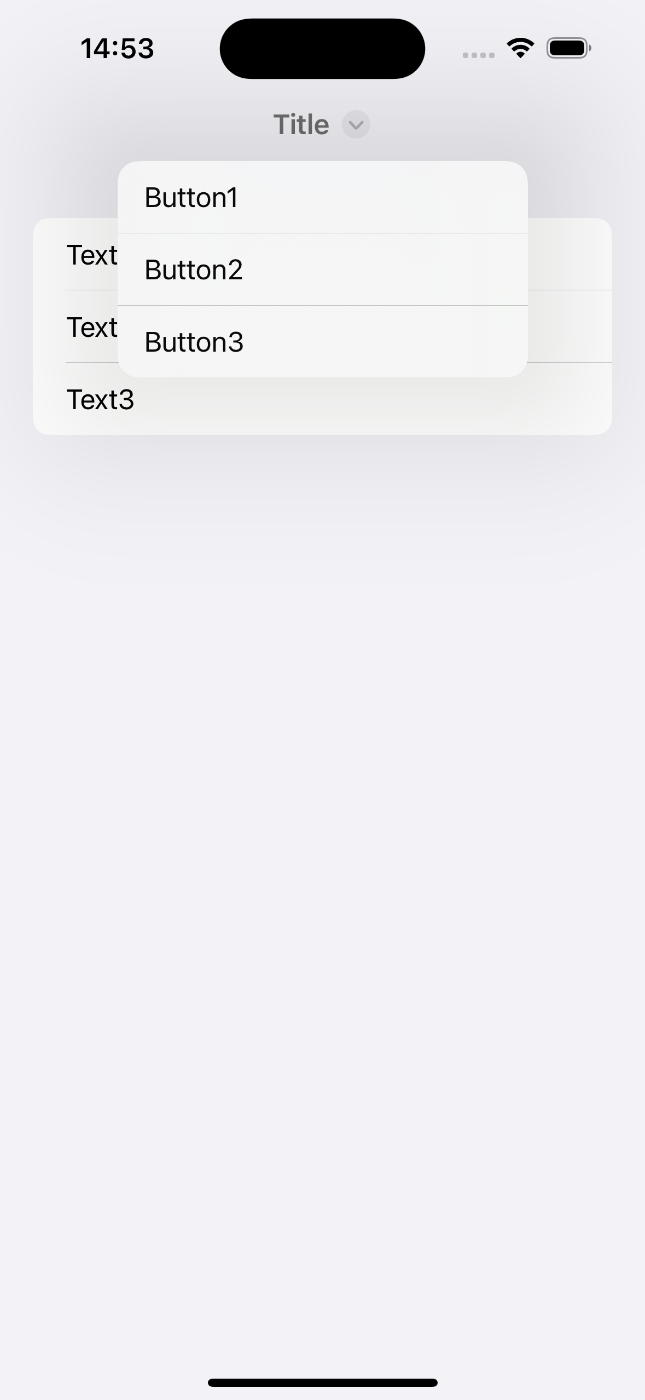
import SwiftUI
struct ContentView: View {
var body: some View {
NavigationStack {
List {
Text("Text1")
Text("Text2")
Text("Text3")
}
.navigationTitle("Title")
.navigationBarTitleDisplayMode(.inline)
.toolbarTitleMenu {
Button("Button1") { print("Button1 pushed") }
Button("Button2") { print("Button2 pushed") }
Button("Button3") { print("Button3 pushed") }
}
}
}
}
#Preview {
ContentView()
}
Modifier: containerRelativeFrame
いつぞやに少々話題となっていたcontainerRelativeFrame。
最上位?の親Viewのサイズに応じたサイズを指定できる。要調査。

struct ContentView: View {
var body: some View {
NavigationStack {
Text("25%")
.foregroundStyle(.white)
.frame(height: 100)
.containerRelativeFrame(.horizontal) { length, _ in
return length * 0.25
}
.background(.pink)
Text("50%")
.frame(height: 100)
.containerRelativeFrame(.horizontal) { length, _ in
return length * 0.5
}
.background(.blue)
Text("75%")
.frame(height: 100)
.containerRelativeFrame(.horizontal) { length, _ in
return length * 0.75
}
.background(.green)
}
.font(.title2.bold())
.foregroundStyle(.white)
}
}
SwiftUI ContextMenu

struct ContentView: View {
var body: some View {
Text("Hello, world.")
.padding()
// previewなし
.contextMenu(ContextMenu(menuItems: {
Button("Button1", action: { print("Button1 pushed") })
Button("Button2", action: { print("Button2 pushed") })
Button("Button3", action: { print("Button3 pushed") })
}))
// // previewあり
// .contextMenu {
// Button("Button1", action: { print("Button1 pushed") })
// Button("Button2", action: { print("Button2 pushed") })
// Button("Button3", action: { print("Button3 pushed") })
// } preview: {
// Text("This is preview.")
// .padding()
// }
}
}
safeAreaPadding
iOS17以降
ScrollViewのStackに対してSafeAreaを付与している。

struct ContentView: View {
var body: some View {
VStack(spacing: 50.0) {
ScrollView(.horizontal) {
HStack(spacing: 10.0) {
ForEach(0..<10) { _ in
Text("safeAreaPadding適用前")
}
}
}
.padding(.vertical)
.border(.pink)
ScrollView(.horizontal) {
HStack(spacing: 10.0) {
ForEach(0..<10) { _ in
Text("safeAreaPadding適用前")
}
}
}
.safeAreaPadding(.horizontal, 20.0)
.padding(.vertical)
.border(.blue)
}
}
}

Image(systemName: "rectangle.inset.filled.and.person.filled")
.resizable()
.scaledToFit()
.frame(width: 100, height: 100)
.foregroundStyle(.pink, .yellow)