💨
【Azure AI Agent Service】- Tracing機能を試す
執筆日
2024/12/31
やること
Azure AI Agent Serviceには、Tracing機能がある。
Tracing機能とは、特定のエージェント実行に関係する各プリミティブの入力と出力を、それが呼び出された順序で明確に確認できる。
ちょっとよくわからないので触ってみる
参考資料
手順
- Azure AI Foundryを開く
- 評価と改善>トレース をクリックする

- 新規作成 をクリックする

- 名前を入力し、作成 をクリックする

- Application inshgtsが作成されたことを確認する
- ライブラリーをinstall
pip install opentelemetry-api azure-monitor-opentelemetry azure-identity azure-ai
- 以下のコードを実行
main.py
import os, time
from azure.ai.projects import AIProjectClient
from azure.identity import DefaultAzureCredential
project_client = AIProjectClient.from_connection_string(
credential=DefaultAzureCredential(),
conn_str=os.environ["PROJECT_CONNECTION_STRING"],
)
# [START enable_tracing]
from opentelemetry import trace
from azure.monitor.opentelemetry import configure_azure_monitor
# Enable Azure Monitor tracing
application_insights_connection_string = project_client.telemetry.get_connection_string()
if not application_insights_connection_string:
print("Application Insights was not enabled for this project.")
print("Enable it via the 'Tracing' tab in your AI Foundry project page.")
exit()
configure_azure_monitor(connection_string=application_insights_connection_string)
scenario = os.path.basename(__file__)
tracer = trace.get_tracer(__name__)
with tracer.start_as_current_span(scenario):
with project_client:
# [END enable_tracing]
agent = project_client.agents.create_agent(
model=os.environ["MODEL_DEPLOYMENT_NAME"], name="my-assistant", instructions="You are helpful assistant"
)
print(f"Created agent, agent ID: {agent.id}")
thread = project_client.agents.create_thread()
print(f"Created thread, thread ID: {thread.id}")
message = project_client.agents.create_message(
thread_id=thread.id, role="user", content="Hello, tell me a joke"
)
print(f"Created message, message ID: {message.id}")
run = project_client.agents.create_run(thread_id=thread.id, assistant_id=agent.id)
# Poll the run as long as run status is queued or in progress
while run.status in ["queued", "in_progress", "requires_action"]:
# Wait for a second
time.sleep(1)
run = project_client.agents.get_run(thread_id=thread.id, run_id=run.id)
print(f"Run status: {run.status}")
project_client.agents.delete_agent(agent.id)
print("Deleted agent")
messages = project_client.agents.list_messages(thread_id=thread.id)
print(f"messages: {messages}")
-
トレースを確認する


-
以下のブログの内容にTracing機能を追加して実行
main.py
import os
import time
from azure.ai.projects import AIProjectClient
from azure.identity import DefaultAzureCredential
from azure.ai.projects.models import BingGroundingTool
from opentelemetry import trace
from azure.monitor.opentelemetry import configure_azure_monitor
# 初期設定
project_client = AIProjectClient.from_connection_string(
credential=DefaultAzureCredential(),
conn_str=<"プロジェクトの接続文字列">,
)
# [START enable_tracing] トレーシングを有効化
# Azure Monitor のトレーシングを有効にする
application_insights_connection_string = (
project_client.telemetry.get_connection_string()
)
if not application_insights_connection_string:
print("Application Insights was not enabled for this project.")
print("Enable it via the 'Tracing' tab in your AI Foundry project page.")
exit()
# OpenTelemetry を Azure Monitor に接続
configure_azure_monitor(connection_string=application_insights_connection_string)
# トレーサーを初期化
scenario = os.path.basename(__file__)
tracer = trace.get_tracer(__name__)
# [END enable_tracing]
# Bing Grounding Tool の設定
bing_connection = project_client.connections.get(connection_name=<"Bingのリソース名">)
conn_id = bing_connection.id
print(f"Bing Connection ID: {conn_id}")
# Bing Grounding Tool を初期化
bing = BingGroundingTool(connection_id=conn_id)
# トレーシングを開始し、エージェントを作成
with tracer.start_as_current_span(scenario): # トレーシングスパンの開始
with project_client:
# エージェントの作成
agent = project_client.agents.create_agent(
model=<"model">, # 使用するモデル
name="my-assistant", # エージェント名
instructions="You are a helpful assistant", # エージェントの指示
tools=bing.definitions, # Bing Tool を統合
headers={"x-ms-enable-preview": "true"},
)
print(f"Created agent, ID: {agent.id}")
# スレッドの作成
thread = project_client.agents.create_thread()
print(f"Created thread, ID: {thread.id}")
# メッセージの作成
message = project_client.agents.create_message(
thread_id=thread.id,
role="user",
content="東京の天気について教えて",
)
print(f"Created message, ID: {message.id}")
# エージェント実行の作成と処理
run = project_client.agents.create_and_process_run(
thread_id=thread.id, assistant_id=agent.id
)
print(f"Run finished with status: {run.status}")
# エラー処理
if run.status == "failed":
print(f"Run failed: {run.last_error}")
# 完了後、エージェントを削除
project_client.agents.delete_agent(agent.id)
print("Deleted agent")
# メッセージ履歴を取得してログに記録
messages = project_client.agents.list_messages(thread_id=thread.id)
print(f"Messages: {messages}")

まとめ
Tracing機能を試してみました。
エージェントの各ステップを可視化できる機能でした。
各ステップごとに実行内容,応答時間が確認できるので、ボトルネックの特定と改善ができるのは便利だなと。

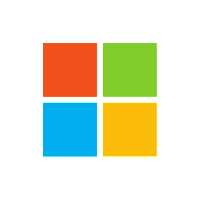

Discussion