🤖
HTML+Javascript+GASでChatGPTと連携するシンプルなチャットボットを作ってみた
はじめに
こんにちは。今回はHTML+Javascript+GASでChatGPTと連携するシンプルなチャットボット(Chatbot)を作ってみます。
デモ
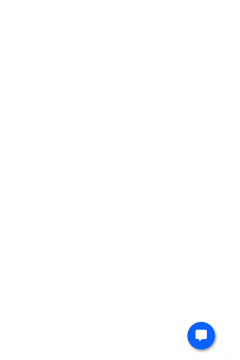
前提
- チャットボットはチャットUIライブラリ chatux を使用します
- OpenAIのAPIキーが必要なので、事前に取得してください
- バックエンドはGoogleAppsScriptを使用しますので、Googleアカウントが必要です
ソースコード
HTML
<!DOCTYPE html>
<html lang="ja-JP">
<head>
<title>ChatGPT-ChatBot</title>
<script src="https://cdn.jsdelivr.net/npm/chatux/dist/chatux.min.js"></script>
</head>
<body>
<script type="text/javascript" src="./chatbot.js"></script>
</body>
</html>
Javascript
const chatux = new ChatUx();
const initParam = {
renderMode: "auto",
api: {
//デプロイされたGASのエンドポイントを記載します。
endpoint: "Google Apps Script Endpoint",
method: "GET",
dataType: "jsonp",
errorResponse: {
output: [{ type: "text", value: "network error" }],
},
},
bot: {
wakeupText: null,
botPhoto:
"https://img.uxwing.com/wp-content/themes/uxwing/download/brands-social-media/chatgpt-icon.svg",
humanPhoto: null,
widget: {
sendLabel: "SEND",
placeHolder: "Say Something",
},
},
window: {
title: "ChatGPT-ChatBot",
infoUrl: null,
},
wakeupButton: {
right: 20,
bottom: 30,
size: 60,
fontSize: 25,
},
};
chatux.init(initParam);
chatux.start(true);
Google Apps Script
GoogleAppsScriptから新規プロジェクトを作成し、以下のコードを入力します。
const openaiApiKey =
PropertiesService.getScriptProperties().getProperty("APIKEY");
const openaiApiUrl = "https://api.openai.com/v1/chat/completions";
function doGet(e) {
const userInputText = e.parameter.text;
const callback = e.parameter.callback;
const response = {
output: [{ type: "text", value: postOpenAI(userInputText) }],
};
let responseText = "";
if (callback) {
// JSONP
responseText = `${callback}(${JSON.stringify(response)})`;
return ContentService.createTextOutput(responseText).setMimeType(
ContentService.MimeType.JAVASCRIPT
);
} else {
// JSON
return ContentService.createTextOutput(
JSON.stringify(response)
).setMimeType(ContentService.MimeType.JSON);
}
}
function postOpenAI(message) {
const messages = [{ role: "user", content: message }];
const headers = {
Authorization: "Bearer " + openaiApiKey,
"Content-type": "application/json",
"X-Slack-No-Retry": 1,
};
const options = {
muteHttpExceptions: true,
headers: headers,
method: "POST",
payload: JSON.stringify({
model: "gpt-3.5-turbo",
messages: messages,
}),
};
const response = JSON.parse(
UrlFetchApp.fetch(openaiApiUrl, options).getContentText()
);
return response.choices[0].message.content.trim();
}
スクリプト プロパティに「APIKEY」という名前のスクリプトを追加して、値にOpenAIのAPI KEYを入力し、保存します。
OpenAIのAPI KEYの取得方法は他の記事を参考にしてください。
設定ができましたら、「デプロイ」→「新しいデプロイ」を選択し、エンドポイントを作成します。
エンドポイントはjavascriptのendpoint: "Google Apps Script Endpoint"に記載しましょう。
まとめ
後は設定したindex.htmlを立ち上げて、チャットボットが期待通り動くか確かめましょう!
ではでは〜
Discussion