Web app から Gemini API を呼び出してみる
Google Developer Groups in Japan Advent Calendar 2023 12/19の記事です。
こんにちは。tmassh です。
Google Cloud のエンタープライズ向けユーザー会である Jagu’e’r の Evangelist としての活動を中心に、Google Developer Groups Kobe (GDG Kobe) のオーガナイザー補助をしています。
また、他にもいくつかの技術コミュニティで活動をしています。
今日はこの前出た Gemini の API を使ってマルチモーダルの Web App をささっと作ってみたので記事に残しておきます。
tl;dr
Web App から Gemini API を呼び出すことができます。まずは簡単な PoC を作る段階の参考になれば幸いです。
手順
- API Key を取得する
- 簡単なフロントを構成する
- 呼び出せるように編集する
API Key を取得する
Google AI Studio から取得できます。
"Create API Key in new project" をクリックするだけなので楽。
出てきた API はコピーしておきましょう。
簡単なフロントを構成する
今回は react で構築します。
ついでに material 3 を使ってみる。
まずは react プロジェクトを作った後、ディレクトリに移動して material 3 を install します。
npm install @material/web
button と text area だけ配置する
import './App.css';
import '@material/web/button/filled-button';
import '@material/web/textfield/filled-text-field';
function App() {
return (
<div className="App">
<md-filled-text-field
type="textarea"
rows="5">
</md-filled-text-field>
<md-filled-button id='button'>send</md-filled-button>
</div>
);
}
export default App;
CSS は適当でも OK
SDK のインストール
npm install @google/generative-ai
まずはテキストが投げられるようにする
統合してみる
import { GoogleGenerativeAI } from "@google/generative-ai";
import { API_KEY } from "./config";
const genAI = new GoogleGenerativeAI(API_KEY);
export async function geminiRun(prompt) {
const model = genAI.getGenerativeModel({ model: "gemini-pro"});
const result = await model.generateContent(prompt);
const response = await result.response;
const text = response.text();
console.log(text);
return text;
}
import './App.css';
import React,{useRef} from 'react';
import '@material/web/button/filled-button';
import '@material/web/textfield/filled-text-field';
import { geminiRun } from './gemini';
function App() {
const inputRef = useRef(null);
const outputRef = useRef(null);
const onButtonClick = async () => {
if (!inputRef.current) { return; }
const inputText = inputRef.current.value;
const response = await geminiRun(inputText);
outputRef.current.value = response;
}
return (
<div className="App">
<p>Input</p>
<md-filled-text-field
id="input"
type="textarea"
rows="5"
ref={inputRef}>
</md-filled-text-field>
<p>Output</p>
<md-filled-text-field
id="output"
type="textarea"
rows="5"
readonly="true"
ref={outputRef}>
</md-filled-text-field>
<md-filled-button type="button" id='button' onClick={onButtonClick}>send</md-filled-button>
</div>
);
}
export default App;
ここまででこんな感じ。

マルチモーダルにする
gemini-pro-vision を扱えるようにする
import { GoogleGenerativeAI } from "@google/generative-ai";
import { API_KEY } from "./config";
const genAI = new GoogleGenerativeAI(API_KEY);
export async function geminiMultiRun(prompt, file) {
const model = genAI.getGenerativeModel({ model: "gemini-pro-vision"});
const imageFile = await fileToGenerativePart(file);
const result = await model.generateContent([prompt, imageFile]);
const response = await result.response;
const text = response.text();
console.log(text);
return text;
}
async function fileToGenerativePart(file) {
const base64EncodedDataPromise = new Promise((resolve) => {
const reader = new FileReader();
reader.onloadend = () => resolve(reader.result.split(',')[1]);
reader.readAsDataURL(file);
});
return {
inlineData: { data: await base64EncodedDataPromise, mimeType: file.type },
};
}
画像を扱えるようにしておく
function App(){
...
const [file, setFile] = useState(null);
const [image, setImage] = useState(null);
const onImageChange = (event) => {
if (event.target.files && event.target.files[0]) {
setFile(event.target.files[0]);
setImage(URL.createObjectURL(event.target.files[0]));
}
}
...
const onButtonClick = async () => {...
}
とりあえずそれっぽいものができた!
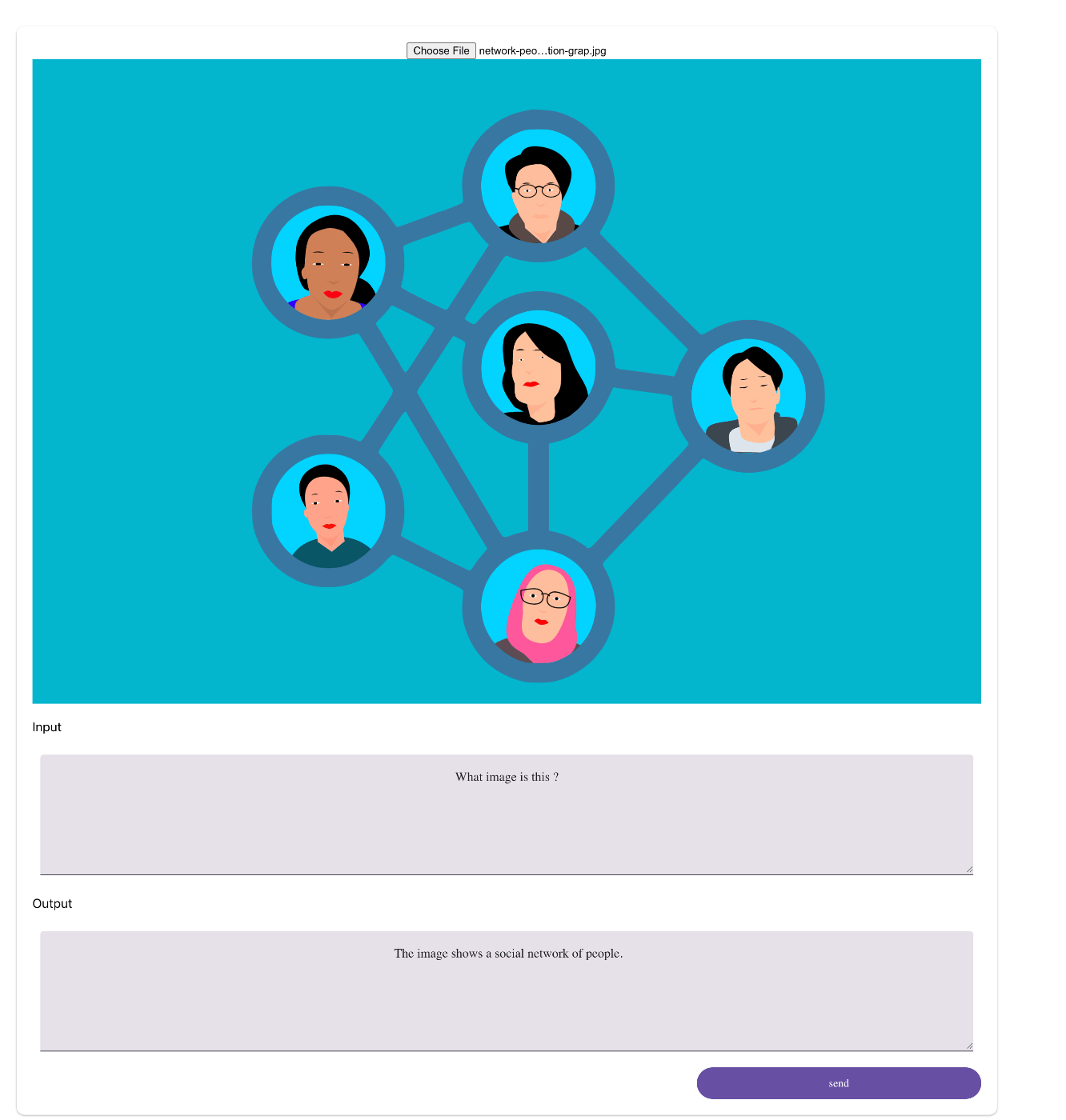
おわりに
Web App にも簡単に統合できるのが嬉しい。マルチモーダルも怖くない!PoC もサクサク作れそう。
とにかくクイックスタートが充実していますのでみなさんもぜひ、冬休みに遊んでみてください。
Discussion