WezTerm+Starship+NuShellでおしゃれな環境を構築したい!
はじめに
便利でかっこいい環境で作業したい!と思うこと、ありませんか?
その欲求を満たすため、今回 Windows11 で WezTerm と Starship でターミナルを作り、NuShell を使用する環境の構築をしました。
先駆者の方のZennを見ながら環境構築をした際に、私が躓いたところを中心に導入方法について解説をしていこうかと思います。
完成図
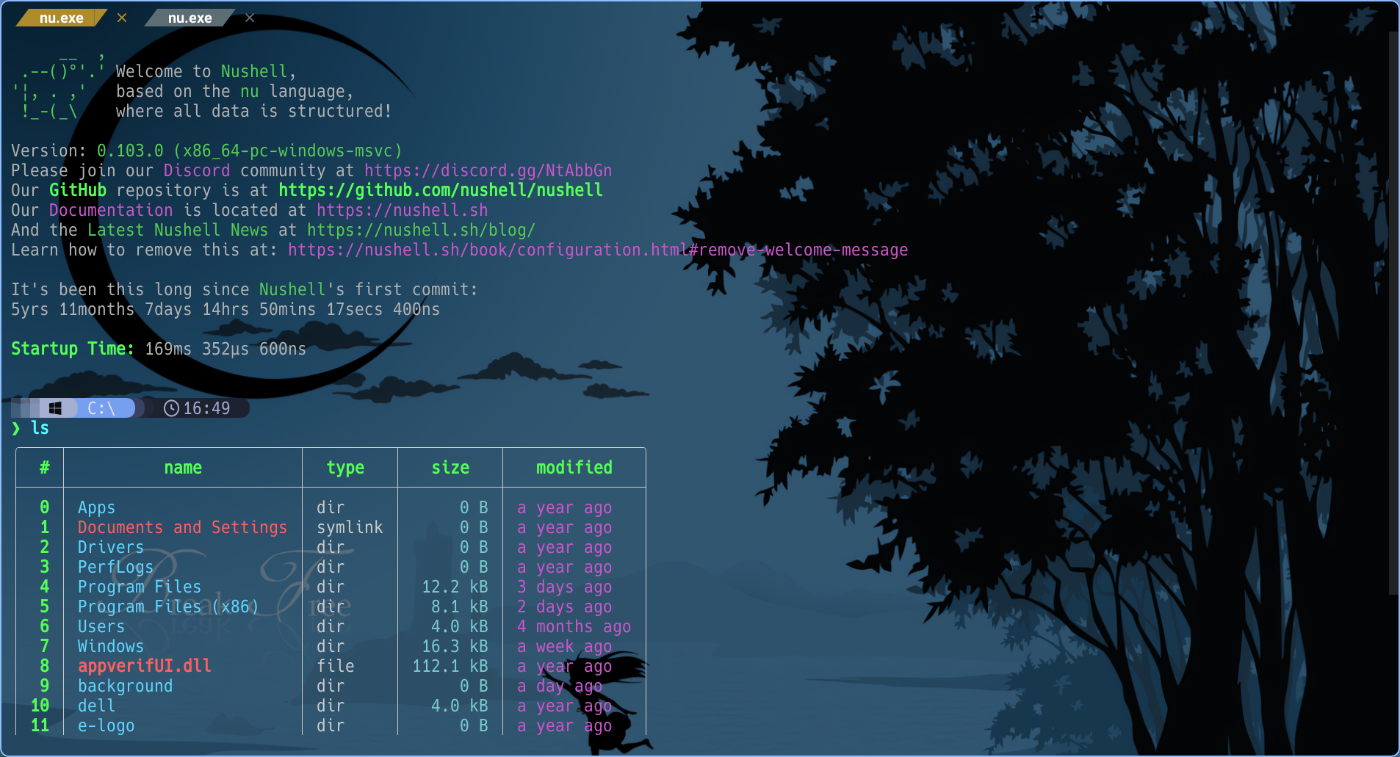
やること
- WezTermの導入
- Starshipの導入
- NuShellの導入
- HackGenフォントの導入
バージョン情報
今回使用する環境は以下の通りです。
- Windows 11 Home x86_64 24H2
- Winget v1.10.340
- WezTerm 20240203-110809-5046fc22
- Starship v1.22.1
- NuShell v0.103.0
- HackGen_NF v2.10.0
今回この環境を構築するのにあたってのインストールは winget を使用します。
HackGenフォントの導入
1. HackGenフォントのダウンロード
HackGenフォントは、Githubのレポジトリからダウンロードします。
今回は NerdFont 版を使用するため、HackGen_NF_v*.zipをダウンロードし、解凍します。
2. HackGenフォントのインストール
設定から個人設定を開き、フォントの設定をします。
設定 > 個人用設定 > フォント から、HackGen Console NFをインストールします。
WezTerm の導入
1. WezTerm のインストール
今回は安定版をインストールします。
winget install wezterm
2. WezTerm の設定
WezTerm の設定は lua ファイルを使用します。
設定ファイルを一つにで管理する場合は.wezterm.luaという名前で%USERPROFILE%に配置します。
設定ファイルを分けて管理する場合には、各設定ファイルを%USERPROFILE%/.config/wezterm/に配置し,
wezterm.luaからrequireで別ファイルを読み込みます。
今回は、mozumasu さんの Zenn 記事を参考にし、wezterm.luaとkeybinds.luaの二つに分けて管理しています。
WezTerm の設定
local wezterm = require("wezterm")
local config = wezterm.config_builder()
----------------------------------------------------
-- 基本設定
----------------------------------------------------
-- コンフィグを自動でリロードする
config.automatically_reload_config = true
-- フォントの設定
config.font = wezterm.font("HackGen Console NF")
config.font_size = 12.0
-- imeを有効化
config.use_ime = true
-- 背景の透過率(0~1) 数値が小さいほど透明度が高い
-- ノートだと表示がおかしくなるので注意
-- config.window_background_opacity = 0.7
-- 背景のぼかし(Windows用)
-- config.win32_system_backdrop = "Acrylic"
-- 背景画像の設定
config.background = {
{
source = {
File = wezterm.config_dir .. "./background.png",
},
opacity = 0.5,
}
}
-- 保持する行数
config.scrollback_lines = 3500
-- スクロールを有効化
config.enable_scroll_bar = true
-- シェルをnuに変更
config.default_prog = { "nu" }
-- 閉じる際の確認を無効化
config.window_close_confirmation = "NeverPrompt"
-- カーソルのスタイルを変更
config.default_cursor_style = "BlinkingBar"
----------------------------------------------------
-- 色設定
----------------------------------------------------
local purple = '#9c7af2'
local blue = '#6EADD8'
local light_green = "#7dcd5d"
local orange = "#e19500"
local red = "#E50000"
local yellow = "#D7650C"
config.colors = {
foreground = 'silver',
selection_fg = 'red',
cursor_bg = blue,
cursor_fg = "white",
cursor_border = purple,
tab_bar = {
inactive_tab_edge = "none",
},
ansi = {
'black', red, purple, light_green, blue, yellow, 'teal', 'silver',
},
brights = {
'grey', 'red', 'lime', 'yellow', 'blue', 'fuchsia', 'aqua', 'white',
},
}
----------------------------------------------------
-- Tab
----------------------------------------------------
-- タイトルバーを非表示
config.window_decorations = "RESIZE"
-- タブバーの表示
config.show_tabs_in_tab_bar = true
-- タブが一つの時は非表示
config.hide_tab_bar_if_only_one_tab = true
-- タブバーの透過
config.window_frame = {
inactive_titlebar_bg = "none",
active_titlebar_bg = "none",
}
-- タブバーを背景色に合わせる
config.window_background_gradient = {
colors = { "#000000" },
}
-- タブの追加ボタンを非表示
config.show_new_tab_button_in_tab_bar = false
-- nightlyのみ使用可能
-- タブの閉じるボタンを非表示
-- config.show_close_tab_button_in_tabs = false
-- タブ同士の境界線を非表示
config.colors = {
tab_bar = {
inactive_tab_edge = "none",
},
}
-- タブの形をカスタマイズ
-- タブの左側の装飾
local SOLID_LEFT_ARROW = wezterm.nerdfonts.ple_lower_right_triangle
-- タブの右側の装飾
local SOLID_RIGHT_ARROW = wezterm.nerdfonts.ple_upper_left_triangle
wezterm.on("format-tab-title", function(tab, tabs, panes, config, hover, max_width)
local background = "#5c6d74"
local foreground = "#FFFFFF"
local edge_background = "none"
if tab.is_active then
background = "#ae8b2d"
foreground = "#FFFFFF"
end
local edge_foreground = background
local title = " " .. wezterm.truncate_right(tab.active_pane.title, max_width - 1) .. " "
return {
{ Background = { Color = edge_background } },
{ Foreground = { Color = edge_foreground } },
{ Text = SOLID_LEFT_ARROW },
{ Background = { Color = background } },
{ Foreground = { Color = foreground } },
{ Text = title },
{ Background = { Color = edge_background } },
{ Foreground = { Color = edge_foreground } },
{ Text = SOLID_RIGHT_ARROW },
}
end)
----------------------------------------------------
-- keybinds
----------------------------------------------------
config.disable_default_key_bindings = true
config.keys = require("keybinds").keys
config.key_tables = require("keybinds").key_tables
config.leader = { key = "q", mods = "CTRL", timeout_milliseconds = 2000 }
return config
local wezterm = require("wezterm")
local act = wezterm.action
-- Show which key table is active in the status area
wezterm.on("update-right-status", function(window, pane)
local name = window:active_key_table()
if name then
name = "TABLE: " .. name
end
window:set_right_status(name or "")
end)
return {
leader = { key = "a", mods = "CTRL", timeout_milliseconds = 1000 },
keys = {
{
-- workspaceの切り替え
key = "w",
mods = "LEADER",
action = act.ShowLauncherArgs({ flags = "WORKSPACES", title = "Select workspace" }),
},
{
--workspaceの名前変更
key = "$",
mods = "LEADER",
action = act.PromptInputLine({
description = "(wezterm) Set workspace title:",
action = wezterm.action_callback(function(win, pane, line)
if line then
wezterm.mux.rename_workspace(wezterm.mux.get_active_workspace(), line)
end
end),
}),
},
{
key = "W",
mods = "LEADER|SHIFT",
action = act.PromptInputLine({
description = "(wezterm) Create new workspace:",
action = wezterm.action_callback(function(window, pane, line)
if line then
window:perform_action(
act.SwitchToWorkspace({
name = line,
}),
pane
)
end
end),
}),
},
-- コマンドパレット表示
{ key = "p", mods = "CTRL", action = act.ActivateCommandPalette },
-- Tab移動
{ key = "Tab", mods = "CTRL", action = act.ActivateTabRelative(1) },
{ key = "Tab", mods = "CTRL|SHIFT", action = act.ActivateTabRelative(-1) },
-- Tab入れ替え
{ key = "{", mods = "LEADER", action = act({ MoveTabRelative = -1 }) },
-- Tab新規作成
{ key = "t", mods = "CTRL", action = act({ SpawnTab = "CurrentPaneDomain" }) },
-- Tabを閉じる
{ key = "w", mods = "CTRL", action = act({ CloseCurrentTab = { confirm = true } }) },
{ key = "}", mods = "CTRL", action = act({ MoveTabRelative = 1 }) },
-- 画面フルスクリーン切り替え
{ key = "Enter", mods = "ALT", action = act.ToggleFullScreen },
-- コピーモード
-- { key = 'X', mods = 'LEADER', action = act.ActivateKeyTable{ name = 'copy_mode', one_shot =false }, },
{ key = "[", mods = "LEADER", action = act.ActivateCopyMode },
-- コピー
{ key = "c", mods = "CTRL", action = act.CopyTo("Clipboard") },
-- 貼り付け
{ key = "v", mods = "CTRL", action = act.PasteFrom("Clipboard") },
-- Pane作成 leader + r or d
{ key = "d", mods = "LEADER", action = act.SplitVertical({ domain = "CurrentPaneDomain" }) },
{ key = "r", mods = "LEADER", action = act.SplitHorizontal({ domain = "CurrentPaneDomain" }) },
-- Paneを閉じる leader + x
{ key = "x", mods = "LEADER", action = act({ CloseCurrentPane = { confirm = true } }) },
-- Pane移動 leader + hlkj
{ key = "h", mods = "LEADER", action = act.ActivatePaneDirection("Left") },
{ key = "l", mods = "LEADER", action = act.ActivatePaneDirection("Right") },
{ key = "k", mods = "LEADER", action = act.ActivatePaneDirection("Up") },
{ key = "j", mods = "LEADER", action = act.ActivatePaneDirection("Down") },
-- Pane選択
{ key = "[", mods = "CTRL|SHIFT", action = act.PaneSelect },
-- 選択中のPaneのみ表示
{ key = "z", mods = "LEADER", action = act.TogglePaneZoomState },
-- フォントサイズ切替
{ key = "+", mods = "CTRL", action = act.IncreaseFontSize },
{ key = "-", mods = "CTRL", action = act.DecreaseFontSize },
-- フォントサイズのリセット
{ key = "0", mods = "CTRL", action = act.ResetFontSize },
-- タブ切替 Cmd + 数字
{ key = "1", mods = "CTRL", action = act.ActivateTab(0) },
{ key = "2", mods = "CTRL", action = act.ActivateTab(1) },
{ key = "3", mods = "CTRL", action = act.ActivateTab(2) },
{ key = "4", mods = "CTRL", action = act.ActivateTab(3) },
{ key = "5", mods = "CTRL", action = act.ActivateTab(4) },
{ key = "6", mods = "CTRL", action = act.ActivateTab(5) },
{ key = "7", mods = "CTRL", action = act.ActivateTab(6) },
{ key = "8", mods = "CTRL", action = act.ActivateTab(7) },
{ key = "9", mods = "CTRL", action = act.ActivateTab(-1) },
-- コマンドパレット
{ key = "p", mods = "SHIFT|CTRL", action = act.ActivateCommandPalette },
-- 設定再読み込み
{ key = "r", mods = "SHIFT|CTRL", action = act.ReloadConfiguration },
-- キーテーブル用
{ key = "s", mods = "LEADER", action = act.ActivateKeyTable({ name = "resize_pane", one_shot = false }) },
{
key = "a",
mods = "LEADER",
action = act.ActivateKeyTable({ name = "activate_pane", timeout_milliseconds = 1000 }),
},
},
-- キーテーブル
-- https://wezfurlong.org/wezterm/config/key-tables.html
key_tables = {
-- Paneサイズ調整 leader + s
resize_pane = {
{ key = "h", action = act.AdjustPaneSize({ "Left", 1 }) },
{ key = "l", action = act.AdjustPaneSize({ "Right", 1 }) },
{ key = "k", action = act.AdjustPaneSize({ "Up", 1 }) },
{ key = "j", action = act.AdjustPaneSize({ "Down", 1 }) },
-- Cancel the mode by pressing escape
{ key = "Enter", action = "PopKeyTable" },
},
activate_pane = {
{ key = "h", action = act.ActivatePaneDirection("Left") },
{ key = "l", action = act.ActivatePaneDirection("Right") },
{ key = "k", action = act.ActivatePaneDirection("Up") },
{ key = "j", action = act.ActivatePaneDirection("Down") },
},
-- copyモード leader + [
copy_mode = {
-- 移動
{ key = "h", mods = "NONE", action = act.CopyMode("MoveLeft") },
{ key = "j", mods = "NONE", action = act.CopyMode("MoveDown") },
{ key = "k", mods = "NONE", action = act.CopyMode("MoveUp") },
{ key = "l", mods = "NONE", action = act.CopyMode("MoveRight") },
-- 最初と最後に移動
{ key = "^", mods = "NONE", action = act.CopyMode("MoveToStartOfLineContent") },
{ key = "$", mods = "NONE", action = act.CopyMode("MoveToEndOfLineContent") },
-- 左端に移動
{ key = "0", mods = "NONE", action = act.CopyMode("MoveToStartOfLine") },
{ key = "o", mods = "NONE", action = act.CopyMode("MoveToSelectionOtherEnd") },
{ key = "O", mods = "NONE", action = act.CopyMode("MoveToSelectionOtherEndHoriz") },
--
{ key = ";", mods = "NONE", action = act.CopyMode("JumpAgain") },
-- 単語ごと移動
{ key = "w", mods = "NONE", action = act.CopyMode("MoveForwardWord") },
{ key = "b", mods = "NONE", action = act.CopyMode("MoveBackwardWord") },
{ key = "e", mods = "NONE", action = act.CopyMode("MoveForwardWordEnd") },
-- ジャンプ機能 t f
{ key = "t", mods = "NONE", action = act.CopyMode({ JumpForward = { prev_char = true } }) },
{ key = "f", mods = "NONE", action = act.CopyMode({ JumpForward = { prev_char = false } }) },
{ key = "T", mods = "NONE", action = act.CopyMode({ JumpBackward = { prev_char = true } }) },
{ key = "F", mods = "NONE", action = act.CopyMode({ JumpBackward = { prev_char = false } }) },
-- 一番下へ
{ key = "G", mods = "NONE", action = act.CopyMode("MoveToScrollbackBottom") },
-- 一番上へ
{ key = "g", mods = "NONE", action = act.CopyMode("MoveToScrollbackTop") },
-- viweport
{ key = "H", mods = "NONE", action = act.CopyMode("MoveToViewportTop") },
{ key = "L", mods = "NONE", action = act.CopyMode("MoveToViewportBottom") },
{ key = "M", mods = "NONE", action = act.CopyMode("MoveToViewportMiddle") },
-- スクロール
{ key = "b", mods = "CTRL", action = act.CopyMode("PageUp") },
{ key = "f", mods = "CTRL", action = act.CopyMode("PageDown") },
{ key = "d", mods = "CTRL", action = act.CopyMode({ MoveByPage = 0.5 }) },
{ key = "u", mods = "CTRL", action = act.CopyMode({ MoveByPage = -0.5 }) },
-- 範囲選択モード
{ key = "v", mods = "NONE", action = act.CopyMode({ SetSelectionMode = "Cell" }) },
{ key = "v", mods = "CTRL", action = act.CopyMode({ SetSelectionMode = "Block" }) },
{ key = "V", mods = "NONE", action = act.CopyMode({ SetSelectionMode = "Line" }) },
-- コピー
{ key = "y", mods = "NONE", action = act.CopyTo("Clipboard") },
-- コピーモードを終了
{
key = "Enter",
mods = "NONE",
action = act.Multiple({ { CopyTo = "ClipboardAndPrimarySelection" }, { CopyMode = "Close" } }),
},
{ key = "Escape", mods = "NONE", action = act.CopyMode("Close") },
{ key = "c", mods = "CTRL", action = act.CopyMode("Close") },
{ key = "q", mods = "NONE", action = act.CopyMode("Close") },
},
},
}
3. WezTerm の起動
起動して、設定が反映されているかを確認しましょう。
NuShell の導入
1. NuShell のインストール
winget install nushell
2. NuShell の設定
winget からインストールした場合、NuShell の設定ファイルは%USERPROFILE%/nushell/にconfig.nuとenv.nuが配置されます。
設定ファイルの位置を調べたい場合は、NuShell を起動して以下のコマンドを実行してください。
$nu.config-path
NuShell の設定は、config.nuに記述します。
config.nu には以下のように記述します。
$env.config = {
shell_integration: {
# osc2 abbreviates the path if in the home_dir, sets the tab/window title, shows the running command in the tab/window title
osc2: false
# osc7 is a way to communicate the path to the terminal, this is helpful for spawning new tabs in the same directory
osc7: false
# osc8 is also implemented as the deprecated setting ls.show_clickable_links, it shows clickable links in ls output if your terminal supports it. show_clickable_links is deprecated in favor of osc8
osc8: false
# osc9_9 is from ConEmu and is starting to get wider support. It's similar to osc7 in that it communicates the path to the terminal
osc9_9: false
# osc133 is several escapes invented by Final Term which include the supported ones below.
# 133;A - Mark prompt start
# 133;B - Mark prompt end
# 133;C - Mark pre-execution
# 133;D;exit - Mark execution finished with exit code
# This is used to enable terminals to know where the prompt is, the command is, where the command finishes, and where the output of the command is
osc133: false
# osc633 is closely related to osc133 but only exists in visual studio code (vscode) and supports their shell integration features
# 633;A - Mark prompt start
# 633;B - Mark prompt end
# 633;C - Mark pre-execution
# 633;D;exit - Mark execution finished with exit code
# 633;E - NOT IMPLEMENTED - Explicitly set the command line with an optional nonce
# 633;P;Cwd=<path> - Mark the current working directory and communicate it to the terminal
# and also helps with the run recent menu in vscode
osc633: false
# reset_application_mode is escape \x1b[?1l and was added to help ssh work better
reset_application_mode: false
}
}
このように記述することで、WezTerm で NuShell を使用する際のバグを回避することができます。
shell_integration の設定以外にも NuShell の設定ができるため、参考にした設定と設定ファイルを記述しておきます。
NuShell の設定
# config.nu
#
# Installed by:
# version = "0.103.0"
#
# This file is used to override default Nushell settings, define
# (or import) custom commands, or run any other startup tasks.
# See https://www.nushell.sh/book/configuration.html
#
# This file is loaded after env.nu and before login.nu
#
# You can open this file in your default editor using:
# config nu
#
# See `help config nu` for more options
#
# You can remove these comments if you want or leave
# them for future reference.source ~/.cache/starship/init.nu
# For more information on defining custom themes, see
# https://www.nushell.sh/book/coloring_and_theming.html
# And here is the theme collection
# https://github.com/nushell/nu_scripts/tree/main/themes
# Theme Settings
let dark_theme = {
# color for nushell primitives
separator: white
leading_trailing_space_bg: { attr: n } # no fg, no bg, attr none effectively turns this off
header: green_bold
empty: blue
# Closures can be used to choose colors for specific values.
# The value (in this case, a bool) is piped into the closure.
# eg) {|| if $in { 'light_cyan' } else { 'light_gray' } }
bool: light_cyan
int: white
filesize: cyan
duration: white
date: purple
range: white
float: white
string: white
nothing: white
binary: white
cell-path: white
row_index: green_bold
record: white
list: white
block: white
hints: dark_gray
search_result: {bg: red fg: white}
shape_and: purple_bold
shape_binary: purple_bold
shape_block: blue_bold
shape_bool: light_cyan
shape_closure: green_bold
shape_custom: green
shape_datetime: cyan_bold
shape_directory: cyan
shape_external: cyan
shape_externalarg: green_bold
shape_external_resolved: light_yellow_bold
shape_filepath: cyan
shape_flag: blue_bold
shape_float: purple_bold
# shapes are used to change the cli syntax highlighting
shape_garbage: { fg: white bg: red attr: b}
shape_globpattern: cyan_bold
shape_int: purple_bold
shape_internalcall: cyan_bold
shape_keyword: cyan_bold
shape_list: cyan_bold
shape_literal: blue
shape_match_pattern: green
shape_matching_brackets: { attr: u }
shape_nothing: light_cyan
shape_operator: yellow
shape_or: purple_bold
shape_pipe: purple_bold
shape_range: yellow_bold
shape_record: cyan_bold
shape_redirection: purple_bold
shape_signature: green_bold
shape_string: green
shape_string_interpolation: cyan_bold
shape_table: blue_bold
shape_variable: purple
shape_vardecl: purple
}
let light_theme = {
# color for nushell primitives
separator: dark_gray
leading_trailing_space_bg: { attr: n } # no fg, no bg, attr none effectively turns this off
header: green_bold
empty: blue
# Closures can be used to choose colors for specific values.
# The value (in this case, a bool) is piped into the closure.
# eg) {|| if $in { 'dark_cyan' } else { 'dark_gray' } }
bool: dark_cyan
int: dark_gray
filesize: cyan_bold
duration: dark_gray
date: purple
range: dark_gray
float: dark_gray
string: dark_gray
nothing: dark_gray
binary: dark_gray
cell-path: dark_gray
row_index: green_bold
record: dark_gray
list: dark_gray
block: dark_gray
hints: dark_gray
search_result: {fg: white bg: red}
shape_and: purple_bold
shape_binary: purple_bold
shape_block: blue_bold
shape_bool: light_cyan
shape_closure: green_bold
shape_custom: green
shape_datetime: cyan_bold
shape_directory: cyan
shape_external: cyan
shape_externalarg: green_bold
shape_external_resolved: light_purple_bold
shape_filepath: cyan
shape_flag: blue_bold
shape_float: purple_bold
# shapes are used to change the cli syntax highlighting
shape_garbage: { fg: white bg: red attr: b}
shape_globpattern: cyan_bold
shape_int: purple_bold
shape_internalcall: cyan_bold
shape_keyword: cyan_bold
shape_list: cyan_bold
shape_literal: blue
shape_match_pattern: green
shape_matching_brackets: { attr: u }
shape_nothing: light_cyan
shape_operator: yellow
shape_or: purple_bold
shape_pipe: purple_bold
shape_range: yellow_bold
shape_record: cyan_bold
shape_redirection: purple_bold
shape_signature: green_bold
shape_string: green
shape_string_interpolation: cyan_bold
shape_table: blue_bold
shape_variable: purple
shape_vardecl: purple
}
# The default config record. This is where much of your global configuration is setup.
$env.config = {
show_banner: true # true or false to enable or disable the welcome banner at startup
ls: {
use_ls_colors: true # use the LS_COLORS environment variable to colorize output
clickable_links: true # enable or disable clickable links. Your terminal has to support links.
}
rm: {
always_trash: false # always act as if -t was given. Can be overridden with -p
}
table: {
mode: rounded # basic, compact, compact_double, light, thin, with_love, rounded, reinforced, heavy, none, other
index_mode: always # "always" show indexes, "never" show indexes, "auto" = show indexes when a table has "index" column
show_empty: true # show 'empty list' and 'empty record' placeholders for command output
padding: { left: 1, right: 1 } # a left right padding of each column in a table
trim: {
methodology: wrapping # wrapping or truncating
wrapping_try_keep_words: true # A strategy used by the 'wrapping' methodology
truncating_suffix: "..." # A suffix used by the 'truncating' methodology
}
header_on_separator: false # show header text on separator/border line
# abbreviated_row_count: 10 # limit data rows from top and bottom after reaching a set point
}
error_style: "fancy" # "fancy" or "plain" for screen reader-friendly error messages
# datetime_format determines what a datetime rendered in the shell would look like.
# Behavior without this configuration point will be to "humanize" the datetime display,
# showing something like "a day ago."
datetime_format: {
# normal: '%a, %d %b %Y %H:%M:%S %z' # shows up in displays of variables or other datetime's outside of tables
# table: '%m/%d/%y %I:%M:%S%p' # generally shows up in tabular outputs such as ls. commenting this out will change it to the default human readable datetime format
}
explore: {
status_bar_background: {fg: "#1D1F21", bg: "#C4C9C6"},
command_bar_text: {fg: "#C4C9C6"},
highlight: {fg: "black", bg: "yellow"},
status: {
error: {fg: "white", bg: "red"},
warn: {}
info: {}
},
table: {
split_line: {fg: "#404040"},
selected_cell: {bg: light_blue},
selected_row: {},
selected_column: {},
},
}
history: {
max_size: 100_000 # Session has to be reloaded for this to take effect
sync_on_enter: true # Enable to share history between multiple sessions, else you have to close the session to write history to file
file_format: "plaintext" # "sqlite" or "plaintext"
isolation: false # only available with sqlite file_format. true enables history isolation, false disables it. true will allow the history to be isolated to the current session using up/down arrows. false will allow the history to be shared across all sessions.
}
completions: {
case_sensitive: false # set to true to enable case-sensitive completions
quick: true # set this to false to prevent auto-selecting completions when only one remains
partial: true # set this to false to prevent partial filling of the prompt
algorithm: "prefix" # prefix or fuzzy
external: {
enable: true # set to false to prevent nushell looking into $env.PATH to find more suggestions, `false` recommended for WSL users as this look up may be very slow
max_results: 100 # setting it lower can improve completion performance at the cost of omitting some options
completer: null # check 'carapace_completer' above as an example
}
}
# filesize: {
# metric: false # true => KB, MB, GB (ISO standard), false => KiB, MiB, GiB (Windows standard)
# format: "auto" # b, kb, kib, mb, mib, gb, gib, tb, tib, pb, pib, eb, eib, auto
#}
cursor_shape: {
emacs: line # block, underscore, line, blink_block, blink_underscore, blink_line, inherit to skip setting cursor shape (line is the default)
vi_insert: block # block, underscore, line, blink_block, blink_underscore, blink_line, inherit to skip setting cursor shape (block is the default)
vi_normal: underscore # block, underscore, line, blink_block, blink_underscore, blink_line, inherit to skip setting cursor shape (underscore is the default)
}
color_config: $dark_theme # if you want a more interesting theme, you can replace the empty record with `$dark_theme`, `$light_theme` or another custom record
# use_grid_icons: true
# footer_mode: "25" # always, never, number_of_rows, auto
float_precision: 2 # the precision for displaying floats in tables
buffer_editor: "" # command that will be used to edit the current line buffer with ctrl+o, if unset fallback to $env.EDITOR and $env.VISUAL
use_ansi_coloring: true
bracketed_paste: true # enable bracketed paste, currently useless on windows
edit_mode: emacs # emacs, vi
shell_integration: {
# osc2 abbreviates the path if in the home_dir, sets the tab/window title, shows the running command in the tab/window title
osc2: false
# osc7 is a way to communicate the path to the terminal, this is helpful for spawning new tabs in the same directory
osc7: false
# osc8 is also implemented as the deprecated setting ls.show_clickable_links, it shows clickable links in ls output if your terminal supports it. show_clickable_links is deprecated in favor of osc8
osc8: false
# osc9_9 is from ConEmu and is starting to get wider support. It's similar to osc7 in that it communicates the path to the terminal
osc9_9: false
# osc133 is several escapes invented by Final Term which include the supported ones below.
# 133;A - Mark prompt start
# 133;B - Mark prompt end
# 133;C - Mark pre-execution
# 133;D;exit - Mark execution finished with exit code
# This is used to enable terminals to know where the prompt is, the command is, where the command finishes, and where the output of the command is
osc133: false
# osc633 is closely related to osc133 but only exists in visual studio code (vscode) and supports their shell integration features
# 633;A - Mark prompt start
# 633;B - Mark prompt end
# 633;C - Mark pre-execution
# 633;D;exit - Mark execution finished with exit code
# 633;E - NOT IMPLEMENTED - Explicitly set the command line with an optional nonce
# 633;P;Cwd=<path> - Mark the current working directory and communicate it to the terminal
# and also helps with the run recent menu in vscode
osc633: false
# reset_application_mode is escape \x1b[?1l and was added to help ssh work better
reset_application_mode: false
}
render_right_prompt_on_last_line: false # true or false to enable or disable right prompt to be rendered on last line of the prompt.
use_kitty_protocol: false # enables keyboard enhancement protocol implemented by kitty console, only if your terminal support this.
highlight_resolved_externals: false # true enables highlighting of external commands in the repl resolved by which.
hooks: {
pre_prompt: [{ null }] # run before the prompt is shown
pre_execution: [{ null }] # run before the repl input is run
env_change: {
PWD: [{|before, after| null }] # run if the PWD environment is different since the last repl input
}
display_output: "if (term size).columns >= 100 { table -e } else { table }" # run to display the output of a pipeline
command_not_found: { null } # return an error message when a command is not found
}
menus: [
# Configuration for default nushell menus
# Note the lack of source parameter
{
name: completion_menu
only_buffer_difference: false
marker: "| "
type: {
layout: columnar
columns: 4
col_width: 20 # Optional value. If missing all the screen width is used to calculate column width
col_padding: 2
}
style: {
text: green
selected_text: green_reverse
description_text: yellow
}
}
{
name: history_menu
only_buffer_difference: true
marker: "? "
type: {
layout: list
page_size: 10
}
style: {
text: green
selected_text: green_reverse
description_text: yellow
}
}
{
name: help_menu
only_buffer_difference: true
marker: "? "
type: {
layout: description
columns: 4
col_width: 20 # Optional value. If missing all the screen width is used to calculate column width
col_padding: 2
selection_rows: 4
description_rows: 10
}
style: {
text: green
selected_text: green_reverse
description_text: yellow
}
}
]
keybindings: [
{
name: completion_menu
modifier: none
keycode: tab
mode: [emacs vi_normal vi_insert]
event: {
until: [
{ send: menu name: completion_menu }
{ send: menunext }
{ edit: complete }
]
}
}
{
name: history_menu
modifier: control
keycode: char_r
mode: [emacs, vi_insert, vi_normal]
event: { send: menu name: history_menu }
}
{
name: help_menu
modifier: none
keycode: f1
mode: [emacs, vi_insert, vi_normal]
event: { send: menu name: help_menu }
}
{
name: completion_previous_menu
modifier: shift
keycode: backtab
mode: [emacs, vi_normal, vi_insert]
event: { send: menuprevious }
}
{
name: next_page_menu
modifier: control
keycode: char_x
mode: emacs
event: { send: menupagenext }
}
{
name: undo_or_previous_page_menu
modifier: control
keycode: char_z
mode: emacs
event: {
until: [
{ send: menupageprevious }
{ edit: undo }
]
}
}
{
name: escape
modifier: none
keycode: escape
mode: [emacs, vi_normal, vi_insert]
event: { send: esc } # NOTE: does not appear to work
}
{
name: cancel_command
modifier: control
keycode: char_c
mode: [emacs, vi_normal, vi_insert]
event: { send: ctrlc }
}
{
name: quit_shell
modifier: control
keycode: char_d
mode: [emacs, vi_normal, vi_insert]
event: { send: ctrld }
}
{
name: clear_screen
modifier: control
keycode: char_l
mode: [emacs, vi_normal, vi_insert]
event: { send: clearscreen }
}
{
name: search_history
modifier: control
keycode: char_q
mode: [emacs, vi_normal, vi_insert]
event: { send: searchhistory }
}
{
name: open_command_editor
modifier: control
keycode: char_o
mode: [emacs, vi_normal, vi_insert]
event: { send: openeditor }
}
{
name: move_up
modifier: none
keycode: up
mode: [emacs, vi_normal, vi_insert]
event: {
until: [
{send: menuup}
{send: up}
]
}
}
{
name: move_down
modifier: none
keycode: down
mode: [emacs, vi_normal, vi_insert]
event: {
until: [
{send: menudown}
{send: down}
]
}
}
{
name: move_left
modifier: none
keycode: left
mode: [emacs, vi_normal, vi_insert]
event: {
until: [
{send: menuleft}
{send: left}
]
}
}
{
name: move_right_or_take_history_hint
modifier: none
keycode: right
mode: [emacs, vi_normal, vi_insert]
event: {
until: [
{send: historyhintcomplete}
{send: menuright}
{send: right}
]
}
}
{
name: move_one_word_left
modifier: control
keycode: left
mode: [emacs, vi_normal, vi_insert]
event: {edit: movewordleft}
}
{
name: move_one_word_right_or_take_history_hint
modifier: control
keycode: right
mode: [emacs, vi_normal, vi_insert]
event: {
until: [
{send: historyhintwordcomplete}
{edit: movewordright}
]
}
}
{
name: move_to_line_start
modifier: none
keycode: home
mode: [emacs, vi_normal, vi_insert]
event: {edit: movetolinestart}
}
{
name: move_to_line_start
modifier: control
keycode: char_a
mode: [emacs, vi_normal, vi_insert]
event: {edit: movetolinestart}
}
{
name: move_to_line_end_or_take_history_hint
modifier: none
keycode: end
mode: [emacs, vi_normal, vi_insert]
event: {
until: [
{send: historyhintcomplete}
{edit: movetolineend}
]
}
}
{
name: move_to_line_end_or_take_history_hint
modifier: control
keycode: char_e
mode: [emacs, vi_normal, vi_insert]
event: {
until: [
{send: historyhintcomplete}
{edit: movetolineend}
]
}
}
{
name: move_to_line_start
modifier: control
keycode: home
mode: [emacs, vi_normal, vi_insert]
event: {edit: movetolinestart}
}
{
name: move_to_line_end
modifier: control
keycode: end
mode: [emacs, vi_normal, vi_insert]
event: {edit: movetolineend}
}
{
name: move_up
modifier: control
keycode: char_p
mode: [emacs, vi_normal, vi_insert]
event: {
until: [
{send: menuup}
{send: up}
]
}
}
{
name: move_down
modifier: control
keycode: char_t
mode: [emacs, vi_normal, vi_insert]
event: {
until: [
{send: menudown}
{send: down}
]
}
}
{
name: delete_one_character_backward
modifier: none
keycode: backspace
mode: [emacs, vi_insert]
event: {edit: backspace}
}
{
name: delete_one_word_backward
modifier: control
keycode: backspace
mode: [emacs, vi_insert]
event: {edit: backspaceword}
}
{
name: delete_one_character_forward
modifier: none
keycode: delete
mode: [emacs, vi_insert]
event: {edit: delete}
}
{
name: delete_one_character_forward
modifier: control
keycode: delete
mode: [emacs, vi_insert]
event: {edit: delete}
}
{
name: delete_one_character_forward
modifier: control
keycode: char_h
mode: [emacs, vi_insert]
event: {edit: backspace}
}
{
name: delete_one_word_backward
modifier: control
keycode: char_w
mode: [emacs, vi_insert]
event: {edit: backspaceword}
}
{
name: move_left
modifier: none
keycode: backspace
mode: vi_normal
event: {edit: moveleft}
}
{
name: newline_or_run_command
modifier: none
keycode: enter
mode: emacs
event: {send: enter}
}
{
name: move_left
modifier: control
keycode: char_b
mode: emacs
event: {
until: [
{send: menuleft}
{send: left}
]
}
}
{
name: move_right_or_take_history_hint
modifier: control
keycode: char_f
mode: emacs
event: {
until: [
{send: historyhintcomplete}
{send: menuright}
{send: right}
]
}
}
{
name: redo_change
modifier: control
keycode: char_g
mode: emacs
event: {edit: redo}
}
{
name: undo_change
modifier: control
keycode: char_z
mode: emacs
event: {edit: undo}
}
{
name: paste_before
modifier: control
keycode: char_y
mode: emacs
event: {edit: pastecutbufferbefore}
}
{
name: cut_word_left
modifier: control
keycode: char_w
mode: emacs
event: {edit: cutwordleft}
}
{
name: cut_line_to_end
modifier: control
keycode: char_k
mode: emacs
event: {edit: cuttoend}
}
{
name: cut_line_from_start
modifier: control
keycode: char_u
mode: emacs
event: {edit: cutfromstart}
}
{
name: swap_graphemes
modifier: control
keycode: char_t
mode: emacs
event: {edit: swapgraphemes}
}
{
name: move_one_word_left
modifier: alt
keycode: left
mode: emacs
event: {edit: movewordleft}
}
{
name: move_one_word_right_or_take_history_hint
modifier: alt
keycode: right
mode: emacs
event: {
until: [
{send: historyhintwordcomplete}
{edit: movewordright}
]
}
}
{
name: move_one_word_left
modifier: alt
keycode: char_b
mode: emacs
event: {edit: movewordleft}
}
{
name: move_one_word_right_or_take_history_hint
modifier: alt
keycode: char_f
mode: emacs
event: {
until: [
{send: historyhintwordcomplete}
{edit: movewordright}
]
}
}
{
name: delete_one_word_forward
modifier: alt
keycode: delete
mode: emacs
event: {edit: deleteword}
}
{
name: delete_one_word_backward
modifier: alt
keycode: backspace
mode: emacs
event: {edit: backspaceword}
}
{
name: delete_one_word_backward
modifier: alt
keycode: char_m
mode: emacs
event: {edit: backspaceword}
}
{
name: cut_word_to_right
modifier: alt
keycode: char_d
mode: emacs
event: {edit: cutwordright}
}
{
name: upper_case_word
modifier: alt
keycode: char_u
mode: emacs
event: {edit: uppercaseword}
}
{
name: lower_case_word
modifier: alt
keycode: char_l
mode: emacs
event: {edit: lowercaseword}
}
{
name: capitalize_char
modifier: alt
keycode: char_c
mode: emacs
event: {edit: capitalizechar}
}
]
}
# Starship integration
use ~/.cache/starship/init.nu
# env.nu
#
# Installed by:
# version = "0.103.0"
#
# Previously, environment variables were typically configured in `env.nu`.
# In general, most configuration can and should be performed in `config.nu`
# or one of the autoload directories.
#
# This file is generated for backwards compatibility for now.
# It is loaded before config.nu and login.nu
#
# See https://www.nushell.sh/book/configuration.html
#
# Also see `help config env` for more options.
#
# You can remove these comments if you want or leave
# them for future reference.
def create_left_prompt [] {
let home = $nu.home-path
# Perform tilde substitution on dir
# To determine if the prefix of the path matches the home dir, we split the current path into
# segments, and compare those with the segments of the home dir. In cases where the current dir
# is a parent of the home dir (e.g. `/home`, homedir is `/home/user`), this comparison will
# also evaluate to true. Inside the condition, we attempt to str replace `$home` with `~`.
# Inside the condition, either:
# 1. The home prefix will be replaced
# 2. The current dir is a parent of the home dir, so it will be uneffected by the str replace
let dir = (
if ($env.PWD | path split | zip ($home | path split) | all { $in.0 == $in.1 }) {
($env.PWD | str replace $home "~")
} else {
$env.PWD
}
)
let path_color = (if (is-admin) { ansi red_bold } else { ansi green_bold })
let separator_color = (if (is-admin) { ansi light_red_bold } else { ansi light_green_bold })
let path_segment = $"($path_color)($dir)"
$path_segment | str replace --all (char path_sep) $"($separator_color)(char path_sep)($path_color)"
}
def create_right_prompt [] {
# create a right prompt in magenta with green separators and am/pm underlined
let time_segment = ([
(ansi reset)
(ansi magenta)
(date now | format date '%x %X %p') # try to respect user's locale
] | str join | str replace --regex --all "([/:])" $"(ansi green)${1}(ansi magenta)" |
str replace --regex --all "([AP]M)" $"(ansi magenta_underline)${1}")
let last_exit_code = if ($env.LAST_EXIT_CODE != 0) {([
(ansi rb)
($env.LAST_EXIT_CODE)
] | str join)
} else { "" }
([$last_exit_code, (char space), $time_segment] | str join)
}
# Use nushell functions to define your right and left prompt
$env.PROMPT_COMMAND = {|| create_left_prompt }
# FIXME: This default is not implemented in rust code as of 2023-09-08.
$env.PROMPT_COMMAND_RIGHT = {|| create_right_prompt }
# The prompt indicators are environmental variables that represent
# the state of the prompt
$env.PROMPT_INDICATOR = {|| "> " }
$env.PROMPT_INDICATOR_VI_INSERT = {|| ": " }
$env.PROMPT_INDICATOR_VI_NORMAL = {|| "> " }
$env.PROMPT_MULTILINE_INDICATOR = {|| "::: " }
# If you want previously entered commands to have a different prompt from the usual one,
# you can uncomment one or more of the following lines.
# This can be useful if you have a 2-line prompt and it's taking up a lot of space
# because every command entered takes up 2 lines instead of 1. You can then uncomment
# the line below so that previously entered commands show with a single `🚀`.
# $env.TRANSIENT_PROMPT_COMMAND = {|| "🚀 " }
# $env.TRANSIENT_PROMPT_INDICATOR = {|| "" }
# $env.TRANSIENT_PROMPT_INDICATOR_VI_INSERT = {|| "" }
# $env.TRANSIENT_PROMPT_INDICATOR_VI_NORMAL = {|| "" }
# $env.TRANSIENT_PROMPT_MULTILINE_INDICATOR = {|| "" }
# $env.TRANSIENT_PROMPT_COMMAND_RIGHT = {|| "" }
# Specifies how environment variables are:
# - converted from a string to a value on Nushell startup (from_string)
# - converted from a value back to a string when running external commands (to_string)
# Note: The conversions happen *after* config.nu is loaded
$env.ENV_CONVERSIONS = {
"PATH": {
from_string: { |s| $s | split row (char esep) | path expand --no-symlink }
to_string: { |v| $v | path expand --no-symlink | str join (char esep) }
}
"Path": {
from_string: { |s| $s | split row (char esep) | path expand --no-symlink }
to_string: { |v| $v | path expand --no-symlink | str join (char esep) }
}
}
# Directories to search for scripts when calling source or use
# The default for this is $nu.default-config-dir/scripts
$env.NU_LIB_DIRS = [
($nu.default-config-dir | path join 'scripts') # add <nushell-config-dir>/scripts
]
# Directories to search for plugin binaries when calling register
# The default for this is $nu.default-config-dir/plugins
$env.NU_PLUGIN_DIRS = [
($nu.default-config-dir | path join 'plugins') # add <nushell-config-dir>/plugins
]
# To add entries to PATH (on Windows you might use Path), you can use the following pattern:
# $env.PATH = ($env.PATH | split row (char esep) | prepend '/some/path')
# Starship integration
mkdir ~/.cache/starship
starship init nu | save -f ~/.cache/starship/init.nu
'''
3. NuShell の起動
NuShell を起動して、キー入力の際にログが流れていかないか、設定が反映されているかを確認しましょう。
Starship の導入
1. Starship のインストール
winget install starship
2. Starship の設定
%USERPROFILE%\.configにstarship.tomlを作成します。
このファイルで starship の見た目に関する設定をします。
今回は公式プリセットのTokyo Nightを使用しました。
Starship の設定
format = """
[░▒▓](#a3aed2)\
[ ](bg:#a3aed2 fg:#090c0c)\
[](bg:#769ff0 fg:#a3aed2)\
$directory\
[](fg:#769ff0 bg:#394260)\
$git_branch\
$git_status\
[](fg:#394260 bg:#212736)\
$nodejs\
$rust\
$golang\
$php\
[](fg:#212736 bg:#1d2230)\
$time\
[ ](fg:#1d2230)\
\n$character"""
[directory]
style = "fg:#e3e5e5 bg:#769ff0"
format = "[ $path ]($style)"
truncation_length = 3
truncation_symbol = "…/"
[directory.substitutions]
"Documents" = " "
"Downloads" = " "
"Music" = " "
"Pictures" = " "
[git_branch]
symbol = ""
style = "bg:#394260"
format = '[[ $symbol $branch ](fg:#769ff0 bg:#394260)]($style)'
[git_status]
style = "bg:#394260"
format = '[[($all_status$ahead_behind )](fg:#769ff0 bg:#394260)]($style)'
[nodejs]
symbol = ""
style = "bg:#212736"
format = '[[ $symbol ($version) ](fg:#769ff0 bg:#212736)]($style)'
[rust]
symbol = ""
style = "bg:#212736"
format = '[[ $symbol ($version) ](fg:#769ff0 bg:#212736)]($style)'
[golang]
symbol = ""
style = "bg:#212736"
format = '[[ $symbol ($version) ](fg:#769ff0 bg:#212736)]($style)'
[php]
symbol = ""
style = "bg:#212736"
format = '[[ $symbol ($version) ](fg:#769ff0 bg:#212736)]($style)'
[time]
disabled = false
time_format = "%R" # Hour:Minute Format
style = "bg:#1d2230"
format = '[[ $time ](fg:#a0a9cb bg:#1d2230)]($style)'
3. NuShell への適用
Starship の設定を NuShell に適用するために、以下のコマンドを実行します。
mkdir ($nu.data-dir | path join "vendor/autoload")
starship init nu | save -f ($nu.data-dir | path join "vendor/autoload/starship.nu")
4. NuShell の起動
NuShell を起動して、シェルの見た目が変更されているかを確認します。
さいごに
今回は、WezTerm と NuShell、Starship を組み合わせて、開発環境を整える方法を紹介しました。自分が躓いた箇所についてできるだけ細かく解説を入れることができたと思うので、どなたかの参考になれば幸いです。
まだキーバインドについてはあまりこだわれていないので、キーバインドが固まり次第キー配置についての説明を追記する予定です。
最後にはなりますが、WezTerm、NuShell、Starship の開発者の方々、環境構築の解説記事や設定ファイルを公開してくださっている方々に感謝を申し上げます。
もし誤字脱字や情報の誤り等がありましたら、コメント等でご指摘していただけると幸いです。
Discussion