🐾
react-pdfを使って一覧をPDF出力
react,next.js 3ヶ月めの超初心者です。
react-pdfを使ってPDF出力を実装した際に、出たエラーの対策などをざっくりメモしておきます。
以下のような、普通の一覧表をPDFにする。
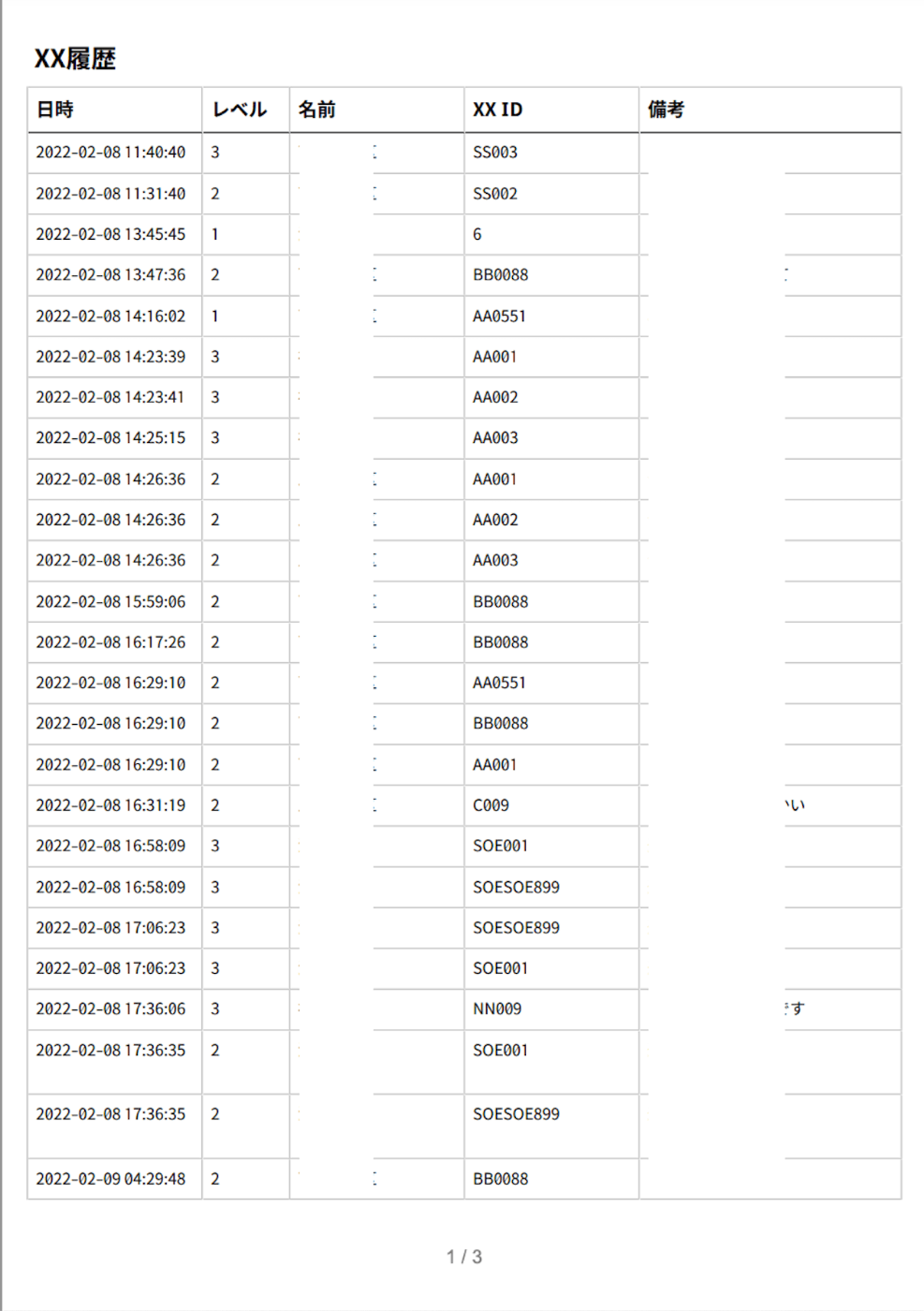
①レンダリングエラーが出て何も出ない
エラー内容
Error: PDFDownloadLink is a web specific API. You're either using this component on Node, or your bundler is not loading react-pdf from the appropriate web build
hookを使用して、PDFDownloadLinkがSSRを実行しないようにする
const TestPdf = () => {
// ★hookを使用して、PDFDownloadLinkがSSRを実行しないようにする
const [isClient, setIsClient] = useState(false)
useEffect(() => {
setIsClient(true);
}, []);
return (
<>
{isClient && (
<PDFDownloadLink
document={<MyDoc />}
fileName="XX履歴.pdf"
style={{ textDecoration: "none" }}
>
<Button
variant="outlined"
size="small"
startIcon={<PrintIcon />}
sx={{ marginBottom: 1 }}
>
PDF出力
</Button>
</PDFDownloadLink>
)}
</>
);
参考
②日本語が文字化けする
Nasuフォントを利用するとうまく出た。
Nasuフォントをダウンロード
・public/fonts配下に置く
※publicフォルダ配下じゃないとうまくいかなかった
contTestPdf = ({ exportData }: Props) => {
// ttfファイルのフォント定義
// フォント「ナス レギュラー」
Font.register({
family: "Nasu-Regular",
src: "./fonts/Nasu-Regular.ttf",
});
// フォント「ナス 太字」
Font.register({
family: "Nasu-Bold",
src: "./fonts/Nasu-Bold.ttf",
});
const styles = StyleSheet.create({
tableCellHeader: {
margin: 5,
fontSize: 12,
fontWeight: 500,
fontFamily: "Nasu-Bold",
},
tableCell: {
margin: 5,
fontSize: 10,
fontFamily: "Nasu-Regular",
},
});
const MyDoc = () => {
return (
<Document>
<Page size="A4" style={styles.body}>
<View style={styles.table}>
<View style={styles.tableRow}>
<View style={styles.tableCol1Header}>
<Text style={styles.tableCellHeader}>日時</Text>
</View>
・・・
参考
③改ページ後にテーブルの上の線が出ない
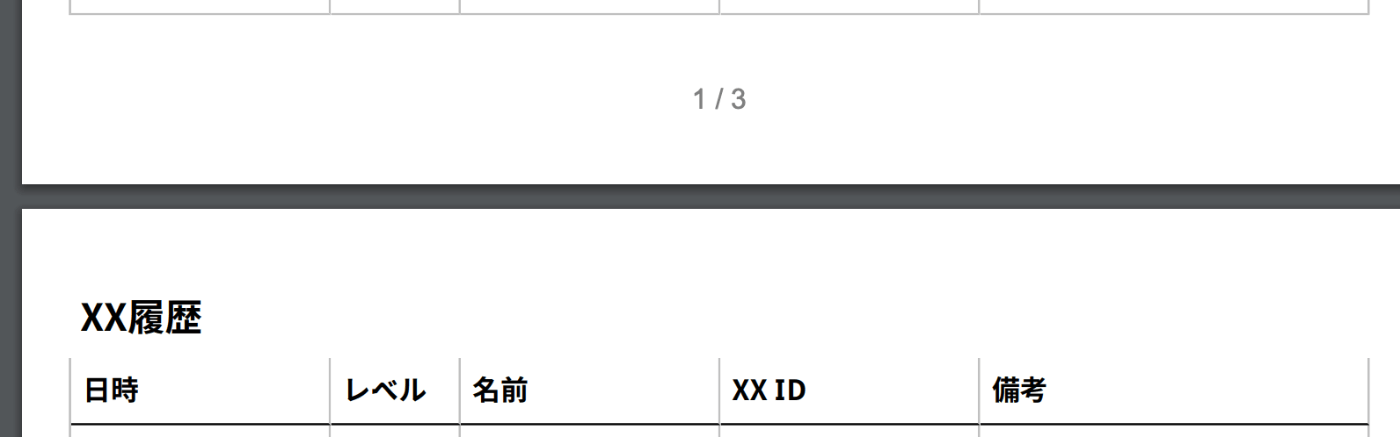
テーブル本体の上の線を非表示にし、ヘッダーの上の線を表示にすると、うまく出た
const styles = StyleSheet.create({
body: {
paddingTop: 30,
paddingBottom: 65,
paddingHorizontal: 20,
},
table: {
width: "auto",
borderStyle: BORDER_STYLE,
borderColor: BORDER_COLOR,
borderWidth: 1,
borderRightWidth: 0,
borderBottomWidth: 0,
borderTopWidth: 0, // ★テーブル本体の上の線を非表示にする
},
tableRow: {
margin: "auto",
flexDirection: "row",
},
tableCol20Header: {
width: "20%",
borderStyle: BORDER_STYLE,
borderColor: BORDER_COLOR,
borderBottomColor: "#000",
borderWidth: 1,
borderLeftWidth: 0,
borderTopWidth: 1, // ★ヘッダーの上の線を表示する
},
④改ページ、ページ番号の表示
wrap, wrap={false} ・・・1ページに入らなくなったら、自動で改頁してくれる
fixed・・・ヘッダーなど固定で全ページに表示する
break ・・・固定で改ページを入れたいところに。
const MyDoc = () => {
return (
<Document>
// ★pageをwrap
<Page size="A4" style={styles.body} wrap>
<Text style={styles.title} fixed>
XX一覧
</Text>
<View style={styles.table}>
// ★ヘッダー部分
<View style={styles.tableRow} fixed>
<View style={styles.tableCol20Header}>
<Text style={styles.tableCellHeader}>日時</Text>
</View>
<View style={styles.tableCol10Header}>
<Text style={styles.tableCellHeader}>名前</Text>
</View>
<View style={styles.tableCol30Header}>
<Text style={styles.tableCellHeader}>備考</Text>
</View>
</View>
{exportData &&
exportData?.map((data) => {
return (
// ★ページに入らなくなったら改ページする
<View style={styles.tableRow} key={data.id} wrap={false}>
<View style={styles.tableCol10}>
<Text style={styles.tableCell}>{data.create_dt}</Text>
</View>
<View style={styles.tableCol10}>
<Text style={styles.tableCell}>{data.name}</Text>
</View>
<View style={styles.tableCol20}>
<Text style={styles.tableCell}>{data.remarks}</Text>
</View>
</View>
);
})}
</View>
// ★フッターでページ数を表示
<Text
style={styles.pageNumber}
render={({ pageNumber, totalPages }) =>
`${pageNumber} / ${totalPages}`
}
fixed
/>
</Page>
</Document>
参考
Discussion
補足:
同じように日本語の文字化けで困っていたので助かりました!
一応補足で、Nasuフォントを使っている記事が多いですが、日本語表示をできるYuGothicなどのフォントファイルをダウンロードしてくればそれらでも表示できました!🙇♂️