【Flutter Widget】Card
Card基礎
Cardのコンストラクタ
CardがMaterial Designの一員であり、StatelessWidgetを継承しています。コンストラクタを見るとわかりますが、色、影の色、形状、マージンなどカスタマイズできるようになります。
Cardのソースコードに「A Material Design card: a panel with slightly rounded corners and an elevation shadow.」のコメントがあり、Cardが軽い丸角と立体的な影を持つパネルであることもわかります。
class Card extends StatelessWidget {
const Card({
super.key,
this.color,
this.shadowColor,
this.surfaceTintColor,
this.elevation,
this.shape,
this.borderOnForeground = true,
this.margin,
this.clipBehavior,
this.child,
this.semanticContainer = true,
}) : assert(elevation == null || elevation >= 0.0),
_variant = _CardVariant.elevated;
Cardの生成
//cardのコンテンツを生成する
Widget buildContent() {
return Container(
width: 200,
height: 130,
padding: const EdgeInsets.all(10),
child: const Text("Card : カード", style: TextStyle(fontSize: 20)));
}
//cardの利用
Center(
child:Card(
color: Colors.lightBlue,
child: buildContent(),
),
)
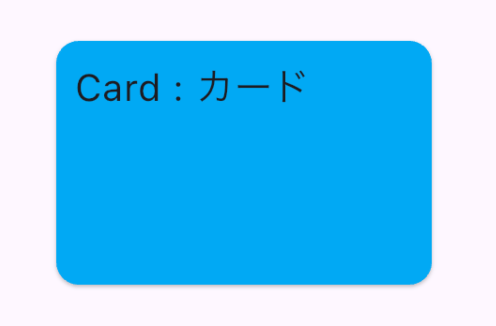
Card属性
shadowColor及びelevation
shadowColor:影の色
elevation:影の深さ
Center(
child:Card(
color: Colors.lightBlue,
shadowColor: Colors.,
elevation: 20, //効果が見やすいようにわざと大きい値に設定
child: buildContent(),
)
)

margin
margin:ほかのウィジェットとの余白
Row(
mainAxisAlignment: MainAxisAlignment.start,
children:[
Container(
height: 40,
width: 40,
color: Colors.redAccent,
),
Card(
color: Colors.lightBlue,
margin: const EdgeInsets.only(left: 30,right: 30),
child: buildContent(),
),
Container(
height: 40,
width: 40,
color: Colors.redAccent,
),
]
)

clipBehavior
clipBehavior:描画におけるクリップ動作
四つの設定値がありますが、通常は目視であまり見た目の差分を感じられませんが、背景が画像である場合は、設定値により丸角にならないなどの動作になります。
| clipBehavior設定 | 効果 |
|---|---|
| Clip.none | 何もない(デフォルト設定) |
| Clip.hardEdge | 描画がもっとも高速、視覚的にはやや粗く、エッジが滑らかではない |
| Clip.antiAlias | 描画がhardEdgeより遅い、エッジが滑らかになる |
| Clip.antiAliasWithSaveLayer | 描画がantiAliasより遅い、あまり利用しない |
- 背景が画像になる場合の効果比較
| Clip.none | 見た目 |
|---|---|
| Clip.none |  |
| Clip.hardEdge |  |
| Clip.antiAlias |  |
| Clip.antiAliasWithSaveLayer |  |
Clip.noneの場合はCardが丸角にならないことがわかるかと思います。
比較のソースコード:
Widget buildContent() {
return Container(
width: 200,
height: 130,
padding: const EdgeInsets.all(10),
decoration: BoxDecoration(
image: DecorationImage(
colorFilter: ColorFilter.mode(
Colors.blue.withOpacity(0.2),
BlendMode.dstOut),
fit: BoxFit.cover,
image: const AssetImage('images/read_book.jpg')
)
),
child: const Text("Card : カード",
style: TextStyle(
fontSize: 16,
fontWeight: FontWeight.bold)));
}
Card(
clipBehavior: Clip.antiAliasWithSaveLayer,
color: Colors.lightBlue,
margin: const EdgeInsets.only(left: 30,right: 30),
child: buildContent(),
),
sharp
sharp:Cardの形状をカスタマイズする、ShapeBorder型であり、直接利用可能なのは、CircleBorder(円型)、RoundedRectangleBorder(丸角)、ContinuousRectangleBorder(連続角?)、BeveledRectangleBorder(斜角)があります。
- 角をもっと丸くする

Card(
clipBehavior: Clip.antiAlias,
shape: const RoundedRectangleBorder(
side: BorderSide.none,
borderRadius: BorderRadius.all(Radius.circular(30))
),
elevation: 3,
shadowColor: Colors.blueAccent,
color: Colors.lightBlue,
margin: const EdgeInsets.only(left: 30,right: 30),
child: buildContent(),
),
- 円型にする

Card(
clipBehavior: Clip.antiAlias,
shape: const CircleBorder(),
shadowColor: Colors.blueAccent,
color: Colors.lightBlue,
margin: const EdgeInsets.only(left: 30,right: 30),
child: buildContent(),
)
Rippleエフェクト
Cardの背景に画像を設定した場合やCard表示内容のContainerにcolorやdecorationを設定した場合は、タップによるRippleエフェクトができなくなります。解決方法としては、ContainerをInkを置き換えることになります。
- Rippleエフェクトの実装方法
childにInkWellを利用(CardをタップできるようにするにもInkWellの利用が必要になります)
Card(
clipBehavior: Clip.antiAlias,
shadowColor: Colors.blueAccent,
color: Colors.lightBlue,
margin: const EdgeInsets.only(left: 30,right: 30),
child: InkWell(
splashColor: Colors.blue.withAlpha(30),
onTap: (){
},
child:buildContent()),
)
- Rippleエフェクトができない問題の解決コード例
Widget buildContent() {
return Ink(
width: 200,
height: 130,
padding: const EdgeInsets.all(10),
color: Colors.blue,
decoration: BoxDecoration(
image: DecorationImage(
colorFilter: ColorFilter.mode(
Colors.blue.withOpacity(0.2),
BlendMode.dstOut),
fit: BoxFit.cover,
image: const AssetImage('images/read_book.jpg')
)
),
child: const Text("Card : カード",
style: TextStyle(
fontSize: 16,
fontWeight: FontWeight.bold)));
}
Discussion