WSL環境で「さくっ」と Devbox を試してみる
1. はじめに
この記事は、jetpack-io Devboxをお試しする情報です。主に開発環境のアプリケーションパッケージバージョンをよく切り替えて使う方を対象としています。
-
【利用者像】:
- DevOpsな方々
- pyenv、virtualenv、VirtualBox、docker
- Microsoft Dev Box、Magento DevBox、Cloud Workstationsと聞いたらピンとくる方
-
【利用シーン】:
- 全工程
2. 出来上がるもの
各々のPC上にローカル環境でクリーンな開発環境の実行制御や管理ができるようになります。
具体的には、以下の示すようにPC1台に複数の開発環境を作り上げることが可能です。
通常OS上には複数バージョンのアプリケーションをインストールすることは出来ません。WSL・NixOS・Devbox を組み合わせて利用することによって、安心・安全に環境を切り替えて使うことが可能となります。
jetpack-io/devbox(Apache License)
NixOS(MIT License)
Nix(LGPL License)
NixOSのパッケージ構造
3. 環境構築
3.1. 前提:WSL の準備
前提としてWindows 11 OS + WSL2が動作するようにしておきましょう。
※WSL2のインストール手順は様々なサイトで公開されていますので割愛します。
3.2. NixOS-WSL の準備
すでに先人の方が、WSL(Windows Subsystem for Linux)環境で NixOSを動作する rootイメージを公開されています。nixos-wsl-installer.tar.gzのダウンロードを行い、任意のフォルダに配置しておきます。
ダウンロード元:
https://github.com/nix-community/NixOS-WSL/releases/download/22.05-5c211b47/nixos-wsl-installer.tar.gz
ダウンロード先:
C:\download\nixos-wsl-installer.tar.gz
Windowsのスタートメニューからコマンドプロンプトを実行します。
コマンドプロンプトでは、以下のオペレーションを行います。
c:\xxxxxx> cd c:\ ←カレントディレクトリの移動
c:\> mkdir C:\NixOS ←NixOSのディスクイメージのフォルダ作成
c:\> wsl --import NixOS .\NixOS\ C:\download\nixos-wsl-installer.tar.gz --version 2
← NixOSのディスクイメージを作成
c:\> dir NixOS ←ディスクイメージを作成
c:\NixOS のディレクトリ
:
2022/12/25 02:35 <DIR> .
2022/12/25 02:36 401,604,608 ext4.vhdx
c:\> wsl -d NixOS ← NixOS on WSL の起動
:
Unpacking root file system...
307MiB 0:00:13 [22.8MiB/s] [========================================================================>] 100%
Activating nix configuration...
Copying /usr/share/applications
Copying /usr/share/icons
perl: warning: Setting locale failed.
perl: warning: Please check that your locale settings:
LANGUAGE = (unset),
LC_ALL = (unset),
LANG = "en_US.UTF-8"
are supported and installed on your system.
perl: warning: Falling back to the standard locale ("C").
setting up /etc...
perl: warning: Setting locale failed.
perl: warning: Please check that your locale settings:
LANGUAGE = (unset),
LC_ALL = (unset),
LANG = "en_US.UTF-8"
are supported and installed on your system.
perl: warning: Falling back to the standard locale ("C").
setting up /bin...
Cleaning up installer files...
finding garbage collector roots...
removing stale link from '/nix/var/nix/gcroots/auto/6yfbrv8wfkyl40wq6827lamr9m29z7wg' to '/build/nix/var/nix/profiles/per-user/root/channels-1-link'
removing stale link from '/nix/var/nix/gcroots/auto/zxi8v969la5n36bg7gs016wgcif4qjhp' to '/build/nix/var/nix/profiles/system-1-link'
deleting garbage...
deleting '/nix/store/ab5mixyq1zg0x5lnr5i7m4l5815fp1h8-wsl-prepare'
deleting '/nix/store/scr6balqjknqpgm7igd0b4pagmp2ldbl-installer.sh'
deleting '/nix/store/pmb55f6rk98cdycqf589vb3xpbg15k28-source'
deleting '/nix/store/cq6l0b0iv2y3gln3xi6nzxs57mz5rxws-tarball'
deleting '/nix/store/0p9v7yvblgxsds9pbsrir3af6gw0x77s-busybox-1.35.0'
deleting '/nix/store/5mism3qrfc3ah9ahvf7sczxy4bax9cgq-pv-1.6.20'
deleting unused links...
note: currently hard linking saves -0.00 MiB
6 store paths deleted, 309.05 MiB freed
Optimizing store...
5.74 MiB freed by hard-linking 3714 files
Starting systemd...
「Starting systemd」が表示されたあと、しばらく待ってから、一度 Windows をリブートします。
c:\> shutdown -r
Windows リブート後、再度 コマンドプロントを実行し、以下のコマンドを実行します。
> cd c:\ ← カレントディレクトリの移動
> wsl -d NixOS ← NixOS on WSL の起動
Copying /usr/share/applications
Copying /usr/share/icons
setting up /etc...
setting up /bin...
Starting systemd...
3.3. NixOS初期コンフィグレーション
(1) アクティベーション
$ sudo /nix/var/nix/profiles/system/activate
(2) nix-channel の設定
どちらかを実行します。
$ nix-channel --add https://nixos.org/channels/nixos-22.11-small
or
$ nix-channel --add https://nixos.org/channels/nixpkgs-unstable
以下のコマンドを実行します。
$ nix-channel --update
unpacking channels...
3.4. Devboxインストール
(1) Devbox のインストールをします。
$ curl -fsSL https://get.jetpack.io/devbox | bash
Devbox 📦 by jetpack.io
Instant and predictable development environments and containers.
This script downloads and installs the latest devbox binary.
Confirm Installation Details
Location: /usr/local/bin/devbox
Download URL: https://releases.jetpack.io/devbox
? Install devbox to /usr/local/bin (requires sudo)? [Y/n] Y ← Y を入力しEnter
Downloading and Installing
✓ Downloading devbox binary... [DONE]
→ Installing in /usr/local/bin/devbox (requires sudo)...
✓ Installing in /usr/local/bin/devbox... [DONE]
✓ Successfully installed devbox 🚀
Next Steps
1. Learn how to use devbox
Run devbox help or read the docs at https://github.com/jetpack-io/devbox
2. Get help and give feedback
Join our community at https://discord.gg/jetpack-io
(2) bash のシンボリックリンク設定を行います。
$ which bash ←bashの所在を確認
/run/current-system/sw/bin/bash
$ ls -al /bin/bash
ls: cannot access '/bin/bash': No such file or directory
$ sudo ln -s /run/current-system/sw/bin/bash /bin/bash ←シンボリックシンクを張る
$ ls -al /bin/bash
lrwxrwxrwx 1 root root 31 Dec 24 17:48 /bin/bash -> /run/current-system/sw/bin/bash
3.5. Devboxアプリケーションパッケージの構築
(1) フォルダを用意します。
$ mkdir -p /mnt/c/environ/devbox-envA
(2) Devbox の初期設定を行います。
$ cd /mnt/c/environ/devbox-envA
[nixos@pc:/mnt/c/environ/devbox-envA]$ devbox init
✓ Downloading version 0.2.0... [DONE]
✓ Verifying checksum... [DONE]
✓ Unpacking binary... [DONE]
(3) アプリケーションパッケージの追加を行います。
例としてpython3, go, nginx を追加してみます。
[nixos@pc:/mnt/c/environ/devbox-envA]$ devbox add python3 ← 追加
Installing nix packages. This may take a while... done.
python NOTES:
python on devbox works best when used with a virtual environment (vent, virtualenv, etc). For example with python3:
> python -m venv .venv
> source .venv/bin/activate
Package managers like poetry (https://python-poetry.org/) automatically create virtual environments for you.
To show this information, run `devbox info python3`
python3 (python3-3.10.8) is now installed.
[nixos@pc:/mnt/c/environ/devbox-envA]$ devbox add go ← 追加
Installing nix packages. This may take a while... done.
go (go-1.19.3) is now installed.
[nixos@pc:/mnt/c/environ/devbox-envA]$ devbox add nginx ← 追加
Installing nix packages. This may take a while... done.
nginx NOTES:
nginx can be configured with env variables
To customize:
* Use $NGINX_CONFDIR to change the configuration directory
* Use $NGINX_LOGDIR to change the log directory
* Use $NGINX_PIDDIR to change the pid directory
* Use $NGINX_RUNDIR to change the run directory
* Use $NGINX_SITESDIR to change the sites directory
* Use $NGINX_TMPDIR to change the tmp directory. Use $NGINX_USER to change the user
* Use $NGINX_GROUP to customize.
Services:
* nginx
Use `devbox services start|stop [service]` to interact with services
This plugin creates the following helper files:
* /mnt/c/environ/devbox-envA/devbox.d/nginx/nginx.conf
* /mnt/c/environ/devbox-envA/devbox.d/nginx/fastcgi.conf
* /mnt/c/environ/devbox-envA/devbox.d/web/index.html
This plugin sets the following environment variables:
* NGINX_PATH_PREFIX=/mnt/c/environ/devbox-envA/.devbox/virtenv/nginx
* NGINX_TMPDIR=/mnt/c/environ/devbox-envA/.devbox/virtenv/nginx/temp
* NGINX_CONFDIR=/mnt/c/environ/devbox-envA/devbox.d/nginx/nginx.conf
To show this information, run `devbox info nginx`
nginx (nginx-1.22.1) is now installed.
出来上がったファイル devbox.json を 確認します。
[nixos@pc:/mnt/c/environ/devbox-envA]$ cat devbox.json
{
"packages": [
"python3",
"go",
"nginx"
],
"shell": {
"init_hook": null
},
"nixpkgs": {
"commit": "52e3e8fafff4b16ccb7c52e9f0f5220552f03d04"
}
}
(4) アプリケーション環境を切り替えます。
$ devbox shell
Installing nix packages. This may take a while... done.
these 13 paths will be fetched (53.09 MiB download, 236.33 MiB unpacked):
/nix/store/039g378vc3pc3dvi9dzdlrd0i4q93qwf-binutils-2.39
/nix/store/1d6ian3r8kdzspw8hacjhl3xkp40g1lj-binutils-wrapper-2.39
/nix/store/1gf2flfqnpqbr1b4p4qz2f72y42bs56r-gcc-11.3.0
:
copying path '/nix/store/kmfaajdpyyyg319vfqni5jm9wkxjmf73-stdenv-linux' from 'https://cache.nixos.org'...
Starting a devbox shell...
(devbox) ← devbox 環境であることを示しています。
(5) アプリケーションの実行確認します。
$ python --version ← python バージョンの確認
Python 3.10.8
(devbox)
$ go version ← go バージョンの確認
go version go1.19.3 linux/amd64
(devbox)
(6) 環境の利用を終了します。
$
(devbox)
$ exit
(7) 常駐サービスを起動してみます。
$ devbox services start
Installing nix packages. This may take a while... done.
Starting a devbox shell...
nginx: [emerg] bind() to 0.0.0.0:80 failed (13: Permission denied) ← パーミッションで怒られる
Error: Service "nginx" failed to start
source: exit status 1
Error: exit status 1
$ nix-env -i vim ← vi がないのでインストール
installing 'vim-8.2.5172'
this path will be fetched (7.68 MiB download, 37.16 MiB unpacked):
/nix/store/mwkp27ynx3x4wyn8j9s3qjqszrac86ar-vim-8.2.5172
copying path '/nix/store/mwkp27ynx3x4wyn8j9s3qjqszrac86ar-vim-8.2.5172' from 'https://cache.nixos.org'...
building '/nix/store/is9vp6mv023xdpcyhqjpqgkszv47hg4d-user-environment.drv'...
$ vi nginx/nginx.conf
events {}
http{
server {
listen 80; ← 8080に修正
listen [::]:80; ← 8080に修正
server_name localhost;
root ../../../devbox.d/web;
error_log error.log error;
access_log access.log;
client_body_temp_path temp/client_body;
proxy_temp_path temp/proxy;
fastcgi_temp_path temp/fastcgi;
uwsgi_temp_path temp/uwsgi;
scgi_temp_path temp/scgi;
index index.html;
server_tokens off;
}
}
[nixos@pc:/mnt/c/environ/devbox-envA]$ devbox services start ← systemサービス起動
Installing nix packages. This may take a while... done.
Starting a devbox shell...
Service "nginx" started ← nginx確認
ブラウザから http://localhost:8080にアクセスし、「Hello World」が返ってきたらOK!!です

なお、今回のオペレーションで WSL の環境が複数となったかたもいると思います。ディストリビューションの既定値を変更したい場合は、wsl -s ディストリビューション名で変更できます。
現在のリストは以下のオペレーションで確認できます。
> wsl -l
Linux 用 Windows サブシステム ディストリビューション:
Ubuntu (既定)
NixOS
3.6. どんなアプリケーションパッケージがあるか
devbox で管理できるアプリケーションパッケージの一例です。
- openjdk
- python
- php
- ruby
- rustc
- apacheHttpd
- squid
- postfix
- nodejs
- postgresql
- mariadb
- sqlite
- metabase
- nkf
- mecab
- sl
- pingu
- zabbix.agent
- zabbix.server
- playwright
- firefox
- wget
各々の内容については devbox info オペレーションで確認できます。
$ devbox info apacheHttpd
apache-httpd-2.4.54
apache NOTES:
If you with to edit the config file, please copy it out of the .devbox directory.
Services:
* apache
Use `devbox services start|stop [service]` to interact with services
This plugin creates the following helper files:
* /mnt/c/container/devbox-1st/devbox.d/web/index.html
* /mnt/c/container/devbox-1st/devbox.d/apacheHttpd/httpd.conf
This plugin sets the following environment variables:
* HTTPD_CONFDIR=/mnt/c/container/devbox-1st/devbox.d/apacheHttpd
* HTTPD_ERROR_LOG_FILE=/mnt/c/container/devbox-1st/.devbox/virtenv/apacheHttpd/error.log
* HTTPD_PORT=8080
* HTTPD_DEVBOX_CONFIG_DIR=/mnt/c/container/devbox-1st
To show this information, run `devbox info apacheHttpd`
slやpingu などのジョークソフトも無事動いています。

4. 最後に
まずは Devbox が動くことまでを確認できました。これでサクサク環境の切り替えが出来ますね。pythonやgo、そしてnginx のような常駐サービスの制御もできることも確認できました。
tauri+rust on NixOS on WSL2 を試しはじめていま。画面に出すところまでいきましたが、日本語フォント表示が出来ず苦戦。VSCodeによるコンテナ(docker)連携もできるようですが、この辺は次の機会に。
5. 参考
この記事は、以下の曲を聴きながら作成しました。
- an actor's life(dave grusin)
- the goonies 'R' good enough(cyndi lauper)
- danger zone(kenny loggins)
- ghostbusters(ray parker,jr.)
- eye of the tiger(survivor)
- footlose(kenny loggins)
- the power of love(huey lewis and the news)
- a view to a kill(duran duran)
- never ending story(limahl)
- meryy christmas, mr.lawrence(sakamoto ryuichi)
ここまで読んでいただいた方、ありがとうございます!!
では、また。See You


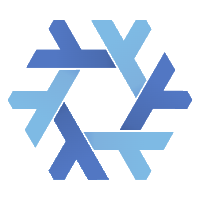
Discussion