Snowpark Container ServicesでJupyterLabとMLflowを立ち上げてML実験管理をしてみる
これは何?
前回書いた記事で立ち上げたMLflowサーバーに、無事モデルの情報を保存できたので、必要な手順の備忘録を残しておきます。
これにより、Snowflakeのコンピューティングリソースのみを使用して、イケてるUIで機械学習モデルの管理ができるようになります。
想定対象読者
- Snowflakeの使用経験があり、Snowpark Container Servicesに興味がある方(=Snowflake上でコンテナを動かしたい方)
- Dockerの使用経験がある方
前回の振り返り(3行)
- Snowpark Container Servicesは、Snowflake上のリソースを使って、フルマネージドでコンテナを動かせるサービスだよ
- MLflowは、統計、機械学習の実験管理をはじめとしたMLOpsができるPython オープンソースライブラリだよ
- Snowpark Container Servicesを使って、MLflowサーバーを立ち上げたよ
今回やりたいこと
- JupyterLabサーバーも立ち上げる
- JupyterLab内でサクッと機械学習モデルを作って、実験の結果をMLflowサーバーに保存する
(前回作成したリソースをそのまま利用しています。)
1. Jupyter Labサーバーも立ち上げる
前回と同様、
- ローカルでコンテナイメージをビルド
- SnowflakeのImage Repositoryにプッシュ
- サービスを作成
の流れで作成していきます。
ローカルでコンテナイメージをビルド
いい感じにdockerfileとrequirement.txtを書いていきます。
FROM python:3.11
# Copy the packages file into the build
WORKDIR /app
COPY ./ /app/
# run the install using the packages manifest file
RUN pip install --no-cache-dir -r requirements.txt
# Open port 8888
EXPOSE 8888
# When the container launches run the jupyterlab app
CMD ["jupyter-lab", "--allow-root", "--ip=0.0.0.0", "--port=8888", "--no-browser", "--NotebookApp.token=''", "--notebook-dir=/workspace"]
jupyterlab
JPype1
pandas
numpy
seaborn
scipy
matplotlib
seaborn
pyNetLogo
SALib
snowflake-snowpark-python[pandas]
snowflake-connector-python
scikit-learn
mlflow
いい感じに書けたら、Docker Imageをビルドします。linux/amd64じゃないと動かないので注意。
docker build --platform=linux/amd64 -t camay/jupyterlab:latest .
SnowflakeのImage Repositoryにプッシュ
先ほど作成したコンテナにタグをつけて、Image Repositoryにプッシュします。
この辺りのお作法は公式のQuick Startに倣っています。
docker login <snowflake_registry_hostname> -u <user_name>
docker tag camay/jupyterlab:latest <snowflake_registry_hostname>/container_hol_db/public/image_repo/jupyterlab:ver1
docker push <snowflake_registry_hostname>/container_hol_db/public/image_repo/jupyterlab:ver1
サービスを作成
前回作ったspecファイルに、JupyterLabコンテナの情報も追記します。
spec:
containers:
- name: mlflow
image: <snowflake_registry_hostname>/container_hol_db/public/image_repo/mlflow:ver2
command:
- mlflow
- server
- --host
- 0.0.0.0
- --port
- 5000
- --backend-store-uri=mlruns
- --artifacts-destination
- ./mlartifacts
- --default-artifact-root
- http://0.0.0.0:5000/api/2.0/mlflow-artifacts/artifacts/experiments
- --gunicorn-opts
- "--log-level debug"
volumeMounts:
- name: artifacts-store
mountPath: /mlartifacts
- name: mlruns
mountPath: /mlruns
- name: jupyterlab
image: <snowflake_registry_hostname>/container_hol_db/public/image_repo/jupyterlab:ver1
env:
DISABLE_AUTH: true
volumeMounts:
- name: jupyter-home
mountPath: /root/jupyter
- name: notebook-dir
mountPath: /workspace
endpoints:
- name: snowpark-mlflow
port: 5000
public: true
- name: jupyter
port: 8888
public: true
volumes:
- name: artifacts-store
source: "@volumes/mlflow/artifacts_store"
- name: mlruns
source: "@volumes/mlflow/mlruns"
- name: jupyter-home
source: "@volumes/jupyterlab/jupyter"
- name: notebook-dir
source: "@volumes/jupyterlab/workspace"
networkPolicyConfig:
allowInternetEgress: true
いい感じに書けたので、こちらのyamlをstageに配置していきます。
CLIを叩くのが面倒な場合は、SnowSightのWebUI上でドラッグ&ドロップしても良いです。
snow object stage copy jupyterlab-mlflow.yaml @specs --overwrite --connection "CONTAINER_hol"
ではサービスを作っていきましょう。
drop service CONTAINER_HOL_DB.PUBLIC.jupyterlab_mlflow;
create service CONTAINER_HOL_DB.PUBLIC.jupyterlab_mlflow
in compute pool CONTAINER_HOL_POOL
from @specs
spec='jupyterlab-mlflow.yaml';
-- 以下のメッセージが返ってきたらとりあえずサービスは作成できている
-- Service JUPYTERLAB_MLFLOW successfully created.
サービスが作成されたのち、利用できるようになるまでは時間がかかります。僕はせっかちなので、サービスの状況を観察するために以下コマンドを連打します。
CALL SYSTEM$GET_SERVICE_STATUS('CONTAINER_HOL_DB.PUBLIC.jupyterlab_mlflow');
-- statusが'Ready'になるまで連打
立ち上がったら、Endpointを教えてもらいます。
SHOW ENDPOINTS IN SERVICE jupyterlab_mlflow;
表示されたエンドポイントにアクセスすると、JupyterLabサーバーとMLflowサーバーがそれぞれ立ち上がっています。
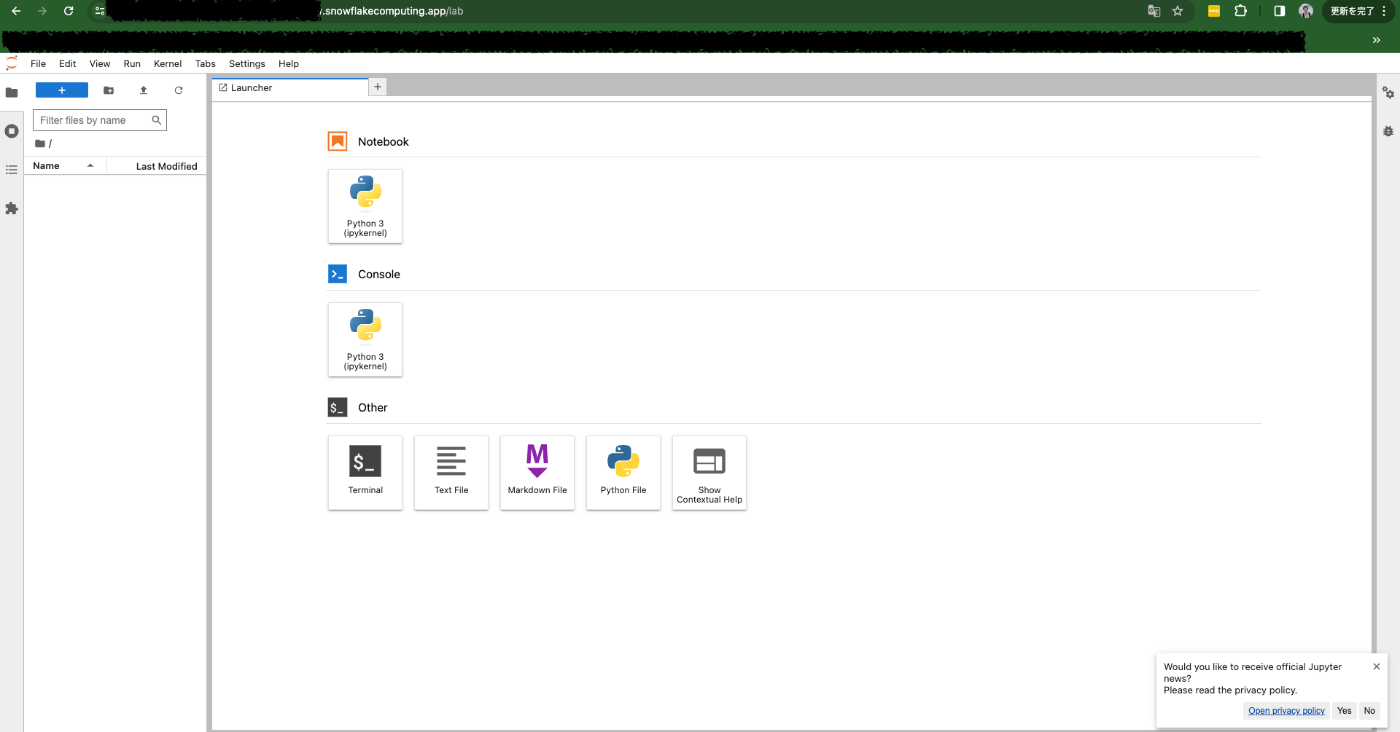
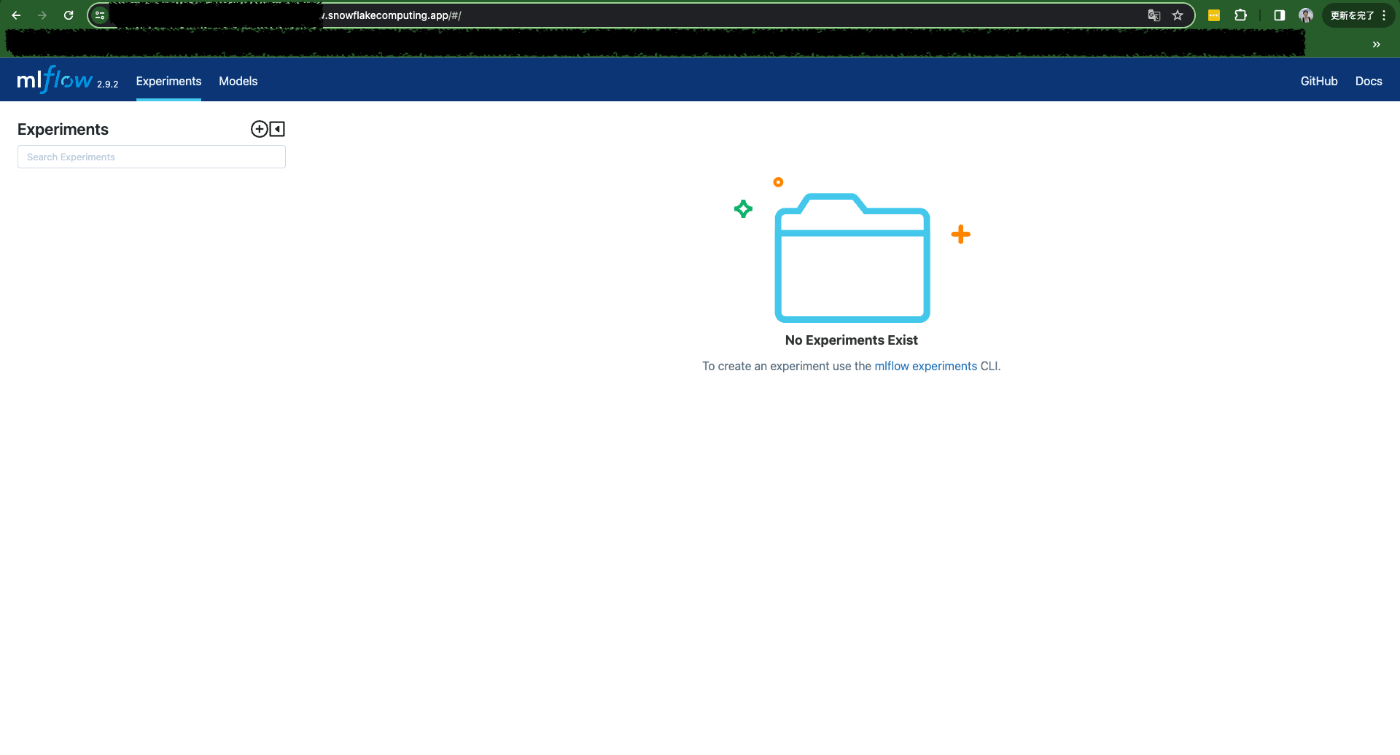
2. MLflowサーバーに実験の情報を保存する
JupyterLab内で、MLflowサーバーに記録してみましょう。
MLflowの公式チュートリアルに従って、サクッとロジスティック回帰モデルを作成してみます。
import mlflow
from mlflow.models import infer_signature
import pandas as pd
from sklearn import datasets
from sklearn.model_selection import train_test_split
from sklearn.linear_model import LogisticRegression
from sklearn.metrics import accuracy_score, precision_score, recall_score, f1_score
# Load the Iris dataset
X, y = datasets.load_iris(return_X_y=True)
# Split the data into training and test sets
X_train, X_test, y_train, y_test = train_test_split(
X, y, test_size=0.2, random_state=42
)
# Define the model hyperparameters
params = {
"solver": "lbfgs",
"max_iter": 1000,
"multi_class": "auto",
"random_state": 8888,
}
# Train the model
lr = LogisticRegression(**params)
lr.fit(X_train, y_train)
# Predict on the test set
y_pred = lr.predict(X_test)
# Calculate metrics
accuracy = accuracy_score(y_test, y_pred)
無事モデルが作成できたので、使用したパラメータやメトリクスをMLflowサーバーに保存してみます。
# Set our tracking server uri for logging
mlflow.set_tracking_uri(uri="http://0.0.0.0:5000")
# Create a new MLflow Experiment
mlflow.set_experiment("MLflow Quickstart")
# Start an MLflow run
with mlflow.start_run():
# Log the hyperparameters
mlflow.log_params(params)
# Log the loss metric
mlflow.log_metric("accuracy", accuracy)
# Set a tag that we can use to remind ourselves what this run was for
mlflow.set_tag("Training Info", "Basic LR model for iris data")
# Infer the model signature
signature = infer_signature(X_train, lr.predict(X_train))
# Log the model
model_info = mlflow.sklearn.log_model(
sk_model=lr,
artifact_path="iris_model",
signature=signature,
input_example=X_train,
registered_model_name="tracking-quickstart",
)
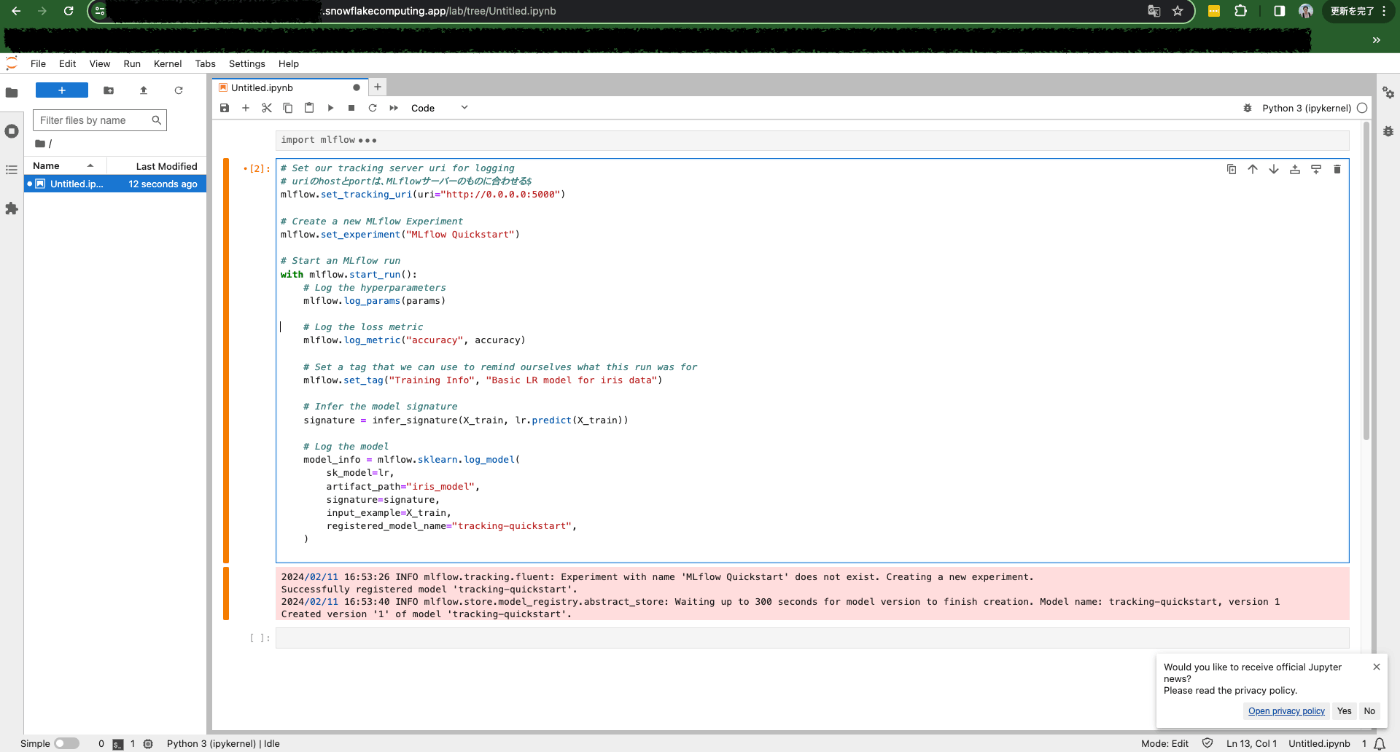
MLflowサーバーの方を見に行ってみると、しっかりモデルの情報が保存されていることが確認できます。
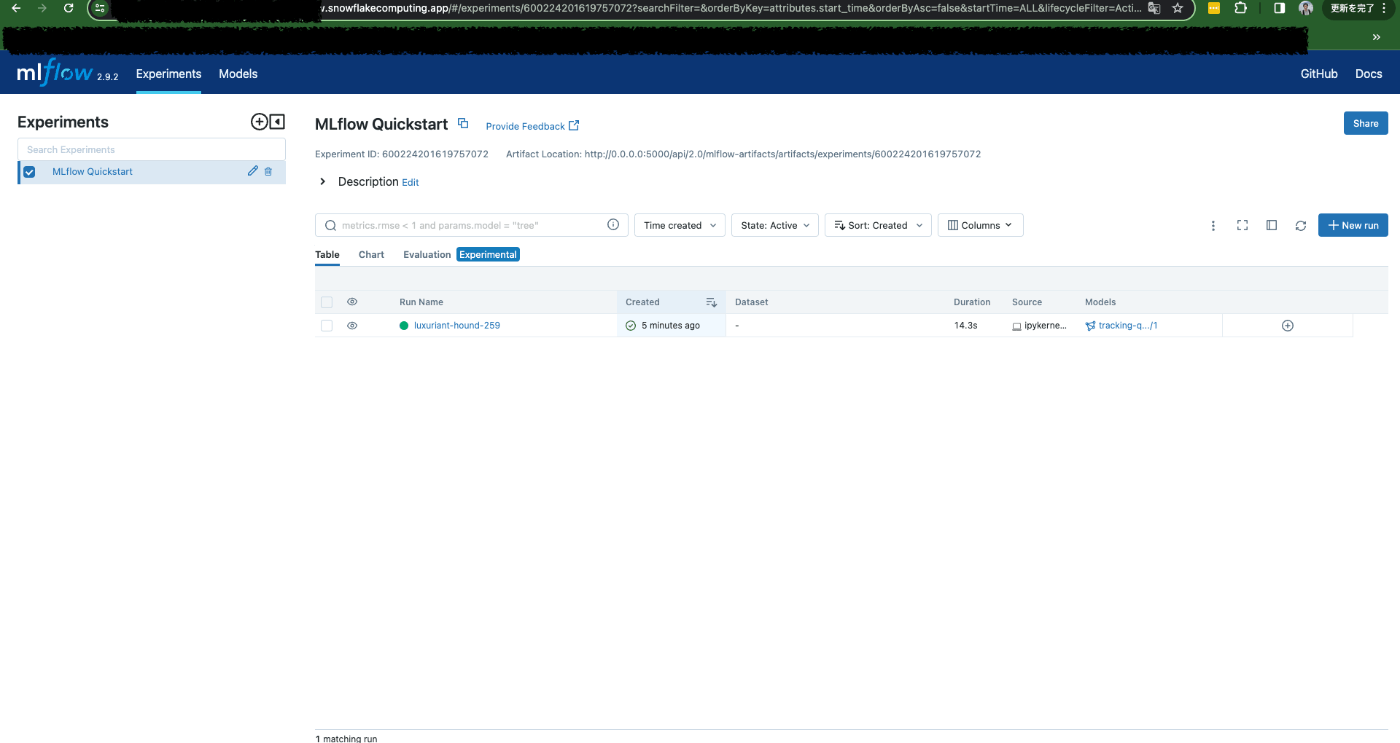
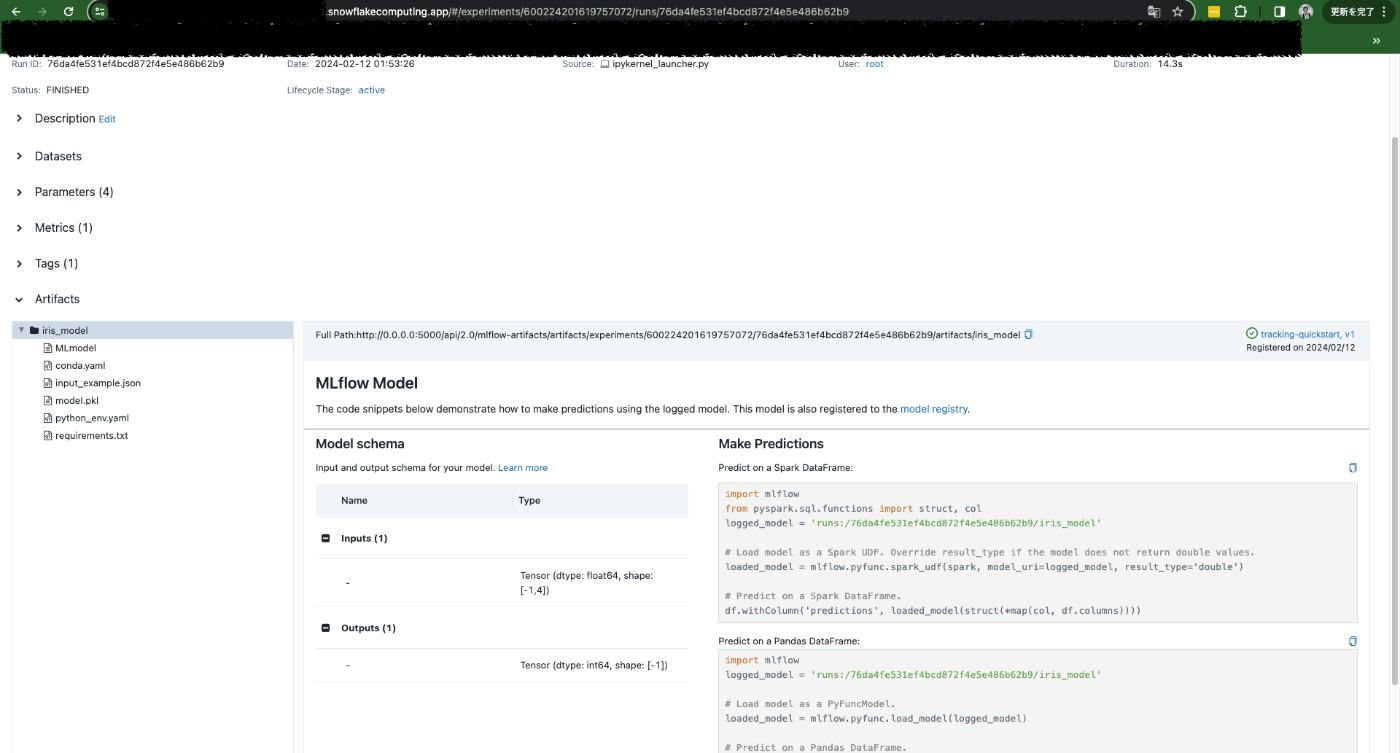
今回の設定ではSnowflakeの内部ステージをマウントしており、今回記録した情報は全てマウント先のステージに保存されています。すなわち、(コンテナ)サービスを再起動しても、作成したnotebookや記録したメトリクス等の情報は保存されています。 やったー!
まとめ
Snowflake上でJupyterLab serverとMLflowサーバーを立ち上げることに成功しました。
2024年2月12日現在、公式のModel Registory機能がPublic Previewとなっていますが、今回ご紹介した方法はUIベースでの操作、確認ができるのが便利かと思われます。
ぜひお試しください!
Discussion