Googleカレンダーの予定を毎朝LINEに通知するGASを作ってみた
なぜ作ったのか
Google カレンダーに予定を入れているのですが、ずぼらな自分は予定を忘れてしまうことがあります 😅
なので、毎朝 LINE に予定を通知してくれるようなものがあれば便利だなと思い、作ってみました!
作ったもの
こんな感じです。
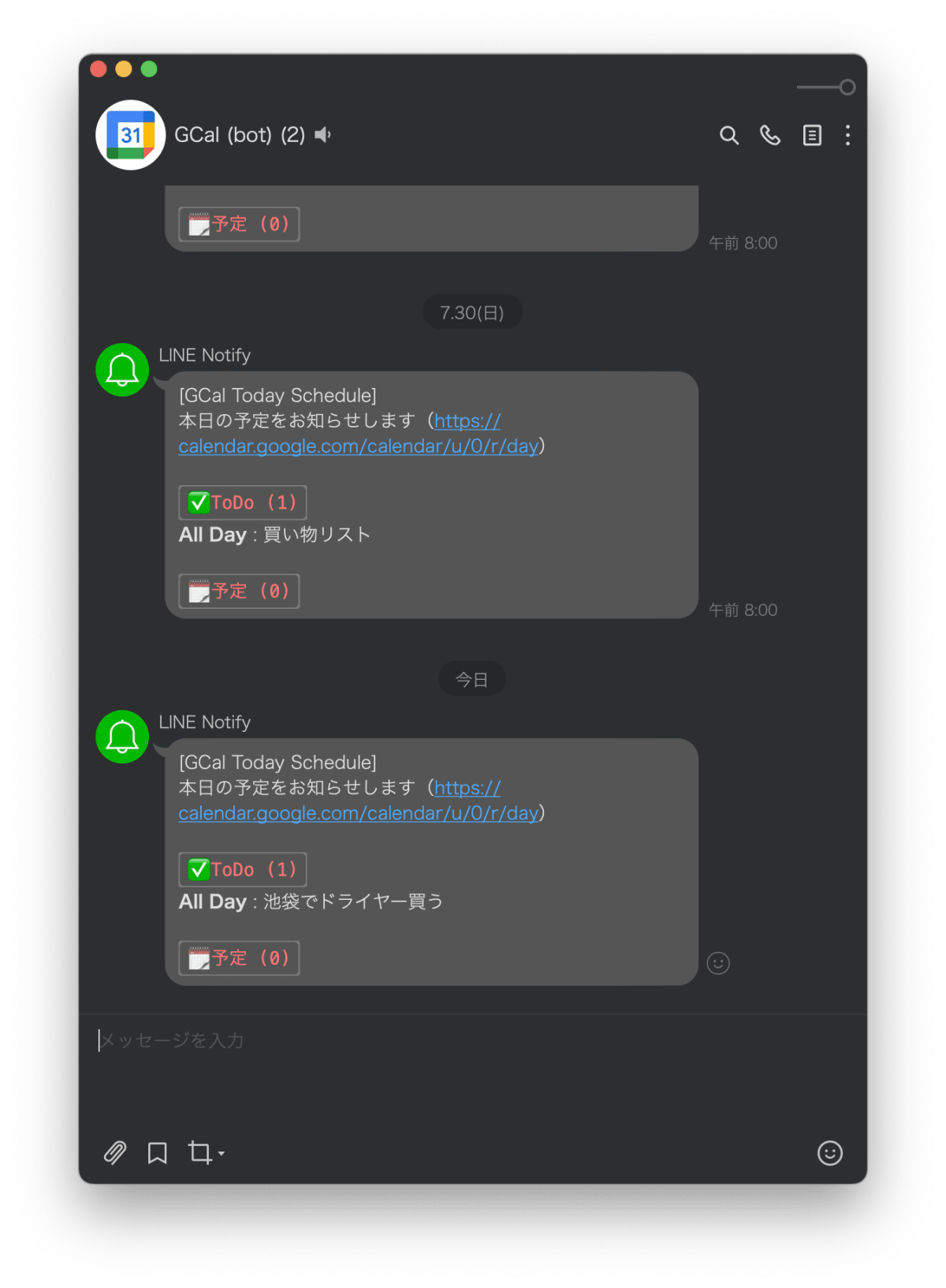
使用サービス
- Google Apps Script
- Google カレンダー
- LINE Notify
- Todoist(自分はタスク管理をこれにしているので、一緒に通知してもらうようにしています)
事前準備
LINE Notify
LINE Notify にアクセスします。
アカウントを持っていない場合は、アカウントを作成してください。
ログイン後、アクセストークンを発行します。
自分は LINE のグループを作成し、LINE Notify を招待して、そのグループに通知を送るようにしています。
発行したアクセストークンは、後ほど使いますので、メモしておいてください。
Google カレンダー
カレンダー ID を取得します。
カレンダー ID は、カレンダーの設定から確認できます。

デフォルトカレンダーの場合は gmail のアドレスがカレンダー ID になります。
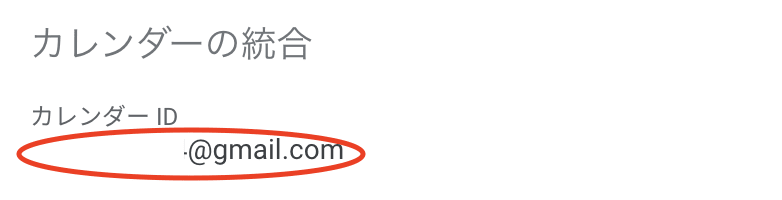
Google Apps Script
GAS プロジェクトを作成します(作成方法は自由)
プロジェクトを作成したら、左サイドバーの歯車アイコンをクリックし、プロジェクトのプロパティを開きます。
スクリプトプロパティに以下を追加します。
-
LINE_NOTIFY_ENDPOINT- LINE Notify のエンドポイント
- https://notify-api.line.me/api/notify
-
LINE_NOTIFY_PERSONAL_ACCESS_TOKEN- 先ほど取得した LINE Notify のアクセストークン
-
MAIN_CALENDAR_ID- 先ほど取得したカレンダー ID
-
TODOIST_CALENDER_ID- Todoist のカレンダー ID
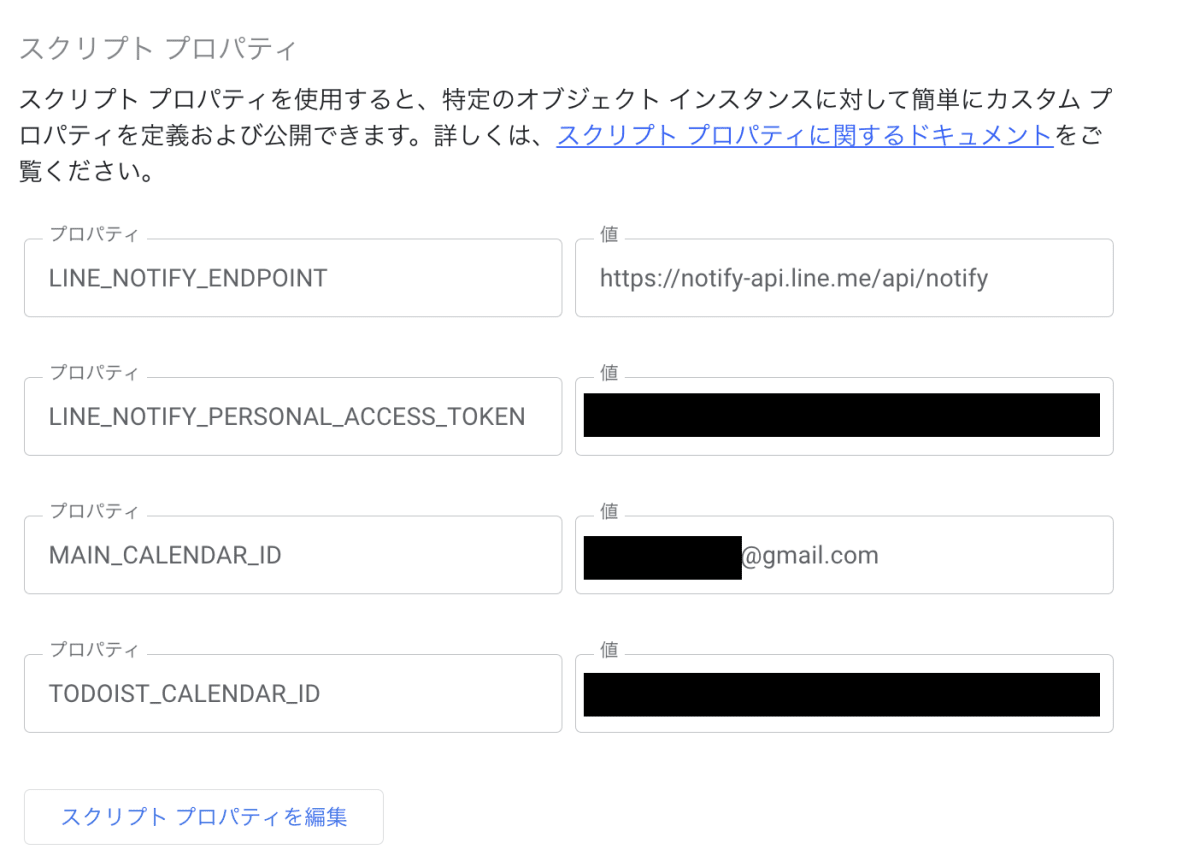
これで準備は完了です!
実装
今回の完成コードは以下になります。
関数ごとに説明していきます。
main
メインの関数です。
まずは、トリガーを設定します。
(関数の説明は後述)
setTrigger()
先ほどスクリプトプロパティに設定したカレンダー ID を取得し、定数に格納します。
const MAIN_CALENDAR_ID = PropertiesService.getScriptProperties().getProperty('MAIN_CALENDAR_ID')
const TODOIST_CALENDAR_ID = PropertiesService.getScriptProperties().getProperty('TODOIST_CALENDAR_ID')
今日の日付を取得し、先ほど定数に格納したカレンダーIDを使用して、その日付のイベントを取得します。
const now = new Date()
const mainEvents = CalendarApp.getCalendarById(MAIN_CALENDAR_ID).getEventsForDay(now)
const todoistEvents = CalendarApp.getCalendarById(TODOIST_CALENDAR_ID).getEventsForDay(now)
イベントの数とイベントのメッセージを生成する関数を呼び出します。
(関数の説明は後述)
const {message: eventMessage, count: eventCount} = generateEventMessage(mainEvents, now)
const {message: todoMessage, count: todoCount} = generateEventMessage(todoistEvents, now)
イベントの数が 0 以上の場合は、LINE に通知を送ります。
if (eventCount > 0 || todoCount > 0) {
const message = `\n本日の予定をお知らせします(https://calendar.google.com/calendar/u/0/r/day)\n\n\`✅ToDo (${todoCount})\`\n${todoMessage}\n\n\`🗓️予定 (${eventCount})\`\n${eventMessage}`
sendLineNotify(message)
}
setTrigger, deleteAllTriggers
トリガーを設定する関数です。
const setTrigger = () => {
deleteAllTriggers()
const time = new Date()
time.setDate(time.getDate() + 1)
time.setHours(8)
time.setMinutes(0)
time.setSeconds(0)
ScriptApp.newTrigger('main').timeBased().at(time).create()
}
以下は、トリガーを削除する関数です。
const deleteAllTriggers = () => {
const allTriggers = ScriptApp.getProjectTriggers()
allTriggers.forEach((trigger) => {
ScriptApp.deleteTrigger(trigger)
})
}
まず、トリガーを削除します。
前回設定したトリガーは1回限りの実行なので、削除しておきます。
(実際は既存のトリガー全て削除しています)
deleteAllTriggers()
そして、次回の実行用トリガーを設定します。
(次回の実行は、翌日の朝8時になります)
const time = new Date()
time.setDate(time.getDate() + 1)
time.setHours(8)
time.setMinutes(0)
time.setSeconds(0)
ScriptApp.newTrigger('main').timeBased().at(time).create()
formatEvent
取得したイベントを整形する関数です。
終日イベントと、時間指定イベントで整形する内容が異なります。
const formatEvent = (event, now) => {
const timeZone = 'JST'
const dateFormat = 'M/d'
const dateTimeFormat = 'HH:mm'
const startDateTime = event.getStartTime()
const endDateTime = new Date(event.getEndTime().getTime() - 1) // Subtract 1 millisecond to account for Google Calendar's behavior
const startDate = Utilities.formatDate(startDateTime, timeZone, dateFormat)
const endDate = Utilities.formatDate(endDateTime, timeZone, dateFormat)
const todayDate = Utilities.formatDate(now, timeZone, dateFormat)
if (event.isAllDayEvent()) {
if (startDate === endDate) {
return `*All Day* : ${event.getTitle()}`
} else {
return `*All Day (${startDate} - ${endDate})* : ${event.getTitle()}`
}
} else {
const adjustedEndDateTime = new Date(endDateTime.getTime() + 1)
if (startDate === todayDate && startDate === endDate) {
return `${Utilities.formatDate(startDateTime, timeZone, dateTimeFormat)} - ${Utilities.formatDate(
adjustedEndDateTime,
timeZone,
dateTimeFormat
)}: ${event.getTitle()}`
} else {
return `${Utilities.formatDate(startDateTime, timeZone, dateTimeFormat)} - ${endDate} ${Utilities.formatDate(
adjustedEndDateTime,
timeZone,
dateTimeFormat
)}: ${event.getTitle()}`
}
}
}
generateEventMessage
イベントの数とイベントのメッセージを生成する関数です。
ここで、先ほど作成したformatEventを使用して、イベントのメッセージを生成しています。
const generateEventMessage = (events, now) => {
let message = ''
let count = 0
events.forEach((event, index) => {
message += formatEvent(event, now) + (index !== events.length - 1 ? '\n' : '')
count++
})
return {message, count}
}
sendLineNotify
LINE に通知を送る関数です。
先ほどスクリプトプロパティに設定した LINE Notify のエンドポイントとアクセストークンを使用して、通知を送ります。
const sendLineNotify = (message) => {
const LINE_NOTIFY_ENDPOINT = PropertiesService.getScriptProperties().getProperty('LINE_NOTIFY_ENDPOINT')
const LINE_NOTIFY_PERSONAL_ACCESS_TOKEN = PropertiesService.getScriptProperties().getProperty(
'LINE_NOTIFY_PERSONAL_ACCESS_TOKEN'
)
const options = {
method: 'POST',
headers: {
Authorization: `Bearer ${LINE_NOTIFY_PERSONAL_ACCESS_TOKEN}`,
},
payload: {
message: message,
},
}
UrlFetchApp.fetch(LINE_NOTIFY_ENDPOINT, options)
}
トリガーの設定, 実行
初回のみ、手動で実行します。
次回以降は、トリガー関数によって自動で設定されます。
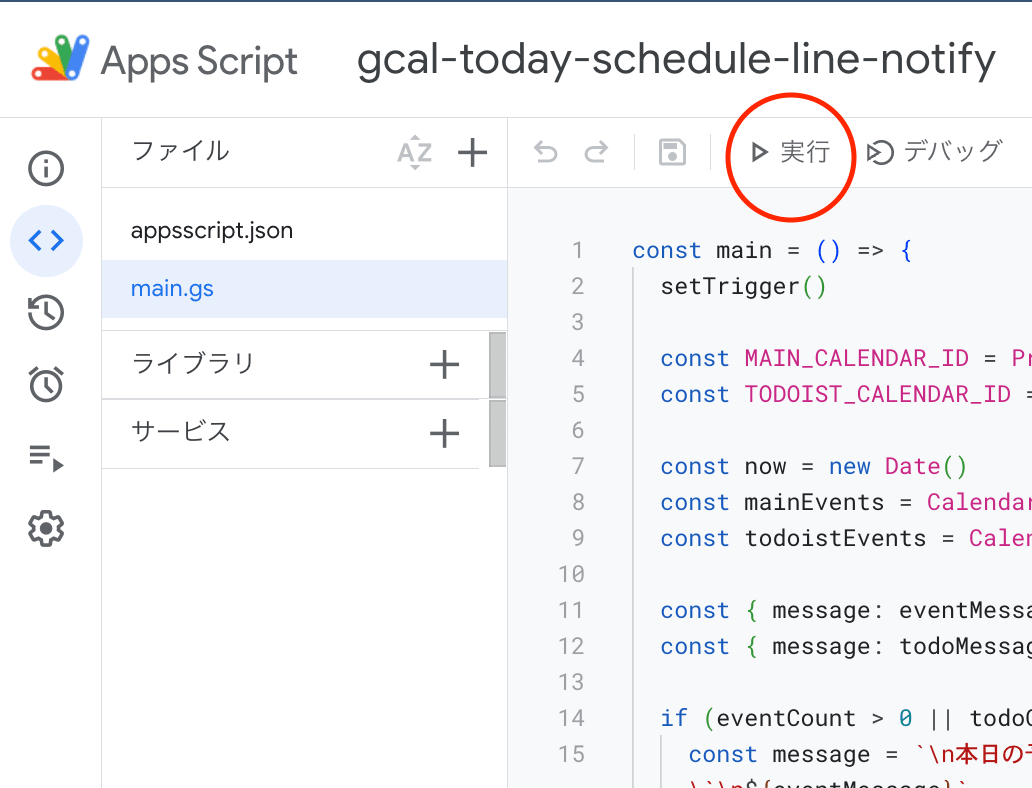
実行すると、LINE に通知が送られます。
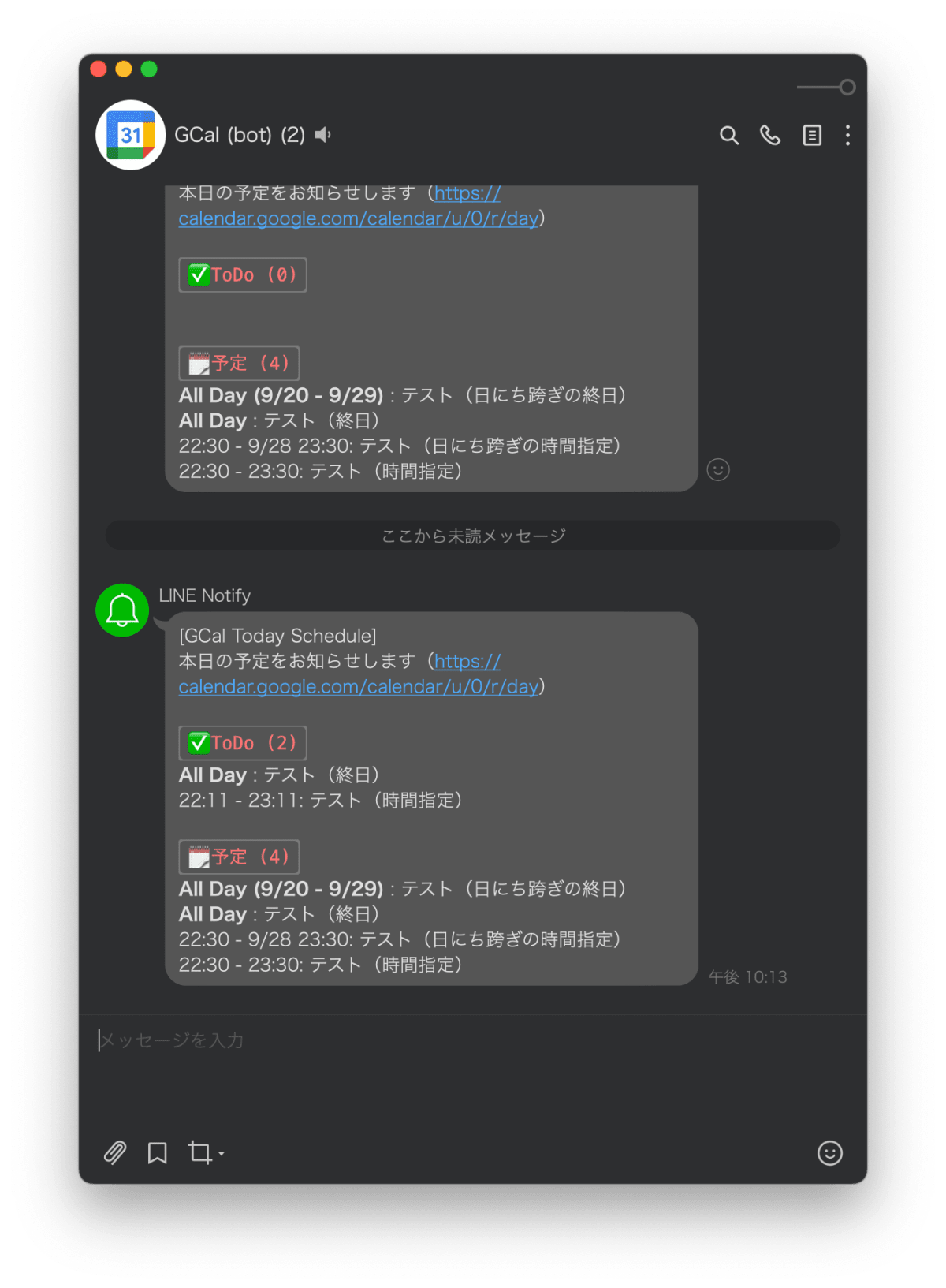
Android の場合は、通知がこうなります。
(モバイル版のLINEは装飾が使えないので、装飾は無視されます)

カレンダーの予定通りに通知が送られていることが確認できました!
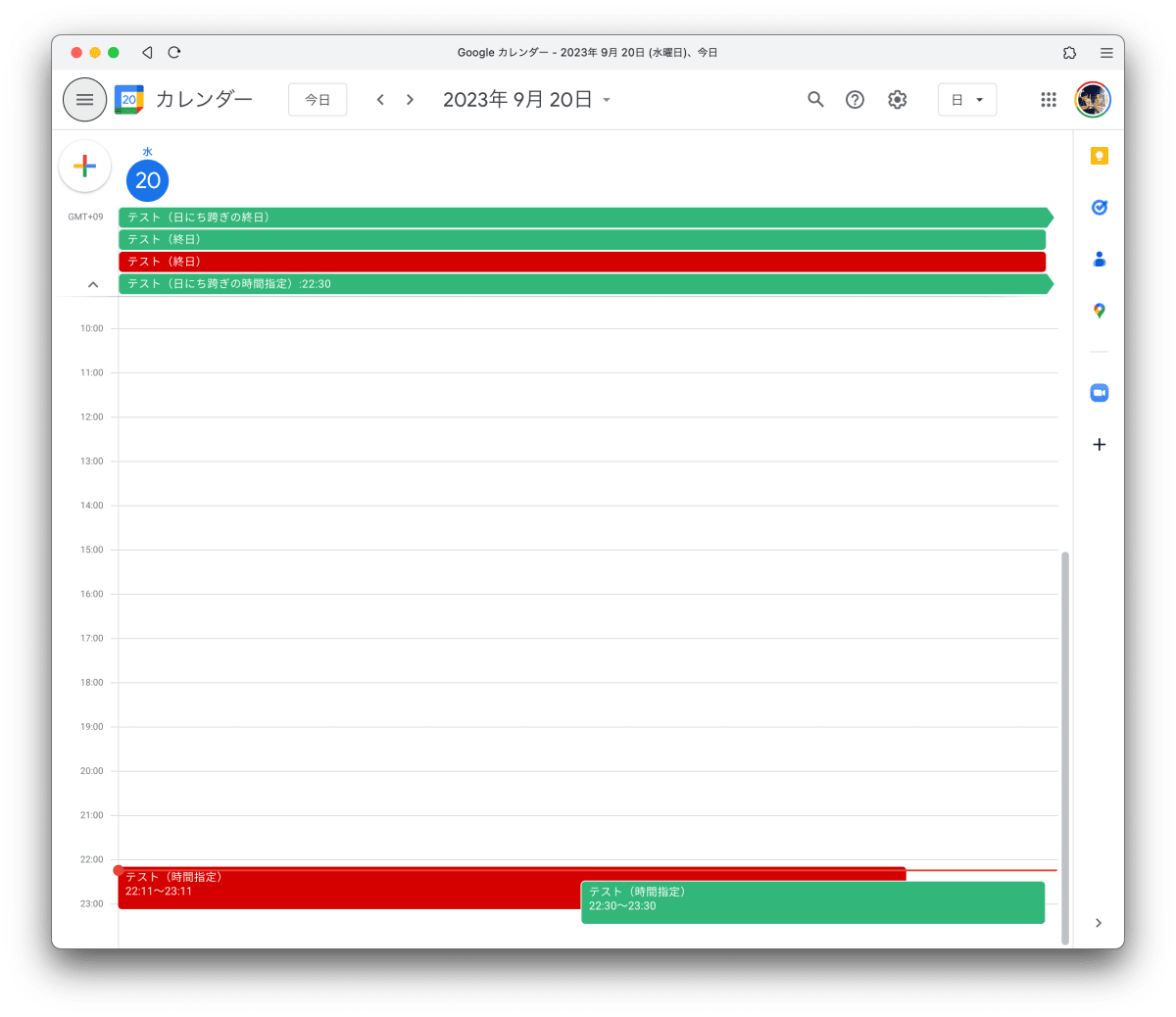
まとめ
今回は、Google カレンダーの予定を毎朝 LINE に通知する GAS を作成しました。
終日イベントが扱いづらく、formatEvent関数の作成に少し苦労しましたが、無事に完成できました!
(最近予定がスカスカなので、通知が来ない日も多いですが...)
今回の成果物はGitHubに公開しています。
以下のChrome拡張機能を使用すると、GASのコードを簡単にGitHubにアップロードできるので、便利です。
参考文献
繰り返しトリガーについて、こちらで詳しく説明されていました。
Discussion