📖
AppBarについて
今回は、FlutterのAppBarについてまとめます。
AppBarを調整することで、UIデザインが整った画面になることがあります。
今回の記事の目標は、YouTubeのAppBarのようなUIを作成することです。
そのために、Sliverを使用します。
1.基本形について
AppBar_Basic
appbar: AppBar(
title: Text('ホーム'),
backgroundColor: Colors.indigo,
elevation: 4,
)
2.タブ付きで表示
SmartNews等で採用されているUIのように表示することも可能です。
AppBar_Tab
return DefaultTabController(
length: 3, //ここにはタブの個数
child: Scaffold(
appBar: AppBar(
title:Text('タブ付きAppBar'),
bottom: TabBar(
tabs: [
Tab(text: 'Home'),//iconも追加可能!
Tab(text: 'Settings'),
Tab(text: 'Info'),
]
),
),
3.SilverAppbar
SliverAppBar
Widget build(BuildContext context) {
return Scaffold(
backgroundColor: Colors.white,
body: CustomScrollView(
slivers: [
SliverAppBar(
title: Text('SliverAppBar'),
expandedHeight: 50, //appBarの高さ
pinned: false,// 固定しない
floating: true,// スクロール中のAppBarの表示
flexibleSpace: FlexibleSpaceBar(
background: Image.network(
'https://picsum.photos/800/400',
fit: BoxFit.cover,
),
titlePadding: EdgeInsets.symmetric(horizontal: 16, vertical: 8),
),
),
SliverList(
delegate: SliverChildBuilderDelegate((context, index) {
return Material(
// ← 追加
color: Colors.white, // 背景色(任意)
child: ListTile(title: Text('Item #$index')),
);
}, childCount: 40),
),
],
),
);
}
4.YouTubeのようなAppBarを作成してみよう
要件:
1 SliverAppBarでスクロールに応じた、AppBarの表示/非表示の切り替え
2 ChoiceChipを使おう(おすすめ、人気動画等の表示)
*AppBarに組み込みます。
3 AppBarにアイコンを表示(検索アイコン、通知のアイコン、キャストアイコン)
YouTube
//ChoiceChipの内容について
final List<String> _categories = ['おすすめ', '人気動画', '音楽', 'ゲーム', 'ニュース'];
// 選択中インデックス
int _selectedIndex = 0;
Widget build(BuildContext context) {
return Scaffold(
backgroundColor: Colors.white,
body: SafeArea(
child:CustomScrollView(
slivers: [
SliverAppBar(
backgroundColor: Colors.white,
centerTitle: false,
leading: Icon(Icons.local_fire_department, color: Colors.black),
titleSpacing: 0,
title: Text(
'Zenn',
style: TextStyle(
color: Colors.black,
fontSize: 22,
fontWeight: FontWeight.bold,
),
),
//Icons
actions: [
IconButton(
icon: Icon(Icons.cast_outlined),
onPressed: () {},
),
IconButton(
icon: Icon(Icons.notifications_outlined),
onPressed: () {},
),
IconButton(
icon: Icon(Icons.search),
onPressed: () {},
),
],
bottom: PreferredSize(
preferredSize: Size.fromHeight(30),
child: Container(
color: Colors.white,
padding: EdgeInsets.symmetric(horizontal: 5),
alignment: Alignment.centerLeft,
child: SingleChildScrollView(
scrollDirection: Axis.horizontal,
child: Row(
children: List.generate(_categories.length, (i) {
final bool selected = _selectedIndex == i;
return Padding(
padding: EdgeInsets.only(right: 8),
child: ChoiceChip(
label: Text(_categories[i]),
selected: selected,
onSelected: (_) => setState(() => _selectedIndex = i),
selectedColor: Colors.black,
backgroundColor: Colors.grey.shade200,
labelStyle: TextStyle(
color: selected ? Colors.white : Colors.black87,
),
showCheckmark: false,//trueだとChipの左横にcheckマークが表示される
),
);
}),
),
),
),
),
expandedHeight: 80, // AppBarの高さ
pinned: false, // AppBarを固定
floating: true, // スクロール中のAppBarの表示
),
SliverList(
delegate: SliverChildBuilderDelegate(
(context, index) => ListTile(title: Text('Item #$index')),
childCount: 30,
),
),
],
),
),
);
}
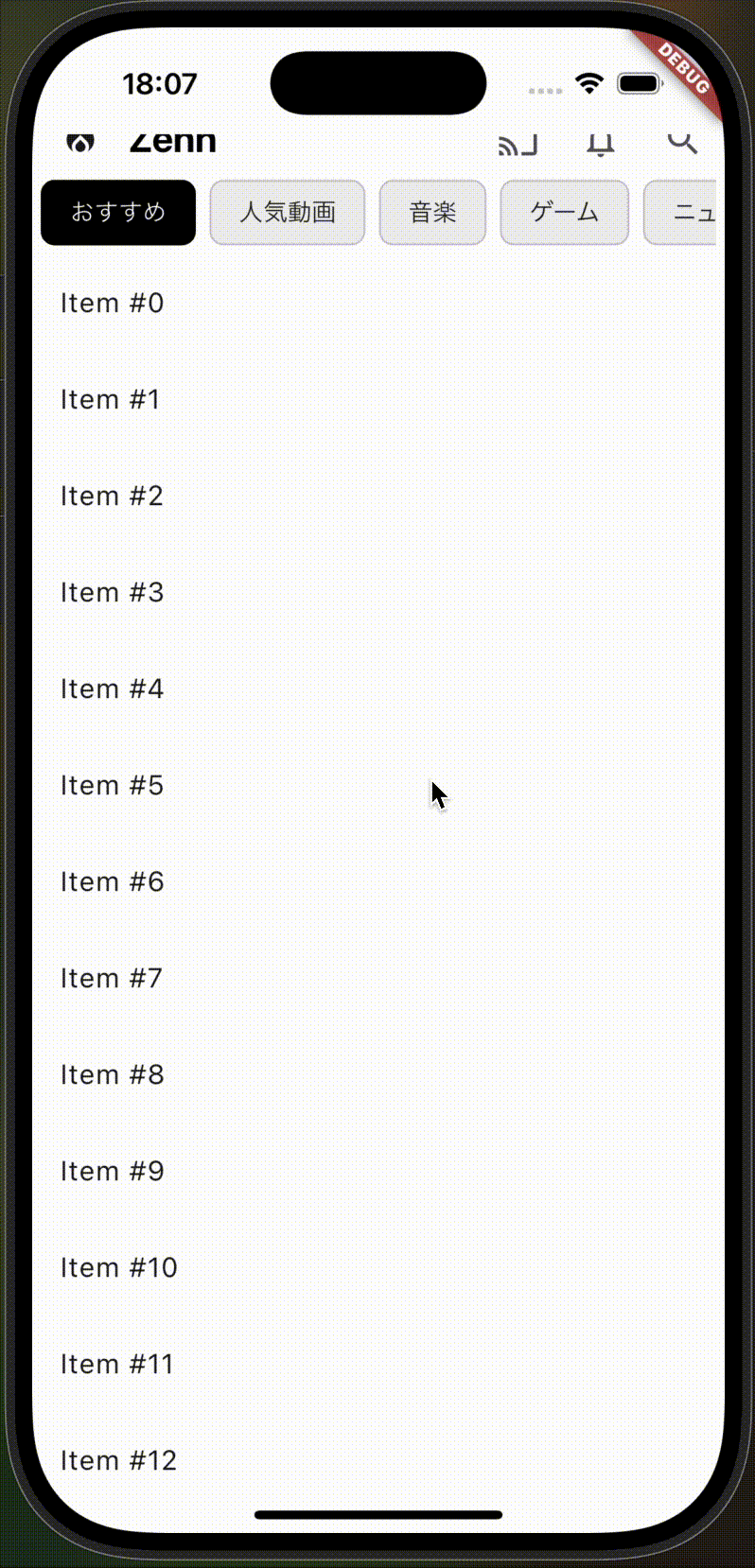
Discussion