Windows Forms C#定石 - DataGridView - DataTable
はじめに
C# ソフト開発時に、決まり事として実施していた内容を記載します。
DataGridView については下記記事もあります
- Windows Forms C#定石 - DataGridView - EditMode, DropDown
- Windows Forms C#定石 - DataGridView - ReadOnly, Disable相当
- Windows Forms C#定石 - DataGridView - 値依存イメージ表示, ちらつき防止
テスト環境
ここに記載した情報/ソースコードは、Visual Studio Community 2022 を利用した下記プロジェクトで生成したモジュールを Windows 11 24H2 で動作確認しています。
- Windows Forms - .NET Framework 4.8
- Windows Forms - .NET 8
DataTable
DataGridView に DataTable をバインドするサンプルとして、SQL Server のテーブルを一覧操作するコードを記載しようと思います。
DataRow
DataRow は DataTable 内のデータ行です。
DataRow.RowStatus で、AcceptChanges(RowStatusのクリア)実施後、行に対する操作を確認できます。
| DataRowState | 状態 |
|---|---|
| Added | 行追加された |
| Deleted | 行削除された |
| Modified | 行データが更新された |
| Unchanged | 変更されていない |
| Detached | DataRow を新規作成して、DataTable に未追加の状態 |
SQL Server
SQL Server 2022 Express をインスタンス名:Hoge、SQL Server 認証モードでインストールして、AdventureWorks サンプル データベース - SQL Server を導入します。
サンプルとして手頃なテーブルが見つけられなかったので、Northwindサンプル の Shippers(ShipperID の IDENTITY 指定は除外)を作成することにします。
USE AdventureWorks2022
GO
CREATE SCHEMA Northwind
GO
CREATE TABLE Northwind.Shippers (
[ShipperID] int NOT NULL ,
[CompanyName] nvarchar (40) NOT NULL ,
[Phone] nvarchar (24) NOT NULL ,
CONSTRAINT [PK_Shippers] PRIMARY KEY
(
[ShipperID]
)
)
GO
INSERT INTO Northwind.Shippers ([ShipperID],[CompanyName],[Phone])
VALUES(1,'Speedy Express','(503) 555-9831')
INSERT INTO Northwind.Shippers ([ShipperID],[CompanyName],[Phone])
VALUES(2,'United Package','(503) 555-3199')
INSERT INTO Northwind.Shippers ([ShipperID],[CompanyName],[Phone])
VALUES(3,'Federal Shipping','(503) 555-9931')
GO
SQL Server アクセスを行うので NuGet Gallery | Microsoft.Data.SqlClient を導入します。
PM> NuGet\Install-Package Microsoft.Data.SqlClient
using System.Data;
using Microsoft.Data.SqlClient;
Sql Server で DataTable ならば、SqlDataAdapter 利用が便利です。
SQL Server からのデータ取得は SqlDataAdapter.Fill を利用しますが、データ更新(削除/追加を含む)は、SqlDataUdapter.Update は利用せず、削除、追加、更新の順でそれぞれを実行する形態とします。
構成
DataGridView 上での行追加、行追加は操作ミスがあり得るので、それぞれの操作用のボタンと、SQL Server への更新用ボタンを用意します。

| コントール | 名称 | 用途 |
|---|---|---|
| DataGridView | dataGridView1 | |
| Button | btnAppend | 行追加 |
| Button | btnDelete | 行削除 |
| Button | btnUpdate | 更新 |
行追加はサブフォームを用意して、サブフォーム入力値で更新します。
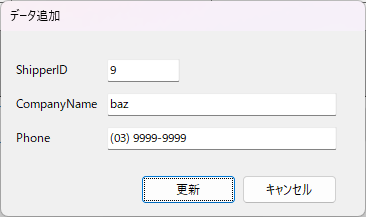
| コントール | 名称 | 用途 |
|---|---|---|
| TextBox | txtShipperID | ShipperID 入力 |
| TextBox | txtCompanyName | CompanyName 入力 |
| TextBox | txtPhone | Phone 入力 |
| Button | btnUpdate | 更新 |
| Button | btnCancel | キャンセル |
サンプルコード
メインフォーム - データ取得
削除行は、DataRow.RowState = DataRowState.Deleted となりますが、項目データをアクセスできないので、削除した ShipperID を管理する List<int> を用意します。
private List<int> lstDelete = new List<int>();
メインフォーム(Form1)コンストラクタで、DateGridView プロパティ設定を行います。
列定義では DataPropertyName に DataTable の項目名をセットします。
また、ShipperID は Primary Key なので ReadOnly とします。
public Form1()
{
InitializeComponent();
// デザイナで DataGridView dataGridView1 を配置
dataGridView1.AutoGenerateColumns = false;
dataGridView1.SelectionMode = DataGridViewSelectionMode.FullRowSelect; // 行選択モード
dataGridView1.MultiSelect = false; // 複数選択無効
dataGridView1.ColumnHeadersVisible = true; // 列ヘッダ表示
dataGridView1.RowHeadersVisible = false; // 行ヘッダ非表示
dataGridView1.AllowUserToDeleteRows = false; // 削除キーで削除を無効
dataGridView1.AllowUserToAddRows = false; // 末尾行での行追加を無効
dataGridView1.ScrollBars = ScrollBars.Both;
dataGridView1.EditMode = DataGridViewEditMode.EditOnEnter;
dataGridView1.Columns.AddRange(new DataGridViewColumn[]
{
new DataGridViewTextBoxColumn { Name = "ShipperID",
DataPropertyName = "ShipperID", Width = 100, ReadOnly = true },
new DataGridViewTextBoxColumn { Name = "CompanyName",
DataPropertyName = "CompanyName", Width = 200 },
new DataGridViewTextBoxColumn { Name = "Phone",
DataPropertyName = "Phone", Width = 200 }
});
}
SQL Server 接続文字列を SqlConnectionStringBuilder で作成します。
// 接続文字列:const string でも良いが、SqlConnectionStringBuilder 利用
private string GetConnectionString()
{
var builder = new Microsoft.Data.SqlClient.SqlConnectionStringBuilder();
builder.DataSource = "(local)\\Hoge"; // 自マシン、インスタンス:Hoge
builder.InitialCatalog = "AdventureWorks2022"; // データベース
builder.IntegratedSecurity = false; // SQL Server 認証
builder.UserID = "sa";
builder.Password = "$$PASSWORD"; // TODO
builder.Encrypt = false;
builder.CommandTimeout = 10; // 10秒
return builder.ToString();
}
SQL Server からのデータ取得は、SqlDataAdapter.Fill を利用して、SELECT 結果を DataTable にセットします。
SqlDataAdapter.Fill は、コネクションが close の状態で呼ばれた時は、コネクションを open して、データを取得後に close します。
DataGridView.DataSource に直接 DataTable をセットすることも可能ですが、BindingSource を経由して DataTable をセットすると、複数の操作(フィルタリング、ソート、選択行の追跡、イベント処理)でメリットがあるので、この形態とします。
// SQL Server から DataTable 生成して dataGridVieww1 にバインド
private bool DataLoad()
{
bool bResult = false;
// 削除行データをクリア
lstDelete.Clear();
// SQL Server から取得
try
{
var queryString = "SELECT * FROM Northwind.Shippers";
using (var connection = new Microsoft.Data.SqlClient.SqlConnection(GetConnectionString()))
using (var command = new Microsoft.Data.SqlClient.SqlCommand(queryString, connection))
using (var adapter = new Microsoft.Data.SqlClient.SqlDataAdapter())
{
if (adapter != null)
{
adapter.SelectCommand = command;
var table = new DataTable();
adapter.Fill(table); // DataTable に取得
table.AcceptChanges(); // RowState クリア
dataGridView1.DataSource = new BindingSource // データバインド
{
DataSource = table
};
bResult = true;
}
}
}
catch (Exception)
{
// TODO - ERROR
}
return bResult;
}
メインフォーム Shown イベントなどで、上記 DataLoad を呼び出すと、DataGridView に一覧表示されます。
ShipperID は Primary Key なので、重複判断を行うメソッドを用意します。
// メインフォーム:ShipperID 重複チェック
public bool IsDupulicateId(int shipperId)
{
// DataGridView は BindingSource でフィルタリング結果表示などの可能性があるので
// バインドしている DataTable を直接参照
if (dataGridView1.DataSource is BindingSource bindingSource
&& bindingSource.List is DataView boundView
&& boundView.Table is DataTable dataTable)
{
foreach (DataRow row in dataTable.Rows)
{
// 削除された行のデータをアクセスすると Exception になる
if (row.RowState != DataRowState.Deleted)
{
if (row["ShipperID"] is int id)
{
if (shipperId == id)
{
// 対象 ID は存在
return true;
}
}
}
}
}
return false;
}
サブフォーム
行追加用のサブフォーム(DlgAppend.cs)は、更新処理で ShipperID 重複チェックを行い、問題なければ、プロパティに各項目の情報をセットします。
CompanyName については、フォーム プロパティに CompanyName が存在するので、ShipperName というプロパティとします。
// サブフォーム
public partial class DlgAppend : Form
{
public int ShipperID { get; set; } = -1;
public string ShipperName { get; set; } = string.Empty;
public string Phone { get; set; } = string.Empty;
public DlgAppend()
{
InitializeComponent();
}
// .NET Framework 時 object? の ? 不要
private void btnUpdate_Click(object? sender, EventArgs e)
{
int shipperId;
if (int.TryParse(txtShipperID.Text.Trim(), out shipperId))
{
if(this.Owner is Form1 form)
{
if (shipperId <= 0 || form.IsDupulicateId(shipperId))
{
MessageBox.Show("ShipperID が不正、もくしは、重複しています", "ERROR",
MessageBoxButtons.OK, MessageBoxIcon.Error);
return;
}
ShipperID = shipperId;
ShipperName = txtCompanyName.Text.Trim();
Phone = txtPhone.Text.Trim();
DialogResult = DialogResult.OK;
this.Close();
return;
}
}
MessageBox.Show("入力値が正しくありません", "ERROR",
MessageBoxButtons.OK, MessageBoxIcon.Error);
}
// .NET Framework 時 object? の ? 不要
private void btnCancel_Click(object? sender, EventArgs e)
{
DialogResult = DialogResult.Cancel;
this.Close();
}
}
メインフォーム - 行追加/行削除
DataGridView に対する行追加、行削除を実装します。
下記サンプルコードには記載していませんが、必要に応じて、行追加/行削除 実施前に MessageBox で確認してください。
// DataGridView:行追加 - .NET Framework 時 object? の ? 不要
private void btnAppend_Click(object? sender, EventArgs e)
{
// サブフォーム表示
using (var dlg = new DlgAppend())
{
dlg.Owner = this;
var result = dlg.ShowDialog();
if (result == DialogResult.OK)
{
// DataGridView ではなく、バインドしている DataTable を直接参照
if (dataGridView1.DataSource is BindingSource bindingSource
&& bindingSource.List is DataView boundView
&& boundView.Table is DataTable dataTable)
{
// 行追加
dataTable.Rows.Add(dlg.ShipperID, dlg.ShipperName, dlg.Phone);
}
}
}
}
// DataGridView:行削除 - .NET Framework 時 object? の ? 不要
private void buttonDelete_Click(object? sender, EventArgs e)
{
if (dataGridView1.CurrentRow != null)
{
// DataGridView ではなく、バインドしている DataTable を直接参照
if (dataGridView1.CurrentRow.DataBoundItem is DataRowView boundRow
&& boundRow.Row["ShipperID"] is int id)
{
// 行削除
boundRow.Row.Delete();
// DataRow.RowState = DataRowState.Deleted のデータは参照不可なので id を記録
lstDelete.Add(id);
}
}
}
メインフォーム - データ更新
SQL Server への更新処理を実装します。
- DELETE は
List<int> lstDelete参照 - INSERT、UPDATE は DataTable 参照
// DataGridView:更新 - .NET Framework 時 object? の ? 不要
private void btnUpdate_Click(object? sender, EventArgs e)
{
bool bCommit = false;
// 削除の重複削除
if (lstDelete.Count > 0)
{
lstDelete = lstDelete.Distinct().ToList();
}
// DataGridView ではなく、バインドしている DataTable を直接参照
if (dataGridView1.DataSource is BindingSource bindingSource
&& bindingSource.List is DataView boundView
&& boundView.Table is DataTable dataTable)
{
int insert = 0;
int update = 0;
// 処理確認
foreach (DataRow row in dataTable.Rows)
{
if (row.RowState == DataRowState.Added)
{
insert++;
}
else if (row.RowState == DataRowState.Modified)
{
update++;
}
}
// 処理すべき行があるか確認
if (lstDelete.Count == 0 && insert == 0 && update == 0)
{
MessageBox.Show("更新対象が存在しません", "ERROR",
MessageBoxButtons.OK, MessageBoxIcon.Error);
return;
}
// データ更新処理
using (var connection = new Microsoft.Data.SqlClient.SqlConnection(
GetConnectionString()))
{
connection.Open();
var transaction = connection.BeginTransaction();
try
{
// DELETE
if (lstDelete.Count > 0)
{
var sql = "DELETE FROM Northwind.Shippers WHERE [ShipperID] = @Id";
using (var command = new Microsoft.Data.SqlClient.SqlCommand(
sql, connection, transaction))
{
foreach (var id in lstDelete)
{
command.Parameters.AddWithValue("@id", id);
var affected = command.ExecuteNonQuery();
if (affected == 0)
{
// TODO - DELETE されていない
}
}
}
}
// INSERT
if (insert > 0)
{
var sql = "INSERT INTO Northwind.Shippers "
+ "([ShipperID],[CompanyName],[Phone]) VALUES (@Id, @Name, @Phone)";
using (var command = new Microsoft.Data.SqlClient.SqlCommand(
sql, connection, transaction))
{
foreach (DataRow row in dataTable.Rows)
{
if (row.RowState == DataRowState.Added
&& row["ShipperID"] is int id)
{
var name = row["CompanyName"]?.ToString()?.Trim() ?? string.Empty;
var phone = row["Phone"]?.ToString()?.Trim() ?? string.Empty;
command.Parameters.AddWithValue("@id", id);
command.Parameters.AddWithValue("@Name", name);
command.Parameters.AddWithValue("@Phone", phone);
var affected = command.ExecuteNonQuery();
if (affected == 0)
{
// TODO - INSERT されていない
}
}
}
}
}
// UPDATE
if (update > 0)
{
var sql = "UPDATE Northwind.Shippers SET "
+ "[CompanyName] = @Name, [Phone] = @Phone WHERE [ShipperID] = @Id";
using (var command = new Microsoft.Data.SqlClient.SqlCommand(
sql, connection, transaction))
{
foreach (DataRow row in dataTable.Rows)
{
if (row.RowState == DataRowState.Modified
&& row["ShipperID"] is int id)
{
var name = row["CompanyName"]?.ToString()?.Trim() ?? string.Empty;
var phone = row["Phone"]?.ToString()?.Trim() ?? string.Empty;
command.Parameters.AddWithValue("@id", id);
command.Parameters.AddWithValue("@Name", name);
command.Parameters.AddWithValue("@Phone", phone);
var affected = command.ExecuteNonQuery();
if (affected == 0)
{
// TODO - UPDATE されていない
}
}
}
}
}
// コミット
transaction.Commit();
bCommit = true;
}
catch (Exception)
{
// ロールバック
transaction.Rollback();
// TODO
}
finally
{
connection.Close();
}
}
}
if (bCommit)
{
MessageBox.Show("データ更新しました", "INFO",
MessageBoxButtons.OK, MessageBoxIcon.Information);
// SQL Server からデータ再取得
DataLoad();
}
}
おまけ
DataGridView 表示件数が多いときには後述のような UI があると便利です。
現在行/全体件数 表示
現在行/全体件数 表示用に Label lblStatusCount を用意して、DataGridView.SelectionChange イベントを用いて表示更新します。
// .NET Framework 時 object? の ? 不要
private void DataGridView_SelectionChanged(object? sender, EventArgs e)
{
if (sender is DataGridView dgv && dgv.CurrentRow is DataGridViewRow row)
{
UpdateStatusCount(dgv, row.Index);
}
}
// 現在行/全体件数 表示更新
private void UpdateStatusCount(DataGridView dgv, int rowIndex)
{
int rowMax = GetRealRowCount(dgv);
if (rowMax > 0 && rowIndex < rowMax)
{
lblStatusCount.Text = $"{rowIndex + 1}/{rowMax} 件";
}
else
{
lblStatusCount.Text = "--/-- 件";
}
}
// 行追加用の行を除外した件数取得
private int GetRealRowCount(DataGridView dgv)
{
// AllowUserToAddRows が true/false どちらにも対応
int rowMax = dgv.Rows.Count - (dgv.AllowUserToAddRows ? 1 : 0);
return rowMax;
}
先頭行/末尾行に移動
先頭行、もしくは、末尾行を選択して、対象行を DataGridView に表示します。
(スクロールバーで表示範囲外となっているケースを考慮)
NavigateTopRow、NavigateBottomRow をボタン、メニューアイテムなどのクリックイベントで呼び出してください。
// 先頭行に移動
private void NavigateTopRow(DataGridView dgv)
{
int rowMax = GetRealRowCount(dgv);
if (rowMax > 0)
{
NavigateRowPosition(dgv, 0);
}
}
// 末尾行に移動
private void NavigateBottomRow(DataGridView dgv)
{
int rowMax = GetRealRowCount(dgv);
if (rowMax > 0)
{
NavigateRowPosition(dgv, rowMax - 1);
}
}
// 指定行を選択、選択行を表示
private void NavigateRowPosition(DataGridView dgv, int rowIndex)
{
dgv.Rows[rowIndex].Cells[0].Selected = true; // 選択行を更新
dgv.FirstDisplayedScrollingRowIndex = rowIndex; // 対象行を表示
dgv.Focus();
// 現在行/全体件数 表示を実施している場合には、コメントを外す
// UpdateStatusCount(dgv, rowIndex);
}
ソート処理時に選択行を追随
列ヘッダでソートした場合、選択されていた行ではなく、ソート後に同一位置の行が選択されます。
本記事サンプルは、ShipperID が Primary Key なので、DataGridView の CellMouseDown、ColumnHeaderMouseClick イベントを用いることで、選択行の追随が可能です。
private int CurrentRowKey = -1;
// .NET Framework 時 object? の ? 不要
private void DataGridView_CellMouseDown(object? sender, DataGridViewCellMouseEventArgs e)
{
// 列ヘッダ (e.RowIndex:-1)
if (e.RowIndex < 0 && sender is DataGridView dgv
&& dgv.CurrentRow is DataGridViewRow row && !row.IsNewRow
&& row.Cells["ShipperID"]?.Value is int id)
{
CurrentRowKey = id;
return;
}
CurrentRowKey = -1;
}
// .NET Framework 時 object? の ? 不要
private void DataGridView_ColumnHeaderMouseClick(object? sender,
DataGridViewCellMouseEventArgs e)
{
if (sender is DataGridView dgv && CurrentRowKey >= 0)
{
foreach (DataGridViewRow row in dgv.Rows)
{
if (row.Cells["ShipperID"]?.Value is int id
&& id == CurrentRowKey)
{
NavigateRowPosition(dgv, row.Index);
return;
}
}
}
}
出典
本記事は、2025/04/15 Qiita 投稿記事の転載です。
Discussion