Gmail API + NodeJS | Gmail を Node で取得する
目的
Gmail API に Node.js でアクセスし、自分の Gmail を取得する.
手順
- Gmail API の有効化
- [APIとサービス] 認証情報と OAuth 同意画面の設定
- コード(gmail-api.js)作成
1, 2 の参考
第1項, 第2項 は以下のサイトを参考に.
1. Gmail API の有効化
Google Cloud から "Gmail API" を検索して有効化する.
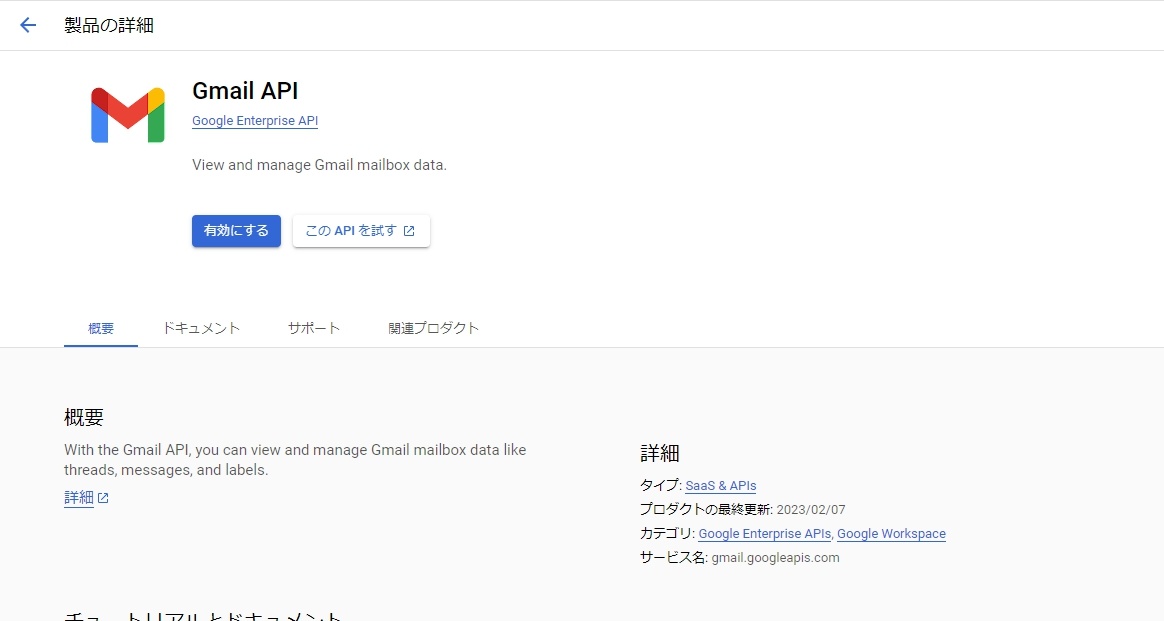
2. [APIとサービス] 認証情報と OAuth 同意画面の設定
Gmail API に自分の PC の NodeJS からアクセスするための認証設定
Google Cloud から "APIとサービス" を検索.
- OAuth 同意画面作成
- User Type は"外部" → 作成
- スコープは "https://mail.google.com/auth/gmail.modify"
- "テストユーザー" は空欄
- "本番環境にpushしますか?" → "確認"
- 認証情報作成
- 認証情報を作成 → "OAuthクライアントID"
- アプリケーションの種類は "デスクトップアプリ"
- 作成 → "JSONをダウンロード"
- ダウンロードされた JSON ファイルのファイル名を "credentials.json" に変更
3. コード作成
コード本体
Gmail API へのアクセスには、公式モジュール googleapis@105 および @google-cloud/local-auth@2.1.0 を使用する.
また、HTML メールの解析のために、html-to-text を使用する.
npm i googleapis@105 @google-cloud/local-auth@2.1.0 --save
npm i html-to-text
長いのでコードはアコーディオンになってます
const fs = require('fs').promises;
const path = require('path');
const process = require('process');
const {authenticate} = require('@google-cloud/local-auth');
const {google} = require('googleapis');
// If modifying these scopes, delete token.json.
const SCOPES = ['https://www.googleapis.com/auth/gmail.readonly'];
// The file token.json stores the user's access and refresh tokens, and is
// created automatically when the authorization flow completes for the first
// time.
const TOKEN_PATH = path.join(process.cwd(), 'token.json');
const CREDENTIALS_PATH = path.join(process.cwd(),
'credentials.json'); // 作成した認証情報の JSON ファイル
// ここでは、gmail-api.js と同じフォルダに credentials.json がある
/**
* Reads previously authorized credentials from the save file.
*
* @return {Promise<OAuth2Client|null>}
*/
async function loadSavedCredentialsIfExist() {
try {
const content = await fs.readFile(TOKEN_PATH);
const credentials = JSON.parse(content);
return google.auth.fromJSON(credentials);
} catch (err) {
return null;
}
}
/**
* Serializes credentials to a file compatible with GoogleAUth.fromJSON.
*
* @param {OAuth2Client} client
* @return {Promise<void>}
*/
async function saveCredentials(client) {
const content = await fs.readFile(CREDENTIALS_PATH);
const keys = JSON.parse(content);
const key = keys.installed || keys.web;
const payload = JSON.stringify({
type: 'authorized_user',
client_id: key.client_id,
client_secret: key.client_secret,
refresh_token: client.credentials.refresh_token,
});
await fs.writeFile(TOKEN_PATH, payload);
}
/**
* Load or request or authorization to call APIs.
*
*/
async function authorize() {
let client = await loadSavedCredentialsIfExist();
if (client) {
return client;
}
client = await authenticate({
scopes: SCOPES,
keyfilePath: CREDENTIALS_PATH,
});
if (client.credentials) {
await saveCredentials(client);
}
return client;
}
/**
* 新着メールを取得
* @param {Object<OAuth2Client>} auth
* @return {Object} 取得したメールの ID 等が格納された配列
*/
async function getRecentEmails(auth) {
const gmail = google.gmail({ version: 'v1', auth });
const res = await gmail.users.messages.list({
userId: 'me',
labelIds: ['INBOX'],
maxResults: 10 // 取得するメールの最大数
});
return res.data.messages;
}
/**
* Message ID より、 Message の詳細データを取得
* @param {Object<OAuth2Client>} auth
* @param {String} messageId getRecentEmails で取得した message の ID
* @returns {Object} Message ID で取得したメッセージの詳細データ
*/
async function getEmailDataByMessageId(auth, messageId) {
const gmail = google.gmail({ version: 'v1', auth });
const res = await gmail.users.messages.get({
userId: 'me',
id: messageId
});
return res.data;
}
// input の html/text 文字列からタグ情報などを取り除く
const htmlConvert = (input) => {
// import
const { convert } = require('html-to-text');
// config
const options = {
ignoreHref: true,
ignoreImage: true,
noAnchorUrl: true,
singleNewLineParagraphs: true,
};
return convert(input, options);
};
// payload 等の mimeType によって、適切な方法で本文を取り出す
const parseBody = (container) => new Promise((resolve, reject) => {
// 空判定
if (!(container.body) || container.body.size === 0) reject();
try {
// base64 デコード
const body = Buffer.from(container.body.data, 'base64').toString();
if (container.mimeType === 'text/plain') {
resolve(body);
}
else if (container.mimeType === 'text/html') {
resolve(htmlConvert(body));
}
else {
reject();
}
} catch (error) {
reject(error);
}
});
async function main(auth) {
// get recent emails
const messages = await getRecentEmails(auth);
// get message data
const msgDatas = await Promise.all(
messages.map(async (m) => await getEmailDataByMessageId(auth, m.id))
);
const textMessages = await Promise.all(
msgDatas.map(async (md) => {
const payload = md.payload;
if (!payload || !('mimeType' in payload)) return;
if (payload.mimeType === 'multipart/alternative') {
// 内部の最初に解決された Promise が返される
return await Promise.any(
payload.parts.map((part) => parseBody(part))
);
} else {
return parseBody(payload);
}
})); // End of map
console.log(textMessages);
// Output: [ '.......', '.....', ...]
}
authorize().then(main).catch(console.error);
// Output: [ '.......', '.....', ...]
- コードを実行すると、1回目は認証のためにブラウザが起動する.
- 成功すると gmail-api.js と同じフォルダに
token.jsonが作成される. - メールが HTML だったりすると、CSS 等いらない情報もついてくるため、メールが HTML の場合に、必要な情報だけ取り出す処理を書いた.
メールの種類
本文が HTML かどうかは、メッセージヘッダー の Content-Type を確認すればよい.
メールで使われる Content-Type には次のようなものがある
- text/plain (テキスト)
- text/html (HTML)
- multipart/alternative (HTML & テキスト)
モジュールで取得できるメールオブジェクトの構造 (結論)
const gmail = google.gmail({ version: 'v1', auth });
const res = await gmail.users.messages.get({
userId: 'me',
id: messageId
});
console.log(res.data);
これで取得できるデータは単純にすると以下のようになる.
res.data:
payload:
mimeType: '<MIME Type String>' # 例: 'multipart/alternative'
headers: [<Header Object>, ...]
body:
size: (Int)<Body Data Length>,
data: '<Base64 Encoded Message String>' # 例: 'PGh0bWw-DQo5bGU-DQoJ...'
parts: [<Part Object>, ...]
Header Object:
name: '<Header Name String>' # 例: 'Content-Type'
value: '<MIME Type String>; <Option Args>' # Option Args 例: 'boundary="xxx";'
Part Object:
mimeType: '<MIME Type String>'
headers: [<Header Object>, ...]
body:
size: (Int)<Body Data Length>
data: '<Encoded Message String>'
つまり、res.data.payload に MIME Type, header, body, parts が含まれており、MIME Type によっては、parts に HTML や Plain のメッセージがあり、それぞれが、MIME Type, header, body を持っている.
検証過程
本項は、前項の検証過程である.
以下は headers を表示した例
const headers = msgDatas.map((md) => md.payload.headers);
console.log(`Headers.Content-Type:`, headers[0]);
以下が結果のいち部
[
...
name: 'Subject', value: 'Welcome to Google AI Studio' },
{
name: 'From',
value: 'Google AI Studio <googleaistudio-noreply@google.com>'
},
{ name: 'To', value: 'hogehoge@gmail.com' },
{
name: 'Content-Type',
value: 'multipart/alternative; boundary="00000000000010f42c0610mecied"'
}
]
上記の仕様を前提に payload.headers.name の Content-Type で場合分けして、内容を取得しようとした.
しかし、メッセージの内容が undefined になったり、multipart なのに text しかなかったりして、よくわからない状況に.
Body 取得でつまずいたので、オブジェクトの中身をきちんと確認
- gmail.users.messages.get で取得できるメッセージの詳細データ
/**
* Message ID より、 Message の詳細データを取得
* @param {Object<OAuth2Client>} auth
* @param {String} messageId getRecentEmails で取得した message の ID
* @returns {Object} Message ID で取得したメッセージの詳細データ
*/
async function getEmailDataByMessageId(auth, messageId) {
const gmail = google.gmail({ version: 'v1', auth });
const res = await gmail.users.messages.get({
userId: 'me',
id: messageId
});
return res.data;
}
取得結果
// res.data
{
id: '42a9365f9142d129', threadId: '21x3456e9456f192',
labelIds: [ 'UNREAD', 'INBOX' ], // Label ID
snippet: '', // メッセージ概要 ない場合もある
payload: {
partId: '',
mimeType: 'multipart/alternative',
filename: '',
headers: [
[Object], [Object], [Object], ...
],
body: {
size: 2577,
data: 'PGh0bWw-DQo5bGU-DQoJ...' // base 64 文字列 省略
},
parts: [ [Object], [Object] ]
},
sizeEstimate: 27549,
historyId: '892346',
internalDate: '1234123463000'
}
- さらに
partsの中身
// res.data.payload.parts
[
{
partId: '0',
mimeType: 'text/plain',
filename: '',
headers: [ [Object], [Object] ],
body: {
size: 4095,
data: 'Q44OX44Op4g5L44...' // base 64 文字列 省略
}
},
... // 省略
]
- 各 headers は、前項の headers 表示例だと推察
つまり、res.data 自体と res.data.payload.parts がそれぞれ header 情報を持っている.
こちらでいろいろしなくても、分割してくれている.
Discussion