📑
Nextjs + Material UI を試すほぼ最小の手順とコード (create-next-app / App Router を使用)
主旨
Nextjs で MATERIAL-UI をできるかぎり少ない手順とコードで試す方法についてのメモです。
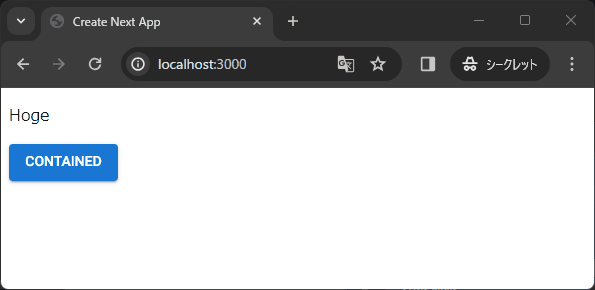
特別なことはしていません。Nextjs と mui の公式記事の内容を、ほぼ単純合成しただけです。
NextJs のプロジェクト作成
前提
使用したツール類のバージョンは下記の通りです。
$ node -v
v20.11.1
$ yarn -v
1.22.21
$ npm -v
10.4.0
パッケージ管理は主に yarn を使用しています。npm でも基本は同じです。
作成
create-next-app@14.1.0 を使っています。下記では Javascript を選択していますが、Typescript でもほぼ同じです。
$ npx create-next-app@latest
Need to install the following packages:
create-next-app@14.1.0
Ok to proceed? (y) y
√ What is your project named? ... next-mui-sample-001
√ Would you like to use TypeScript? ... No / Yes
√ Would you like to use ESLint? ... No / Yes
√ Would you like to use Tailwind CSS? ... No / Yes
√ Would you like to use `src/` directory? ... No / Yes
√ Would you like to use App Router? (recommended) ... No / Yes
√ Would you like to customize the default import alias (@/*)? ... No / Yes
MUI 関連のパッケージインストール
$ cd next-mui-sample-001
$ yarn add @emotion/cache @emotion/react @emotion/styled @mui/material @mui/material-nextjs
react だけを使う時に加えて @mui/material-nextjs を追加する必要があります。
ファイル構成
下記のファイルとフォルダが最小限必要です (theme.js は Google Fonts 等を使う場合のみ)。node_modules 以下は省略しています。
$ tree -I node_modules
.
├── README.md
├── jsconfig.json
├── next.config.mjs
├── package-lock.json
├── package.json
├── node_modules
├── public
│ ├── next.svg
│ └── vercel.svg
├── app
│ ├── favicon.ico
│ ├── layout.js
│ └── page.js
├── theme.js
└── yarn.lock
app/layout.js
下記のように書き換えます。theme.js を使わない場合は、theme.js と ThemeProvider の import は不要です(ThemeProviderのタグを外す必要あり)。
import { AppRouterCacheProvider } from '@mui/material-nextjs/v14-appRouter';
import { ThemeProvider } from '@mui/material/styles';
import theme from '../theme';
export const metadata = {
title: "Create Next App",
description: "Generated by create next app",
};
export default function RootLayout({ children }) {
return (
<html lang="en">
<body>
<AppRouterCacheProvider>
<ThemeProvider theme={theme}>
{children}
</ThemeProvider>
</AppRouterCacheProvider>
</body>
</html>
);
}
app/page.js
ボタンを押すと、"HOGE" と "Changed!" という文字が交互に切り替わるページを表示するコードになっています。
コードを下記のように書き換えます。
"use client"
import { Button } from '@mui/material';
import { useState } from "react";
export default function Home() {
const [text, setText] = useState('Hoge');
const pushButton = () => {
if (text == "Hoge"){
setText('Changed!');
}else{
setText('Hoge');
}
};
return <>
<main>
<div>
<p>{text}</p>
<Button variant="contained" onClick={pushButton}>Contained</Button>
</div>
</main>
</>;
}
useState を使用するために冒頭に "use client" を入れています。
theme.js
ThemeProvider で指定するテーマを定義します。テーマを使用しない場合は必要ありません。
下記では Google Fonts (Roboto font) をデフォルトのフォントとして使用するテーマを定義しています。
import { Roboto } from 'next/font/google';
import { createTheme } from '@mui/material/styles';
const roboto = Roboto({
weight: ['300', '400', '500', '700'],
subsets: ['latin'],
display: 'swap',
});
const theme = createTheme({
typography: {
fontFamily: roboto.style.fontFamily,
},
});
export default theme;
動作テスト
$ yarn dev
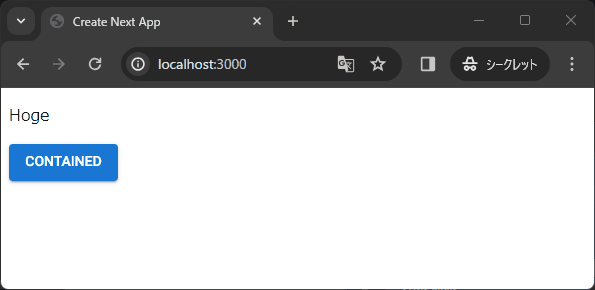
あとは MUI の components を import しまくれば好き放題できます(多分)。
Discussion