🍣
【全スクショ付き】2022年最新版 Flutterウィジェットチートシート
Version
Flutter: 2.8.1-stable
Dart: 2.15.1
Column
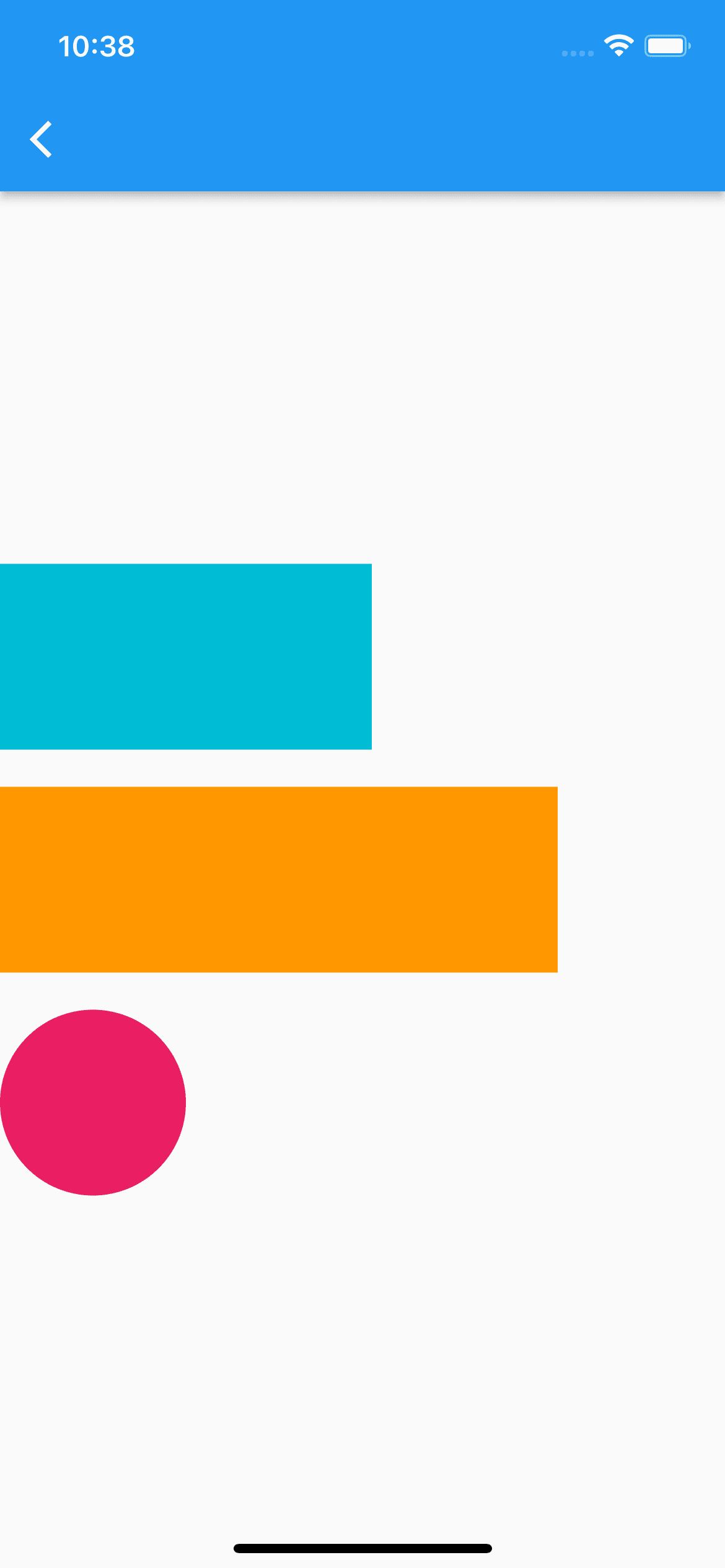
Column(
mainAxisAlignment: MainAxisAlignment.center, // 縦揃え指定
crossAxisAlignment: CrossAxisAlignment.start, // 横揃え指定
children: [
Container(
width: 200,
height: 100,
color: Colors.cyan,
margin: const EdgeInsets.only(bottom: 20),
),
Container(
width: 300,
height: 100,
color: Colors.orange,
margin: const EdgeInsets.only(bottom: 20),
),
Container(
width: 100,
height: 100,
decoration: const BoxDecoration(
color: Colors.pink,
shape: BoxShape.circle,
),
),
],
)
Row
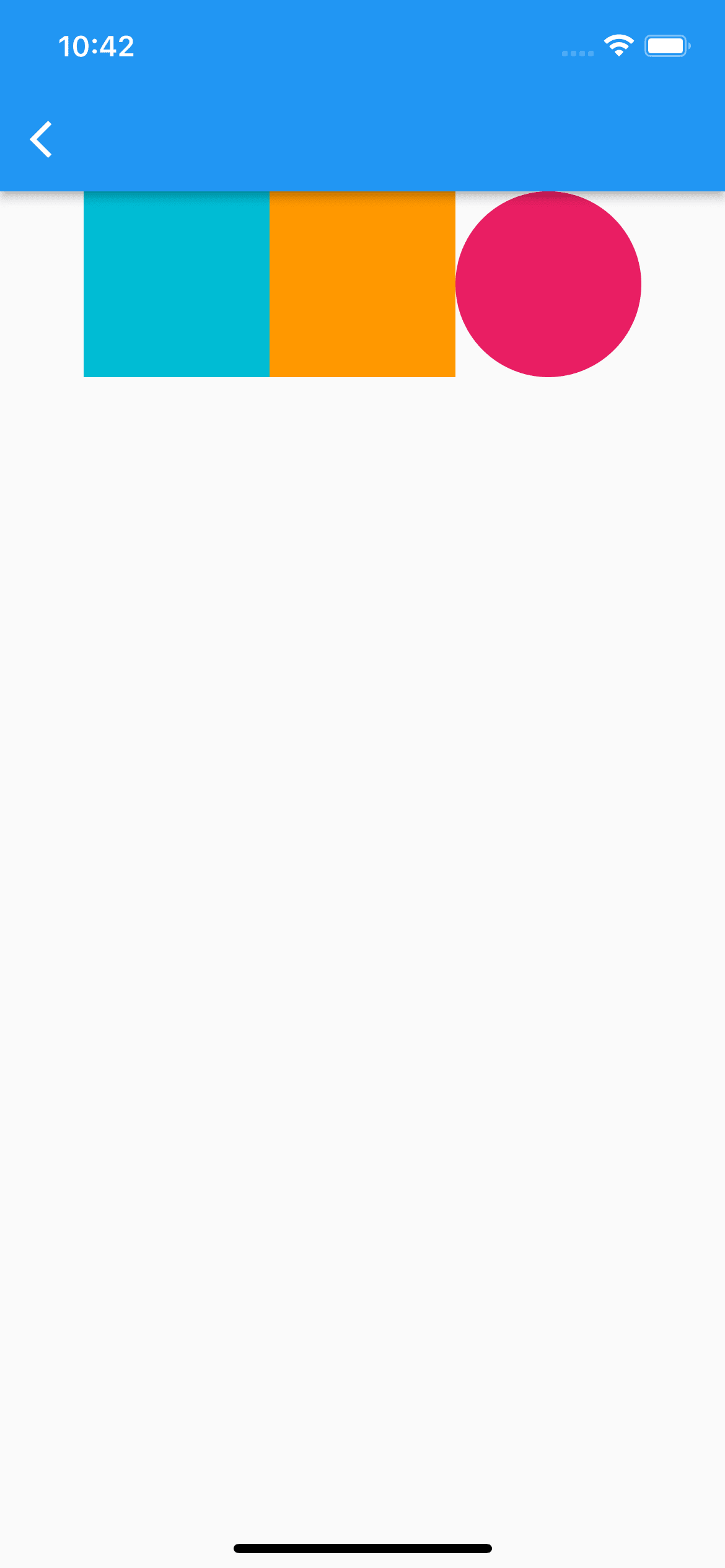
Row(
mainAxisAlignment: MainAxisAlignment.center, // 横揃え指定
crossAxisAlignment: CrossAxisAlignment.start, // 縦揃え指定
children: [
Container(
width: 100,
height: 100,
color: Colors.cyan,
margin: const EdgeInsets.only(bottom: 20),
),
Container(
width: 100,
height: 100,
color: Colors.orange,
margin: const EdgeInsets.only(bottom: 20),
),
Container(
width: 100,
height: 100,
decoration: const BoxDecoration(
color: Colors.pink,
shape: BoxShape.circle,
),
),
],
)
Expanded
ColumnやRowの中で、可能な限り大きい領域を確保してくれる
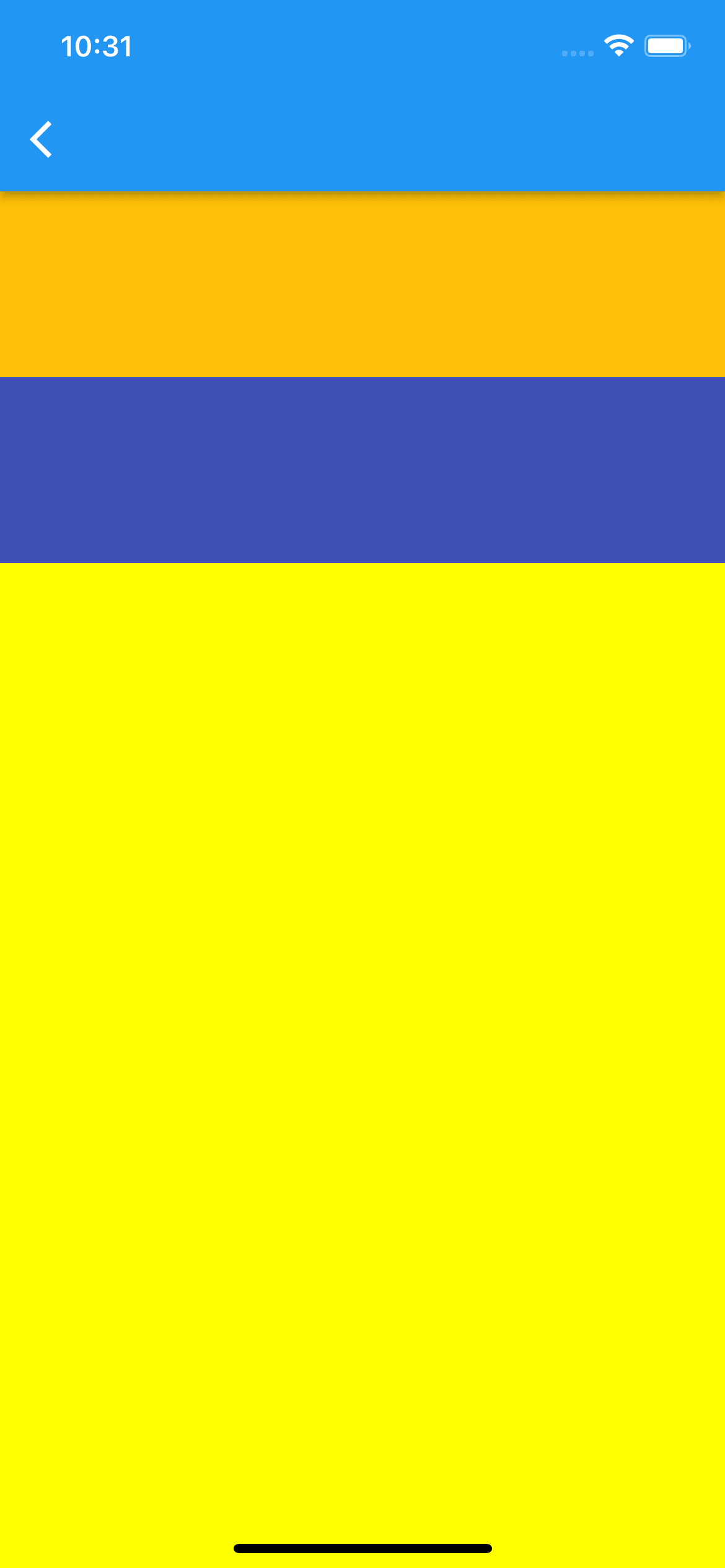
Column(
children: [
Container(
color: Colors.amber,
height: 100,
),
Container(
color: Colors.indigo,
height: 100,
),
Expanded(
child: Container(
color: Colors.yellowAccent,
),
),
],
),
GestureDetector
子のウィジェットにジェスチャーイベントを持たせられる
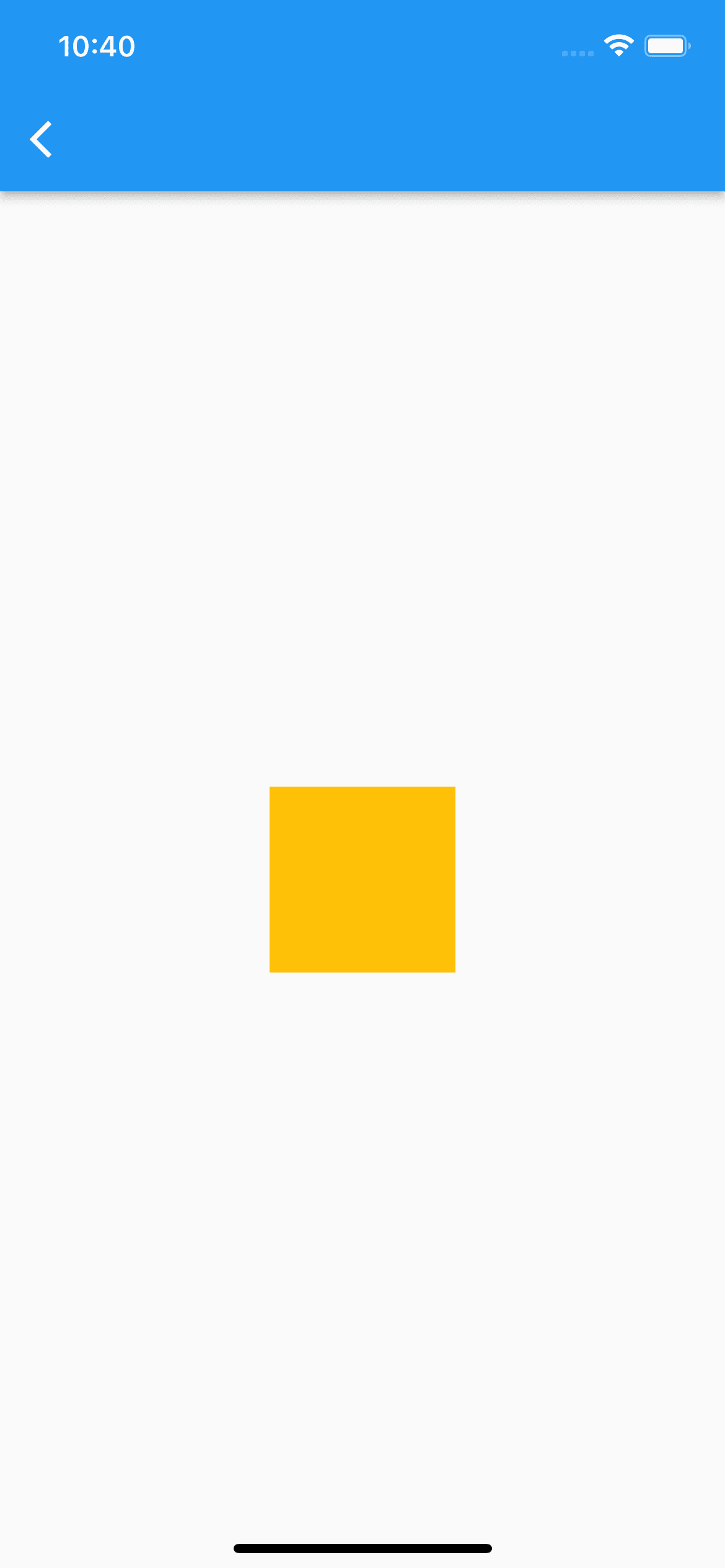
GestureDetector(
onTap: () {},
onLongPress: () {},
onDoubleTap: () {},
onScaleStart: (scaleDetail) {
// スケール処理が開始された時の処理
},
child: Container(
color: Colors.amber,
height: 100,
width: 100,
),
)
Opacity
0.2
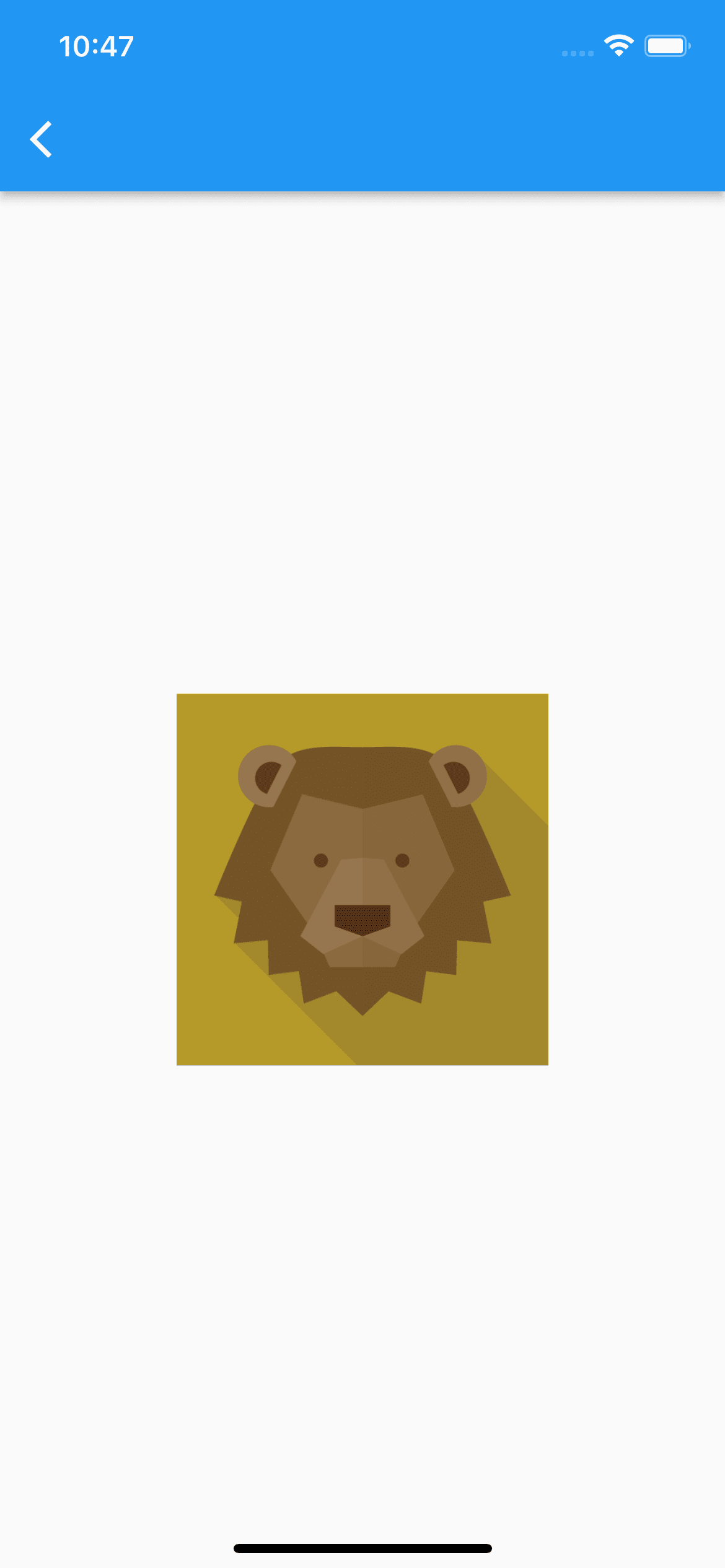
Stack(
alignment: Alignment.center,
children: [
Assets.images.lion.image(
height: 200,
width: 200,
),
Opacity(
opacity: 0.2, // 0から1まで指定可能
child: Container(
color: Colors.black,
height: 200,
width: 200,
),
),
],
)
0.8
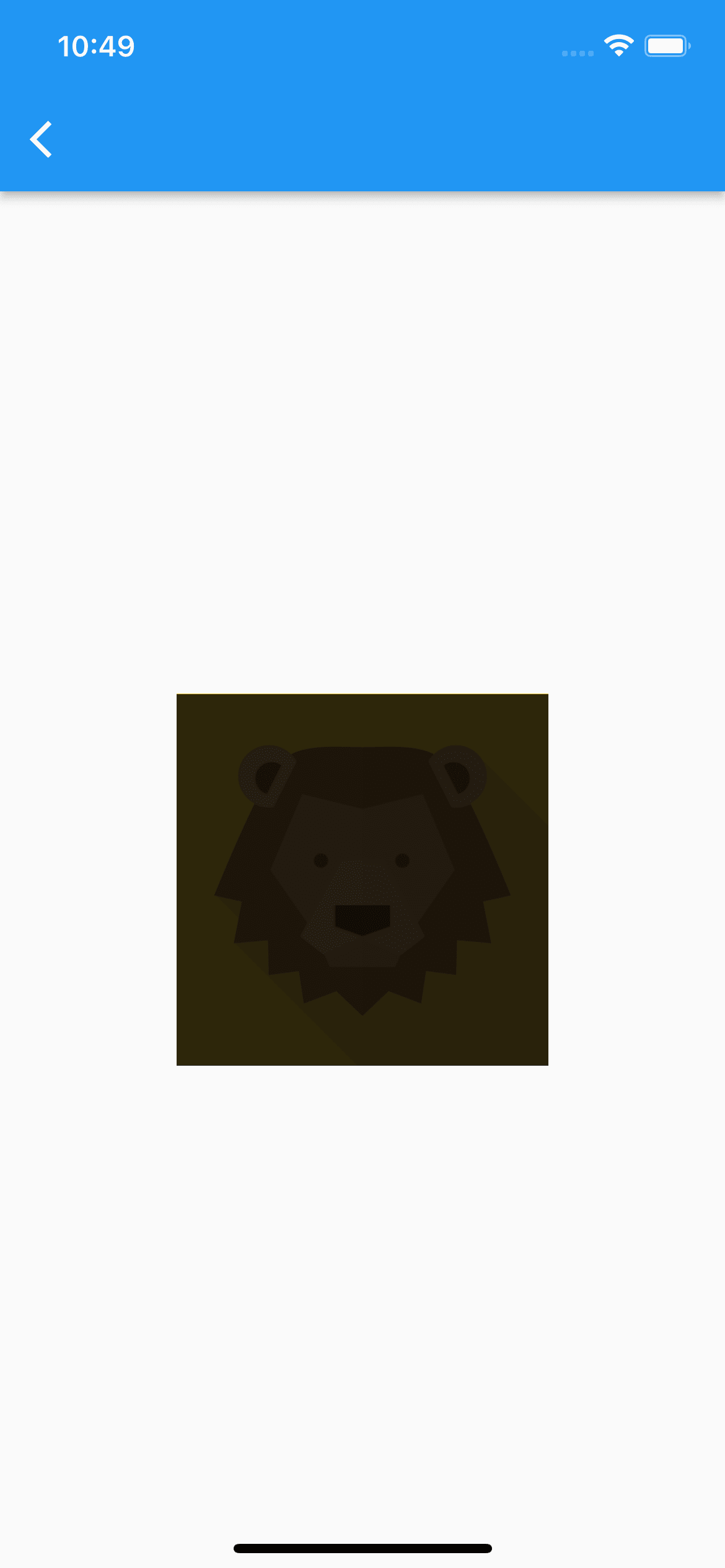
Stack(
alignment: Alignment.center,
children: [
Assets.images.lion.image(
height: 200,
width: 200,
),
Opacity(
opacity: 0.8,
child: Container(
color: Colors.black,
height: 200,
width: 200,
),
),
],
)
Transform
rotate
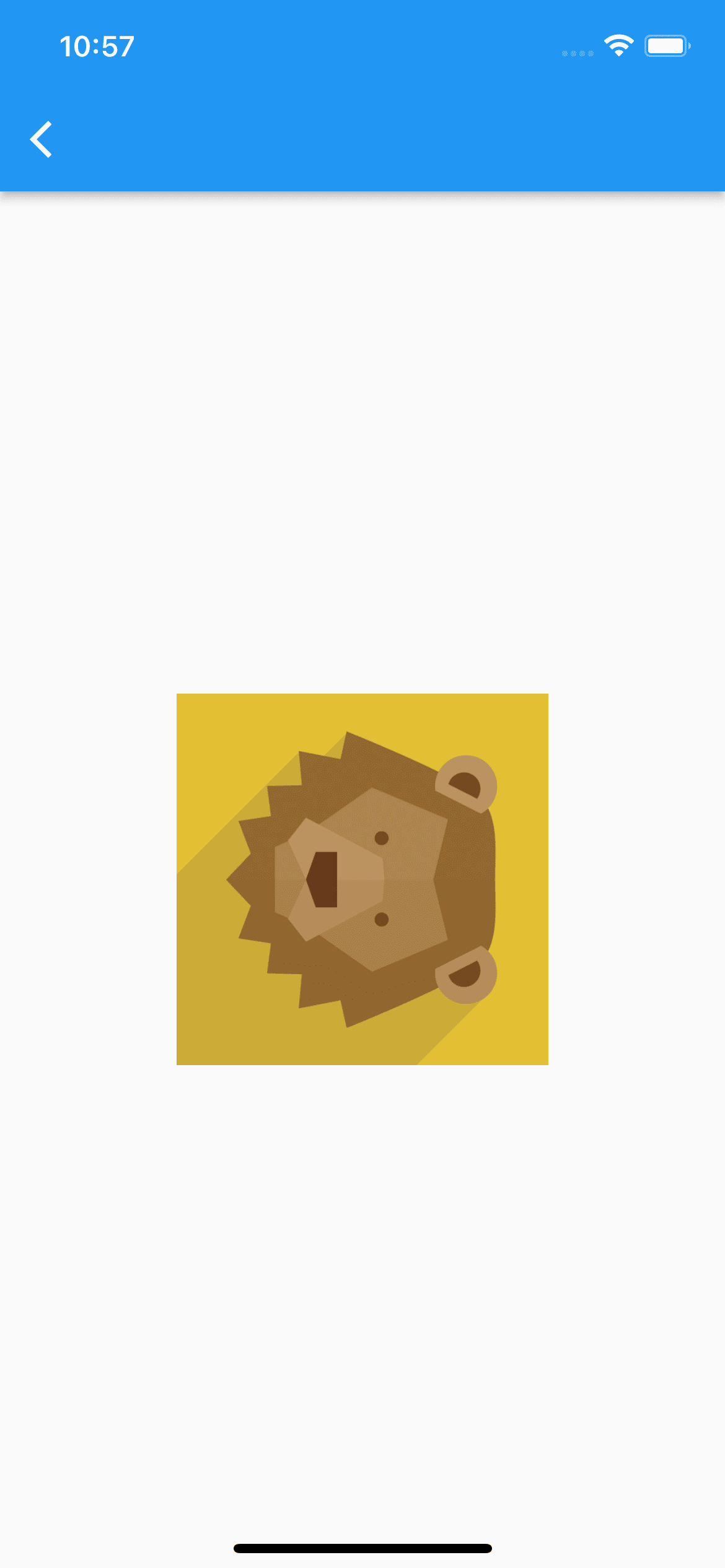
Transform.rotate(
// pi / 2 => 90deg
// pi / 4 => 45deg
// -(pi / 2) => -90deg
angle: pi / 2,
child: Assets.images.lion.image(
height: 200,
width: 200,
),
)
scale
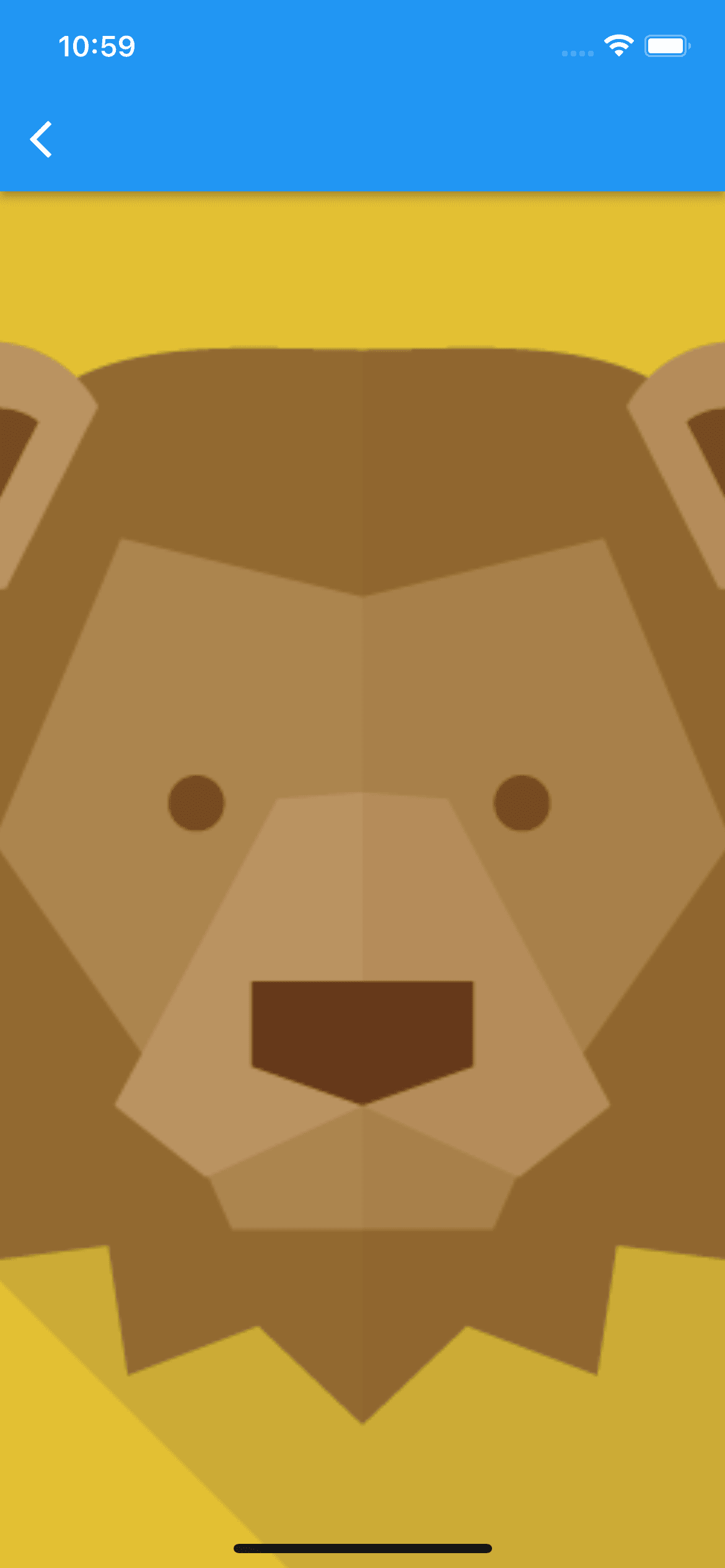
Transform.scale(
scale: 4,
child: Assets.images.lion.image(
height: 200,
width: 200,
),
)
AppBar
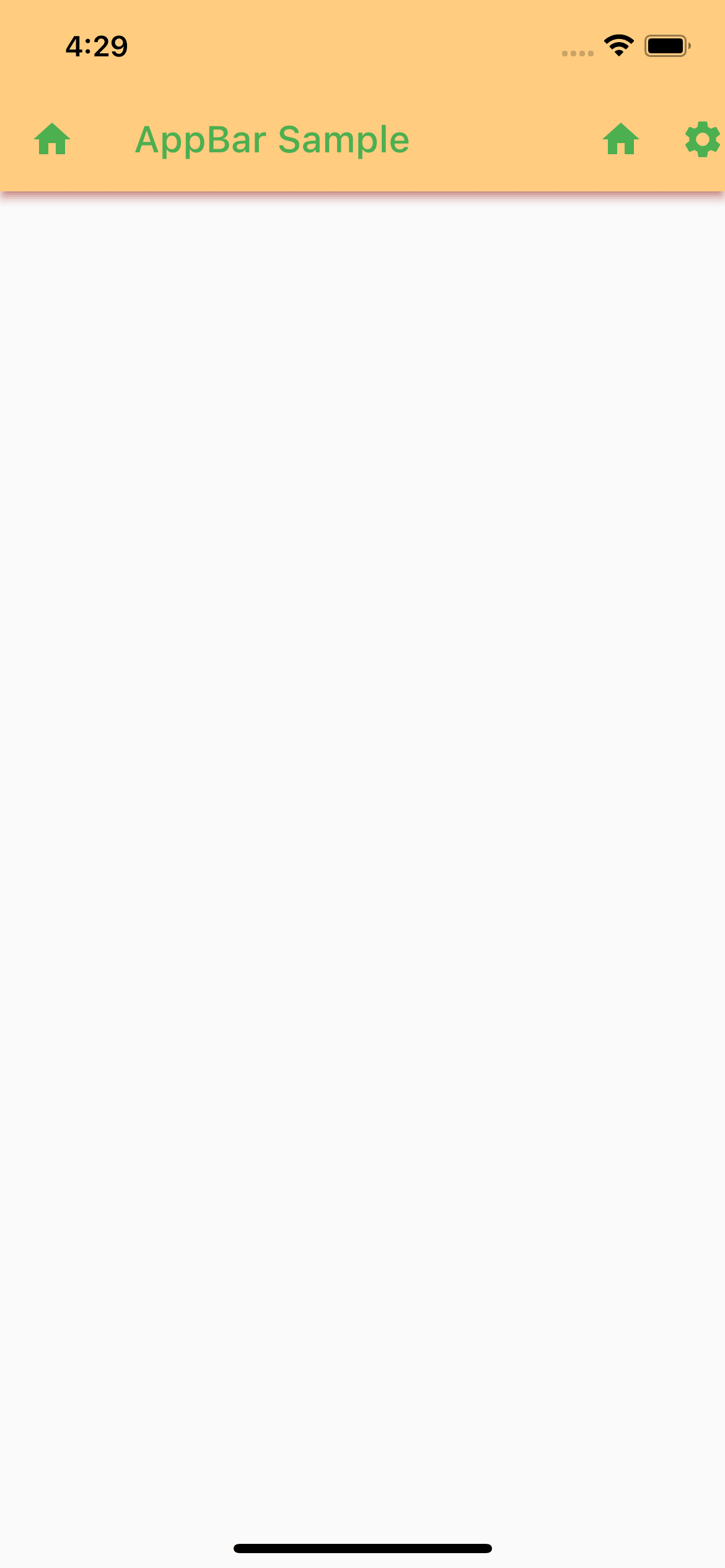
Scaffold(
appBar: AppBar(
backgroundColor: Colors.orange[200],
leading: Icon(Icons.home),
title: Text('AppBar Sample'),
actions: [
Icon(Icons.home),
SizedBox(
width: 20,
),
Icon(Icons.settings),
],
foregroundColor: Colors.green,
shadowColor: Colors.red,
),
)
BottomNavigationBar

int _selectedIndex = 0;
// テキストの装飾
static const _style = TextStyle(
fontSize: 50,
color: Colors.blue,
backgroundColor: Colors.amber,
fontWeight: FontWeight.bold,
fontStyle: FontStyle.italic,
letterSpacing: 2,
decoration: TextDecoration.underline,
decorationColor: Colors.green,
);
static const _bodies = [
Text(
'aaa',
style: _style,
),
Text(
'bbb',
style: _style,
),
Text(
'ccc',
style: _style,
),
];
static const _bottomNavItems = [
BottomNavigationBarItem(
icon: Icon(Icons.home),
label: 'ホーム',
),
BottomNavigationBarItem(
icon: Icon(Icons.notifications),
label: '通知',
),
BottomNavigationBarItem(
icon: Icon(Icons.person),
label: 'プロフィール',
),
];
void _onItemTapped(int index) {
setState(() {
_selectedIndex = index;
});
}
Widget build(BuildContext context) {
return Scaffold(
appBar: AppBar(),
body: Center(
child: _bodies[_selectedIndex],
),
bottomNavigationBar: BottomNavigationBar(
items: _bottomNavItems,
onTap: _onItemTapped,
currentIndex: _selectedIndex,
selectedItemColor: Colors.amber,
unselectedItemColor: Colors.grey,
),
);
}
Drawer
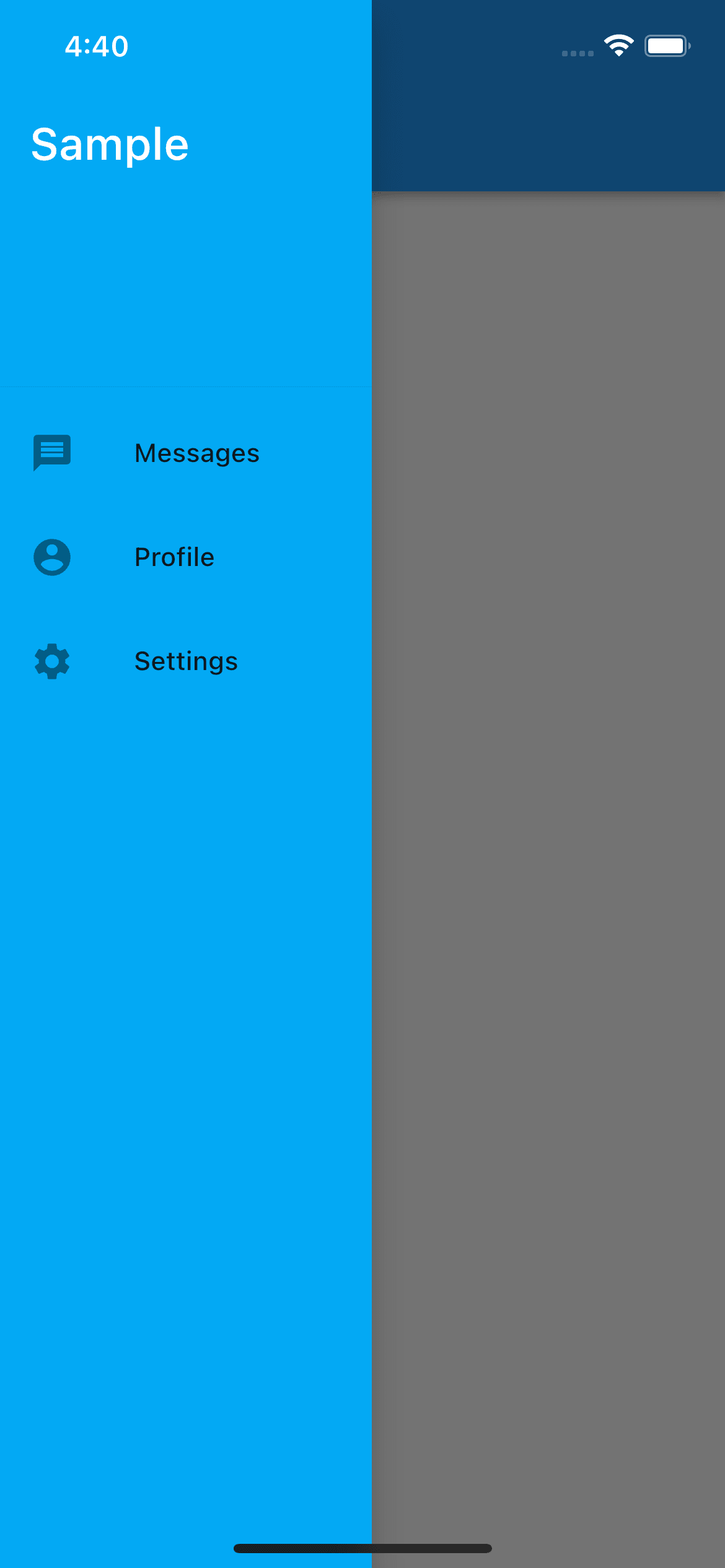
Scaffold(
appBar: AppBar(),
drawer: SizedBox(
width: 200, // ドロワーの幅を指定可能
child: Drawer(
backgroundColor: Colors.lightBlue,
child: ListView(
padding: EdgeInsets.zero,
children: const <Widget>[
DrawerHeader(
decoration: BoxDecoration(
color: Colors.lightBlue,
),
child: Text(
'Sample',
style: TextStyle(
color: Colors.white,
fontSize: 24,
),
),
),
ListTile(
leading: Icon(Icons.message),
title: Text('Messages'),
),
ListTile(
leading: Icon(Icons.account_circle),
title: Text('Profile'),
),
ListTile(
leading: Icon(Icons.settings),
title: Text('Settings'),
),
],
),
),
),
)
SliverAppBar

Scaffold(
body: CustomScrollView(
slivers: [
const SliverAppBar(
pinned: true, // 下スクロールした際に上部固定するか
floating: true, // 上部スクロール時、すぐにAppBar全体表示させるか
snap: true, // floatingがtrueの場合のみtrueにできる。スクロール停止時、上部スクロールによって表示されたAppBar全体表示を戻すか
expandedHeight: 160,
flexibleSpace: FlexibleSpaceBar(
title: Text('SliverAppBar Sample'),
background: FlutterLogo(),
),
),
SliverList(
delegate: SliverChildBuilderDelegate(
(context, index) {
return Container(
color: index.isOdd ? Colors.white : Colors.black12,
height: 100,
child: Center(
child: Text(
'$index',
textScaleFactor: 5,
),
),
);
},
childCount: 20,
),
),
],
),
)
TabBar

DefaultTabController(
initialIndex: 0,
length: 3,
child: Column(
children: [
hSpace(30),
const TabBar(
tabs: [
Text('first'),
Text('second'),
Text('third'),
],
labelColor: Colors.black,
unselectedLabelColor: Colors.black26,
labelPadding: EdgeInsets.only(
bottom: 10, // bottom指定することで、ラベルとインジケーター間の余白を指定
),
indicatorColor: Colors.amber,
),
const Expanded(
child: TabBarView(
// 通常は横スワイプでviewが切り替わるが、以下のようにすることで横スワイプを無効化できる
physics: ScrollPhysics(
parent: NeverScrollableScrollPhysics(),
),
children: [
Center(
child: Text('first view'),
),
Center(
child: Text('second view'),
),
Center(
child: Text('third view'),
),
],
),
),
],
),
)
DropdownButton

String? val = 'first';
Widget build(BuildContext context) {
return Scaffold(
appBar: AppBar(),
body: Center(
child: DropdownButton<String>(
value: val,
style: const TextStyle(
color: Colors.black,
),
icon: const Icon(Icons.arrow_downward),
underline: Container(
height: 2,
color: Colors.indigo,
),
dropdownColor: Colors.indigo[100],
onChanged: (str) {
setState(() {
val = str;
});
},
items: <String>['first', 'second', 'third', 'fourth']
.map<DropdownMenuItem<String>>(
(String value) {
return DropdownMenuItem<String>(
value: value,
child: Text(value),
);
},
).toList(),
),
),
);
}
ElevatedButton
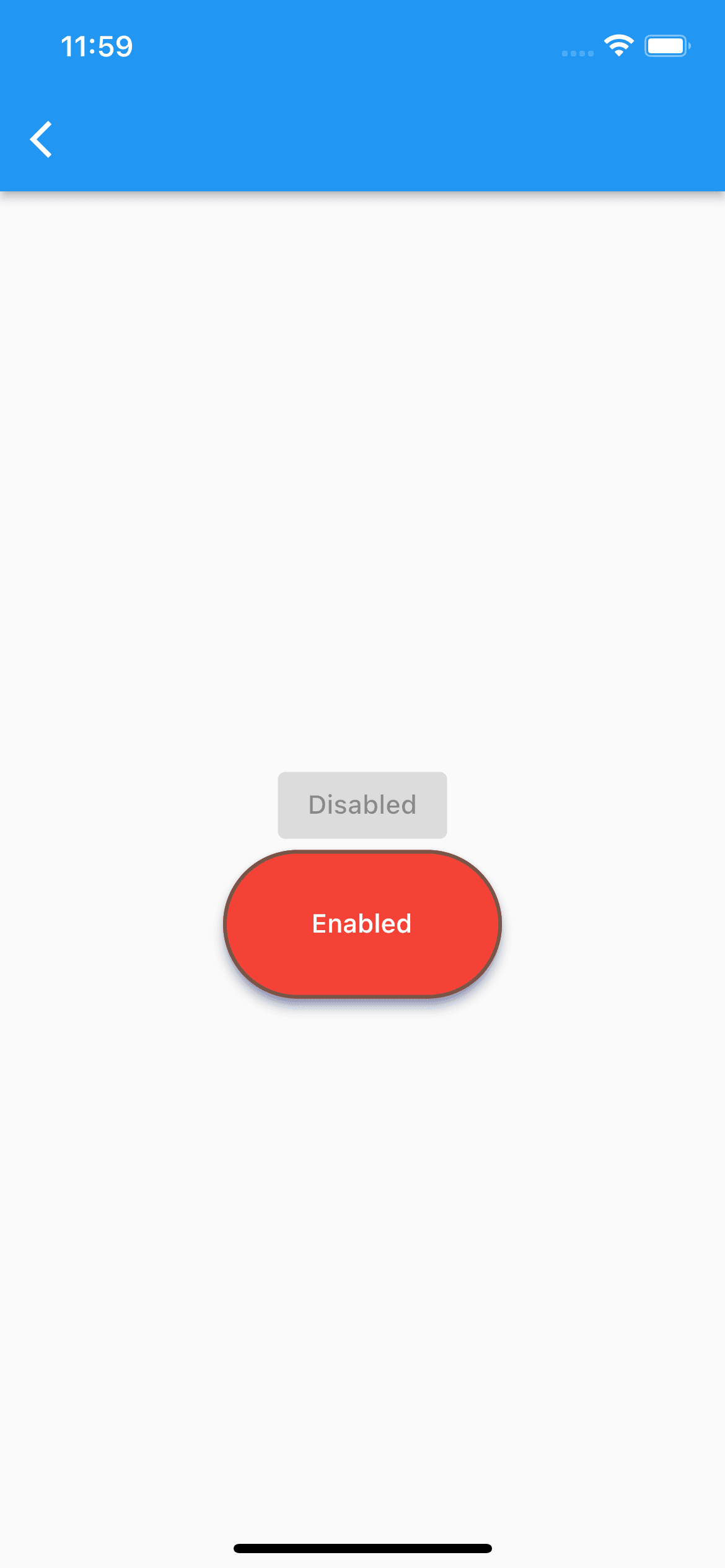
Column(
mainAxisAlignment: MainAxisAlignment.center,
children: [
const ElevatedButton(
onPressed: null,
child: Text('Disabled'),
),
SizedBox(
width: 150,
height: 80,
child: ElevatedButton(
onPressed: () {},
onLongPress: () {},
style: ElevatedButton.styleFrom(
elevation: 5,
shadowColor: Colors.indigo,
primary: Colors.red,
side: const BorderSide(
color: Colors.brown,
width: 2,
),
// 角丸化
shape: RoundedRectangleBorder(
borderRadius: BorderRadius.circular(40),
),
),
child: const Text('Enabled'),
),
),
],
)
FloatingActionButton
丸形
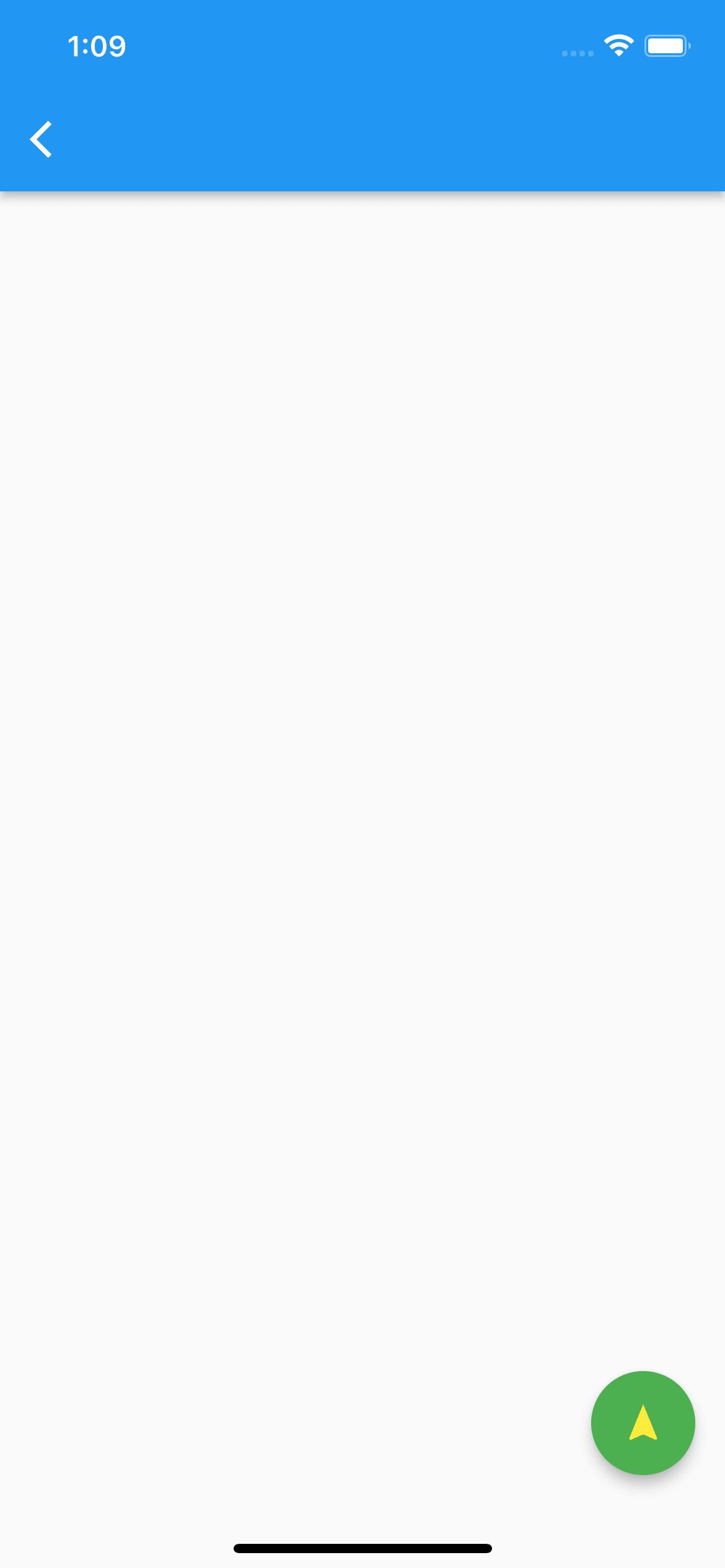
FloatingActionButton(
onPressed: () {},
foregroundColor: Colors.yellow,
backgroundColor: Colors.green,
mini: false, // trueにすると小さくなる
isExtended: true,
child: const Icon(Icons.navigation),
)
角丸型
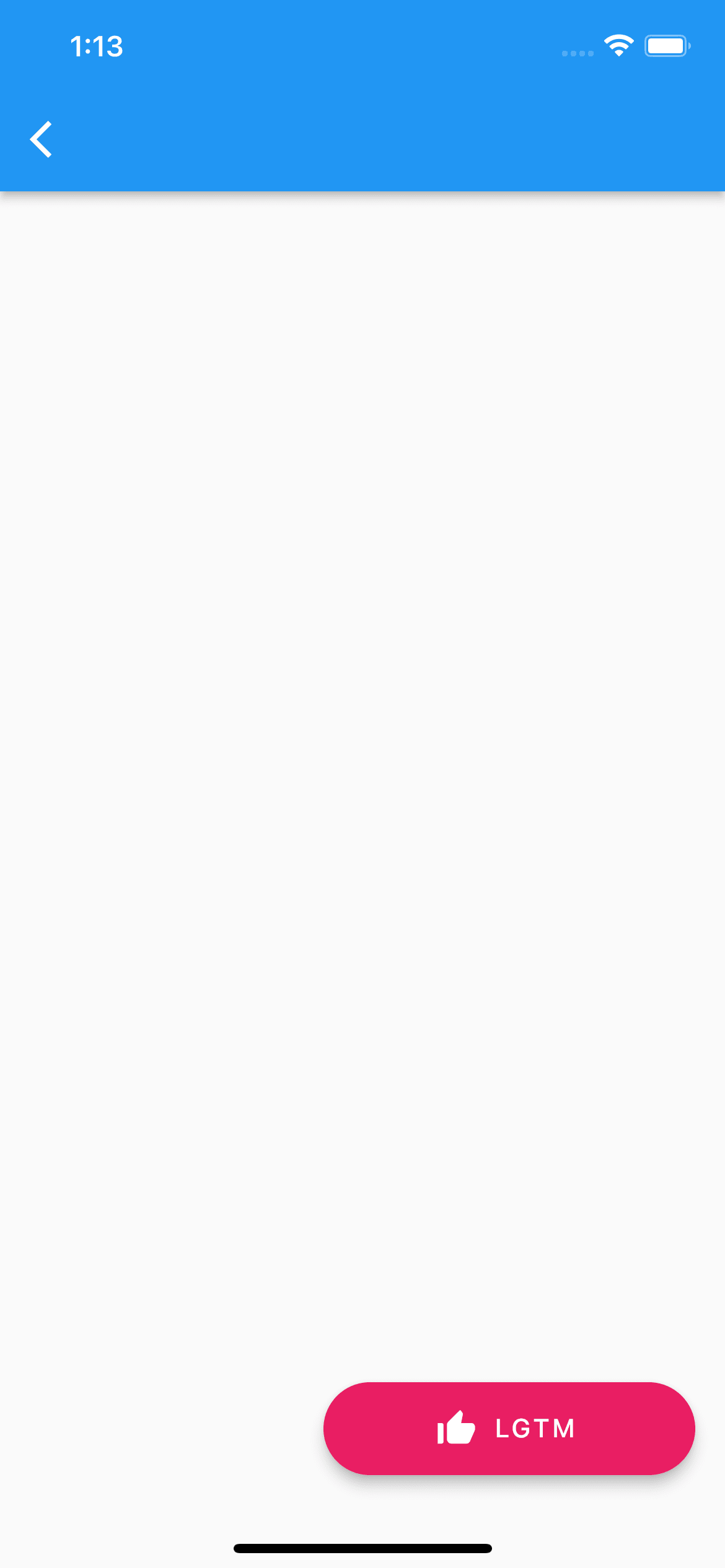
SizedBox(
width: 200,
height: 50,
child: FloatingActionButton.extended(
onPressed: () {},
foregroundColor: Colors.white,
backgroundColor: Colors.pink,
isExtended: true,
label: const Text('LGTM'),
icon: const Icon(Icons.thumb_up_alt),
),
)
IconButton
背景なし
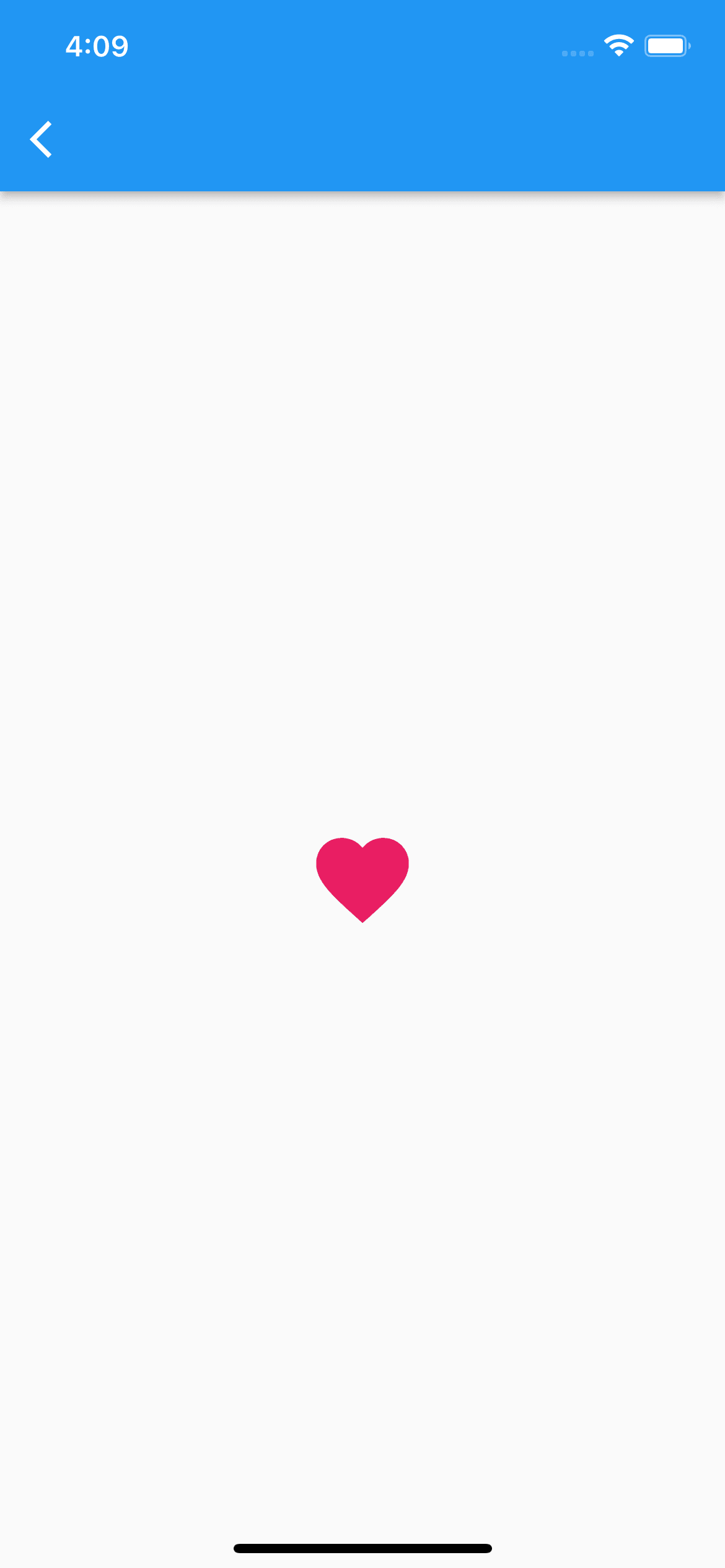
IconButton(
iconSize: 60,
color: Colors.pink,
icon: const Icon(Icons.favorite),
onPressed: () {},
)
背景あり
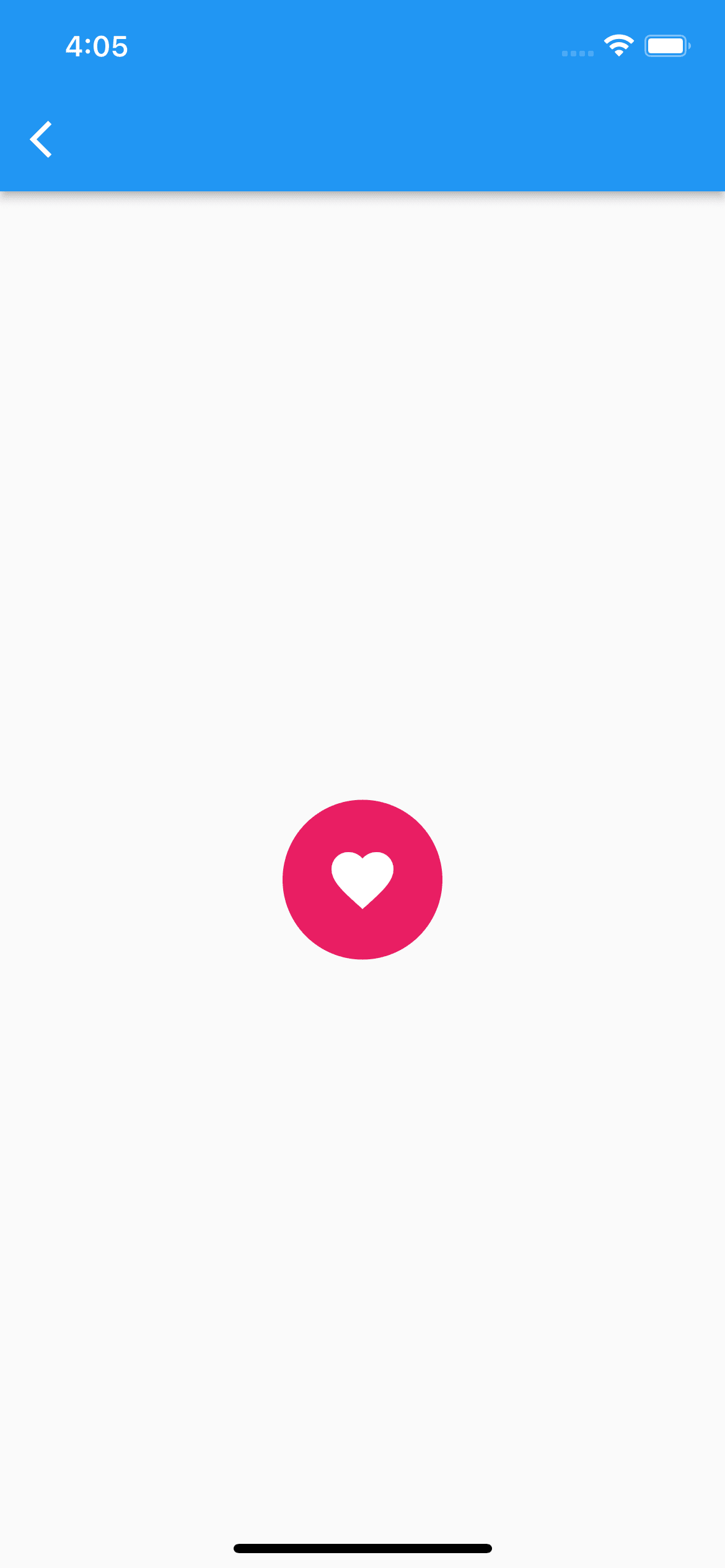
// Inkで囲ってあげるといい感じの背景を表示してくれる
Ink(
padding: const EdgeInsetsDirectional.all(15),
decoration: const ShapeDecoration(
color: Colors.pink,
shape: CircleBorder(),
),
child: IconButton(
// splashColorとhithlightColorにtransparentを指定することで、タップ時のリップルエフェクトを無効化できる
splashColor: Colors.transparent,
highlightColor: Colors.transparent,
iconSize: 40,
color: Colors.white,
icon: const Icon(Icons.favorite),
onPressed: () {},
),
)
OutlinedButton
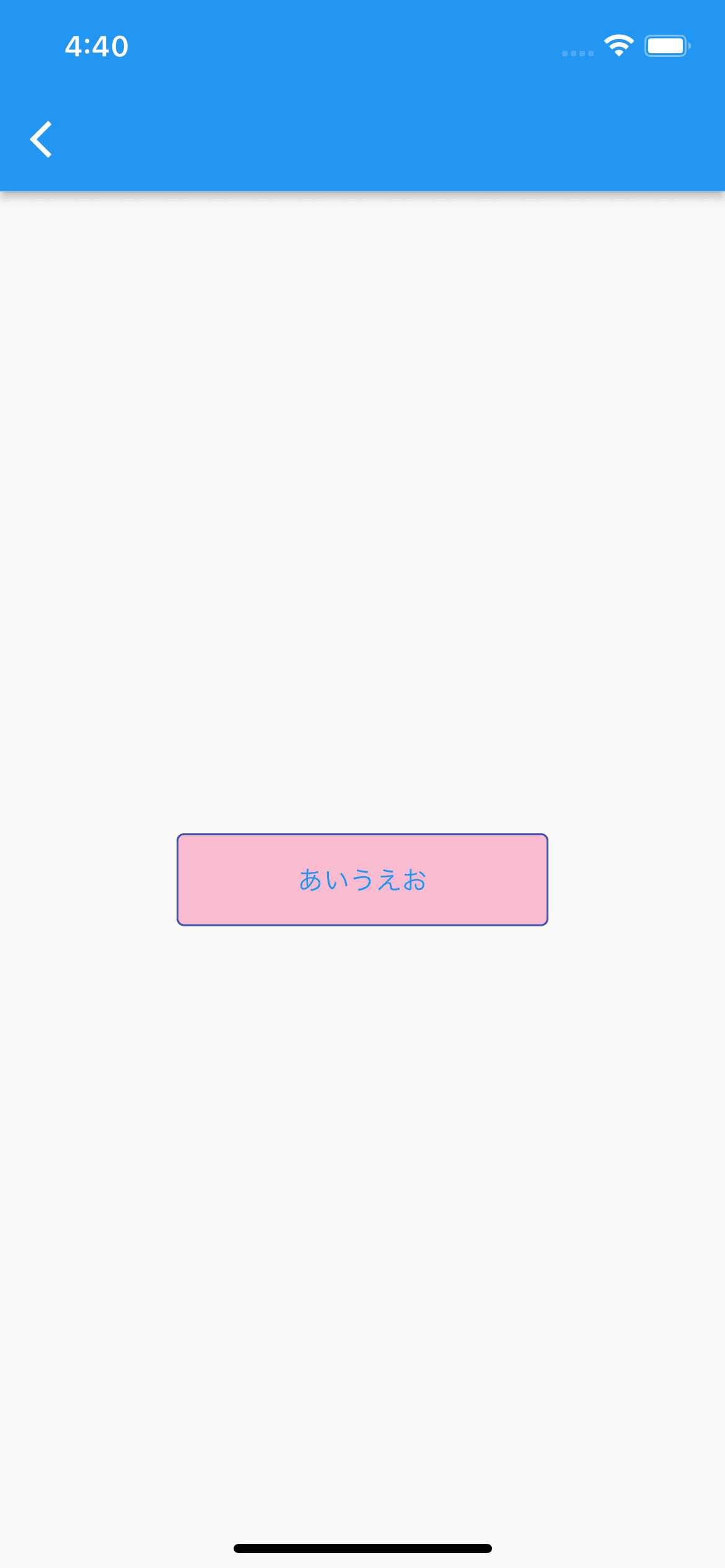
SizedBox(
width: 200,
height: 50,
child: OutlinedButton(
onPressed: () {},
onLongPress: () {},
style: OutlinedButton.styleFrom(
backgroundColor: Colors.pink[100],
side: const BorderSide(
color: Colors.indigo,
),
splashFactory: NoSplash.splashFactory, // タップ時のリップルエフェクト無効化
),
child: const Text('あいうえお'),
),
)
PopupMenuButton

enum Sports {
soccer,
baseball,
basketball,
swimming,
}
PopupMenuButton(
onSelected: print,
itemBuilder: (BuildContext context) => <PopupMenuEntry<Sports>>[
const PopupMenuItem(
value: Sports.soccer,
child: Text('soccer'),
),
const PopupMenuItem(
value: Sports.baseball,
child: Text('baseball'),
),
const PopupMenuItem(
value: Sports.basketball,
child: Text('basketball'),
),
const PopupMenuItem(
value: Sports.swimming,
child: Text('swimming'),
),
],
)
TextButton
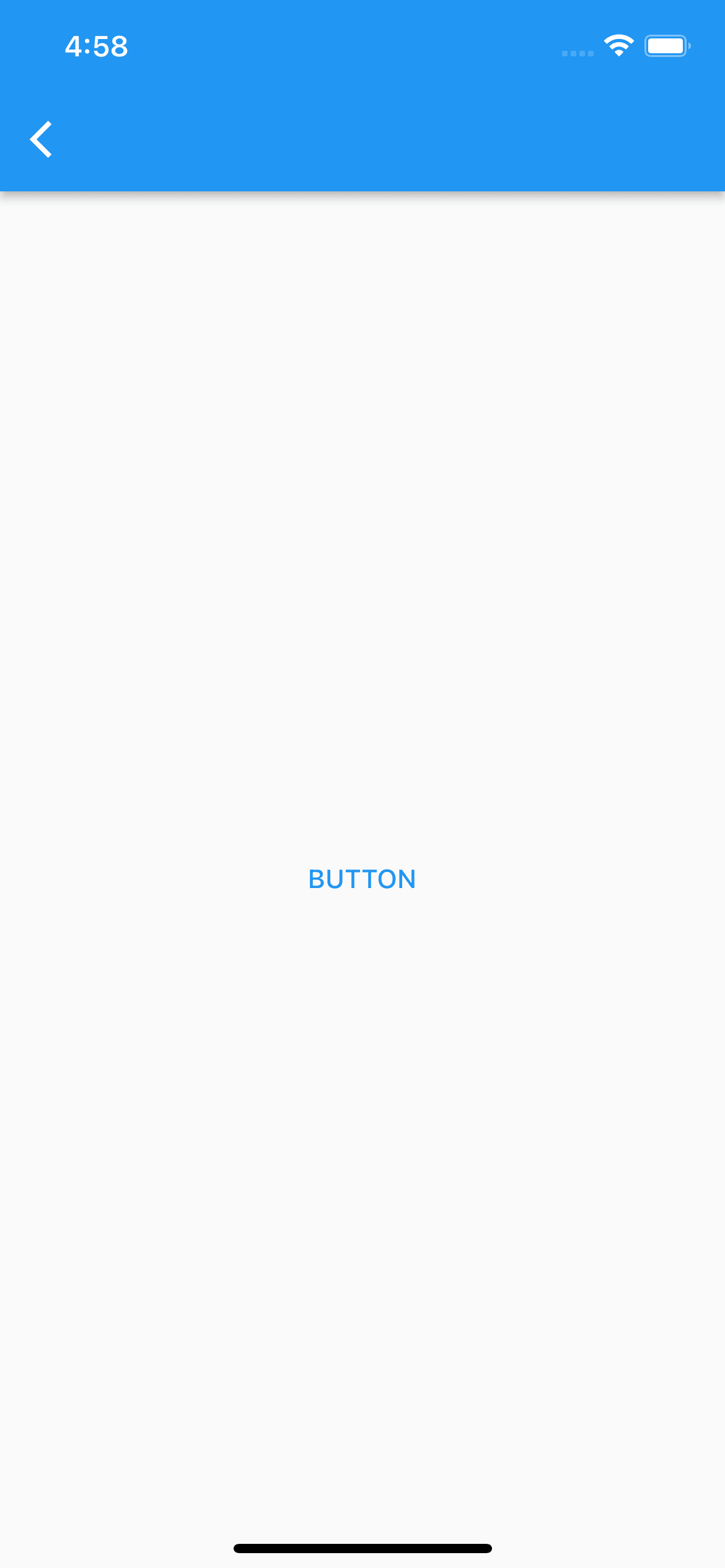
TextButton(
onPressed: () {},
style: TextButton.styleFrom(
splashFactory: NoSplash.splashFactory,
),
child: const Text('BUTTON'),
)
Checkbox
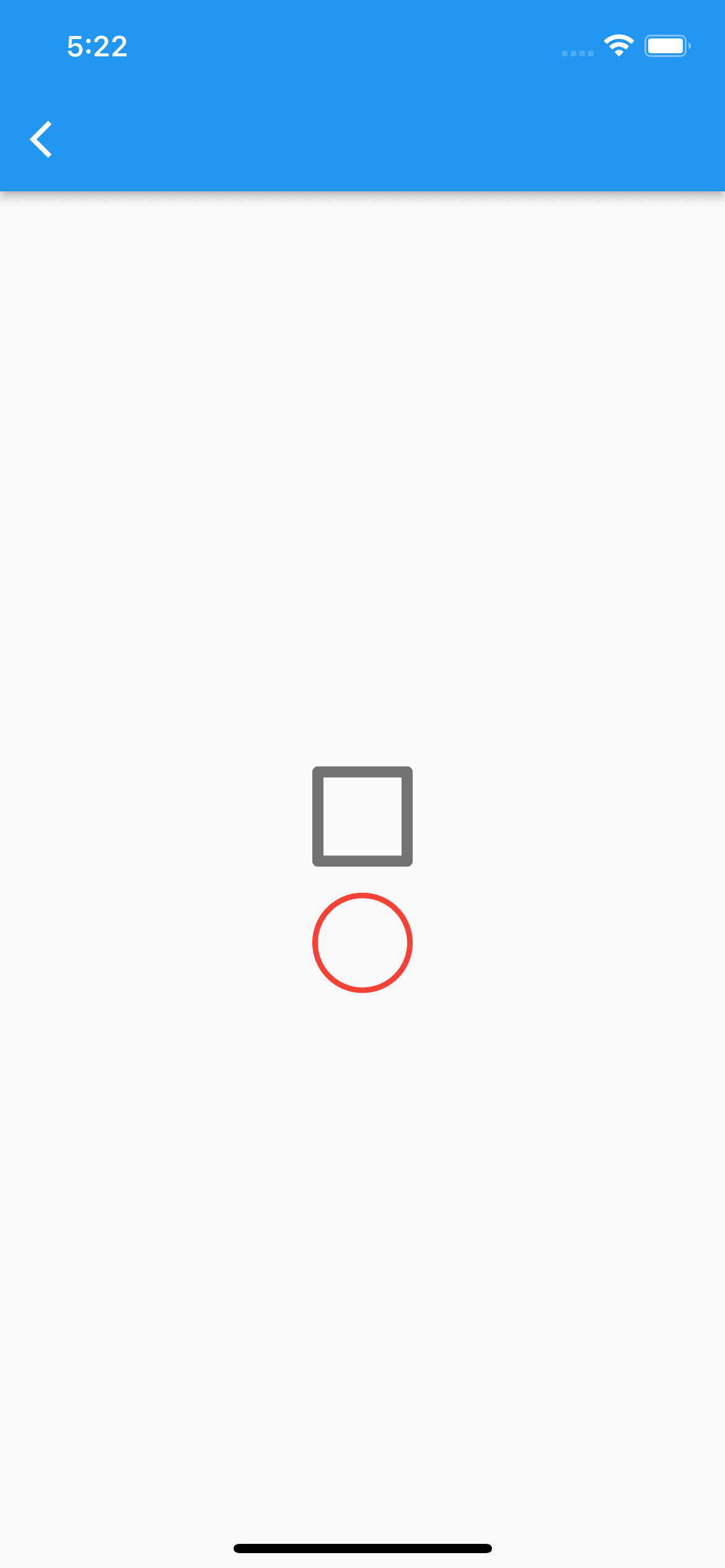
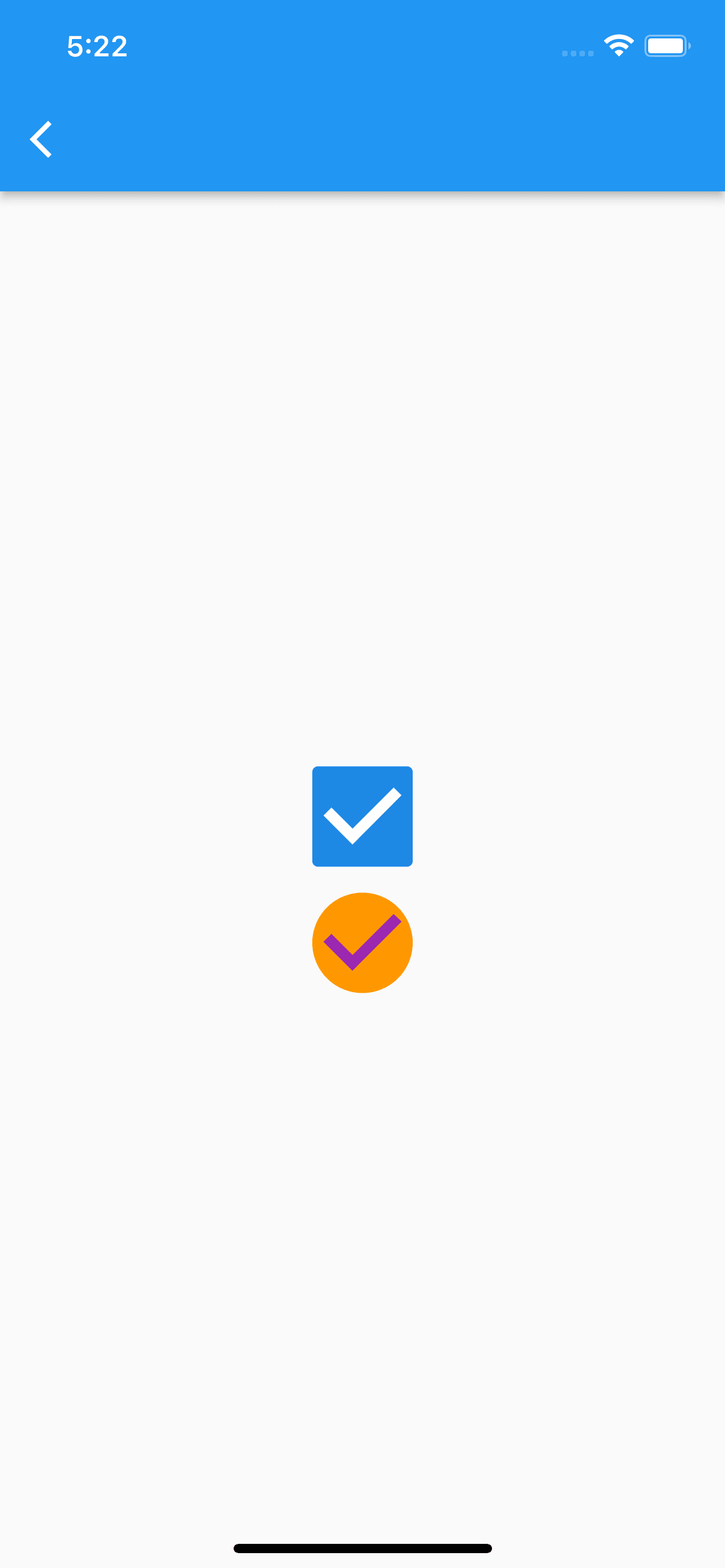
// SizedBoxなどではチェックボックスのサイズを変えられないためTransform.scaleで変更
Transform.scale(
scale: 3,
child: Checkbox(
value: _result,
onChanged: (result) {
setState(() {
_result = !_result;
});
},
),
),
const SizedBox(
height: 20,
),
Transform.scale(
scale: 3,
child: Checkbox(
activeColor: Colors.orange,
shape: const CircleBorder(),
checkColor: Colors.purple,
splashRadius: 0, // タップ時のエフェクト無効化
value: _result,
onChanged: (result) {
setState(() {
_result = !_result;
});
},
// 非チェック(false)時のスタイル
side: const BorderSide(
color: Colors.red,
),
),
)
※Columnの中に記述してます
DatePicker

final _nowYear = DateTime.now().year;
Future<void> _showDatePicker() async {
final _date = await showDatePicker(
context: context,
initialDate: DateTime.now(),
// 5年前まで選択可能
firstDate: DateTime(_nowYear - 5),
// 5年後まで選択可能
lastDate: DateTime(_nowYear + 5),
helpText: '選択して下さい',
cancelText: 'キャンセル',
confirmText: '確定',
initialDatePickerMode: DatePickerMode.year,
);
}
ElevatedButton(
onPressed: _showDatePicker,
child: const Text('選択'),
)
TimePicker

Future<void> _showTimePicker() async {
final _time = await showTimePicker(
context: context,
initialTime: TimeOfDay.now(),
helpText: '選択して下さい',
cancelText: 'キャンセル',
confirmText: '確定',
);
}
ElevatedButton(
onPressed: _showTimePicker,
child: const Text('選択'),
)
Radio

enum Gender {
male,
female,
other,
}
Gender? _selectedGender = Gender.male;
return Scaffold(
appBar: AppBar(),
// 未選択時の色はテーマのプロパティで指定しなければならず、ちょいめんどい
body: MaterialApp(
debugShowCheckedModeBanner: false,
theme: ThemeData(
unselectedWidgetColor: Colors.pink,
),
home: Column(
children: [
ListTile(
title: const Text('男性'),
leading: Radio(
value: Gender.male,
groupValue: _selectedGender,
onChanged: (Gender? value) {
setState(() {
_selectedGender = value;
});
},
activeColor: Colors.indigo,
),
),
ListTile(
title: const Text('女性'),
leading: Radio(
value: Gender.female,
groupValue: _selectedGender,
onChanged: (Gender? value) {
setState(() {
_selectedGender = value;
});
},
activeColor: Colors.indigo,
),
),
ListTile(
title: const Text('その他'),
leading: Radio(
value: Gender.other,
groupValue: _selectedGender,
onChanged: (Gender? value) {
setState(() {
_selectedGender = value;
});
},
activeColor: Colors.indigo,
),
),
],
),
),
);
Slider

double _currentVal = 50;
Row(
mainAxisAlignment: MainAxisAlignment.center,
children: [
const Icon(
Icons.volume_off,
color: Colors.indigo,
),
Slider(
value: _currentVal,
min: 0,
max: 100,
onChanged: (val) {
setState(() {
_currentVal = val;
});
},
activeColor: Colors.indigo,
inactiveColor: Colors.indigo[100],
),
const Icon(
Icons.volume_up,
color: Colors.indigo,
),
],
)
Switch

bool _enableEmailNotification = false;
bool _enablePushNotification = false;
Row(
mainAxisAlignment: MainAxisAlignment.center,
children: [
const Text('メール通知'),
Switch(
value: _enableEmailNotification,
activeColor: Colors.amber,
onChanged: (val) {
setState(() {
_enableEmailNotification = val;
});
},
),
],
),
Row(
mainAxisAlignment: MainAxisAlignment.center,
children: [
const Text('プッシュ通知'),
Switch(
value: _enablePushNotification,
activeColor: Colors.deepOrange,
inactiveThumbColor: Colors.grey[300],
inactiveTrackColor: Colors.grey[200],
onChanged: (val) {
setState(() {
_enablePushNotification = val;
});
},
),
],
)
TextField

final _emailController = TextEditingController();
final _passwordController = TextEditingController();
bool _hidePassword = true;
// メールアドレスフィールド
TextField(
controller: _emailController,
keyboardType: TextInputType.emailAddress,
decoration: const InputDecoration(
labelText: 'メールアドレス',
labelStyle: TextStyle(
color: Colors.teal,
),
floatingLabelStyle: TextStyle(
color: Colors.red,
),
prefixIcon: Icon(Icons.email),
focusedBorder: UnderlineInputBorder(
borderSide: BorderSide(
color: Colors.indigoAccent,
),
),
),
cursorColor: Colors.indigoAccent,
)
// パスワードフィールド
TextField(
controller: _passwordController,
keyboardType: TextInputType.visiblePassword,
decoration: InputDecoration(
labelText: 'パスワード',
enabledBorder: const OutlineInputBorder(),
focusedBorder: const OutlineInputBorder(
borderSide: BorderSide(
color: Colors.indigoAccent,
),
),
suffixIcon: GestureDetector(
onTap: () {
setState(() {
_hidePassword = !_hidePassword;
});
},
child: _hidePassword
? const Icon(
Icons.visibility,
)
: const Icon(Icons.visibility_off),
),
),
obscureText: _hidePassword, // 文字を隠す
keyboardAppearance: Brightness.light,
)
AlertDialog

Future<void> _showMyDialog() async {
return showDialog(
context: context,
barrierDismissible: true, // falseにすると画面タップでモーダルが閉じなくなる
barrierColor: Colors.black87, // モーダルの背景色
builder: (BuildContext context) {
return AlertDialog(
title: const Text('削除して宜しいですか?'),
content: const Text('削除すると元に戻せません'),
actions: [
TextButton(
child: const Text(
'キャンセル',
style: TextStyle(color: Colors.black),
),
onPressed: () {
Navigator.pop(context);
},
),
TextButton(
child: const Text(
'削除',
style: TextStyle(color: Colors.red),
),
onPressed: () {
Navigator.pop(context);
},
),
],
);
},
);
}
ElevatedButton(
onPressed: _showMyDialog,
child: const Text('表示'),
)
SimpleDialog

Future<void> _showMyDialog() async {
return showDialog(
context: context,
builder: (BuildContext context) {
/*
一般的な使い方ではないかもしれないが、デフォルトのパディングを無効化してtitleプロパティにColumnでウィジェットを並べる方法をよく使っている。
こうすることでデフォルトの余白などに邪魔されず、自由にUI作成が出来るため
insetPaddingとMediaQuery.of(context).size.widthの組み合わせにより、画面両端からダイアログまでの余白を定義できる。
*/
return SimpleDialog(
title: SizedBox(
width: MediaQuery.of(context).size.width,
height: 300,
child: Padding(
padding: const EdgeInsets.all(10),
child: Column(
crossAxisAlignment: CrossAxisAlignment.start,
children: [
const Center(
child: Text('Flutterとは'),
),
hSpace(20),
const Text(
'Flutter(フラッター)は、Googleによって開発されたフリーかつオープンソースのUIのSDKである。単一のコードベース[4]から、Android、iOS、Linux、macOS、Windows、Google Fuchsia[5][6]向けのクロスプラットフォームアプリケーションを開発するために利用される。',
style: TextStyle(fontSize: 14),
),
],
),
),
),
titlePadding: EdgeInsets.zero,
contentPadding: EdgeInsets.zero,
insetPadding: const EdgeInsets.symmetric(horizontal: 20),
);
},
);
}
BottomSheet

Future<void> _showMyDialog() async {
return showModalBottomSheet(
context: context,
builder: (context) {
return Column(
mainAxisSize: MainAxisSize.min,
children: [
ListTile(
leading: const Icon(Icons.share),
title: const Text('Share'),
onTap: () => Navigator.pop(context),
),
ListTile(
leading: const Icon(Icons.link),
title: const Text('Link'),
onTap: () => Navigator.pop(context),
),
ListTile(
leading: const Icon(Icons.edit),
title: const Text('Edit'),
onTap: () => Navigator.pop(context),
),
ListTile(
leading: const Icon(Icons.delete),
title: const Text('Delete'),
onTap: () => Navigator.pop(context),
),
hSpace(20),
],
);
},
);
}
ElevatedButton(
onPressed: _showMyDialog,
child: const Text('表示'),
)
ExpansionTile

ExpansionTile(
onExpansionChanged: (bool changed) {
// 開閉時の処理
},
title: const Text('アコーディオン的なやつ'),
leading: const Icon(Icons.info),
children: [
Row(
children: const [
Checkbox(
value: false,
onChanged: print,
),
Text('aaaaa'),
],
),
Row(
children: const [
Checkbox(
value: true,
onChanged: print,
),
Text('bbbbb'),
],
),
Row(
children: const [
Checkbox(
value: false,
onChanged: print,
),
Text('ccccc'),
],
),
],
)
SnackBar

void _showSnackBar() {
ScaffoldMessenger.of(context).showSnackBar(
SnackBar(
content: const Text('表示に成功しました'),
action: SnackBarAction(
label: 'アクション',
textColor: Colors.greenAccent,
onPressed: () {
// アクションボタンタップ時の処理
},
),
backgroundColor: Colors.orange,
duration: const Duration(seconds: 2), // スナックバーが自動で閉じるまでの時間。デフォルトは4秒
),
);
}
TextButton(
onPressed: _showSnackBar,
child: const Text('表示'),
)
Card

Stack(
alignment: AlignmentDirectional.topEnd,
children: [
Card(
color: Colors.yellow[100],
child: InkWell(
splashColor: Colors.greenAccent.withAlpha(50),
highlightColor: Colors.transparent,
onTap: () {
// タップ時の処理
},
child: const SizedBox(
width: 300,
height: 100,
child: Center(
child: Text('カードウィジェットサンプル'),
),
),
),
),
Padding(
padding: const EdgeInsets.only(right: 10),
child: GestureDetector(
onTap: () {
setState(() {
_isBookmarked = !_isBookmarked;
});
},
child: Icon(
_isBookmarked
? Icons.bookmark_sharp
: Icons.bookmark_outline_sharp,
color: Colors.green,
size: 28,
),
),
),
],
)
Chip
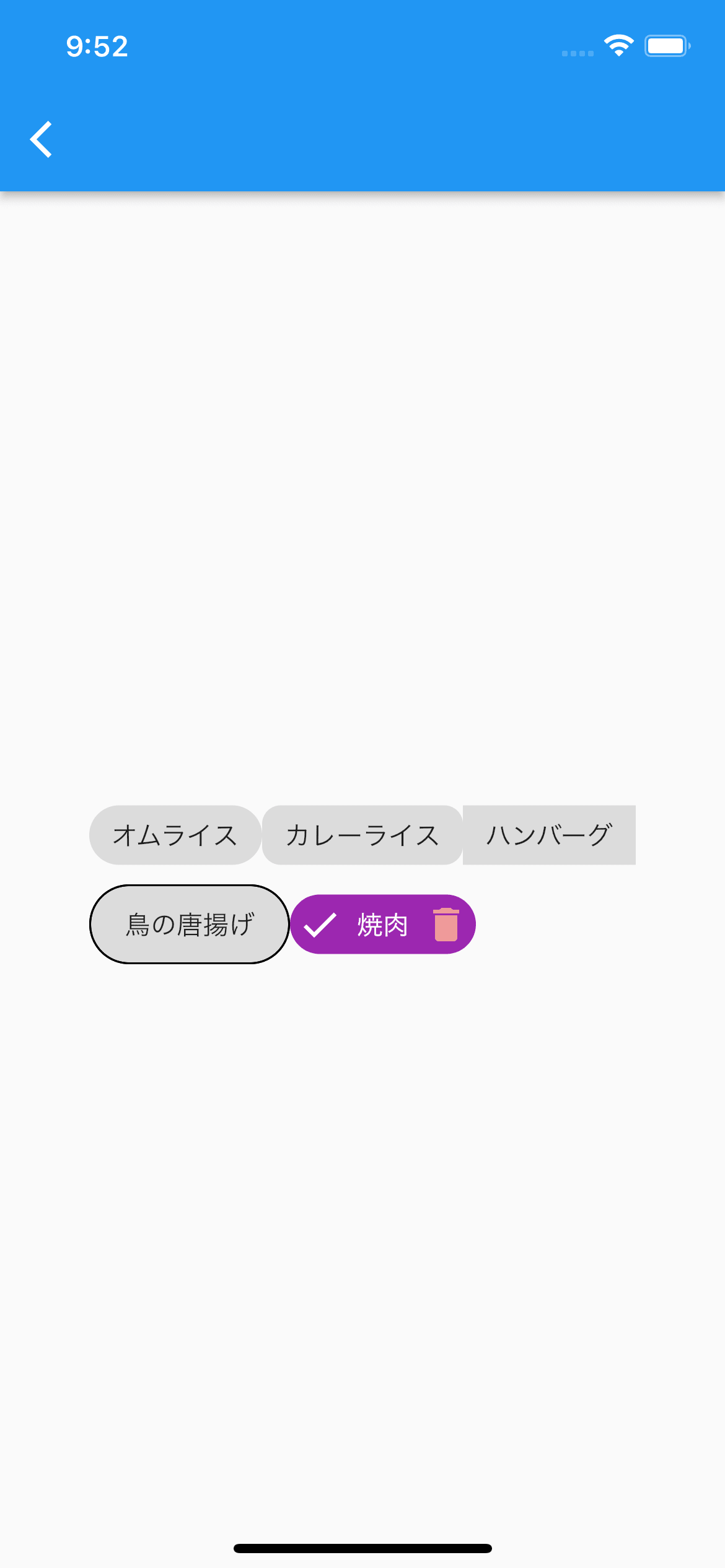
// Wrapで囲むと子要素が親要素の幅を超えた場合に自動改行してくれる
Wrap(
children: [
const Chip(
label: const Text('オムライス'),
),
Chip(
label: const Text('カレーライス'),
shape: RoundedRectangleBorder(
borderRadius: BorderRadius.circular(10),
),
),
const Chip(
label: Text('ハンバーグ'),
shape: BeveledRectangleBorder(),
),
const Chip(
label: Text('鳥の唐揚げ'),
padding: EdgeInsets.all(10),
side: BorderSide(
color: Colors.black,
),
),
Chip(
label: const Text(
'焼肉',
style: TextStyle(
color: Colors.white,
),
),
avatar: const Icon(
Icons.check,
color: Colors.white,
),
deleteIcon: Icon(
Icons.delete,
color: Colors.red[200],
),
backgroundColor: Colors.purple,
onDeleted: () {
// deleteIconタップ時の処理
},
),
],
)
CircularProgressIndicator

SizedBox(
width: 150,
height: 150,
child: CircularProgressIndicator(
color: Colors.cyan,
backgroundColor: Colors.pink[50],
strokeWidth: 5, // 線の太さ
),
)
GridView

GridView.count(
crossAxisCount: 2, // 横に並べる個数
mainAxisSpacing: 5,
crossAxisSpacing: 5,
children: [
Container(
color: Colors.cyan,
),
Container(
color: Colors.indigo,
),
Container(
color: Colors.red,
),
Container(
color: Colors.blue,
),
Container(
color: Colors.pink,
),
Container(
color: Colors.orange,
),
Container(
color: Colors.purple,
),
Container(
color: Colors.green,
),
Container(
color: Colors.grey,
),
Container(
color: Colors.amber,
),
Container(
color: Colors.black45,
),
],
)
LinearProgressIndicator

SizedBox(
width: 300,
height: 5,
child: LinearProgressIndicator(
color: Colors.cyan,
backgroundColor: Colors.pink[50],
),
)
Icon
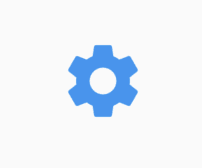
Icon(
Icons.settings,
size: 50,
color: Colors.blue,
)
アイコンを探す際はこちらを参考に
Image
ローカル画像
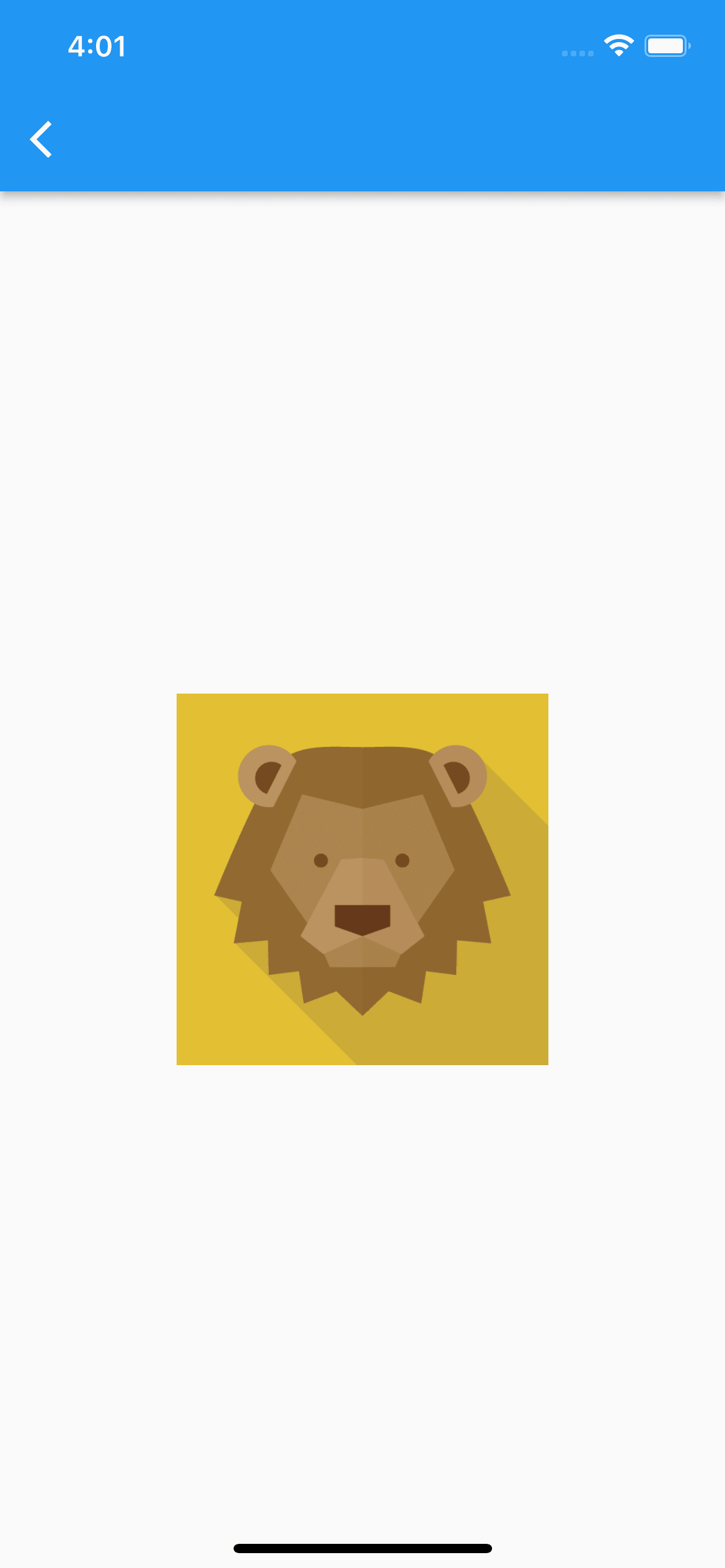
Image.asset(
'assets/images/lion.png',
width: 200,
height: 200,
fit: BoxFit.cover,
),
※pubspec.yamlに下記のような記述を追加し、事前にassets/imagesディレクトリに画像を配置する必要あり
flutter:
uses-material-design: true
# ここを追加
assets:
- assets/images/
リソースについて
下記のように書けるようになり、エディタの補完も効きます😊
Assets.images.lion.image(
width: 200,
height: 200,
fit: BoxFit.cover,
)
ネット上の画像
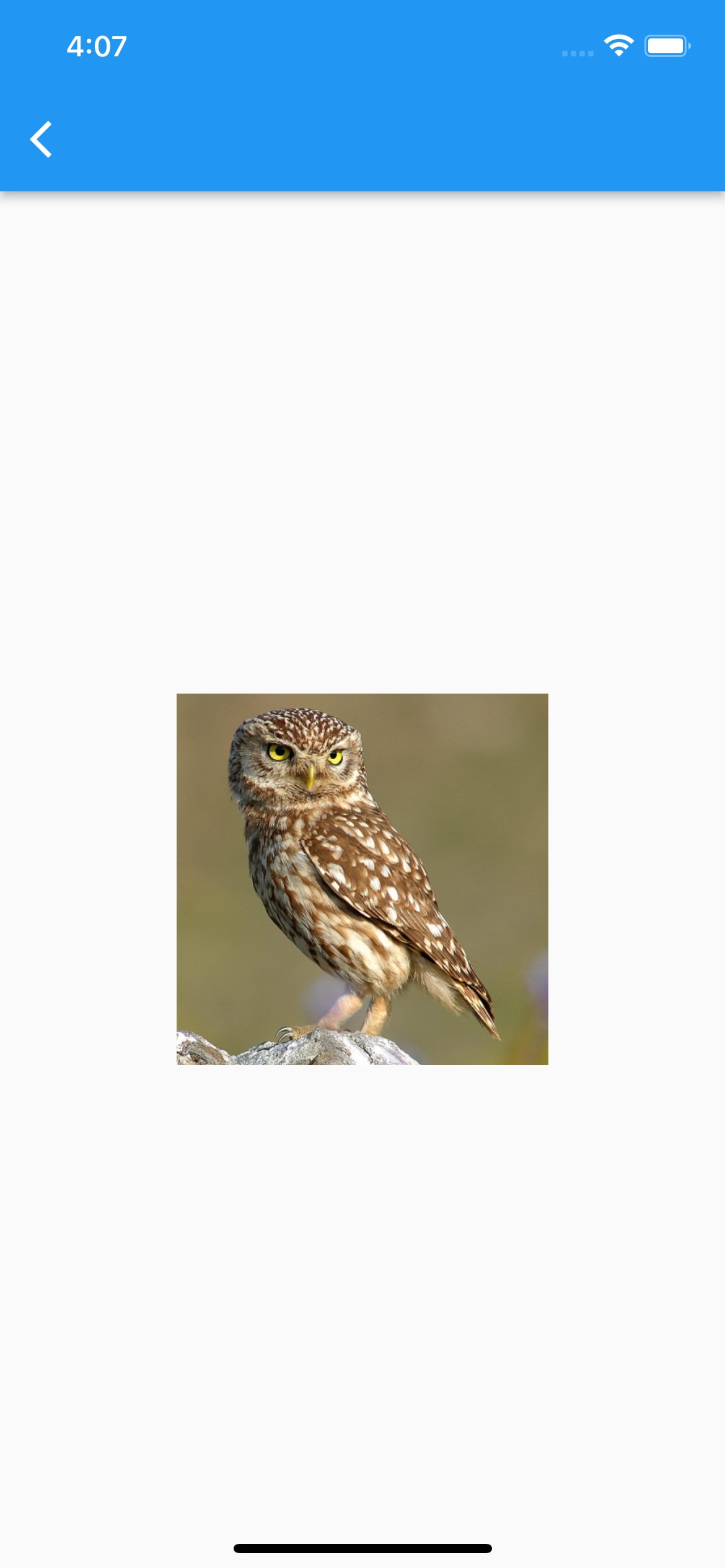
Image(
image: NetworkImage(
'https://flutter.github.io/assets-for-api-docs/assets/widgets/owl.jpg',
),
width: 200,
height: 200,
fit: BoxFit.fill,
)
Discussion