TypeScript + Biome + Bun + Zod + Vitestのボイラーテンプレートを作成
TypeScript + Biome + Bun + Zod + Vitestを利用したボイラーテンプレートを作成しました。
きっかけ
これまでNode.js上でプログラムを作成していたのですが、Bunの存在を知り、他のランタイム環境も試してみたくなったため、今回のテンプレートを作成しました。
各バージョン
プログラミング言語:TypeScript@5.6.2
静的解析ツール:Biome@1.8.3
JavaScriptラインタイム:Bun@1.1.27
スキーマバリデーション:Zod@3.23.8
テストフレームワーク:Vitest@2.0.5
環境構築
Bunのインストール
公式サイトにインストール方法が記載されています。今回はHomebrewを利用しました。

TypeScriptのインストール
bun init コマンドを実行して環境を作成します。entry pointとして src/index.ts を指定しました。
bun init
bun init helps you get started with a minimal project and tries to guess sensible defaults. Press anytime to quit
package name (your project name):
entry point (index.ts): src/index.ts
Done! A package.json file was saved in the current directory.
+ src/index.ts
+ .gitignore
+ tsconfig.json (for editor auto-complete)
+ README.md
To get started, run:
bun run src/index.ts
作成されたファイルを確認します。
tree -I node_modules -L 2 ./
./
├── README.md
├── bun.lockb
├── package.json
├── src
│ └── index.ts
└── tsconfig.json
tsconfig.json の内容も確認します。公式にBunのベストプラクティスとして紹介されていた設定をそのまま利用しています。
{
"compilerOptions": {
// Enable latest features
"lib": ["ESNext", "DOM"],
"target": "ESNext",
"module": "ESNext",
"moduleDetection": "force",
"jsx": "react-jsx",
"allowJs": true,
// Bundler mode
"moduleResolution": "bundler",
"allowImportingTsExtensions": true,
"verbatimModuleSyntax": true,
"noEmit": true,
// Best practices
"strict": true,
"skipLibCheck": true,
"noFallthroughCasesInSwitch": true,
// Some stricter flags (disabled by default)
"noUnusedLocals": false,
"noUnusedParameters": false,
"noPropertyAccessFromIndexSignature": false
}
}
実行してみる
成功しました。
Bun src/index.ts
Hello via Bun!
生成されたコードは以下の通りです。
console.log("Hello via Bun!");
Bun init でインストールしたTypeScriptのバージョンは5.0.0でしたので、最新バージョンにアップデートします。
bun add typescript@latest
installed typescript@5.6.2 with binaries:
- tsc
- tsserver
[142.00ms] done
package.jsonのTypeScriptのバージョンが ^5.6.2 になっていることを確認しました。バージョンが変更されても困るので、^を削除して5.6.2に固定しました。
また、TypeScriptの定義ファイルもインストールします。
# To install the TypeScript definitions for Bun's built-in APIs, install @types/bun.
bun add -d @types/bun
Biomeのインストール
公式を確認するとbunコマンドでのインストール方法があったのでこれを利用します。

VSCodeでBiomeを検索し拡張機能をインストールします。
biome.jsonを作成するために bunx biome initを実行
bunx biome init
Welcome to Biome! Let's get you started...
Files created
- biome.json
Your project configuration. See https://biomejs.dev/reference/configuration
Next Steps
1. Setup an editor extension
Get live errors as you type and format when you save.
Learn more at https://biomejs.dev/guides/integrate-in-editor/
2. Try a command
biome check checks formatting, import sorting, and lint rules.
biome --help displays the available commands.
3. Migrate from ESLint and Prettier
biome migrate eslint migrates your ESLint configuration to Biome.
biome migrate prettier migrates your Prettier configuration to Biome.
4. Read the documentation
Find guides and documentation at https://biomejs.dev/guides/getting-started/
5. Get involved with the community
Ask questions and contribute on GitHub: https://github.com/biomejs/biome
Seek for help on Discord: https://discord.gg/BypW39g6Yc
biome.jsonが生成された。
{
"$schema": "https://biomejs.dev/schemas/1.8.3/schema.json",
"organizeImports": {
"enabled": true
},
"linter": {
"enabled": true,
"rules": {
"recommended": true
}
}
}
Biomeのデフォルトの設定はこちららしい
"indentStyle": "tab" なのですが、個人的には "space" なので変更しました。
{
"formatter": {
"enabled": true,
"formatWithErrors": false,
"ignore": [],
"attributePosition": "auto",
"indentStyle": "tab",
"indentWidth": 2,
"lineWidth": 80,
"lineEnding": "lf"
},
"javascript": {
"formatter": {
"arrowParentheses":"always",
"bracketSameLine": false,
"bracketSpacing": true,
"jsxQuoteStyle": "double",
"quoteProperties": "asNeeded",
"semicolons": "always",
"trailingCommas": "all"
}
},
"json": {
"formatter": {
"trailingCommas": "none"
}
}
}
コマンドについてはREADME.mdを参考にしてください。
Biomeの設定をVSCodeの設定を追加します。
設定を追加することで複数人での開発の際に役にたちます。
// .vscode/settings.json
{
"[typescript]": {
"editor.defaultFormatter": "biomejs.biome",
"editor.formatOnSave": true
},
"[typescriptreact]": {
"editor.defaultFormatter": "biomejs.biome",
"editor.formatOnSave": true
},
"editor.codeActionsOnSave": {
"source.organizeImports.biome": "explicit",
"quickfix.biome": "explicit"
}
}
// .vscode/extensions.json
{
"recommendations": ["biomejs.biome"]
}
VSCodeの拡張機能を共有する目的についてはこちらの記事が参考になります。
Zodをインストール
こちらもbunでのインストール方法が紹介されていたのでこれを採用します。

導入だけなので簡単ですね。
Zodもバージョンを固定するために ^3.23.8 → 3.23.8 に修正
Vitestをインストール
こちらもbunでのインストール方法が紹介されていたのでこれを採用します。

バージョンを固定にするために ^2.0.5 → 2.0.5 に修正
Vitestの検証とZodの検証をするために src/index.tsのコードを修正します。
実コード
// src/index.ts
import { z } from 'zod'
// 引数のスキーマを定義します。数値であることを検証します。
const numberSchema = z.number();
export function sum(a: number, b: number): number {
// 引数が数値であるかを検証します
numberSchema.parse(a);
numberSchema.parse(b);
// 検証が成功した場合、合計を計算します
return a + b;
}
テストコード
// src/index.test.js
import { expect, test } from 'vitest'
import { sum } from './sum.js'
test('adds 1 + 2 to equal 3', () => {
expect(sum(1, 2)).toBe(3)
})
テストも問題なく実行できました。
$ bun run vitest
DEV v2.0.5 ../typescript-biome-bun-zod-vitest
✓ src/index.test.ts (1)
✓ adds 1 + 2 to equal 3
Test Files 1 passed (1)
Tests 1 passed (1)
Start at 00:06:53
Duration 190ms (transform 49ms, setup 0ms, collect 44ms, tests 1ms, environment 0ms, prepare 43ms)
PASS Waiting for file changes...
press h to show help, press q to quit
さいごに
ボイラーテンプレートを作成してみての感想。
それぞれの公式にbunでの環境構築方法が記載されていたのはちょっと驚きました。
お陰で環境構築そのものは難しくありませんでした。
各サイト

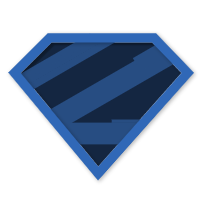


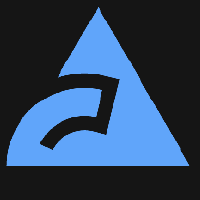
Discussion