Remixで認証機能を実装
フルスタックWebアプリケーションフレームワークのRemixに関する内容です。
今回は、メールアドレスとパスワードでサインアップ、ログインするというよくある仕組みを実装してみます。
認証はこのようなイメージです。
ログインの際、クライアントから送られた情報を元にユーザーの存在チェックを行います。
本来ならデータベースを参照しますが、今回は簡略化のためJSONファイルを参照します。
ユーザーが存在していればセッションを生成し、レスポンスのヘッダーにクッキーとして付与します。
認可はこのようなイメージです。
付与されたクッキーセッションがある状態でサーバーにリクエストを送ります。
サーバー側ではクッキーのセッション情報を検証してOKならレスポンスを返す、NGならログイン画面にリダイレクトさせるような仕様です。
最終的なコードをGitHubにて公開しています。
Remixで実装
プロジェクト作成とルーティング設定
Quick Startのコマンドを実行します。
npx create-remix@latest
log
npx create-remix@latest
remix v2.5.1 💿 Let's build a better website...
dir Where should we create your new project?
remix-auth-sample
◼ Using basic template See https://remix.run/guides/templates for more
✔ Template copied
git Initialize a new git repository?
Yes
deps Install dependencies with npm?
Yes
✔ Dependencies installed
✔ Git initialized
done That's it!
Enter your project directory using cd ./remix-auth-sample
Check out README.md for development and deploy instructions.
Join the community at https://rmx.as/discord
ホーム画面とサインアップ、ログイン画面のページを作ります。
app/routes/_index.tsx
export default function Index() {
return (
<div style={{ fontFamily: "system-ui, sans-serif", lineHeight: "1.8" }}>
<h1>Home</h1>
<p>home page</p>
</div>
);
}
app/routes/auth.tsx
export default function AuthPage() {
return <AuthForm />;
}
components/auth/AuthForm.tsx
export default function AuthForm() {
const [searchParams] = useSearchParams();
const validationErrors = useActionData<string[]>();
const authMode = searchParams.get("mode") || "login";
const submitBtnCaption = authMode === "login" ? "Login" : "Create User";
const toggleBtnCaption =
authMode === "login" ? "Create a new user" : "Log in with existing user";
return (
<Form method="post" id="auth-form">
<p>
<label htmlFor="email">Email Address</label>
<input type="email" id="email" name="email" required />
</p>
<p>
<label htmlFor="password">Password</label>
<input type="password" id="password" name="password" minLength={7} />
</p>
{validationErrors && (
<ul>
{Object.values(validationErrors).map((error) => (
<li key={error}>{error}</li>
))}
</ul>
)}
<div>
<button> {submitBtnCaption} </button>
</div>
<p>
<Link to={authMode === "login" ? "?mode=signup" : "?mode=login"}>
{toggleBtnCaption}
</Link>
</p>
</Form>
);
}
authページでは以下ような動作になります。
/auth?mode=signup にアクセス:サインアップ画面を表示。
/auth?mode=login にアクセス:ログイン画面を表示。
サインアップ
入力されたパスワードはハッシュ化したいので、それ用のライブラリを入れおきます。
npm i bcryptjs
npm i -D @types/bcryptjs
バックエンドの処理は、data/auth.server.tsを用意してsignup関数とcreateSession関数を書いておきます。
signup関数ではログイン情報をもとにユーザー作成します。今回はユーザー情報をJSONファイルで管理しています。
signup
export async function signup({
email,
password,
}: {
email: string;
password: string;
}) {
const users: User[] = JSON.parse(fs.readFileSync("user.json").toString());
const existingUser = users.find((user) => user.email === email);
if (existingUser) {
const error: any = new Error(
"A user with the provided email address exists already."
);
error.status = 422;
throw error;
}
const passwordHash = await hash(password, 12);
fs.writeFileSync(
"user.json",
JSON.stringify([...users, { email: email, password: passwordHash }])
);
return await createUserSession(users.length + 1, "/");
}
createUserSession関数では、ユーザーIDを受け取りセッション生成をしてレスポンスヘッダーにクッキーセッションを付与しています。
補足ですが、SESSION_SECRETの値は環境変数で管理するのが一般的です。
createUserSession
const sessionStorage = createCookieSessionStorage({
cookie: {
secure: process.env.NODE_ENV === "production",
secrets: [SESSION_SECRET],
sameSite: "lax",
maxAge: 30 * 24 * 60 * 60,
httpOnly: true,
},
});
async function createUserSession(userId: number, redirectPath: string) {
const session = await sessionStorage.getSession();
session.set("userId", userId);
return redirect(redirectPath, {
headers: {
"Set-Cookie": await sessionStorage.commitSession(session),
},
});
}
ユーザー情報をsubmitした際のハンドラーとしてapp/routes/auth.tsxにaction関数を追加します。
action関数ではフォームの値を取得してバックエンドのsignupに渡してます。
action
export async function action({ request }: ActionFunctionArgs) {
const searchParams = new URL(request.url).searchParams;
const authMode = searchParams.get("mode") || "login";
const formData = await request.formData();
const credentials = Object.fromEntries(formData) as {
email: string;
password: string;
};
try {
if (authMode === "login") {
// return await login(credentials);
} else {
return await signup(credentials);
}
} catch (error: any) {
if (error.status === 422) {
return { credentials: error.message };
}
}
}
ログイン認証
同様にdata/auth.server.tsにlogin関数を定義します。
login関数ではユーザーの存在チェック、パスワードが正しいか判定をして、OKならcreateSession関数を使いレスポンスヘッダーにクッキーセッションを付与しています。
login
export async function login({
email,
password,
}: {
email: string;
password: string;
}) {
const users: User[] = JSON.parse(fs.readFileSync("user.json").toString());
const userIndex = users.findIndex((user) => user.email === email);
const existingUser = users[userIndex];
if (!existingUser) {
const error: any = new Error(
"Could not log you in, please check the provided email."
);
error.status = 401;
throw error;
}
const passwordCorrect = await compare(password, existingUser.password);
if (!passwordCorrect) {
const error: any = new Error(
"Could not log you in, please check the provided password."
);
error.status = 401;
throw error;
}
return createUserSession(userIndex + 1, "/");
}
login関数をapp/routes/auth.tsxのaction関数の中で呼び出します。
ユーザーが存在しない、またはパスワードが一致しない場合はステータスコード401が返ってくるので、app/routes/auth.tsxのaction関数にも条件分岐を追加しておきます。
action
try {
if (authMode === "login") {
return await login(credentials);
} else {
return await signup(credentials);
}
} catch (error: any) {
if (error.status === 401) {
return { credentials: error.message };
}
if (error.status === 422) {
return { credentials: error.message };
}
}
認証の動作確認
サインアップ画面からユーザー作成がうまくいけば、ホームにリダイレクトされます。
devloper toolのApplicationを見るとCookiesに生成されたセッションの値が保存されていればOKです。
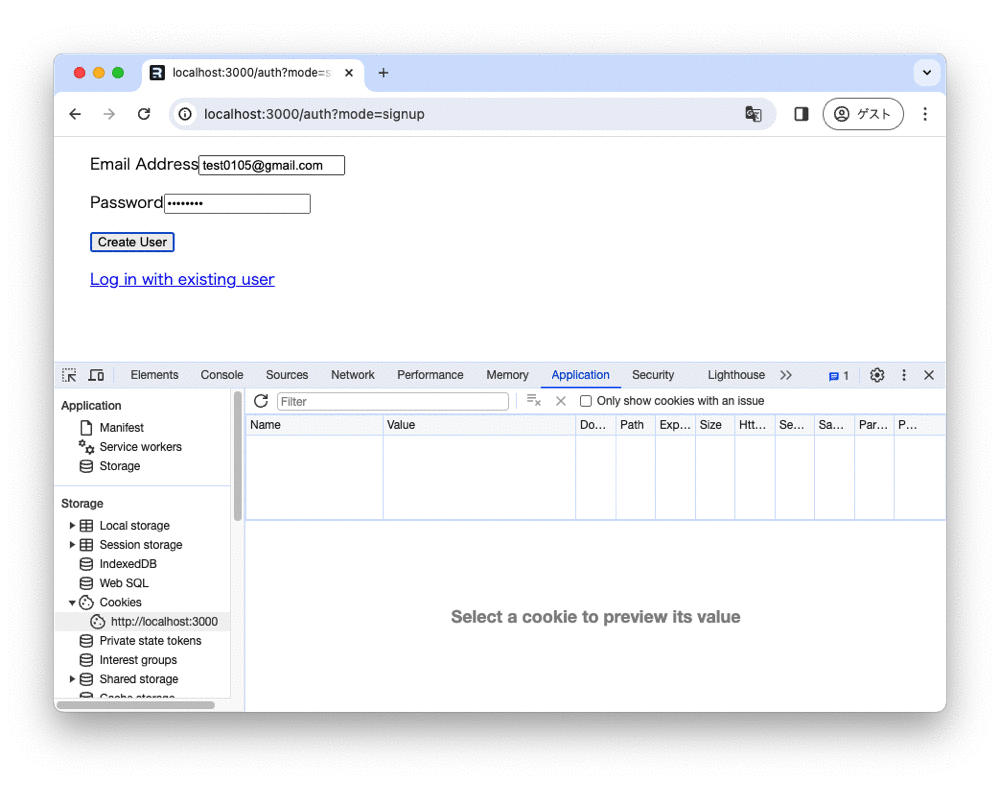
ログイン画面でも認証がうまくいけば、ホームにリダイレクトされCookiesにセッションの値が保存されます。認証に失敗するとメッセージが表示されこのページに留まります。
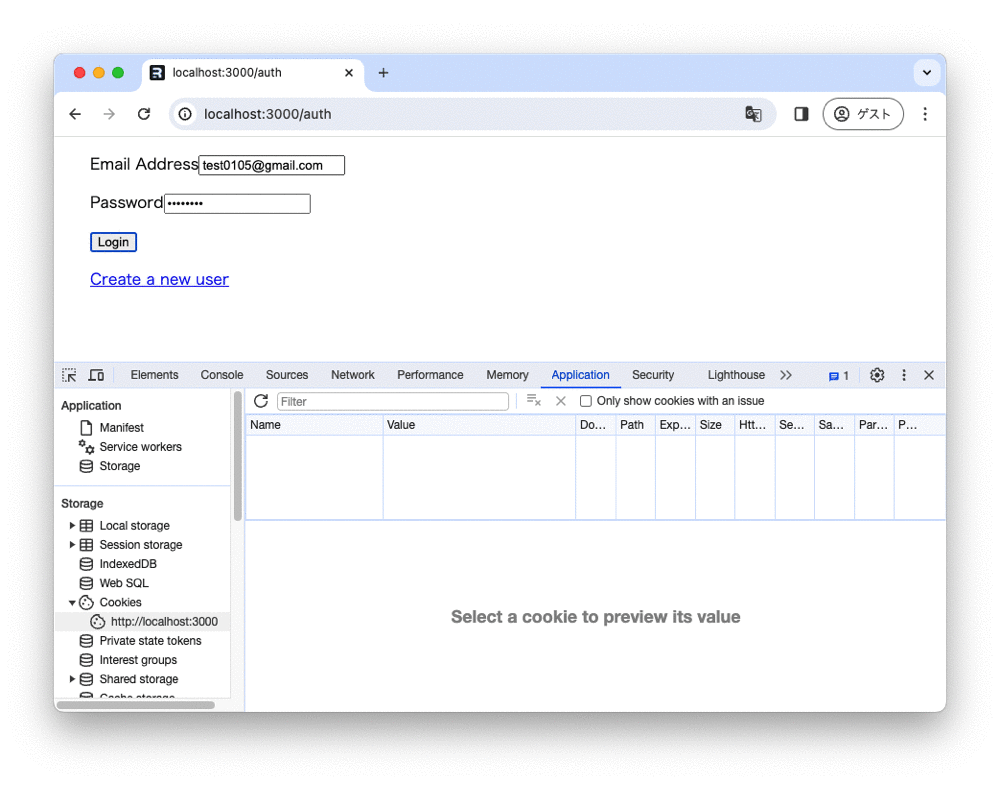
マイページと認可
Cookieにユーザーのセッション情報がセットされているかをサーバー側で判定する必要があるので、data/auth.server.tsにrequireUserSession関数とgetUserFromSession関数を作成します。
セッション情報が正しくセットされていればユーザーIDを返し、ダメな場合はログインページにリダイレクトします。
requireUserSession
export async function requireUserSession(request: Request) {
const userId = await getUserFromSession(request);
if (!userId) {
throw redirect("/auth?mode=login");
}
return userId;
}
getUserFromSession
export async function getUserFromSession(request: Request) {
const session = await sessionStorage.getSession(
request.headers.get("Cookie")
);
const userId: string = session.get("userId");
if (!userId) {
return null;
}
return userId;
}
ログインユーザーのみが見れるマイページという画面を作成します。loader関数にてユーザーセッションの判定を行います。
app/routes/mypage.tsx
export async function loader({ request }: LoaderFunctionArgs) {
await requireUserSession(request);
return null;
}
export default function MyPage() {
return (
<div style={{ fontFamily: "system-ui, sans-serif", lineHeight: "1.8" }}>
<p>my page</p>
</div>
);
}
未ログイン状態で /mypage を開くと弾かれるようになりました。
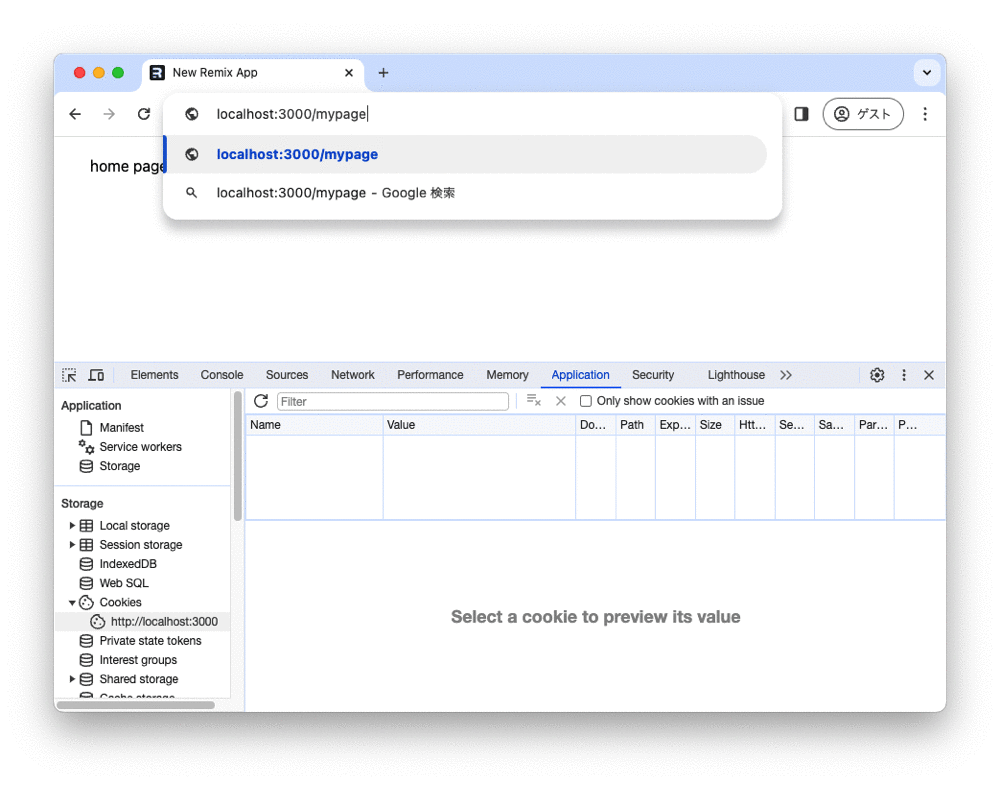
ログイン後に /mypage を開くと表示できます。
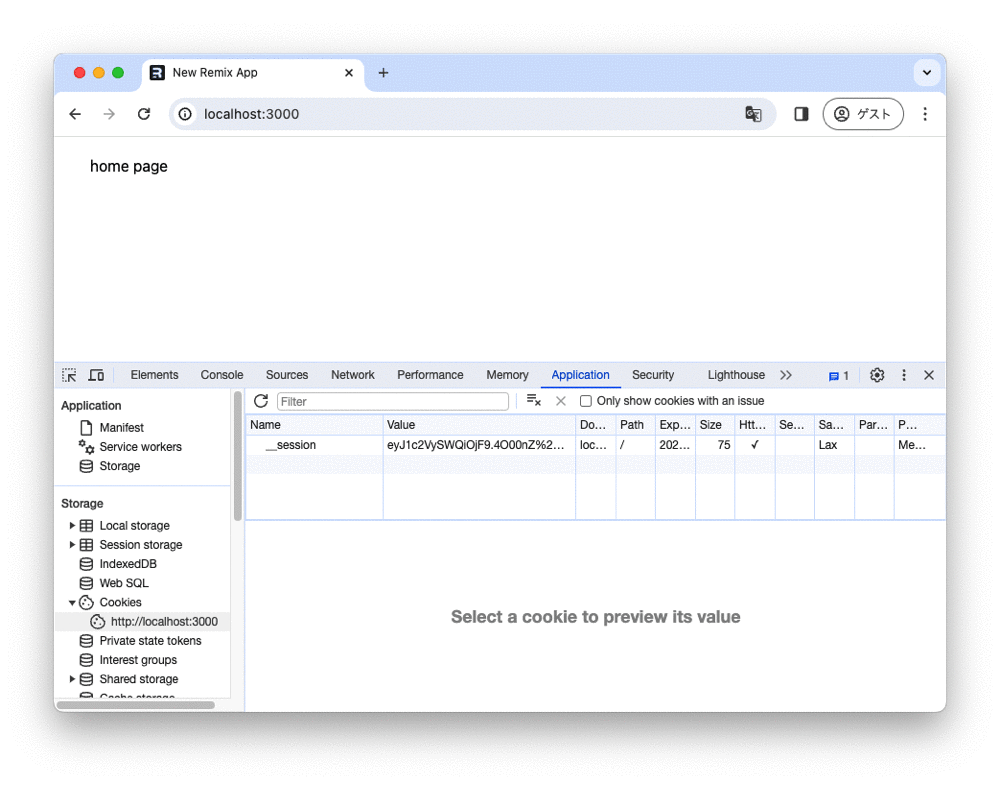
まとめ
今回はRemixを使った認証機能の実装についてまとめてみました。
RemixはNext.jsに比べると知名度が高くないですが、個人的には覚える事が少なくシンプルで使いやすいフレームワークだと思います。バックエンドでの処理を手軽に書ける点も良いです。
今後もRemix使ってWebアプリの開発をやってみようと思います。
参考
Remix > Quick Start
公式ドキュメントです。
Remix.js - The Practical Guide
Udemyの動画教材です。Remixの基礎が学べます。
Discussion