【Notionブログ】Next.jsでカテゴリー別記事一覧ページを作成する
はじめに
オウンドメディア制作やポートフォリオ作成のためにNotion APIを用いたNotionブログ作成にチャレンジされる方は多くいらっしゃいます。ただ公開されているNotionブログの個別投稿ページでは、ほとんどのURLが、
https://example.site/[記事タイトル]
または
https://example.site/[ID]
となっています。
今回はNext.jsで①カテゴリー別の記事一覧ページの作成、
(https://example.site/[カテゴリー名])
②①に基づいた個別投稿ページのURLの設定を行なっていきます。
(https://example.site/[カテゴリー名]/[記事タイトル])
プロジェクトによっては、上記のような対応が必要になるかと思いますが、それをまとめたサイトが見当たらなかったため、記事にしました。今回はNotionAPIにはNode.jsからアクセスして、静的サイトジェネレーター(SSG)を利用して作成しています。
↓完成後のサンプルサイトです。
■ 参考文献
Next.jsのセットアップからNotionブログにインストールまで
今回はこの部分は省略します。以下のリンクの記事を参考にしてみてください。 この記事についても、公開されている「notion-blog-nextjs」をベースに作成しています。
■ 初期の状態はこんな感じ
下の画像は、作成したNotionのページです。今回例としてペットについての記事を8件書いています。
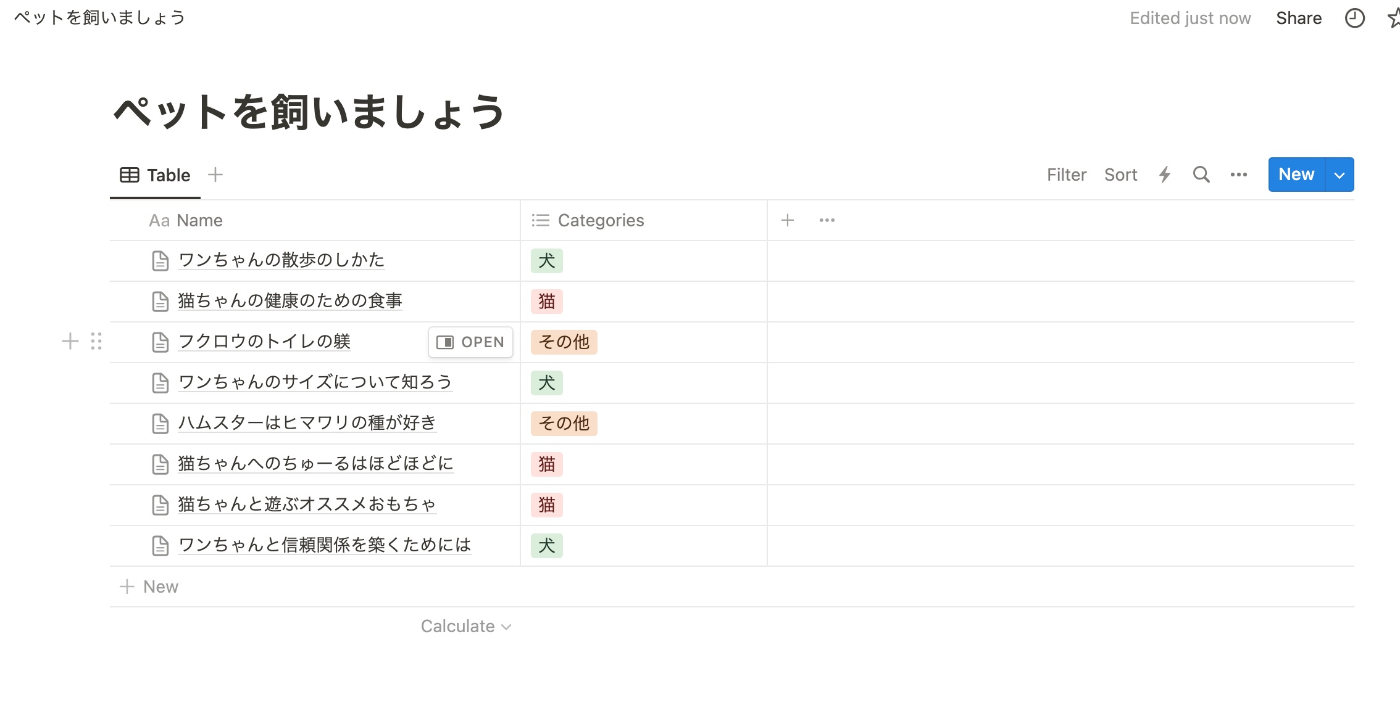
下の画像は、先ほどのNotionから情報を取得したサイトのトップページです。

■ ディレクトリの作成
pagesの直下に[category],その直下に[title]とindex.jsx、[title]の直下にindex.jsxを配置しました。つまり[category]直下のindex.jsxが、カテゴリー別記事一覧ページ、[title]直下のindex.jsxが個別投稿ページになります。今回は必要最低限の実装になるので、各々で拡張子や必要なcssの設定を行なってください。

カテゴリー別記事一覧ページ
■ 必要な関数を設定する。
記事のカテゴリーを取得する関数を設定します。
export const getPostsByCategory = async (databaseId, categoryName) => {
const response = await notion.databases.query({
database_id: databaseId,
filter: {
property: "Categories",
multi_select: {
contains: categoryName,
},
},
});
return response.results;
};
notionが用意しているfilterを使います。上記のproperty名と下の画像の赤枠の部分は合致するようにしてください。今回は『Category』にしています。

■ ページを実装する
import Head from "next/head";
import { getDatabase, getPostsByCategory } from "../../lib/notion";
import Link from "next/link";
import { databaseId } from "../index.jsx";
export default function Category({ page }) {
if (!page) {
return <div />;
}
return (
<div>
<Head>
<title>
{page[0].properties.Categories.multi_select[0].name}のページ
</title>
<link rel="icon" href="/favicon.ico" />
</Head>
<div>
<h1>{page[0].properties.Categories.multi_select[0].name}の記事一覧</h1>
</div>
<article>
<ol>
{page.map((post) => {
const date = new Date(post.last_edited_time).toLocaleString(
"en-US",
{
month: "short",
day: "2-digit",
year: "numeric",
}
);
return (
<li
key={post.properties.Name.title[0].plain_text}
className={styles.post}
>
<h2>
<div>{post.properties.Name.title[0].plain_text}</div>
</h2>
<p className={styles.postDescription}>{date}</p>
<Link
href={`/${post.properties.Categories.multi_select[0].name}/${post.properties.Name.title[0].plain_text}`}
>
Read post →
</Link>
</li>
);
})}
</ol>
</article>
</div>
);
}
export const getStaticPaths = async () => {
const database = await getDatabase(databaseId);
const allTags = database
.map((post) => post.properties.Categories.multi_select)
.reduce((acc, categories) => acc.concat(categories), [])
.filter((category, index, self) => self.indexOf(category) === index);
return {
paths: allTags.map((category) => ({ params: { category: category.name } })),
fallback: true,
};
};
export const getStaticProps = async (context) => {
const { category } = context.params;
const page = await getPostsByCategory(databaseId, category);
return {
props: {
page,
},
revalidate: 1,
};
};
関数名"getDatabase"はデフォルトでnotion.jsに設定してあります。必要に応じて見た目の部分は変更してください。
.map((post) => post.properties.Categories.multi_select)
.reduce((acc, categories) => acc.concat(categories), [])
.filter((category, index, self) => self.indexOf(category) === index);
ここでは、取得したすべてのカテゴリーを一つの配列に結合し、その後、重複するカテゴリーを削除しています。
■ プレビュー
カテゴリー別記事一覧ページができました。

個別投稿ページ
■ 必要な関数を設定する。
個別記事の投稿内容を取得する関数を設定します。デフォルトで実装されている関数"getDatabase","getPage","getBlocks"に加えて、getIdFromTitleという関数を作ります。
export const getIdFromTitle = async (title, database) => {
const page = database.find(
(post) => post.properties.Name.title[0].plain_text === title
);
return page ? page.id : null;
};
この関数は、指定されたtitleと一致するデータベース内のページ(またはレコード)を探して、そのページのUUIDを返します。
■ ページを実装する
import { Fragment } from "react";
import Head from "next/head";
import {
getDatabase,
getPage,
getBlocks,
getIdFromTitle,
} from "../../../lib/notion";
import Link from "next/link";
import { databaseId } from "../../index.jsx";
[省略]
export default function Post({ page, blocks }) {
if (!page || !blocks) {
return <div />;
}
return (
<div>
<Head>
<title>{page.properties.Name.title[0].plain_text}</title>
<link rel="icon" href="/favicon.ico" />
</Head>
<article>
<h2>
<Text text={page.properties.Name.title} />
</h2>
<section>
<div>
カテゴリー名:
{page.properties.Categories.multi_select[0].name}
</div>
<div>
{blocks.map((block) => (
<Fragment key={block.id}>{renderBlock(block)}</Fragment>
))}
</div>
<Link href="/">← Go home</Link>
</section>
</article>
</div>
);
}
export const getStaticPaths = async () => {
const database = await getDatabase(databaseId);
const paths = database.flatMap((post) =>
post.properties.Categories.multi_select.map((category) => ({
params: {
category: category.name,
title: post.properties.Name.title[0].plain_text,
},
}))
);
return {
paths: paths,
fallback: true,
};
};
export const getStaticProps = async (context) => {
const { title } = context.params;
const database = await getDatabase(databaseId);
const uuid = await getIdFromTitle(title, database);
if (!uuid) {
return { notFound: true };
}
const page = await getPage(uuid);
const blocks = await getBlocks(uuid);
return {
props: {
page,
blocks,
},
revalidate: 1,
};
};
■ プレビュー
個別投稿ページができました。
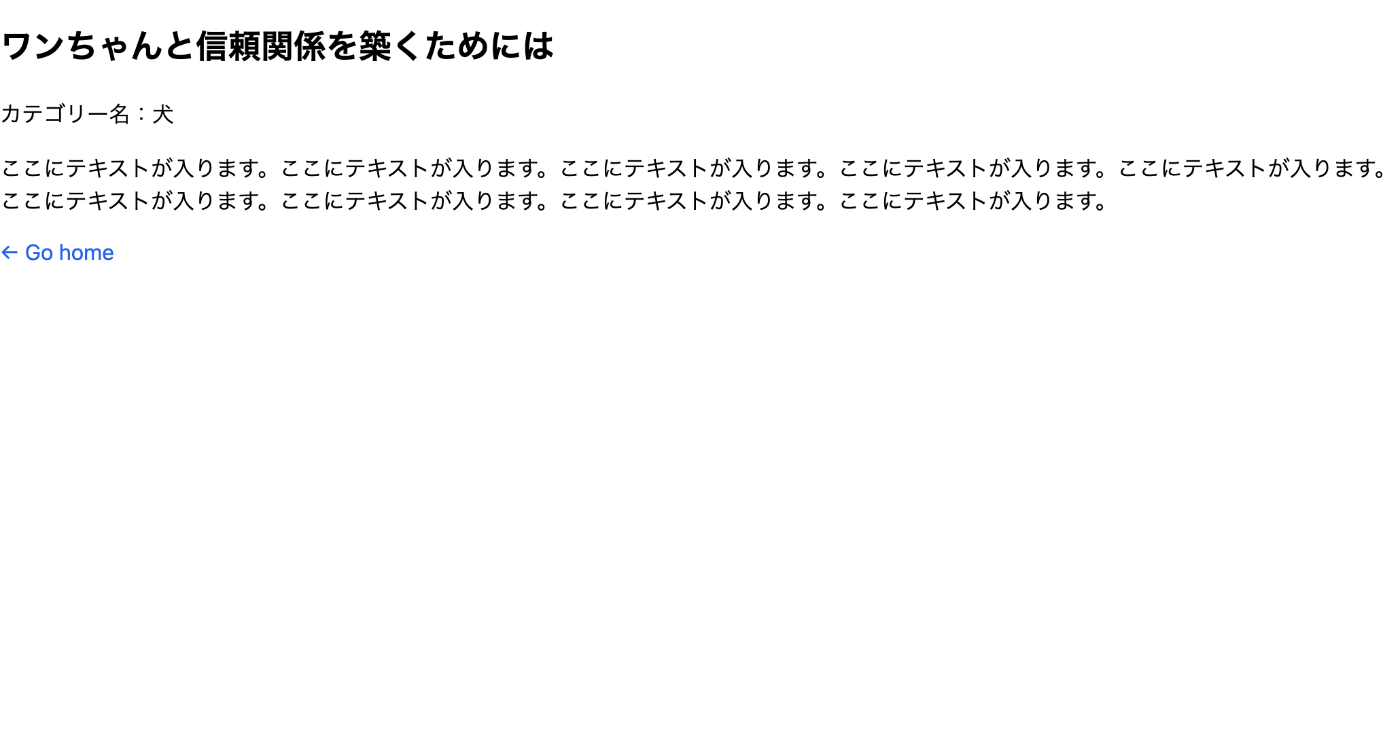
完成!!
ぜひ実践してみてください。今回は必要最低限の実装に留め、リファクタリングなども行なっていないので、その点ご容赦ください。
Discussion