Three.js+Texture Packerでテクスチャパッキング
はじめに
備忘録で書きます。
Three.jsに対して、ある程度理解のある方向けです。
テクスチャパッキングで小さなテクスチャを1枚の大きなテクスチャにまとめることで、メモリ使用量を最適化することが出来ます。
gitにサンプルも上げています。
完成図
今回は10個のパーツからパズルを組み上げます。
(※左上がすべてのTextureを重ねたときの完成図になります。)
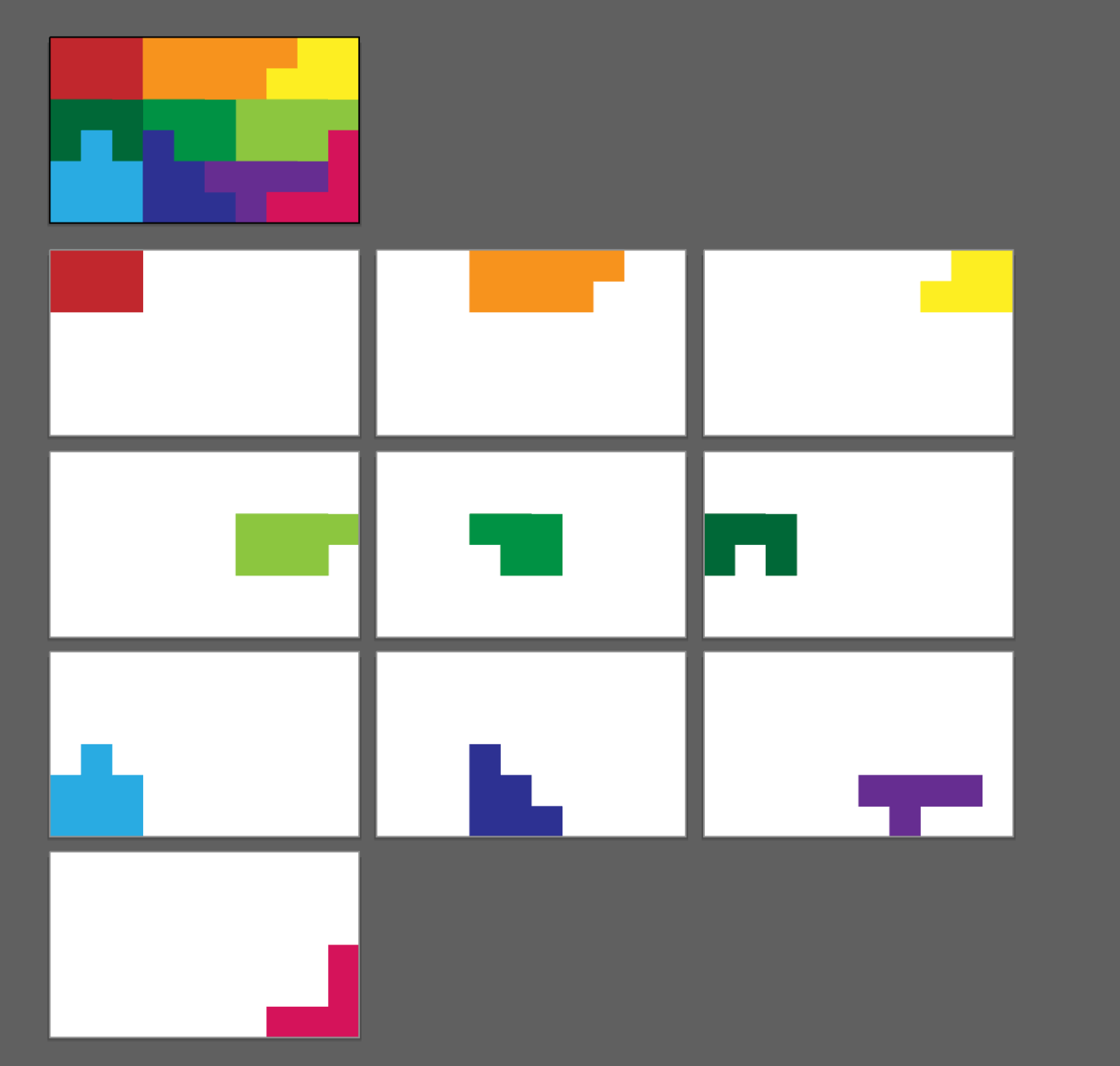
準備
記事内でTexturePackerというソフトを使用しますのでダウンロードしてください ※記事内で使用するTexturePackerというソフトは課金済みですので、フリープランの場合の制限を考慮していません。予めご了承ください。
環境
next.jsを使用します。
next: 14.0.3
react: ^18
node-version: 20.2.0
1.Textureの準備
gitから素材をダウンロードしてください。
TexturePackerにダウンロードした素材をすべてドラッグ&ドロップしてください。
その後、右側の設定を写真と同じにしてください。
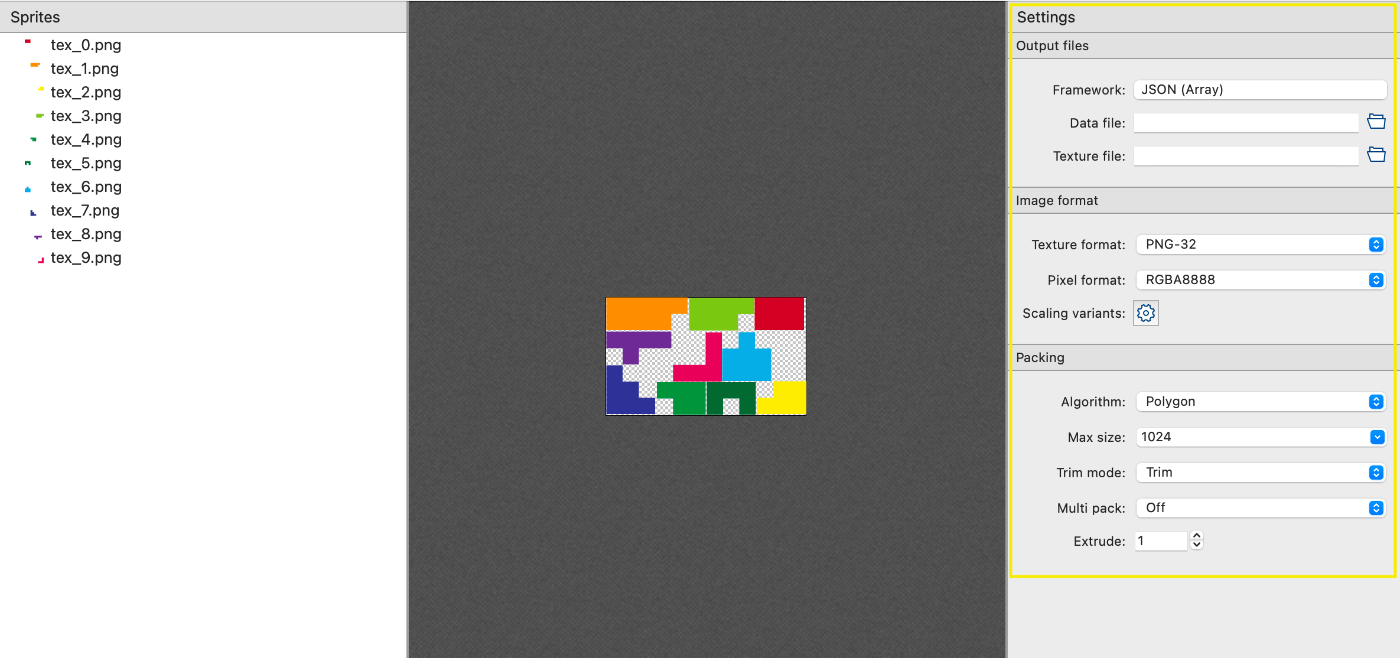
publish sprite sheetからPNGとJSONをダウンロードしてください。
今回は「puzzle_textures」という名前を付けました。
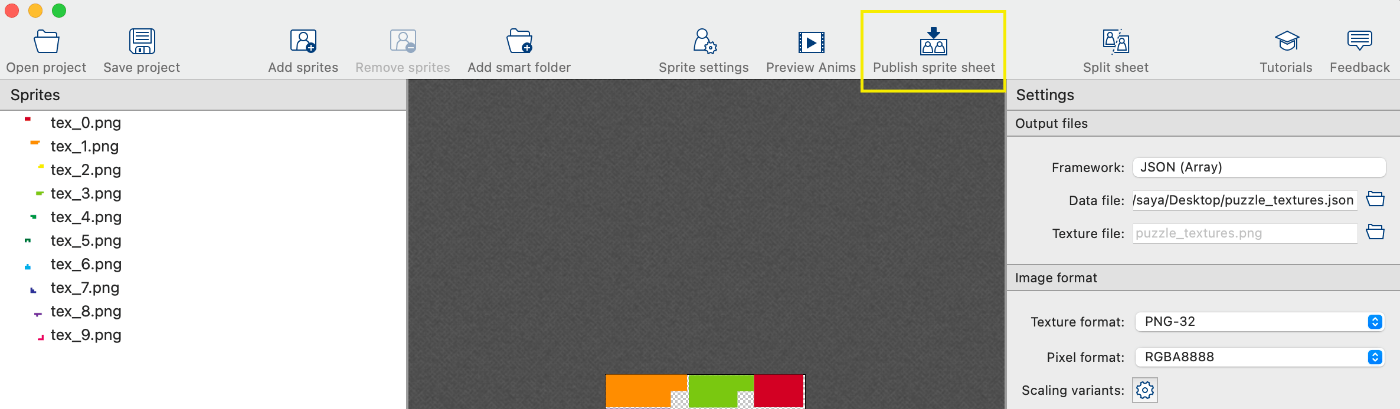
書き出されると、指定したファイルパスに以下の2つが出力されます。

これで10枚のPNGを1枚のPNGにまとめることができました。

2.Three.jsの下準備
ベースを作成します。
main.ts
import * as THREE from 'three';
import Stats from 'stats.js';
import { OrbitControls } from 'three/examples/jsm/Addons.js';
export class Main {
stats?: Stats;
camera?: THREE.Camera;
scene?: THREE.Scene;
renderer?: THREE.Renderer;
init(element: HTMLElement) {
const windowWidth = window.innerWidth;
const windowHeight = window.innerHeight;
this.scene = new THREE.Scene();
this.scene.background = new THREE.Color(0x000000);
this.camera = new THREE.PerspectiveCamera(45, windowWidth / windowHeight, 0.1, 5000);
this.camera.position.set(0, 0, 1000);
const rad = (45 / 2) * (Math.PI / 180);
let distance = (windowHeight / 2) / Math.tan(rad);
this.camera.position.set(0, 0, distance);
(this.camera as THREE.PerspectiveCamera).aspect = windowWidth / windowHeight;
(this.camera as THREE.PerspectiveCamera).updateProjectionMatrix();
this.renderer = new THREE.WebGLRenderer({
alpha: true,
antialias: true,
});
this.renderer.setSize(windowWidth, windowHeight);
// ※Controller
const controls = new OrbitControls(this.camera!, this.renderer.domElement);
controls.enabled = true;
controls.target.set(0, 0, 0);
controls.update();
// ※Stats
this.stats = new Stats();
this.stats.showPanel(0);
document.body.appendChild(this.stats.dom);
element.appendChild(this.renderer.domElement);
requestAnimationFrame(this.update);
}
update = () => {
this.stats?.begin();
this.renderer?.render(this.scene!, this.camera!);
this.stats?.end();
requestAnimationFrame(this.update);
};
}
initのタイミングで直下に引数にcanvasを作成したいdomを渡して下さい。
※はなくても良いです。
OrbitControls: 画面をくるくる回すために使用
Stats: FPS表示
index.tsx
import { useEffect, useRef } from 'react';
import { Main } from '../assets/main';
import styles from "../styles/component/index.module.scss";
export default function Index() {
const mainVisualRef = useRef<HTMLDivElement>(null);
useEffect(() => {
if (!mainVisualRef.current) return;
const main = new Main();
main.init(mainVisualRef.current);
}, []);
return (
<div ref={mainVisualRef} className={styles.mainVisual} style={{ width: "100%", height: "100vh" }} />
);
}
この段階でまだ画面は真っ暗です。
3.TexturePackerで作成したデータの読み込み
今回は、データを読み込むためのutilsクラス、TextureAtlasを作成しました。
コピペして使用してください。
textureAtlas.ts
import Path from "path";
import { Texture, TextureLoader, Vector2 } from "three";
interface TextureAtlasJsonData {
filename: string;
frame: {
x: number,
y: number,
w: number,
h: number;
},
rotated: boolean,
trimmed: boolean,
spriteSourceSize: {
x: number,
y: number,
w: number,
h: number;
},
sourceSize: {
w: number,
h: number;
};
}
interface TexturePackerJsonData {
frames: { [key: string]: TextureAtlasJsonData; };
meta: {
app: string;
version: string;
image: string;
format: string;
size: {
w: number,
h: number;
},
scale: string,
smartupdate: string;
};
}
export class TextureData {
key: string;
texture: Texture;
data: TextureAtlasJsonData;
width: number;
height: number;
offset: Vector2;
textureWidth: number;
textureHeight: number;
scale: number;
constructor(key: string, texture: Texture, data: TextureAtlasJsonData, scale: number = 1) {
this.scale = scale;
this.key = key;
this.texture = texture;
this.data = data;
this.textureWidth = data.frame.w / this.scale;
this.textureHeight = data.frame.h / this.scale;
this.texture.repeat.set(data.frame.w / texture.image.width, data.frame.h / texture.image.height);
this.texture.offset.set(
data.frame.x / texture.image.width,
1 - data.frame.h / texture.image.height - data.frame.y / texture.image.height
);
this.texture.needsUpdate = true;
this.width = data.sourceSize.w / this.scale;
this.height = data.sourceSize.h / this.scale;
this.offset = new Vector2(-this.textureWidth / 2, -this.textureHeight / 2);
this.offset.x -= data.spriteSourceSize.x / this.scale;
this.offset.y += (data.spriteSourceSize.y / this.scale + data.spriteSourceSize.h / this.scale) - this.height;
}
clone() {
return new TextureData(this.key, this.texture, this.data);
}
}
export class TextureAtlas {
path: string;
json?: TexturePackerJsonData;
textureDataList: { [key: string]: TextureData; } = {};
constructor(path: string) {
this.path = path;
}
async load() {
return new Promise<void>(async resolve => {
this.json = await (await fetch(this.path)).json();
const imagePath = this.getImagePath(this.json, this.path);
const loader = new TextureLoader();
loader.load(
imagePath,
(texture: Texture) => {
this.init(texture);
resolve();
},
);
});
}
protected init(texture: Texture) {
if (!this.json) return;
Object.keys(this.json?.frames).forEach((key: string) => {
const t = texture.clone();
const data = new TextureData(key, t, this.json!.frames[key], Number(this.json!.meta.scale));
this.textureDataList[key] = data;
});
}
protected getImagePath(json: any, path: string): string {
const dir = Path.dirname(path);
return Path.join(dir, json.meta.image);
}
}
TextureAtlasの使い方
- TextureAtlasクラスのインポート
import { TextureAtlas } from './textureAtlas';
- TextureAtlasを新しく作成します。このとき、./publicフォルダに格納されている.jsonファイルのパスを渡します。
this.textureAtlas: TextureAtlas = new TextureAtlas("/puzzle_textures.json");
- TextureAtlasを使用してテクスチャをロードします。非同期処理なのでawaitを使用します。(awaitを使用しているのでファンクション名にasyncをつけてください。)
await this.textureAtlas!.load();
- textureAtlasからテクスチャデータの配列を取得します。(後は、このデータで良い感じにmeshを作成します。)
const textures = this.textureAtlas!.textures;
main.ts
main.tsにおけるTextureAtlasクラスの使用箇所を抜粋したものを以下に示します。
import { TextureAtlas } from './textureAtlas';
export class Main {
// 省略
textureAtlas: TextureAtlas = new TextureAtlas("/puzzle_textures.json");
async init(element: HTMLElement) {
// 省略
await this.load();
// 省略
}
async load() {
await this.textureAtlas!.load();
const dataList = this.textureAtlas!.textureDataList;
}
// 省略
}
4.画像表示
textureAtlas.textureDataListのデータをもとに画像表示を行います。
今回は画像をいい感じに表示する自作クラスを使用しています。
Image.ts
import * as THREE from 'three';
import { TextureData } from './textureAtlas';
export class Image extends THREE.Object3D {
mesh: THREE.Mesh;
container: THREE.Object3D;
texture?: THREE.Texture;
width: number = 0;
height: number = 0;
anchor: THREE.Vector2 = new THREE.Vector2(0.5, 0.5);
textureData?: TextureData;
constructor(textureData: TextureData, anchor: THREE.Vector2 = new THREE.Vector2(0.5, 0.5)) {
super();
this.mesh = new THREE.Mesh();
this.container = new THREE.Object3D();
this.container.add(this.mesh);
this.add(this.container);
this.init(textureData, anchor);
}
protected init(textureData: TextureData, anchor: THREE.Vector2 = new THREE.Vector2(0.5, 0.5)) {
this.createMesh(textureData.texture, textureData.textureWidth, textureData.textureHeight);
this.textureData = textureData;
this.anchor = anchor;
this.width = textureData.width;
this.height = textureData.height;
// オフセットの反映
this.mesh.position.x = -this.textureData.offset.x - (this.width * 0.5);
this.mesh.position.y = -this.textureData.offset.y - (this.height * 0.5);
// アートボードの中心が回転の基準になるようにしている
this.container.position.x = this.width * (0.5 - this.anchor.x);
this.container.position.y = -this.height * (0.5 - this.anchor.y);
}
protected createMesh(tex: THREE.Texture, width: number, height: number) {
this.texture = tex;
this.width = width;
this.height = height;
this.mesh.geometry = new THREE.PlaneGeometry(this.width, this.height);
this.mesh.material = new THREE.MeshBasicMaterial({
map: tex,
transparent: true,
side: THREE.FrontSide, // 裏面も表示したいときはTHREE.DoubleSideにしてください
depthTest: false,
});
}
}
main.ts
main.tsにおけるImageクラスの使用箇所を抜粋したものを以下に示します。
import { Image } from './image';
export class Main {
images: Array<Image> = [];
// 省略
async load() {
await this.textureAtlas!.load();
const dataList = this.textureAtlas!.textureDataList;
for (const key in dataList) {
const image = new Image(dataList[key]);
this.images.push(image);
this.scene!.add(image);
}
}
}
※Imageクラスでは、第一引数にTextureData、第二引数にanchorを渡します。
anchorは回転の基準点を指し、デフォルトは余白込みの画像の中心(Vector2(0.5, 0.5))に設定されています。
5.すべてを結合
main.ts
import * as THREE from 'three';
import Stats from 'stats.js';
import { OrbitControls } from 'three/examples/jsm/Addons.js';
import { TextureAtlas } from './textureAtlas';
import { Image } from './image';
export class Main {
stats?: Stats;
camera?: THREE.Camera;
scene?: THREE.Scene;
renderer?: THREE.Renderer;
images: Array<Image> = [];
textureAtlas: TextureAtlas = new TextureAtlas("/puzzle_textures.json");
async init(element: HTMLElement) {
const windowWidth = window.innerWidth;
const windowHeight = window.innerHeight;
// Scene
this.scene = new THREE.Scene();
this.scene.background = new THREE.Color(0x000000);
// Camera
this.camera = new THREE.PerspectiveCamera(45, windowWidth / windowHeight, 0.1, 5000);
this.camera.position.set(0, 0, 1000);
const rad = (45 / 2) * (Math.PI / 180);
let distance = (windowHeight / 2) / Math.tan(rad);
this.camera.position.set(0, 0, distance);
(this.camera as THREE.PerspectiveCamera).aspect = windowWidth / windowHeight;
(this.camera as THREE.PerspectiveCamera).updateProjectionMatrix();
// Renderer
this.renderer = new THREE.WebGLRenderer({
alpha: true,
antialias: true,
});
this.renderer.setSize(windowWidth, windowHeight);
// Controller
const controls = new OrbitControls(this.camera!, this.renderer.domElement);
controls.enabled = true;
controls.target.set(0, 0, 0);
controls.update();
// Stats
this.stats = new Stats();
this.stats.showPanel(0);
document.body.appendChild(this.stats.dom);
await this.load();
element.appendChild(this.renderer.domElement);
requestAnimationFrame(this.update);
}
/**
* load
*/
async load() {
await this.textureAtlas!.load();
const dataList = this.textureAtlas!.textureDataList;
for (const key in dataList) {
const image = new Image(dataList[key]);
this.images.push(image);
this.scene!.add(image);
}
}
/**
* update
*/
update = () => {
this.stats?.begin();
this.renderer?.render(this.scene!, this.camera!);
this.stats?.end();
requestAnimationFrame(this.update);
};
}
画面にパズルが表示されました。
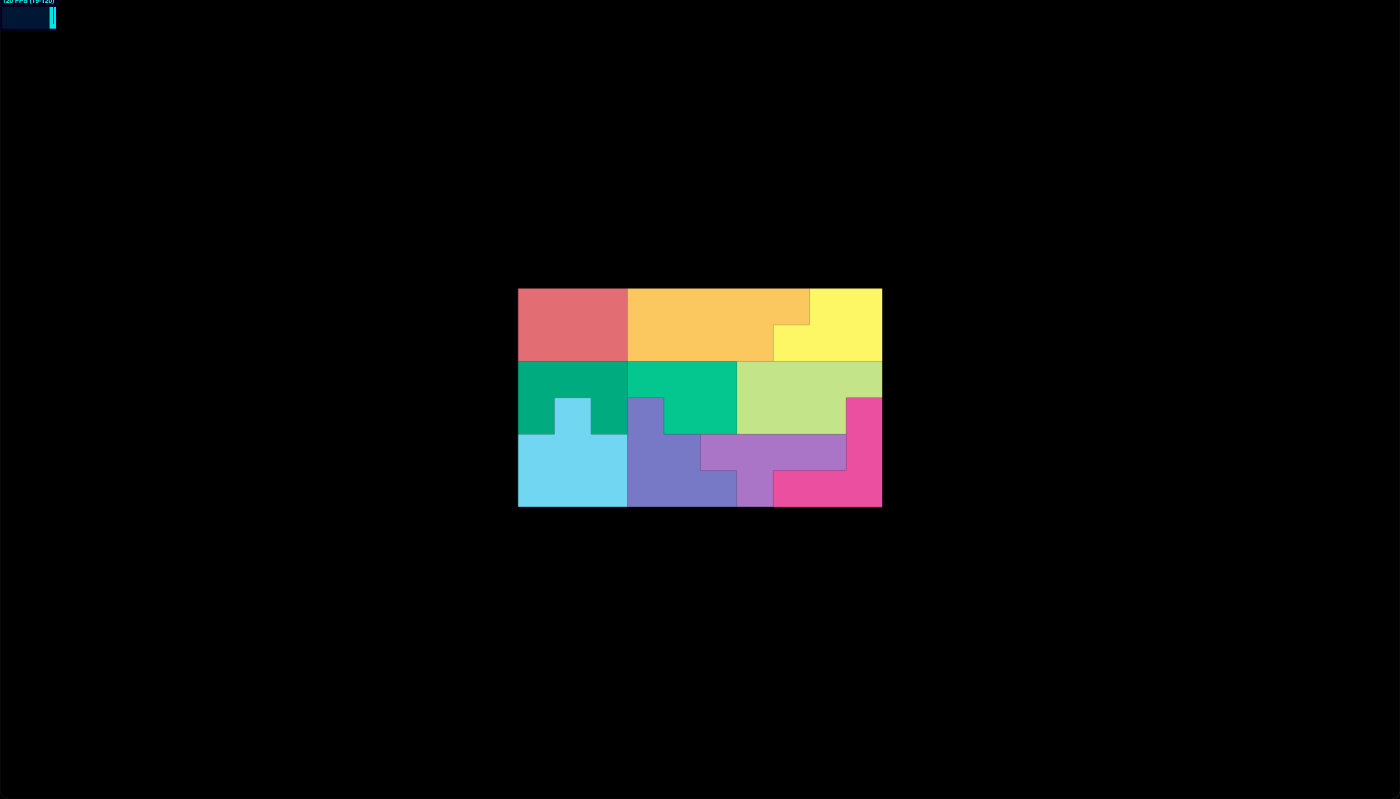
おまけ: 遊んでみる。
y軸を基準に回転させてみます。
(Imageクラスの第二引数anchorを変更することで、基準点が変わることも確認してみてください。)
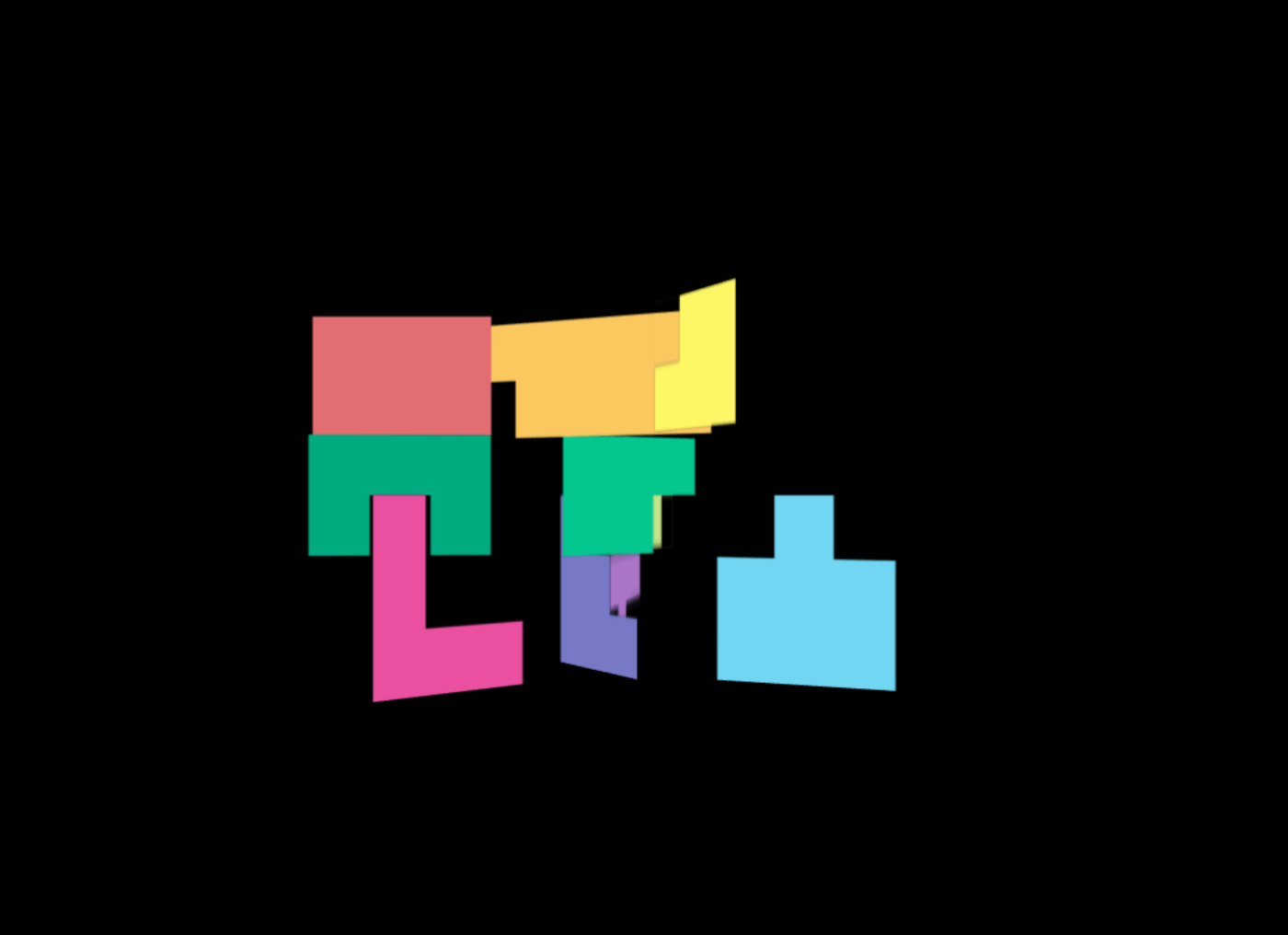
main.ts
async load() {
await this.textureAtlas!.load();
const dataList = this.textureAtlas!.textureDataList;
for (const key in dataList) {
const image = new Image(dataList[key]);
// --- 追加 ---
(image.mesh.material as THREE.MeshBasicMaterial).side = THREE.DoubleSide;
// --- 追加 ---
this.images.push(image);
this.scene!.add(image);
}
}
update = () => {
this.stats?.begin();
this.renderer?.render(this.scene!, this.camera!);
// --- 追加 ---
this.images.forEach((image, index) => {
image.rotation.y += (0.001 * index);
});
// --- 追加 ---
this.stats?.end();
requestAnimationFrame(this.update);
};
最後に
手順さえ踏めば、three.jsでもいい感じにテクスチャパッキングが利用できて便利です。
よろしければ、試してみてください。
なにかあれば、コメントいただけますと幸いです。
Discussion