GitHubのプロフィールをカッコよくする方法① GitHub Readme Stats, Github Profile Trophy編
はじめに
皆様、GitHubのプロフィール画面って編集出来るのご存知ですか?
私はこないだ先輩から聞いて知りました。
すでに知っている方も多いでしょうが、まだ知らないという方や、調べるのがめんどくさい・・・。
という方のために、私なりにまとめてみます。
ゴール
Before

これが
After
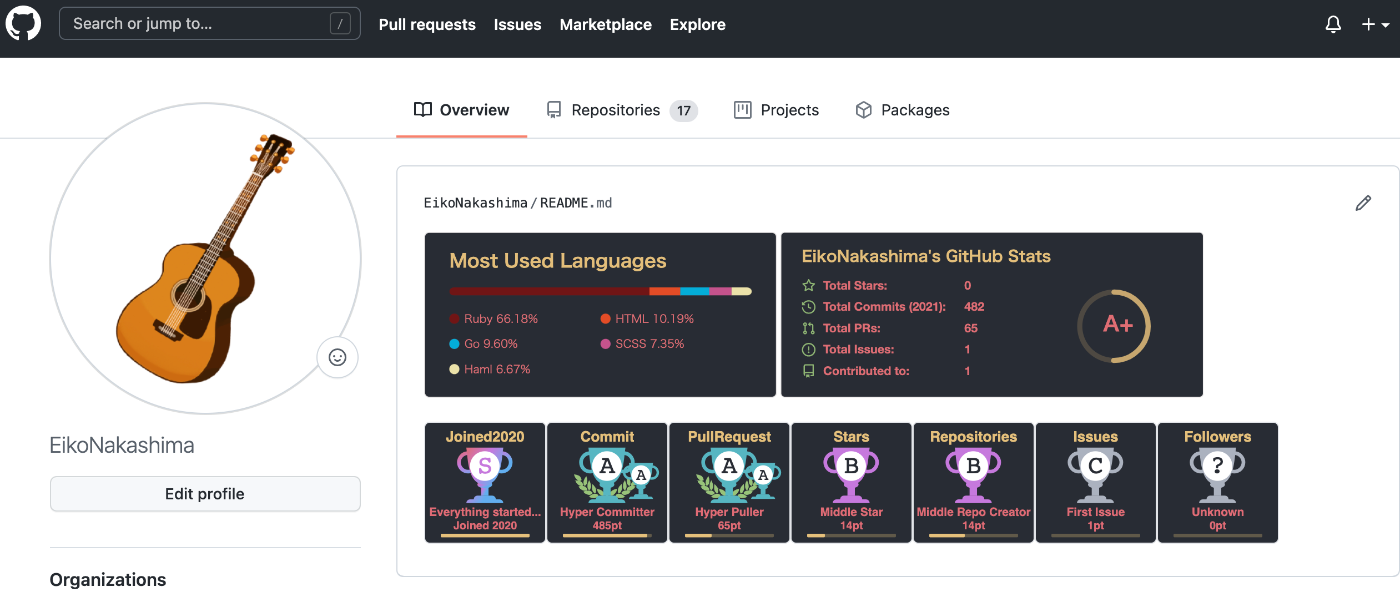
こうなる。
ちょっとエンジニアらしくなりましたね?
数値が低いとこは触れないでください・・・。
では早速やっていきます。
今回使用したライブラリ
今回使用するのは下記の2つです。
-
GitHub Readme Stats
-
Github Profile Trophy
初期設定
今回は自分のGitHubのREADMEを編集していくことになります。
READMEがまだ無いよという方はこちらの公式のプロフィールの README を追加するを参考に作成ください。
とても分かりやすく書いてありましたので、ここでは説明せず進みます。
自分のプロフィールのREADMEを作成して、そこに下記のライブラリのコードを書いていくだけです。
では早速、説明にいきます。
GitHub Readme Stats を使う
こちらを使うと、この部分が作れます。
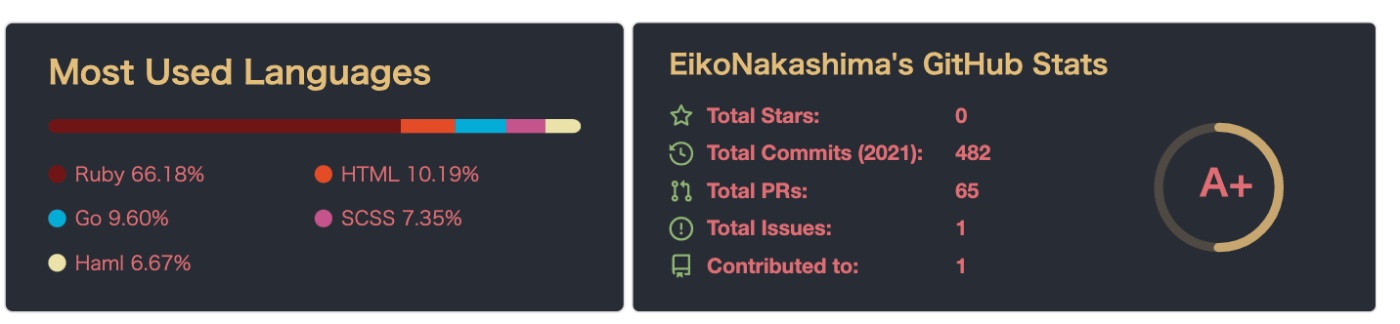
READMEに使い方が詳しく書いてありますので、詳細はこちらをご覧ください。
まずは左側(Top Languages Card)から作っていきます。
Top Languages Card
使い方はとっても簡単。
こちらのコードのusername={名前}の値に自分のGitHubのusernameを入れるだけ!簡単!
{}も消してください。
[](https://github.com/anuraghazra/github-readme-stats)
すると
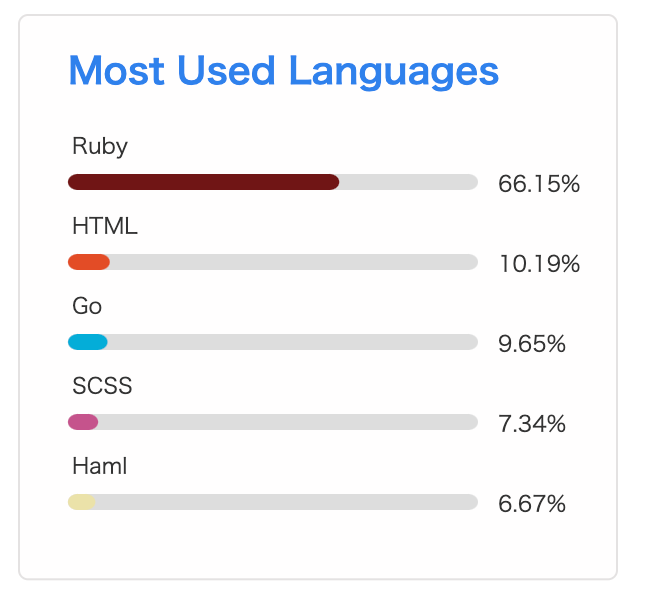
こちらが表示されます。
オプションでテーマを変えたり短いバージョンに変えたり出来ます。
短いバージョン
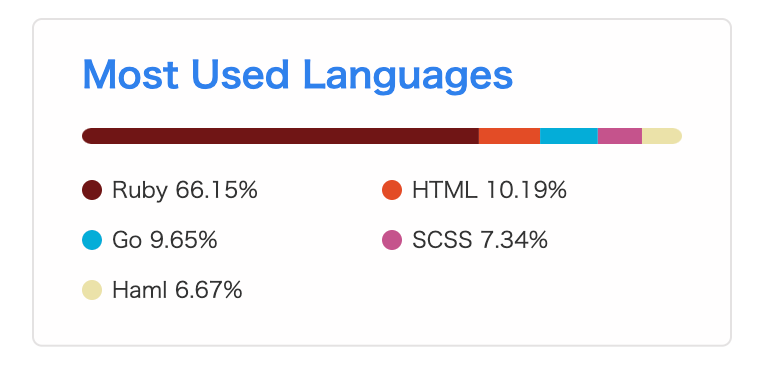
名前の後ろに &layout=compact をつけるだけです。
[]
(https://github.com/anuraghazra/github-readme-stats)
テーマ変更

名前の後ろに &theme={テーマ} をつけるだけです。
[](https://github.com/anuraghazra/github-readme-stats)
テーマは8種類用意されています。
- dark
- radical
- merko
- gruvbox
- tokyonight
- onedark
- cobalt
- synthwave
- highcontrast
- dracula
の8種類です。
お好きなテーマをお試しください。
READMEに全部のイメージが表示されています。
続いて右側(GitHub Stats Card)にいきます。
GitHub Stats Card
こちらも名前を変更するだけです。
こちらを入力すると
[]
(https://github.com/anuraghazra/github-readme-stats)
こちらが表示されます。
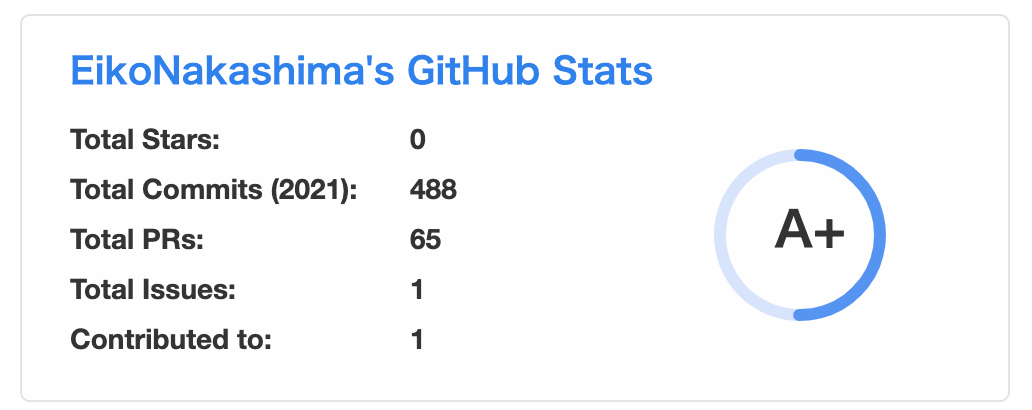
テーマ変更
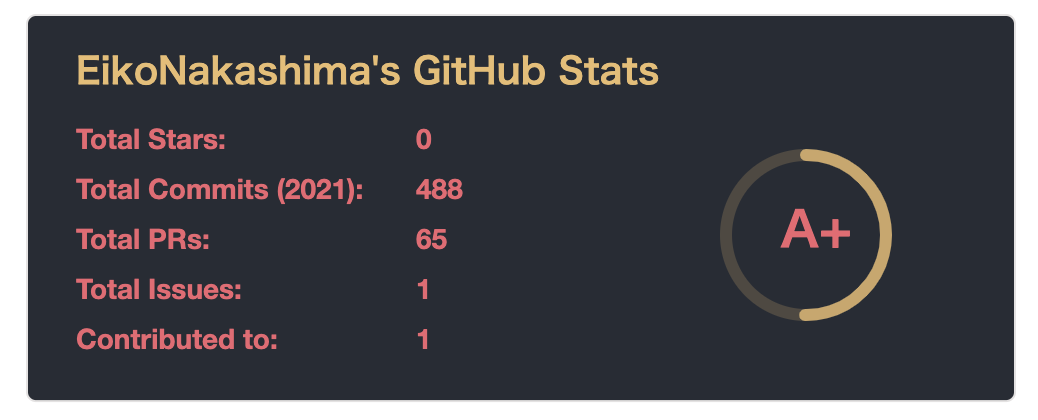
[](https://github.com/anuraghazra/github-readme-stats)
アイコンをつける

[](https://github.com/anuraghazra/github-readme-stats)
これで左側と右側が出来ました...?
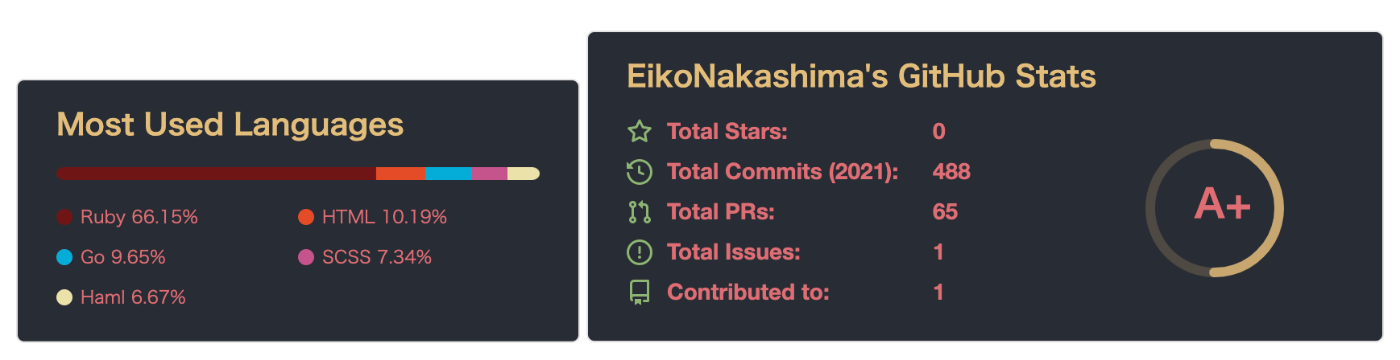
なんか凸凹でブサイクですね。
htmlで整えます。
整える
このコードを
[](https://github.com/anuraghazra/github-readme-stats)
[](https://github.com/anuraghazra/github-readme-stats)
↓
こちらに修正
<p align="left">
<img alt="Top Langs" height="150px" src="https://github-readme-stats.vercel.app/api/top-langs/?username={名前}&layout=compact&show_icons=true&theme=onedark" />
<img alt="github stats" height="150px" src="https://github-readme-stats.vercel.app/api?username={名前}&theme=onedark&show_icons=ture" />
</p>
すると

綺麗になりました。
高さとかはご自身で調整してください。
最後にトロフィーを作成します。
Github Profile Trophy を使う
こちらを使うと、トロフィーが表示されます。
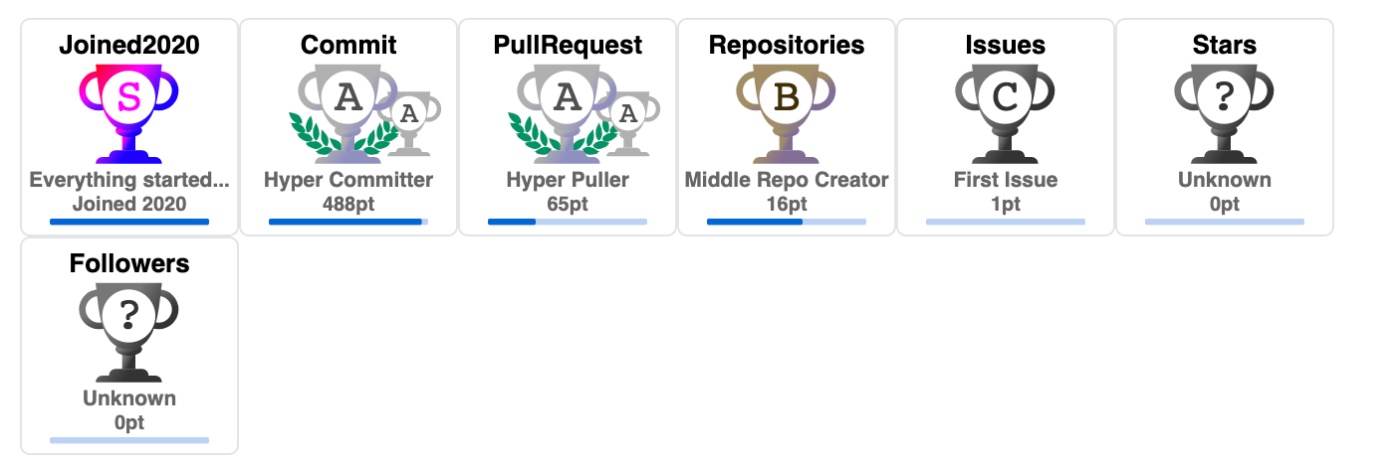
こちらも先ほどと同様に名前の変更するだけで使えます!簡単!
[](https://github.com/ryo-ma/github-profile-trophy)
詳しくはREADMEに記載がございます。
テーマ変更
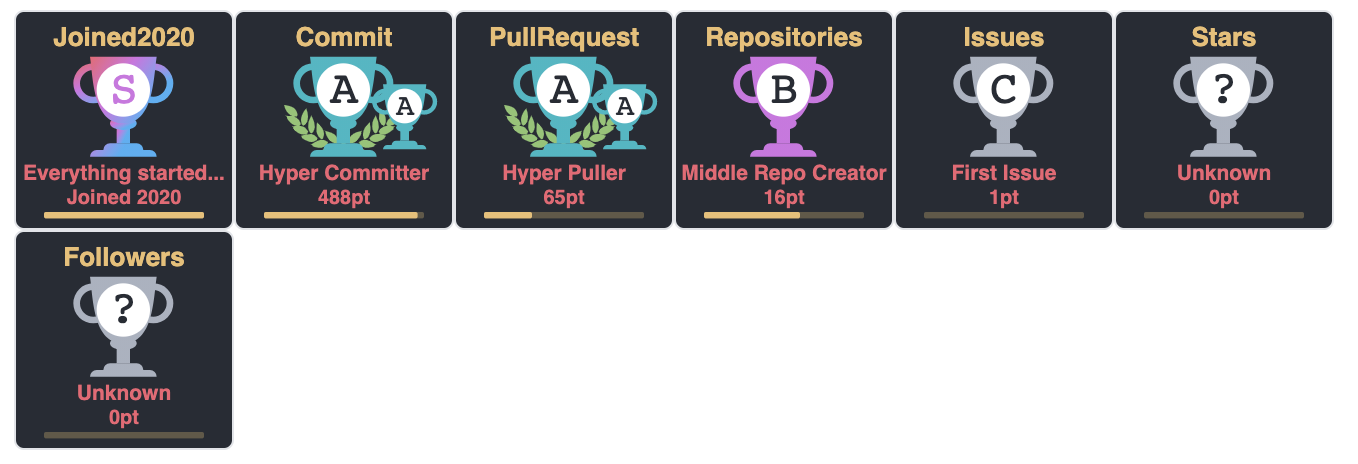
[](https://github.com/ryo-ma/github-profile-trophy)
テーマもGitHub Readme Statsと同じものが使えます。
ただトロフィーを7個表示させると、2段に分かれてしまうのが、気持ち悪いので、修正します。
整える
[](https://github.com/ryo-ma/github-profile-trophy)
オプションで &column=7 を追加しました。
すると、上手く並びました。

完成したコード
<p align="left">
<img alt="Top Langs" height="150px" src="https://github-readme-stats.vercel.app/api/top-langs/?username={名前}&layout=compact&count_private=true&show_icons=true&theme=onedark" />
<img alt="github stats" height="150px" src="https://github-readme-stats.vercel.app/api?username={名前}&count_private=true&show_icons=true&show_icons=true&theme=onedark" />
</p>
[](https://github.com/ryo-ma/github-profile-trophy)
綺麗に並びました。
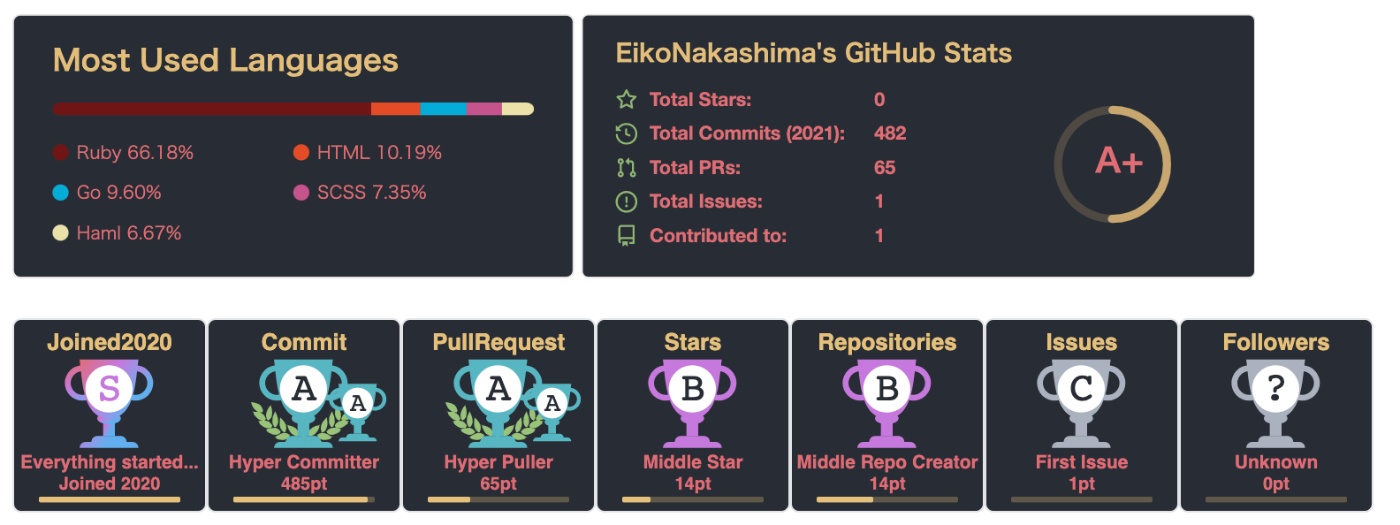
何度も言いますが{名前}の部分はご自身のGitHubの名前に変更してくださいね。
{}も消すこと。
さいごに
数値はさておき、少しは出来るエンジニア感が出ましたでしょうか。
2つのライブラリどちらも、ライブラリのREADMEにとても詳しく分かりやすく書いてありますので、READMEを見ながら作られる事をおすすめします。テーマとか色々試されると良いと思います。
続編
GitHubのプロフィールをカッコよくする方法② GitHub Profile Summary Cards編もよろしければ見てみてください。
参考
Discussion